Summary
Skip logic ensures your email nurture campaigns are smarter and more effective by delivering only fresh, relevant content to contacts, avoiding repetition and keeping your audience engaged. By tailoring content delivery based on actual user behavior, skip logic enhances personalization, boosts engagement, and accelerates prospects through the buyer’s journey.
This workflow, a rule-based process, built into marketing automation platforms like HubSpot and PathFactory, automates decision-making based on user behavior or engagement data. Rather than being a specific piece of code, skip logic relies on predefined rules (like If/Then logic) and integrations that track user activity, such as content consumption or email engagement. You can implement it without coding by using an intuitive interface with dropdown menus or visual workflow builders.
By leveraging PathFactory’s extensive data tracking capabilities in HubSpot, you can create more intelligent nurture campaigns. These campaigns allow contacts to binge on your relevant content, progress to MQL status more quickly, and become sales-ready at an accelerated pace, dramatically improving the customer experience.
For example:
- Workflow Automation: Automatically skip Content A in future emails if a contact has already viewed it.
- Data Integration: Use engagement data from PathFactory to identify previously consumed assets and dynamically deliver only new, relevant information.
With skip logic, your audience always receives content that matches their engagement level and journey stage, driving higher engagement, reducing churn, and creating a smoother path to conversion.
Below is an overview of the steps to implement skip logic effectively:
- Integrate PathFactory with HubSpot.
- Add Properties to HubSpot Contact Records.
- Build the Nurture Workflow in HubSpot.
- Create Content Experiences in PathFactory.
- Generate a Shareable Link to the PathFactory Experience.
- View Engagement Analytics.
Step 1: Integrate PathFactory with HubSpot
- Set Up Webhooks: Establish a Visitor Session Webhook in PathFactory to pass engagement data to HubSpot. This integration enables real-time data transfer between the two platforms. For a refresher on webhooks, read the article, Setting Up Webhooks.
- Create Custom Property Fields: In HubSpot, set up custom contact properties to store data received from PathFactory. This step is crucial for utilizing PathFactory data in your HubSpot scoring model.
Step 2: Add Necessary Fields to HubSpot Contact Records
- Add the necessary fields to and a new Property to the HubSpot Contact record. For more information on the Hubspot Integration, please see this article.
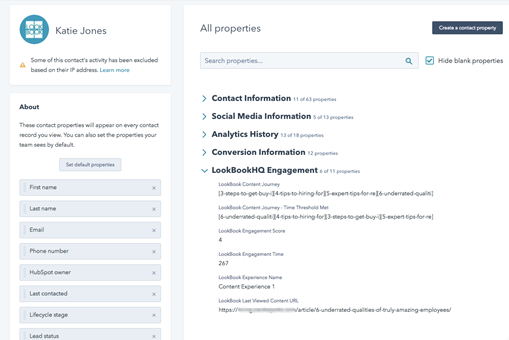
Adding Properties to the Contact Record - Add the required webhook fields as properties to the HubSpot Contact record
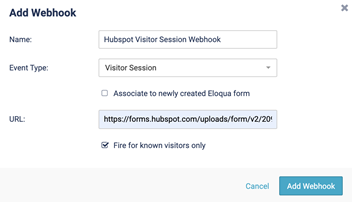
Add Webhook menu 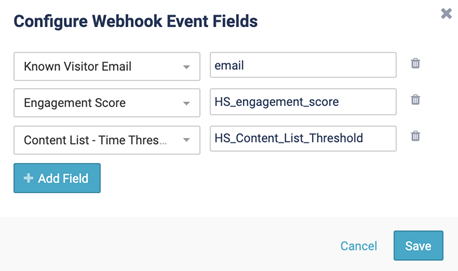
Configure Webhook Event Fields - Add the necessary fields to a new Property to the Contact record. For more information on the HubSpot Integration, please see this article.
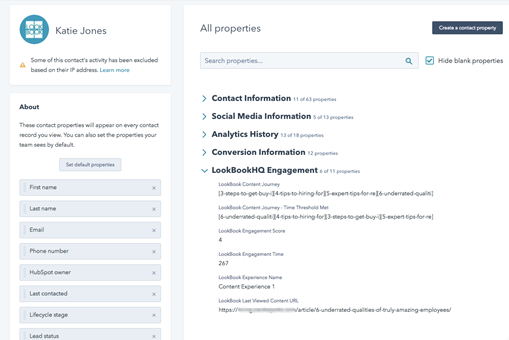
Step 3: Build the Nurture Workflow in HubSpot
Creating an effective nurture workflow in HubSpot is crucial for implementing skip logic. This step involves defining how contacts enter your campaign, personalizing email delivery based on engagement data, and ensuring the workflow dynamically adjusts to deliver only relevant content. Follow these instructions to set up a workflow that keeps your audience engaged and moving through the buyer’s journey.
- Define enrollment triggers: Create a workflow in HubSpot and set enrollment triggers to define which contacts qualify for the campaign. This ensures that only relevant contacts are included in the campaign.
- Add If/Then branches: Create a series of If/Then branches in the workflow to implement skip logic. Use the “Content List – Time Thresholds Met” field to check which assets the contact has already consumed, and configure each branch to deliver the next piece of content accordingly.
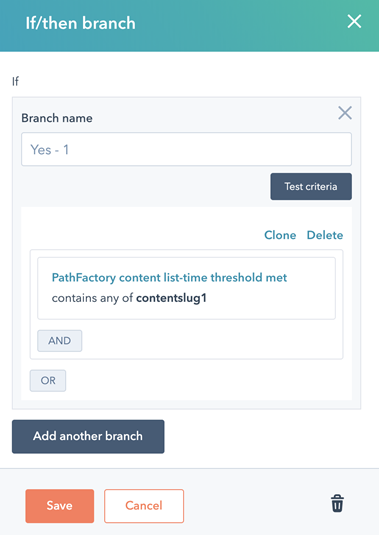
Example of an If/When Branch - Build the workflow logic. In HubSpot, use If/Then branches to incorporate skip logic. The branches will check for consumed content using the associated slugs and dynamically send the next relevant email based on asset consumption. This ensures recipients continue receiving new and engaging content as they progress through the workflow.
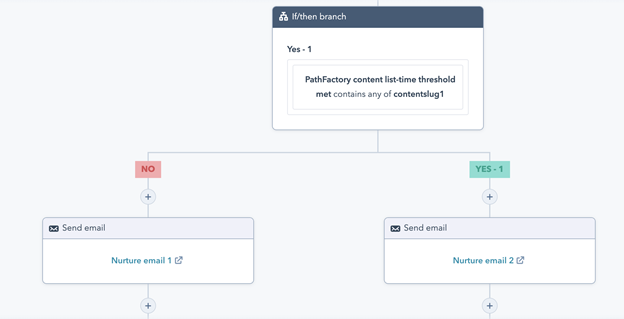
Workflow Logic example - Create the initial email message. Craft the message in which you will include a link to a PathFactory Experience instead of directing recipients to a static webpage or document. This strategy promotes deeper engagement with your curated content.
Step 4: Create your Content or Classic Experience in PathFactory
Design and build the PathFactory Experiences that you will use in your email campaigns. Ensure these are tailored to specific audience segments and aligned with your campaign goals.
For detailed instructions on creating PathFactory Experiences, refer to the following resources:
- Introduction to Templated Experiences
- Introduction to Content Playlists
- How to Create and Customize a Microsite
- How to Create a Recommend Track
- How to Create a Target Track
- How to Create an Explore Page
These resources provide step-by-step instructions to help you create tailored PathFactory Experiences that align with your campaign goals and audience segments.
Step 5: Create a Shareable Link to the PathFactory Experience
To seamlessly integrate your PathFactory Experiences into your email campaigns, you’ll need to generate a shareable link to add to an email message. This link ensures that recipients can access the relevant content track with personalized tracking enabled, providing a smooth and engaging user experience. Follow the steps below to create and customize your shareable link.
Follow the steps below to create a link to the Experience.
- Open the relevant PathFactory Experience to which you want to link to.
- Click on its Preview icon. Below is an example of a Classic Experience open in edit mode.
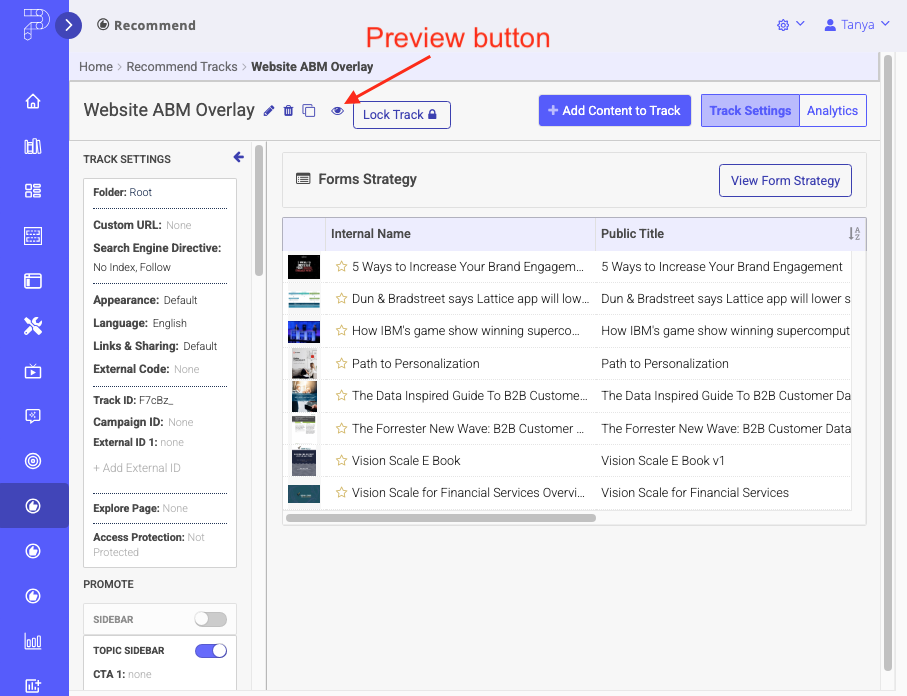
Recommend Preview icon - In the preview that opens, click Share, as shown below.
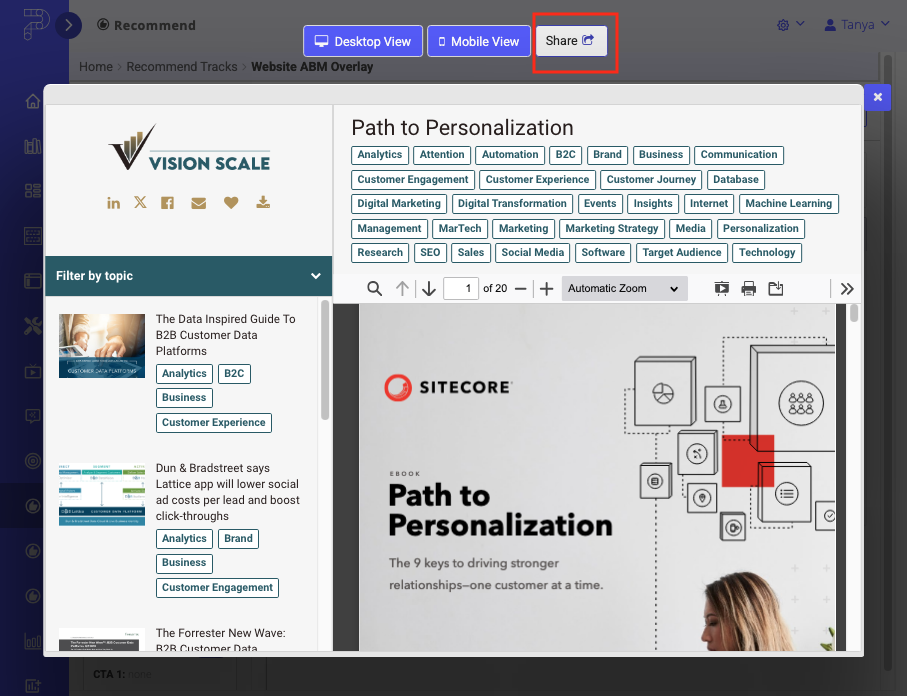
Recommend Share button - In the menu that pops up, you may enter a Query string and select an alternate Domain URL to customize the link.

Recommend Share popup menu - After you have the link set up the way you want, click the Clone icon to copy the link to your clipboard. Paste the link somewhere handy so you can access it again later.
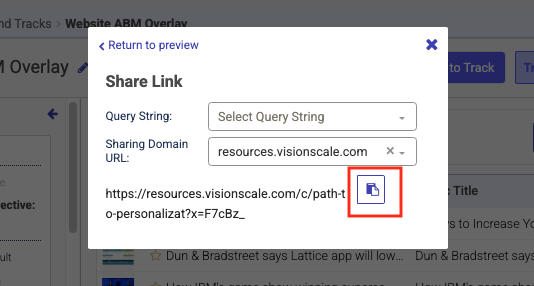
Recommend Share Clone button - Add the custom link to the email message. To set up your email, include the PathFactory/HubSpot email token in the link to your PathFactory Content Track URL (e.g.,
lb_email={{contact.email}}). This ensures personalized tracking for each recipient.Example URLs:
- Standard PathFactory Content Track URL:
https://nurturenow.pathfactory.com/website-of-the-future/pathfactory-website--2 - URL with PathFactory/HubSpot email token:
https://nurturenow.pathfactory.com/c/on-demand-marketing-?x=J2uHzB&lb_email={{contact.email}}
The first email in your campaign will direct recipients to a PathFactory Experience instead of a static webpage or document. This approach encourages engagement with your curated content.
- Standard PathFactory Content Track URL:
View Engagement Analytics
To view engagement analytics, each PathFactory experience type offers detailed metrics designed to track performance, measure audience behavior, and improve content strategy. These insights help you refine campaigns and drive better results through data-driven optimization.
For more information on the HubSpot integration, please click here.
Views: 156
