PathFactory Release H is a major release with the following exciting new enhancements and important updates:
- Templated Experiences is now in General Availability. Get started today building digital experiences faster and easier than ever before!
- New Webhooks for Templated Experiences and Website Tools. Send Templated Experiences and Website Tools data from PathFactory to your third-party systems.
- Enhanced Content data insights for Aprimo DAM assets used in PathFactory. New, expanded content engagement metrics are now available for Aprimo assets.
- Brightcove on-demand video length labels. Virtual Events can now display time duration labels for viewers of OnDemand session videos in Brightcove format.
- Action required for PathFactory customers using IP Whitelisting. Failover IP addresses are being introduced mid-May 2023. To prepare for this change, please add this new list of IP addresses to the whitelist on your network.
New! Templated Experiences
Templated Experiences is a major new feature in PathFactory that allows you to easily build, design and configure digital experiences using a WYSIWYG (i.e., what you see is what you get) editor.
A Templated Experience is composed using a Theme, a Content and/or a Landing Page Template, and content assets. To get started with Templated Experiences, you will need to do the following:
1. Set up a Theme.
2. Create Content Page and Landing Page Templates you can use within a Templated Experience.
3. Build a Templated Experience.
Below are examples of digital experiences built using Templated Experiences.
Templated Experience Landing Page
Landing Pages are highly customizable website-like digital experience/pages that you can create within Templated Experiences to support a wide variety of use cases — e.g., a campaign hub, product support site, ABM experience, a partner resource center, event marketing, just to name a few.
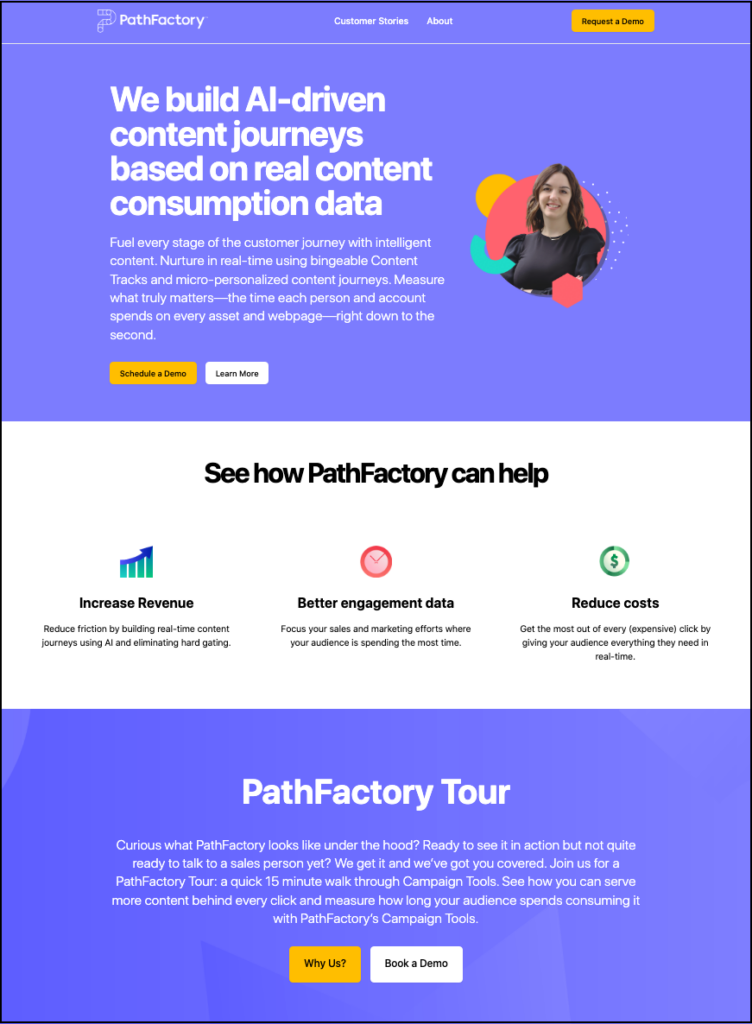
Templated Experience Content Page
Content Pages are “content playlists,” curated and branded collections of content that bring together assets and call-to-action buttons in a focused digital experience. You can link to these Content Pages from any link or CTA in any channel (website page, social post, ad banner, etc.). For PathFactory customers familiar with Content Tracks, Content Pages are very similar to Content Tracks in look and feel.
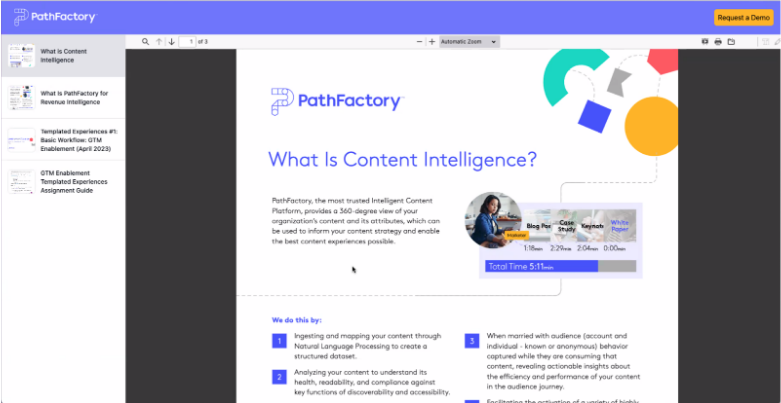
Visitor Activities Webhooks for Templated Experiences and Website Tools
Webhooks are the connectors that send data gathered by PathFactory to your third-party systems. Examples of third-party systems you can connect to include Marketing Automation Platforms, Business Intelligence Platforms, and Customer Relationship Management software.
We have added webhooks for our new Templated Experiences and for Website Tools within Visitor Activity. For more information on webhooks, click here.
Webhooks are triggered by Visitor Activities. Visitor activities are all the different ways that visitors are interacting with your PathFactory experiences and the webhook is what sends that event data to your external system. Need a refresher on how to create and use set up Visitor Activities data? Click here.
Now when you create a Visitor Activity webhook, you choose from 3 types:
- Standard Experience
- Website Tools
- Templated Experiences
To see your Visitor Activity parameters for passing data via webhooks, follow these steps.
- On the main menu, click the gear icon and then select Visitors Activities.
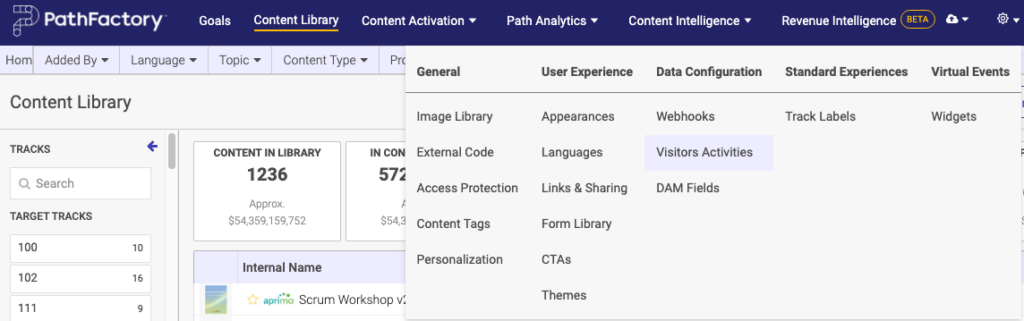
- On the Visitor Activities Configuration screen click +Add Activity. The following popup appears.
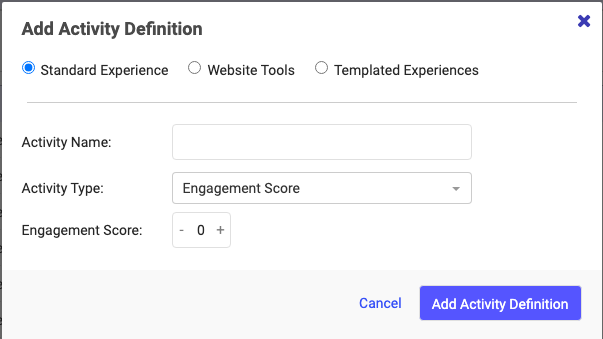
- You’ll notice there are now three categories for Visitor Activities: Standard Experience, Website Tools, and Templated Experiences. Depending on which radio button you choose, the menu updates to offer options related to that category.
- If you select Standard Experience, you are presented with the options as shown in the screen capture below.
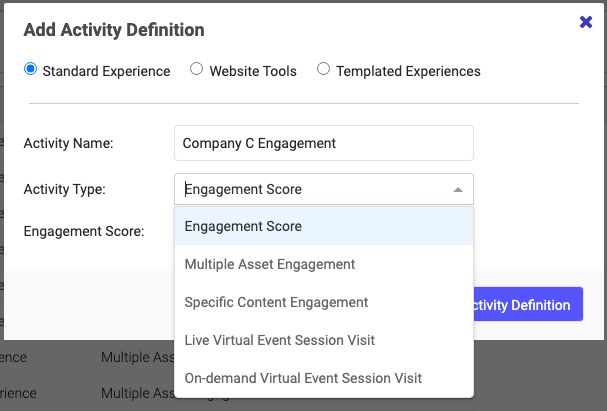
- If you select Website Tools, you are presented with the options as shown in the screen capture below.
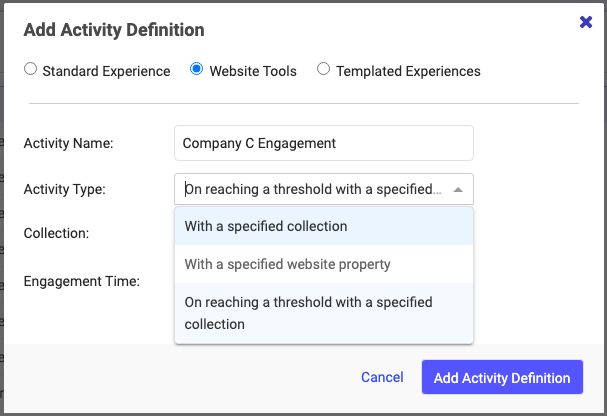
- If you select Templated Experiences, you are presented with the options as shown in the screen capture below.
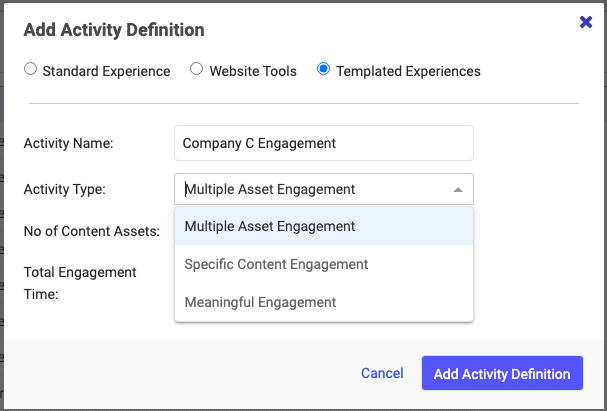
- Now that you have defined your Visitor Activities, you can activate your webhook.
Enhanced Content Data Insights for Aprimo DAM Assets Used in PathFactory
PathFactory and Aprimo have continued to collaborate to build a bi-directional integration, which allows Aprimo DAM customers to receive and view content performance data captured through audience engagement with Aprimo DAM assets within digital experiences in PathFactory.
This new feature allows Aprimo users, especially the users that don’t have PathFactory accounts, to access insights about how their content is performing.
The following consumption data is displayed for each Aprimo asset.
- Engagement time over the last 90 days
- Average view time over the last 90 days
- Number of pages views over the last 90 days
- Last time the asset was synched with PathFactory
This feature is useful for updating content to be more current or replacing content that is underperforming in a campaign with something relevant and impactful.
Users with PathFactory accounts can click on the content dashboard URL and get detailed insight into the performance of any piece of content.
To see which assets in your PathFactory Content Library are from Aprimo, follow these steps.
- Open PathFactory and go to your Content Library. There you see a list of all the content assets you have in your PathFactory Content Library. Assets that have been imported from your Aprimo DAM have an Aprimo label beside its internal name, as shown below.
Note: If you are not a PathFactory user, you can view your content assets within Aprimo to see which assets have been uploaded to PathFactory.
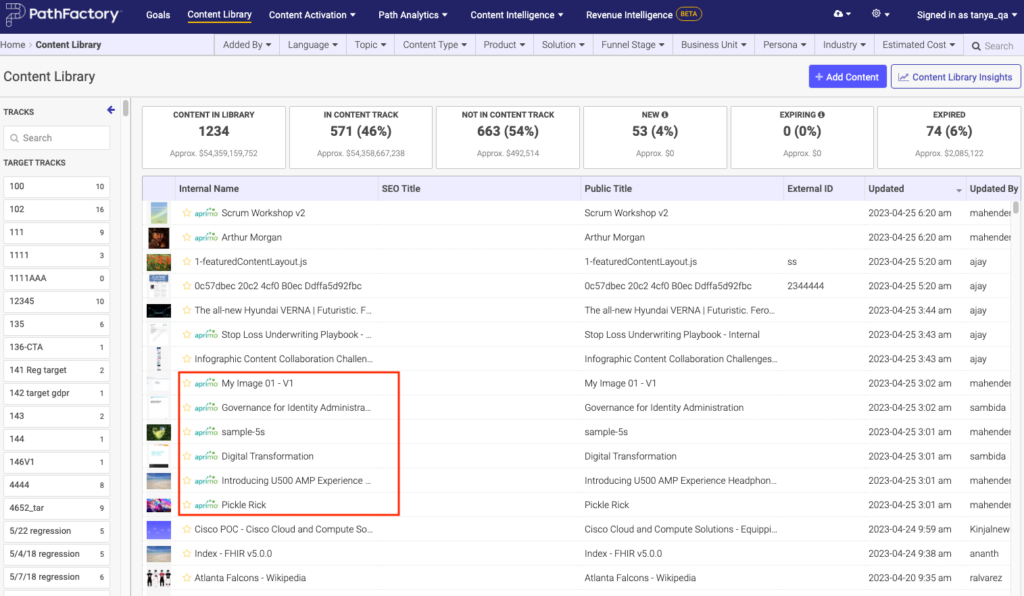
- You can click on an Aprimo labeled asset to see its record ID.
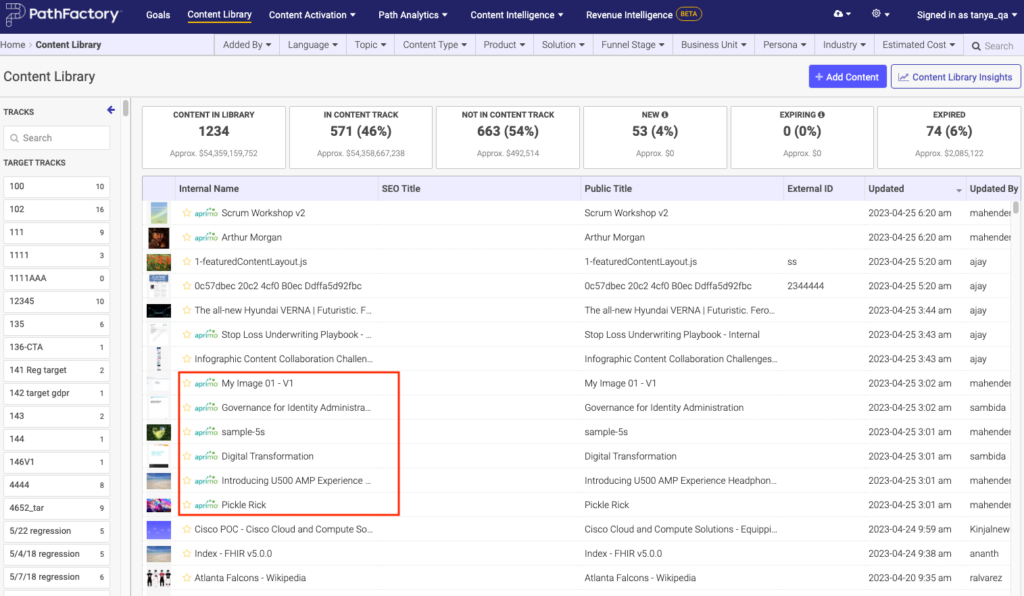
To view consumption data for your individual Aprimo assets, follow these steps.
- Open your Aprimo instance. Go to your list of asset uploads. Here you see a list of assets you have added to PathFactory.
Note: You do not need to have a PathFactory account to see this data.
- Click on an asset to preview it. You’ll see there is a PathFactory section within the asset, containing the following information for that asset:
- Engagement time over the last 90 days
- Average view time over the last 90 days
- Number of pages views over the last 90 days
- Last synched with PathFactory
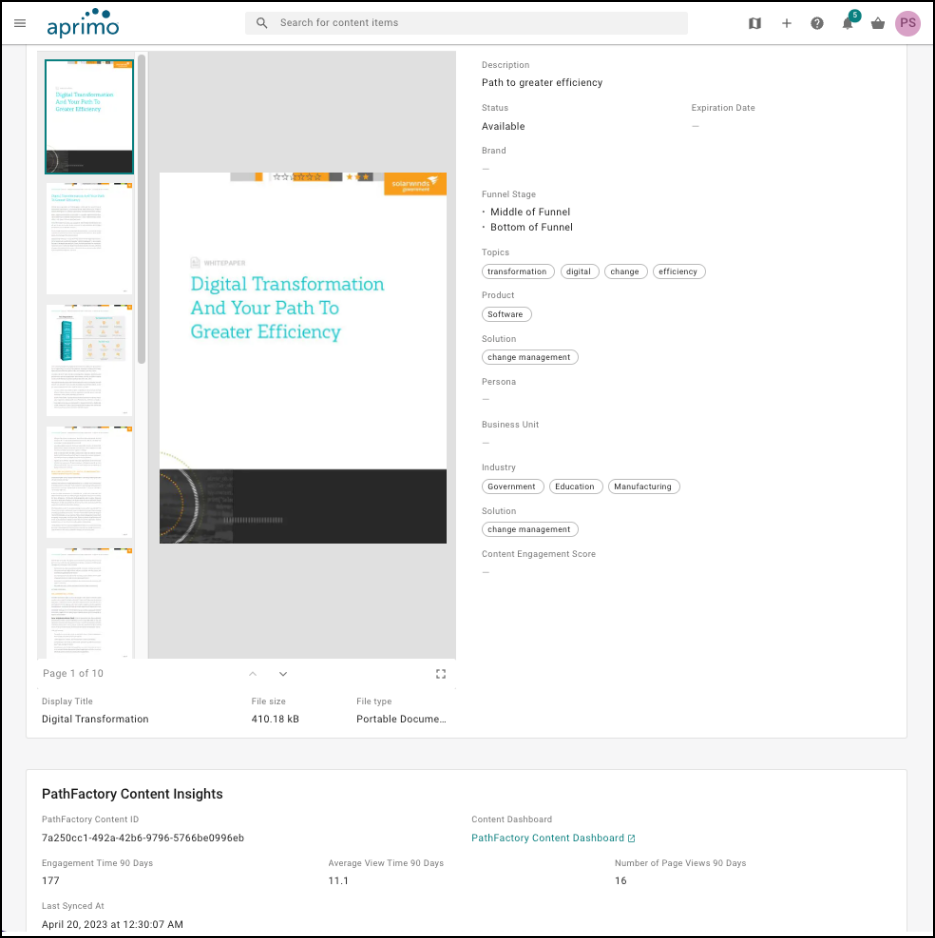
To view the consumption data for all of your Aprimo assets in a report, follow these steps.
- On the PathFactory main navigation bar, click Path Analytics, and then select Standard Experiences.
- Next, select the Content tab. Below is an example of a consumption report. You’ll notice there are filters available to view the data however you want by selecting different filters.
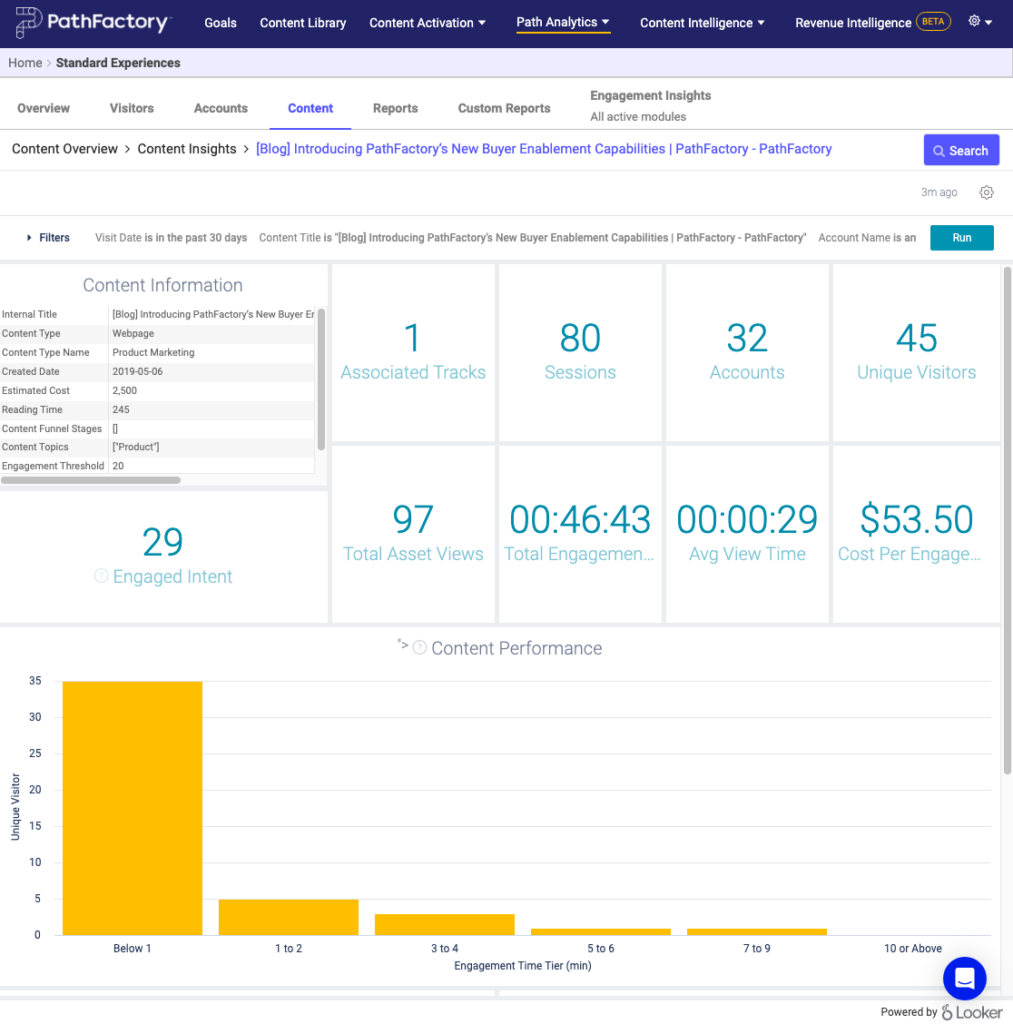
Virtual Events (VEX): Video Duration Now Displays for OnDemand Brightcove Videos
We have added functionality within PathFactory Virtual Experiences that now displays the duration length for Brightcove OnDemand videos. The video length now shows as a label on the video thumbnail, as shown below.
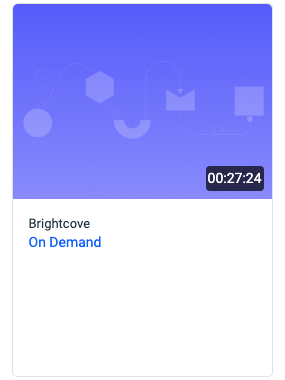
By adding this information, your visitors will know ahead of time the commitment needed to view the OnDemand video.
Note: All Live sessions automatically display a duration label for all video types including Vimeo, YouTube, WebEx, and Zoom.
To make it easier for you to add Brightcove videos to event landing pages, go to your Content Library and perform a search for Brightcove.
Below is an example of a Virtual Event landing page that features Brightcove OnDemand videos. You’ll notice the OnDemand sessions have a label that displays the length of time the video plays. The Live sessions display how long the session will last.
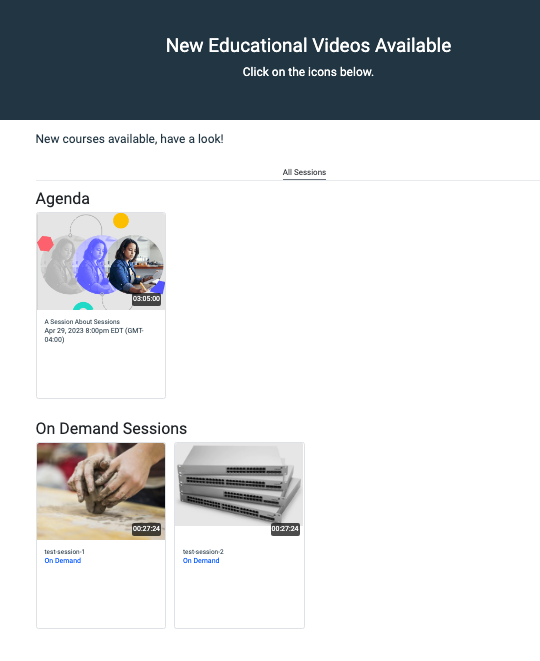
Note: For OnDemand videos not in Brightcove format, they do not display a time duration label.
To see these settings for Virtual Events, follow these steps. Need a refresher on setting up a Virtual Event? Click here.
- On the main navigation menu, select Content Activation and then select Virtual Events.
- Select a Virtual Event from the list that appears.
- On the screen that opens, select the Sessions tab.
- For Live sessions, you see a column that displays the session start time and end time, same as before.
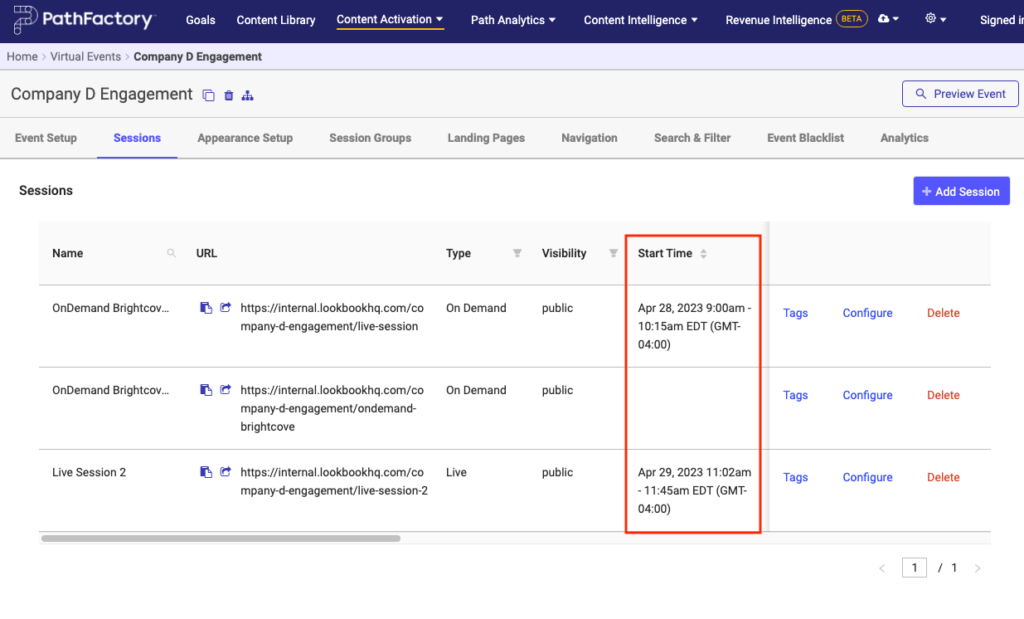
- For On Demand sessions, your viewer will see the time duration label on the Virtual Event landing page as shown in the example below.
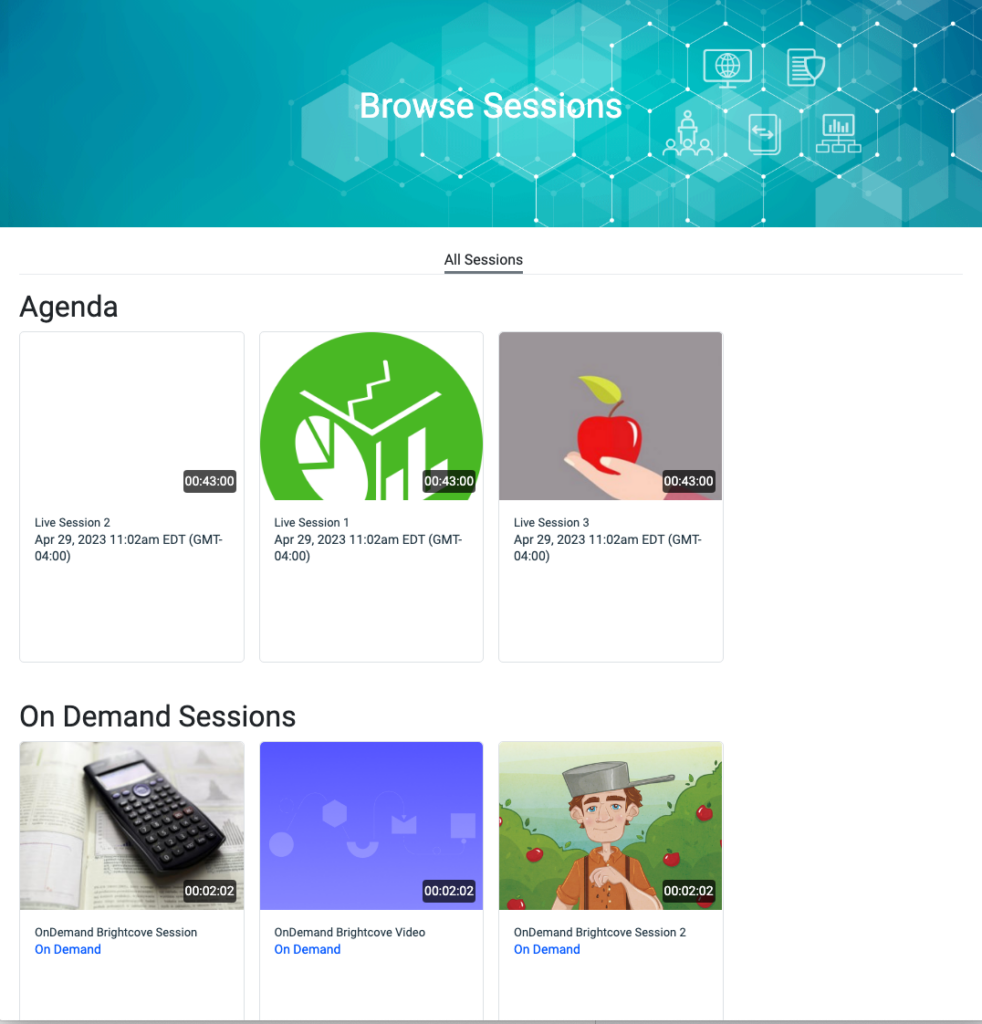
Action Required for Customers Using IP Whitelisting
New IP Addresses to Add to Your IP Whitelist
PathFactory will soon be introducing new IP Addresses to increase stability of the platform. The IP addresses will act as failover systems in the case that your current IP network goes down for whatever reason. This enhancement applies only to customers that have required IP whitelisting of PathFactory servers for reasons including but not limited to:
- Whitelisting PathFactory IPs in integrated platforms such as Eloqua, Marketo or Pardot.
- Whitelisting of PathFactory IPs in order to allow for Website Assets or Internal Server assets to be included in the PathFactory Content Library.
- Whitelisting PathFactory IPs within internal servers with firewalls blocking access to the PathFactory platform and/or pages.
The new IPs that can be whitelisted in addition to the previous ones you have added are listed below:
- 52.204.127.93
- 34.226.19.87
- 34.226.69.56
- 54.163.112.30
Note: We kindly request that you update the whitelisted IP changes before May 15th 2023 to ensure a smooth transition. We understand that this change may require some time and effort on your end, so please let us know if there is any additional information or steps required from our side to facilitate this process. For any questions, please contact your CSM.
Views: 37
