Revenue Intelligence is a crucial and emerging technology category that holds great significance for B2B sales and marketing teams. It plays a vital role in their ecosystems by enabling the capture of buying signals, identification of opportunities, and comprehension of buying group activity.
By leveraging revenue intelligence, sales and marketing teams can adopt a data-driven approach to selling. This involves combining essential first-party data from their CRM, such as Salesforce, with the Content Intelligence capabilities of PathFactory. The result is enhanced visibility across the entire revenue lifecycle, spanning from marketing to sales to finance. This comprehensive view empowers teams to generate actionable insights that drive their strategies.
PathFactory for Revenue Intelligence (PFRI) serves as a robust marketing and sales tool that offers multiple benefits. It enables the monitoring of pipeline health, guides teams in determining the next best actions to take, and ultimately facilitates revenue growth.
One common challenge faced by Marketing and Sales teams is the disconnect between their efforts to accelerate buyers through content consumption journeys. This often leads to the delivery of irrelevant content or experiences. PFRI addresses this issue by fostering alignment among Marketing, Sales, and Operations. By bringing everyone together and aligning their goals, PFRI enables all stakeholders to actively participate in the company’s revenue generation, fostering overall success.
Why should you use PFRI?
PathFactory for Revenue Intelligence offers a range of features and functions designed to enhance your sales and revenue efforts. These include:
- Single View of CRM Data: Gain a comprehensive view of your CRM account, opportunity, and lead/contact data, combined with valuable insights on content engagement. This consolidated view provides a holistic understanding of buyer interactions and preferences.
- Actionable Insights: Leverage powerful insights on buyer signals and content consumption to inform your sales and revenue strategies. These insights enable your teams to take targeted actions that drive engagement and move prospects closer to conversion.
- Personalized Content Recommendations: Receive recommendations on the most relevant and effective content to send to buyers. Whether it’s re-engaging with dormant leads or increasing engagement with active prospects, these recommendations help you deliver the right content at the right time.
- Customizable Content Experiences: Empower your sales team to personalize content experiences and directly send them to buyers. Seamlessly integrate with your CRM or PathFactory and leverage your organization’s email application to deliver content experiences tailored to individual buyers.
- Content Tracking and Elimination of Duplication: Track the content that has been sent out to customers, keeping a record of who sent it and to whom. This helps eliminate duplication and ensures a streamlined approach to content distribution.
With these features and functions, PathFactory for Revenue Intelligence enables your sales and revenue teams to optimize content engagement, enhance buyer interactions, and drive measurable results.
How to Set Up PFRI
Sync Your Salesforce App with PathFactory
The first step for your Salesforce administrators is to connect your Salesforce instance with PathFactory. This will allow PathFactory to import your Account, Opportunity, Lead and Contact data and surface them in the PFRI dashboards alongside PathFactory’s content engagement data.
For instructions on how to configure the connection, read Connecting Your SFDC Instance with PathFactory.
The second step is to install the PathFactory for Revenue Intelligence package within Salesforce and add it to your pages. You will be setting up a tab for PathFactory for Revenue Intelligence (PFRI) within the Salesforce application, and then connecting PFRI to the PathFactory account for the users to access. Your revenue team will now be able to uncover valuable buying signals all in one place.
For installation information, read Connecting to PFRI within Salesforce.
Authorize PathFactory Within Your Corporate Email System
Your IT administrator may need to authorize PathFactory within your organization’s corporate email system so that Revenue Team users can authenticate their emails to share content with prospects and customers.
For more information, visit:
- Google Workspace Admin Help: Control which third-party & internal apps access Google Workspace data
- Microsoft 365: Managing User Consent to Apps
Assign Revenue Team Users
Users assigned with a Revenue Team role in PFRI have the ability to seamlessly share content with contacts directly from individual account dashboards. This convenient feature enables efficient content sharing within the PFRI platform.
Furthermore, users with the Revenue Team role can access PFRI dashboards directly within Salesforce. This integration allows for a smooth workflow, providing users with the flexibility to share content from Salesforce as well.
To enable these capabilities, the PathFactory administrator needs to assign the Revenue Team role to the desired users. Once assigned, users can authenticate their individual Gmail or Outlook accounts, ensuring a secure and personalized experience.
By empowering users with the Revenue Team role, PFRI enables streamlined content sharing and enhances collaboration within the revenue team, ultimately contributing to the success of your sales and marketing efforts.
Learn more about PathFactory’s default and custom roles by reading What are the Different User Roles?
Authenticate Your Email to Activate Content Plays
Note: We currently support email authentications for Gmail and Outlook.
By integrating PFRI with your Salesforce instance, you enable your Revenue Team users to share relevant content experiences to their Salesforce contacts directly from within PFRI or through our Salesforce embed views. In order for the email send to occur, your users must first authenticate their email account that they are using as a sender email address.
To authenticate your email account for PFRI, follow these steps.
- Navigate to your username dropdown menu and select Email Provider.
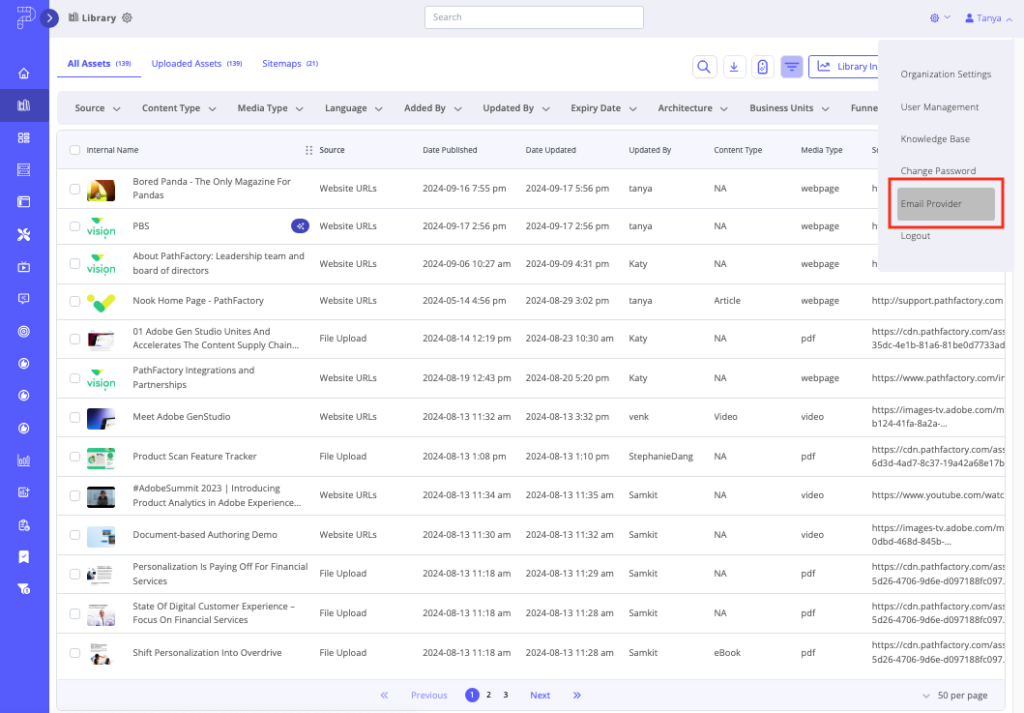
- If you are authenticating a Gmail account, select Sign in with Google. If you are authenticating an Outlook account, select Sign in with Microsoft.
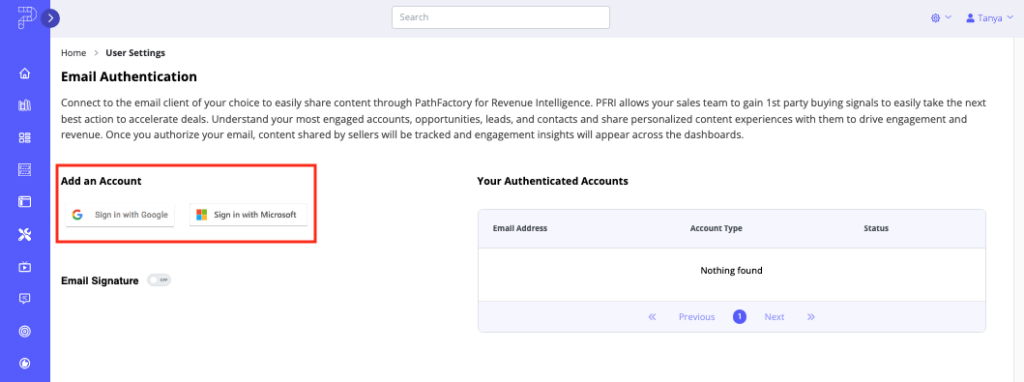
- Follow the prompts to authenticate the email account. When the account has been successfully authenticated, you see the email in Your Authenticated Accounts, as shown in the screen capture below. You can also toggle on Email Signature if you would like to automatically add a signature to each of the emails you send.
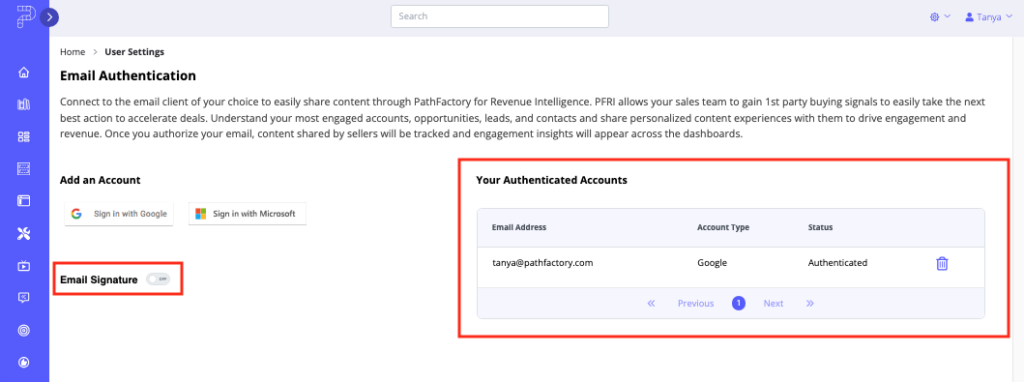
- Now that you have authenticated your email account, you are able to select this email address in the sender list to indicate from which email address you are sending a content play to your contacts.
How to Navigate PFRI
In this section, we show you how to access and get around PFRI. The list below is a high-level description of the navigation and most common processes.
- View and interpret Account dashboards:
- Accounts dashboard
- Individual Account dashboard
- View and interpret the Opportunity dashboards:
- Opportunities dashboard
- Individual Opportunity dashboard
- Activate Content Plays
- Send an email through PathFactory (powered by Gmail or Outlook)
- Generate a content sharing link to copy and use in other systems
To familiarize yourself with the terms used in PFRI, browse through our full definitions list of PFRI data.
Accounts Dashboard
On the main PathFactory menu bar, select Revenue Intelligence.
You are presented with an engagement overview for all Accounts in your CRM, as shown below. All of this data is collected from Salesforce and PathFactory, and presented here.
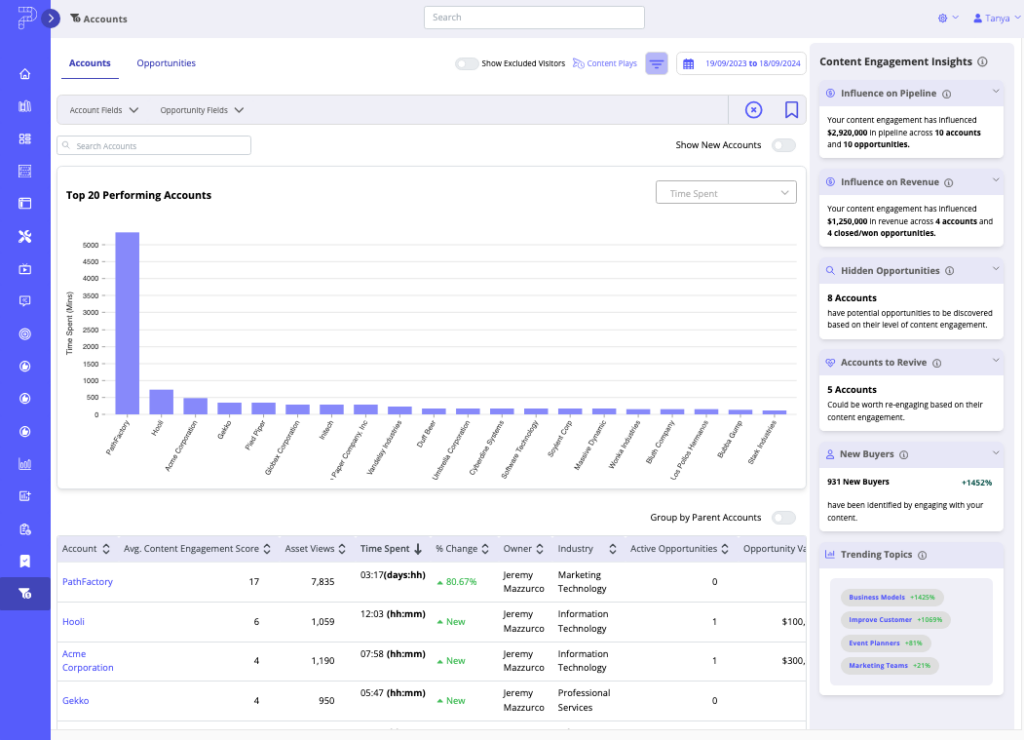
This high level dashboard view of all accounts enables you to understand which accounts are engaging the most and least by a variety of different measurements, including; time spent, # of new buyers, # of asset views and more. PFRI also surfaces the trending topics across your accounts for the period you have specified.
This dashboard enables marketers to optimize their ABX strategies & segmentation and sellers to determine which accounts to prioritize for the next outreach. Using the account fields of data that PathFactory ingests from your Salesforce application, these users are able to filter by Industry, Account Owner and Opportunity stages to narrow down the subset of accounts they want to target.
To drill down even further, select the toggle labeled Show New Accounts that sits just below the filters. This action displays all accounts that were newly created in Salesforce during the selected time period.
To see the accounts information sorted by the account hierarchy structure you have established in Salesforce, select the Group Parent Accounts toggle just above the data table.
To navigate to an individual account view, click on an account name. You can also search by account name in the search bar on the top left of the Top Performing Accounts graph.
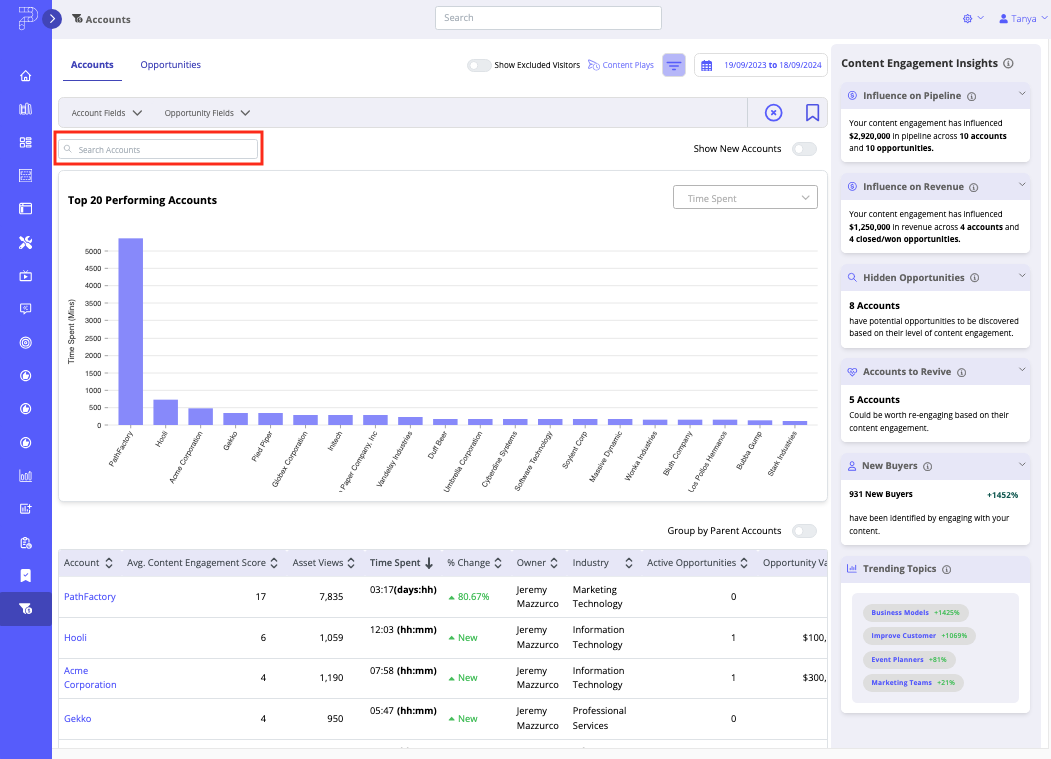
To find out more information about account insights in PFRI, read Understanding Individual Account Opportunity Insights Within PFRI.
Opportunities Dashboard
To view useful content engagement insights for your Active Opportunities in Salesforce, select the Opportunities tab on the left panel. You are presented with a breakdown of engagement and trending topics by pipeline stage, the volume of opportunities that are trending positively throughout the specified engagement period, and how many opportunities are forecasted to close.
To narrow in on a subset of open opportunities, search by Opportunity/Account name. You can also filter by Industry, Opportunity Owner, Opportunity Stage and Opportunity Type, plus group the list of Opportunities by Parent Account.
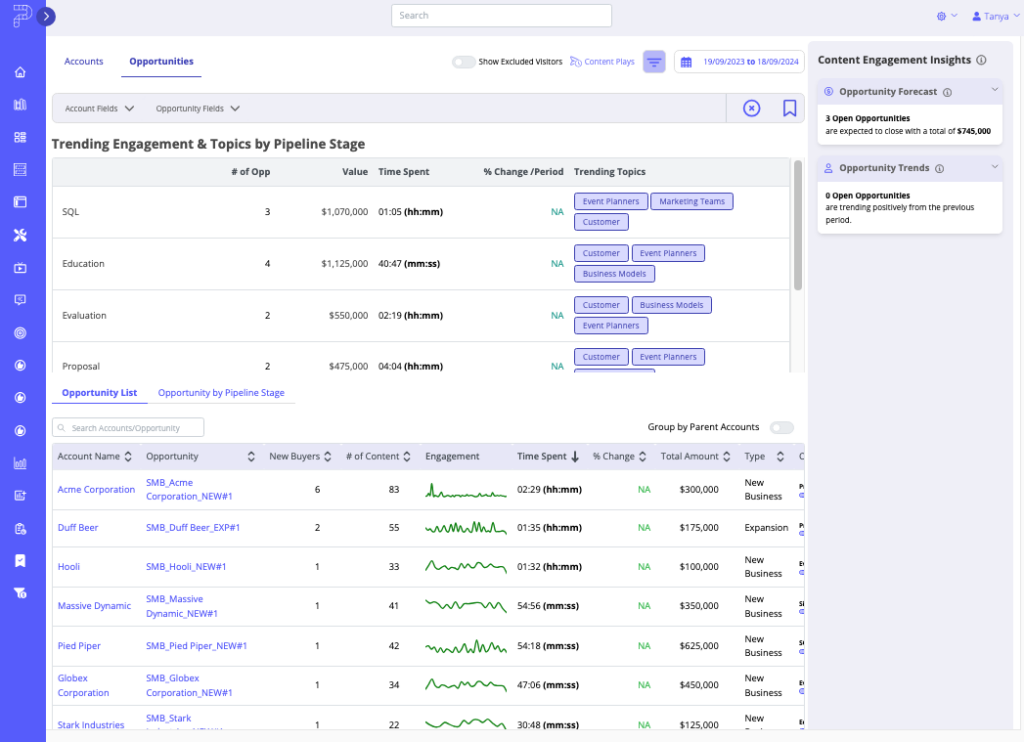
To navigate to an individual Opportunity dashboard, click on an Opportunity name. You can also see a list of opportunities from within an individual Account dashboard.
You can find more information in Introduction to Accounts, Opportunities & Buyer Insights Dashboards in PFRI.
In addition to the Opportunity list tab, you can also view Opportunities by pipeline stage. This tab shows the number of opportunities, their total value, the number of new buyers and the total time spent, by opportunity stage and forecasted close period. This matrix view of content engagement is a very important input when assessing close dates and future pipeline accuracy.
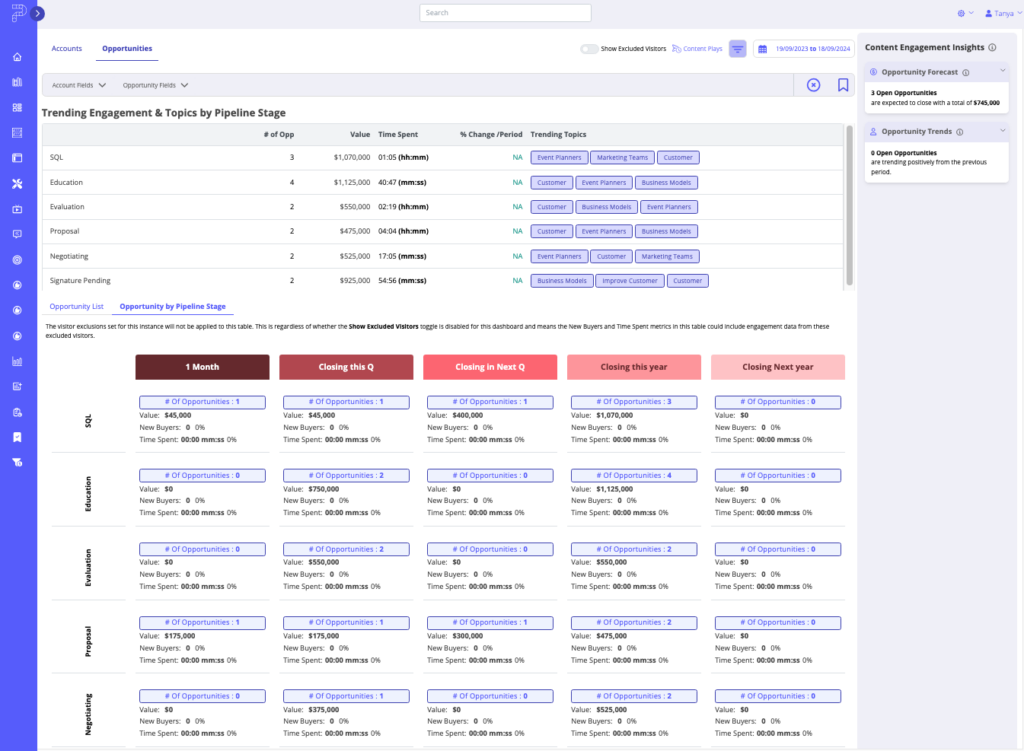
How to Share Content Plays
By integrating PFRI with your Salesforce instance, not only do you enable your Revenue team members to uncover key buying signals across your Accounts and Opportunities, but they can also configure and share relevant content experiences to their contacts directly from PFRI.
To do this, on the Accounts dashboard, select an Account. On that Account’s dashboard, click the Share Content button (located in the top right corner).
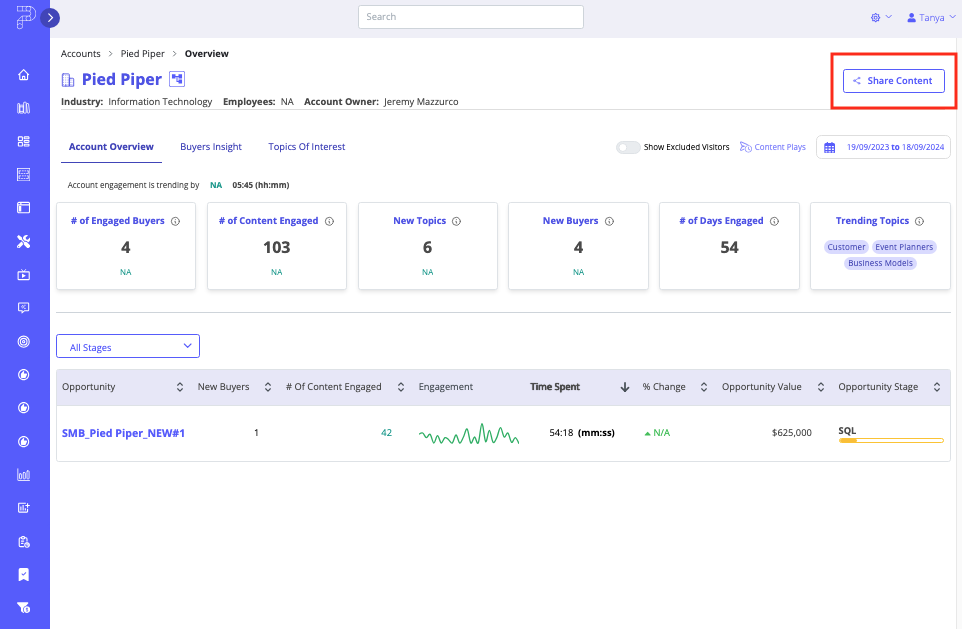
When you click the button, a menu appears for you to select a Content Experience or Track to share. Use the menus on the left side to narrow down the list to choose from.
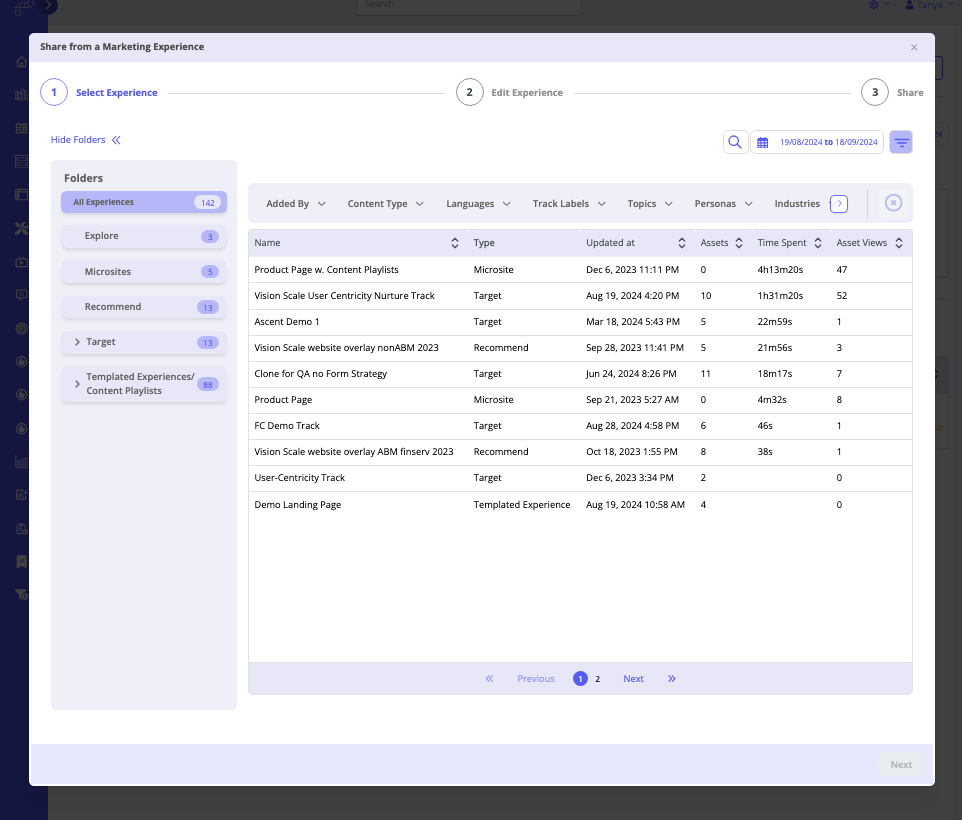
This button is also available on individual Opportunity dashboards.
Learn more about the workflow steps for Content Plays by reading How to Use PathFactory for Revenue Intelligence Content Plays.
How to Access PFRI Within Salesforce
You can view these PFRI dashboards directly within Salesforce, as long as you have a Revenue role type assigned to your User role and you have access to Salesforce.
Once your Salesforce administrator has installed the PFRI package, you will have a tab available in your Salesforce application labeled PathFactory for Revenue Intelligence. This tab displays the Accounts and Opportunities dashboards, and lets you view individual Accounts and Opportunities from that tab if you click through.
In addition to the PathFactory for Revenue Intelligence tab that showcases data across all of your Accounts and Opportunities, you will also be able to view individual Account and Opportunity dashboards directly from an Account page or Opportunity page in Salesforce.
Navigate to the PathFactory tab on the Account or Opportunity page. As shown in the below example for an Account page, you can see the PFRI dashboard with the Account Overview, Buyers Insight and Topics of Interest tabs to uncover key engagement and share further content with your Account contacts, all from within Salesforce
In addition, you can also navigate to a Contact page in Salesforce to view that person’s Buyer Details dashboard.
Views: 710
