Summary
This article covers:
- How to integrate your PathFactory instance with your Google Analytics account (to automatically send your PathFactory data into your Google Analytics)
- An important difference between how the two platforms calculate their data
|
Warning
|
Do not set up this PathFactory -Google Analytics integration if you already connected PathFactory and Google Tag Manager, and if your GTM container includes Google Analytics. |
Why integrate PathFactory and Google Analytics?
Integrating with Google Analytics offers you a multitude of benefits. Centralization of data is a key advantage, allowing for a unified view of website tracking information across all web properties. This integration facilitates comprehensive tracking of user interactions, providing insights into traffic sources and user demographics. Moreover, it aids in analyzing user behavior, measuring conversion rates, and monitoring content performance. By leveraging the power of Google Analytics, businesses can gain a deeper understanding of their audience, tailor their marketing strategies more effectively, and ultimately drive better conversion tracking across their digital landscape.
To achieve this, you can set up your PathFactory subdomain as a separate web property or as a data stream under your existing web property in Google Analytics 4 (GA4). If you are using a reverse proxy setup, PathFactory experiences will be automatically tracked under your main property, provided the GA4 tag is firing on those experiences.
How to Integrate PathFactory and Google Analytics
Prerequisites
- Have a Google Analytics account
- Have an Admin account with PathFactory
Note: It’s not necessary to add your GA4 Measurement ID if you have already connected PathFactory with Google Tag Manager (GTM), and your GTM container includes Google Analytics.
Steps to Integration
- Retrieve the Tracking ID for your Google Analytics property from your Google Analytics account. It is an alphanumeric ID, typically taking the form XX-YYYYYYY-Z. See this article if you need help finding your Google Analytics Tracking ID.
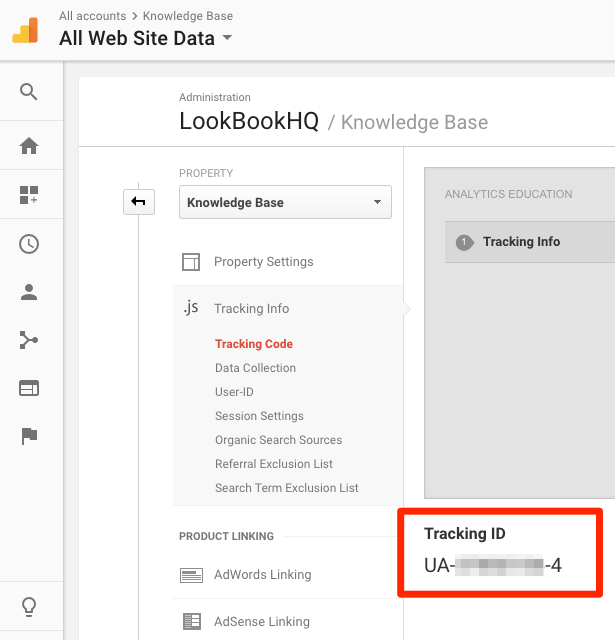 Google Analytics Tracking ID field
Google Analytics Tracking ID field - In PathFactory , click on your Username in the top right corner. Select Organization Settings from the drop-down menu.
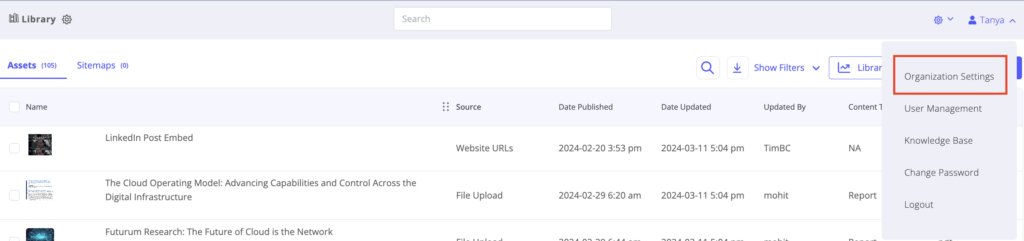
Organization Settings menu item - On the Settings tab, enter your Google Analytics Account ID. Click Save.
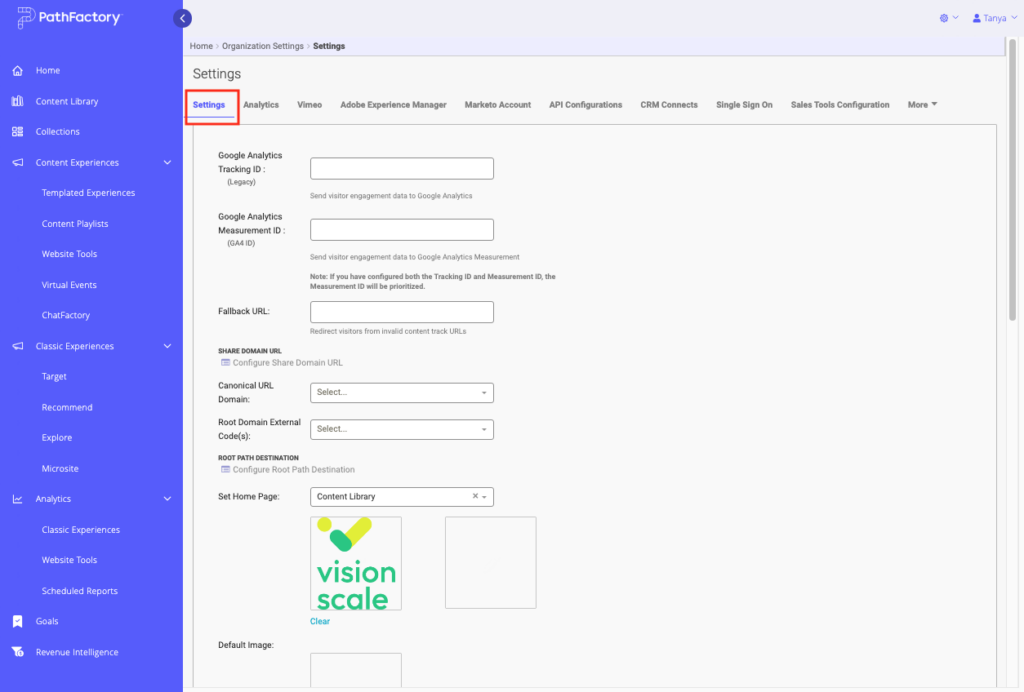
Settings tab - Visits to your PathFactory tracks will now appear as page views in your Google Analytics reports. See below for important information about comparing PathFactory Analytics to Google Analytics.
Note: If you have enabled Cookie Consent in your PathFactory instance, you can customize the description of your Google Analytics cookie use by accessing the languages configuration page.
Using Google Analytics 4 (GA4)
Google Analytics 4 (GA4) is the latest version of Google Analytics, designed to unify data collection across websites and mobile apps, providing a more comprehensive understanding of user interactions. Integrating PathFactory with GA4 allows you to centralize your data for a unified view of user behavior, track detailed interactions within PathFactory experiences, and optimize conversions. GA4’s advanced reporting and real-time insights help you better understand audience segments, improve content effectiveness, and refine your marketing strategy across platforms.
If you are using GA4, follow these steps to integrate it with PathFactory:
- Retrieve your GA4 Measurement ID
- Go to your Google Analytics account and navigate to the property you want to connect.
- In the Admin section, under Property, select Data Streams.
- Find or create the data stream you want to use, and copy the Measurement ID, which typically starts with “G-“.
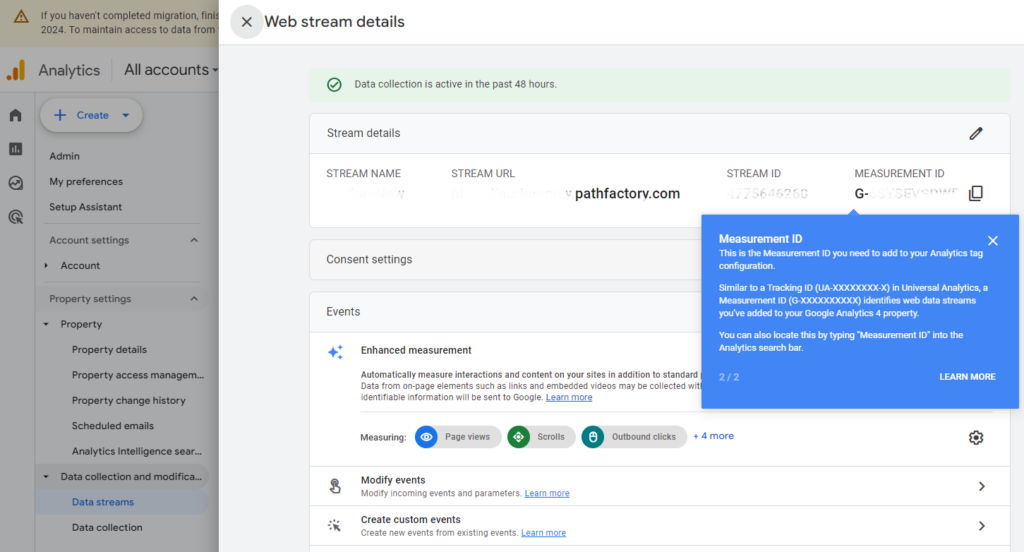
Measurement ID field - Add GA4 Measurement ID to PathFactory
- In PathFactory, click on your Username in the top right corner and then select Organization Settings.
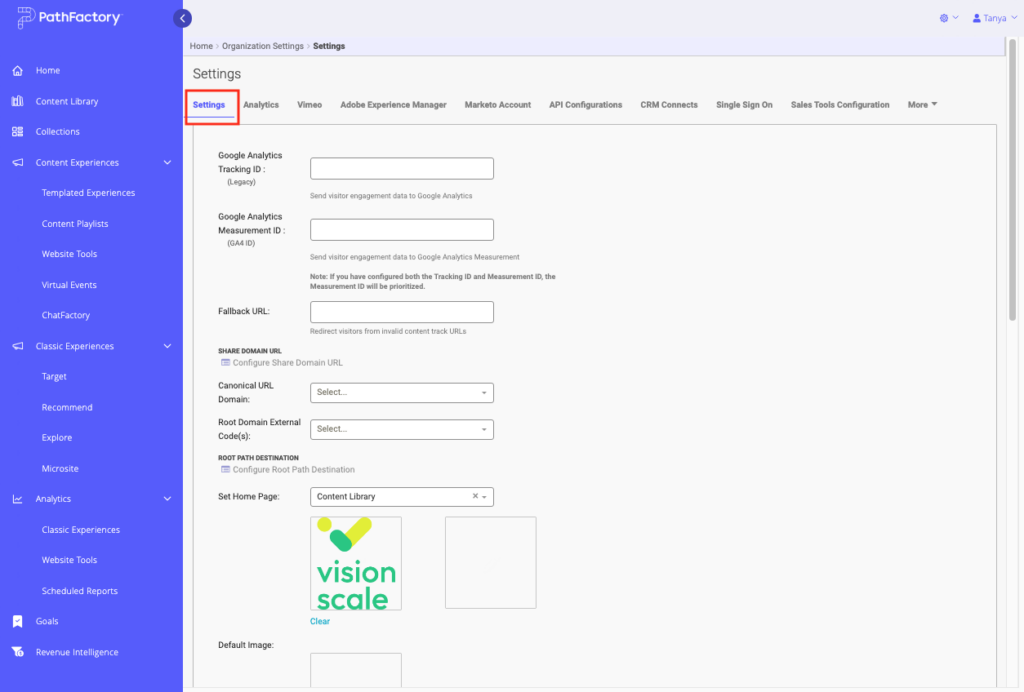 Settings tab
Settings tab - On the Settings tab, locate the field for the GA4 Measurement ID and paste the ID you copied from Google Analytics.
- Scroll to the bottom of the Settings tab and then click Save to apply the changes.
- In PathFactory, click on your Username in the top right corner and then select Organization Settings.
- Visits to your PathFactory tracks will now appear as page views in your Google Analytics reports. See below for important information about comparing PathFactory Analytics to Google Analytics.
Note: If you have enabled Cookie Consent in your PathFactory instance, you can customize the description of your Google Analytics cookie use by accessing the languages configuration page
Important Difference between PathFactory Data and Google Analytics Data
PathFactory delivers personalized content experiences, offering rich engagement data for more relevant marketing. It works in conjunction with existing analytic platforms, like Google Analytics, to provide a more detailed view of your customers and prospects. PathFactory’s proprietary content intelligence data aids in distinguishing click quality for both known and unknown visitors. Additionally, PathFactory enables precise tracking of engagement, across your content library and at the individual visitor level. We prioritize displaying genuine engagement data in our analytics, excluding bounces and bot traffic.
Tools such as Google Analytics replicate web property clicks and offer data on anonymous visitors. Frequently, a portion of this traffic bounces within seconds of reaching content pages, possibly due to bots or other factors. PathFactory actively filters out such instances, resulting in divergent counts between the platforms.
Some other examples of where PathFactory data would differ:
- exclusion of traffic based on customer-defined criteria within the platform
- display of a form and when a buyer pauses a video during content interaction
- Presentation of a form overlay on the content
When attempting to verify PathFactory data against another source, we advise against relying on identifiers like IP addresses commonly used in such analytics tools. IP addresses are not the most dependable means of identifying visitors, as they can change when transitioning between networks or hubs.
Views: 213
