Smart Links are the URLs used when building Routes.
Using Smart Links is the third and final step when using PathFactory’s Account Based Content features. Now that you have set up your segments and routes, you are ready to use the Smart Link URL; this will be a single entry point to your routes, directing visitors to their segment-specific Content Tracks.
Any visitor who clicks on a Smart Link will be sent to whichever Content Track was created and assigned to their audience segment.
|
Note
|
You can share a Smart Link anywhere you can share your standard Content Track links. |
This article covers:
- Where to find the Smart Link URL
- How to share the link using email
Where to find the Smart Link URL
- Navigate to Routes by clicking on the Gear Icon, and then selecting Routes.
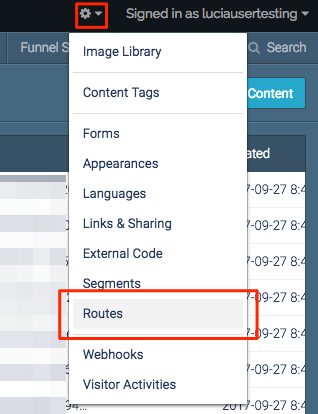
Routes menu item - Click the Copy Icon next to the Route URL.
The URL is now copied, and you can paste anywhere you want to share the link.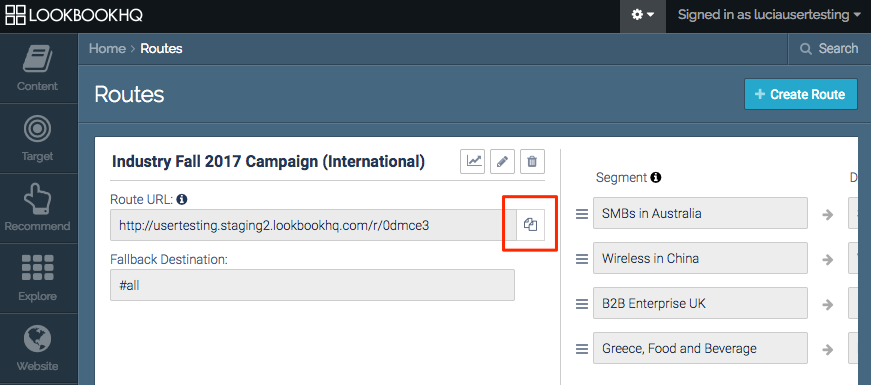
Copy icon
How to Share the Link using Email
If you want to share the Routes Smart Link in an email, you need to add a query string parameter to the end of the URL. This allows PathFactory to identify visitors using their email addresses once they open the link within your email. The Email Field Merge allows the field to automatically populate with the recipient’s email address.
- Add the following query string parameter to the end of the Smart Link URL: ?lb_email=
- Add the MAP-specific field merge after the query string parameter:
MAP Email Field Merge Email Tracking Link Example Eloqua
~~eloqua..type–emailfield..syntax–EmailAddress..innerText–EmailAddress..encodeFor–url~~
http://sample.pathfactory.com/not-a-real-link?lb_email=~~eloqua..type–emailfield..syntax–EmailAddress..innerText–EmailAddress..encodeFor–url~~
Marketo
{{lead.EmailAddress}}
http://sample.pathfactory.com/not-a-real-link?lb_email={{lead.EmailAddress}}
Pardot
%%email%%
http://sample.pathfactory.com/not-a-real-link?lb_email=%%email%%
- You’re done! You now have the link you will share in emails.
When the email is sent, the recipient’s email address is automatically populated in the link:
|
Note
|
Click here for more information on where to find and how to understand Route Analytics. |
