PathFactory’s Routes feature gives you the ability to direct your visitors to different content tracks based on which visitor segments they belong to. Once you have created a route you can use a single link to send visitors to content tracks which are tailored to them!
This article covers:
- How to create a Route
- How to edit or delete a Route
How to Create a Route
- Click the Gear icon and then select Personalization.

Personalization menu item - On the left panel, click Destination Route.
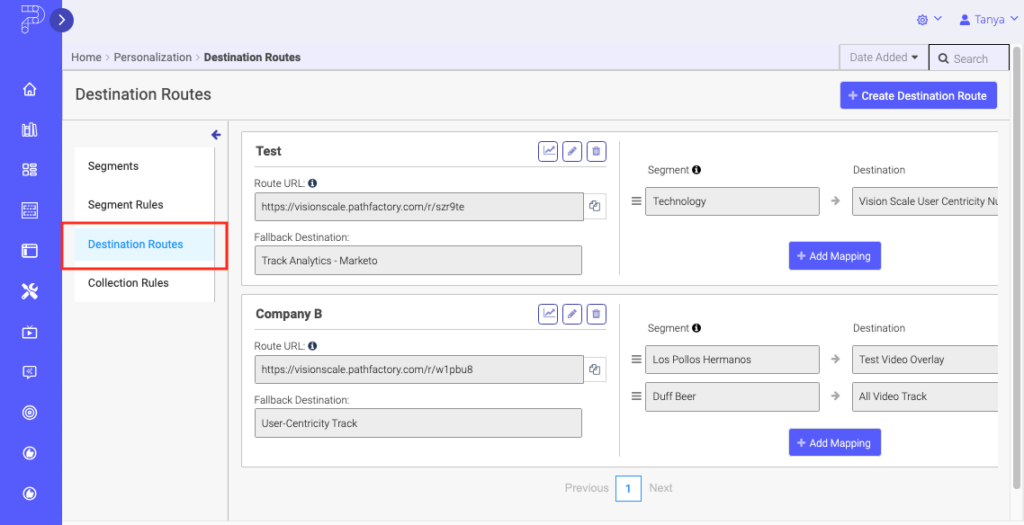
Destination Routes menu item - On the top right on the screen, click Create Destination Route.

Create Destination Route - Name the route, select a type of content track or URL for the fallback destination, and then select the specific fallback destination. Click Create Destination Route.

Create Destination Route popup menu NoteThe Fallback Destination is the default content track or webpage that visitors will be served if they do not fit into any of the segments used in the route. - Click Add Mapping.
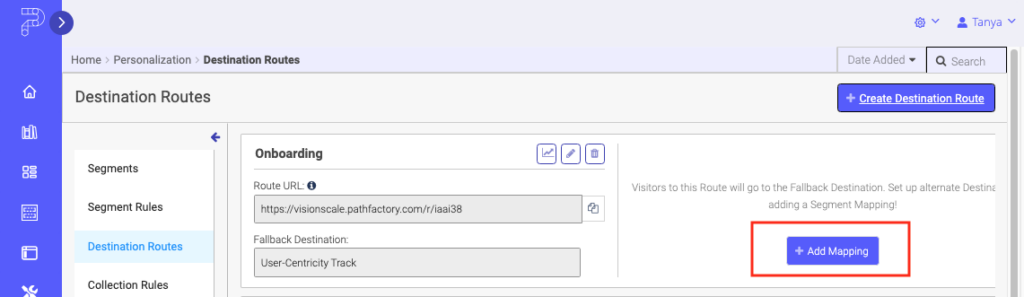
Route Add Mapping - Select a segment from the drop-down menu that appears.
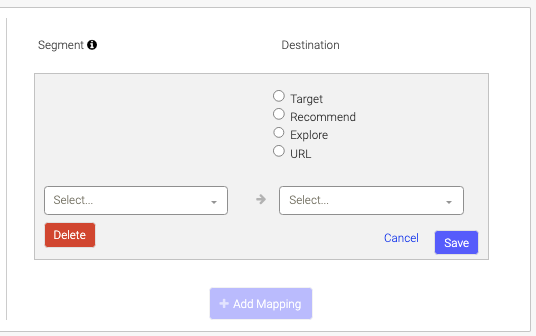
Segment details - Select the destination type, and then select the specific destination. Click Save.
- Repeat steps 4-6 to add more segment rules to your route.
- Drag and drop the segment rules to arrange them according to priority.
- Arrange by priority to ensure that if a visitor fits into more than 1 segment they are directed to the higher priority track.
- Note: As a starting point, we encourage you to organize you Segment Mappings from the most specific Segment to the least. From there gauge results and adjust as needed.
How to Edit or Delete a Route
To edit or delete a route, use the editing icons displayed for each route.

Views: 68
