Summary
This article describes where PathFactory engagement data appears in Eloqua.
Since PathFactory engagement data can only appear in the Eloqua records of known visitors, one of the following conditions must be met:
- The lead has an Eloqua cookie that had already been associated with their email address
- Alternatively, the lead will have to do one of the following:
- Click on a tracked PathFactory content track from within an Eloqua email, or
- Submit a PathFactory standard form or an Eloqua form that they were presented with during their engagement with the content track
Data from Eloqua API Integration
Each visit to any of the assets in your PathFactory Content Tracks will result in a “Website Visit” Activity created in the Activity Log in the lead record in Eloqua.
- The activity will appear in the Activity Log in about 15 minutes after the contact finished engaging with the asset.
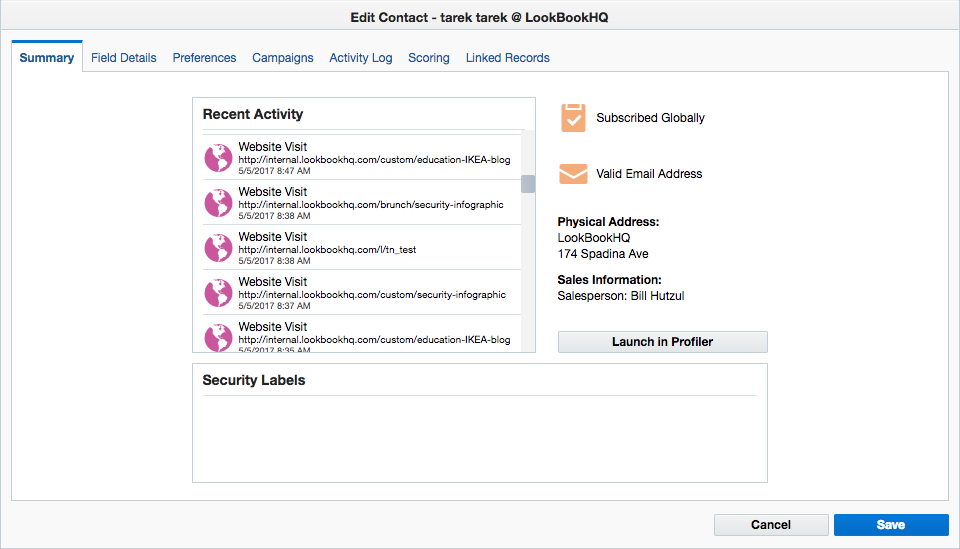 Example of Activity Log
Example of Activity Log
Data from Webhooks
If you have integrated PathFactory and Eloqua using webhooks, you will receive data on your leads in the custom fields you created.
- PathFactory engagement data sent via a Form Capture webhook appears within 2 minutes after the form submission.
- PathFactory engagement data sent via a Visitor Session webhook or Visitor Activity webhook appears 30 minutes after the visitor has finished engaging with any of your PathFactory content tracks.
|
Note
|
Creating a Custom Data Object (CDO) in Eloqua allows you to store your PathFactory Engagement Data. The engagement data is sent to Eloqua via Webhooks, and includes information on how and when specific contacts have engaged with your PathFactory content tracks. We recommend that you have your Eloqua Webhook Form create a CDO record each time a contact engages with one of your PathFactory content tracks. You can use the CDO records in your segmentation, nurturing, scoring, and revenue attribution strategies. See the end of this article if you still have questions about why you should create a CDO for your PathFactory engagement data. |
Follow the steps below to create the CDO and have the webhook form feed engagement data to it:
- Create a Custom Data Object in Eloqua.
- In Eloqua, click on Audience > Custom Objects.
- Click on the menu Custom Object and select New Custom Object.
- Provide a name for the custom object. Click Next.
- Click on Custom Object Record Fields menu and select Add Form Fields.
- Select the Eloqua form which is associated with PathFactory webhooks.
- Move over all the “Available Fields” to the “Selected Fields” list.
- Click Save and Close. Continue with the CDO wizard by clicking Next without making any changes until you finish the setup.
- In your Eloqua webhook form, use the step Update Contact Data – with Custom Data Object to create the CDO.
- Map the form fields to the CDO fields and leave the “Key Field” blank.
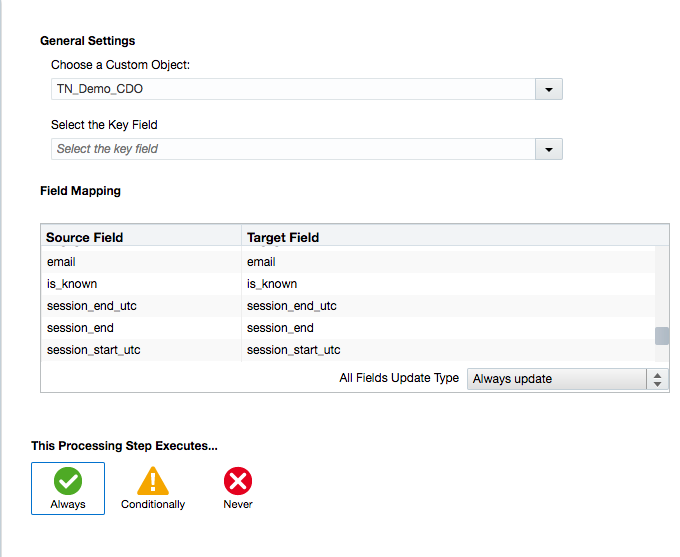 Field Mapping
Field Mapping
- Map the form fields to the CDO fields and leave the “Key Field” blank.
Questions about using a CDO
“Why can’t I just store this data in existing contact fields?”
Contact fields tied to PathFactory engagement data will get updated each time a contact engages with a PathFactory content track. This means that all previous engagement data from that contact is then deleted.
“Why do I need to store my PathFactory data in Eloqua?”
If you don’t store your PathFactory engagement data in Eloqua, either in contact fields or a custom object, you cannot action this data. Using your PathFactory data in Eloqua means that you will have a much more complete picture of how your contacts are interacting with your content tracks. Don’t waste the opportunity to create more detailed contact profiles!
Views: 44
