Summary
There are 2 ways to integrate PathFactory with your Eloqua Account:
- Eloqua API
- Send page view data
- Can help with visitor identification in certain scenarios
- Webhooks
- Send data triggered by specific events, like meeting an engagement score threshold or viewing a particular content asset.
|
Note
|
If you want to export all available PathFactory data to a data warehouse PathFactory offers the ability to create Public API keys. |
Set up Eloqua API
This article outlines the steps needed to set up the Eloqua API connection between PathFactory and Eloqua:
- IP address configuration
- Security groups configuration
- Add Eloqua credentials to PathFactory
Step 1: IP address configuration
|
Note
|
If you have IP address restrictions on your Eloqua account, you will need to add the IP addresses below. You can confirm whether you have IP restrictions by going through the next steps. |
- In your Eloqua account, navigate to Settings > Setup > Security.

Security set up
- Under IP Whitelist Configuration a button will indicate whether your Eloqua account has IP restrictions.
- If the button text is Enable IP Address Restriction, skip the next step and go to Security Groups Configuration below.
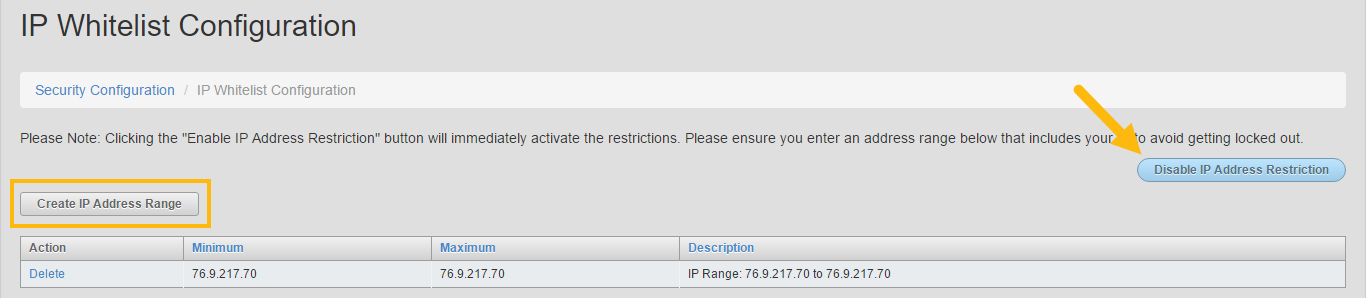 Enable IP Address Restriction button
Enable IP Address Restriction button
- If the button text is Enable IP Address Restriction, skip the next step and go to Security Groups Configuration below.
- If you have IP Whitelisting enabled, select Create IP Address Range and enter each following IP address separately as a Specific IP Block and make sure to save.
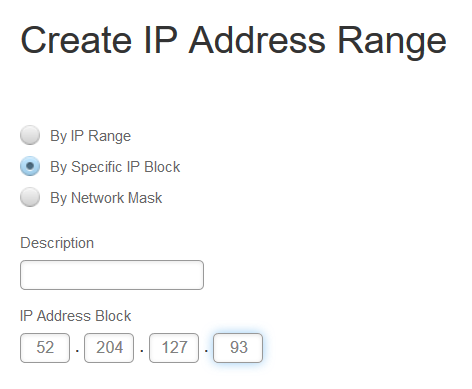
Create IP Address Range
Step 2: Security groups configuration
- In Eloqua, browse to the User Management area of the application.
- Select the user account that will be used for the PathFactory-Eloqua integration.
- The selected user must be added to the Security Groups:
- API Users
- Advanced Users – Marketing
- Save the new Security Group settings.
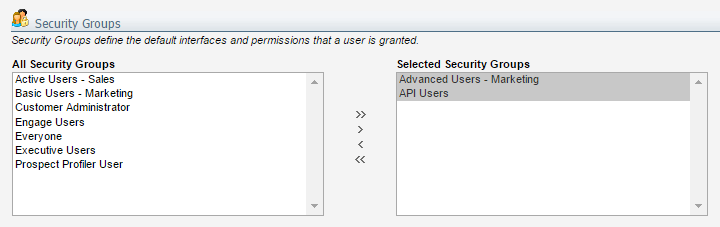 Security Group settings
Security Group settings
Step 3: Add Eloqua credentials to PathFactory
To complete this procedure, you must have administrative privileges in PathFactory.
- Log in to the Eloqua user from the previous step.
- In a new tab within the same browser, sign in to PathFactory.
- In the top right, select your user name and select Organization Settings.
- In the on-page navigation, select Eloqua Account.
- Select Authenticate Eloqua User. The Eloqua log in screen appears.
- Confirm the username matches the account you want to authenticate and select Sign In. You will be given one more chance to confirm the account.
- Select Accept. You should see a confirmation message when the credentials are authenticated successfully.
You’ll be redirected to PathFactory and if everything has worked correctly, you’ll see a confirmation message in PathFactory.
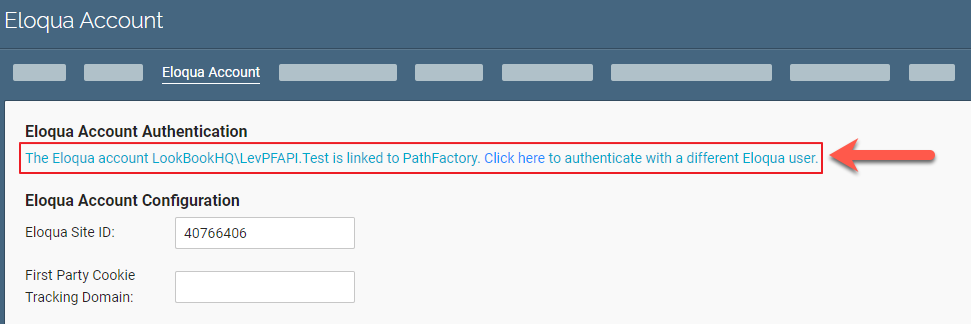
Confirmation message
You can now enter or update the First Party Cookie Tracking domain for your Eloqua instance, and disable or enable the Eloqua tracking script from running inside of PathFactory. You may do this is if you wish to run a customized version of the Eloqua tracking script using our external code configuration.
Views: 133
