Features now available in Release K update folder visibility based on access permissions and improve cloning flexibility of Explore pages:
Restricted Folder viewing. Users will be able to view and access only those folders for which they have been granted access, while any other folders will remain completely hidden. This means that when users browse or save their Standard and Templated Experiences, they will no longer see grayed-out folders; instead, folders they don’t have access to will not appear in their view.
Increased access to clone Explore Pages from Recommend or Target tracks. This enhancement ensures users can create an Explore page by cloning content from a Target or Recommend track, depending on which one is enabled. Previously, both had to be enabled to provide any cloning of an Explore page.
Folder Visibility Based on Role Permissions
With Release K, we have simplified the Folder navigation for Standard and Templated Experiences to reduce any potential confusion from users seeing grayed-out Folders when they do not have access permissions to those folders. Folder views will now only display the Folders accessible for the Role to which a user is assigned.
To set this up, you will need to edit or add a User Role and then set the User Role’s folder access. You can read more about Role governance in How to Configure Permissions and Governance for Custom Roles. To find out more about User Roles, read What Are the Different User Roles?
Example
In the example below, the User only has permission to access Folder 1 and subfolder Child 1, but nothing else. Along the left, you can see that the user sees only those two folder names but no other folders available in their instance.
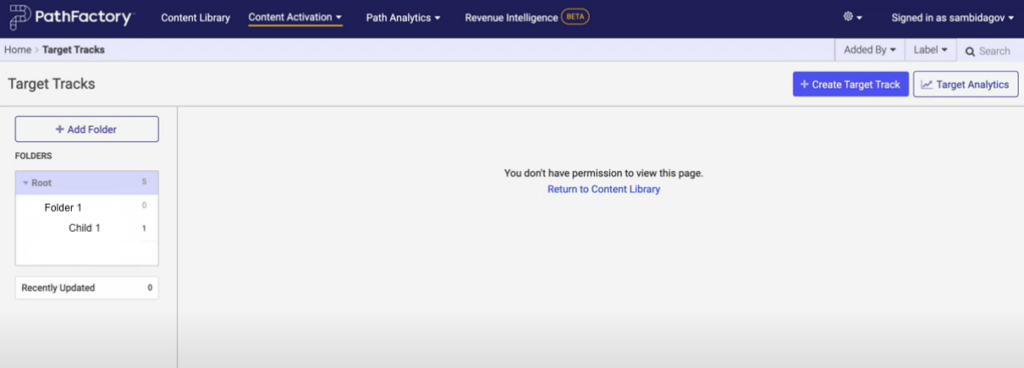
Explore Page Cloning Access
We are providing users with better access to cloning options, specifically for Explore, Target, and Recommend. Previously, if an Administrator toggled off either Recommend or Target for an organization, the users would see neither Recommend or Target as an option when they create or clone an Explore page.
With this update, the options for Target and Recommend functionalities are now independent of each other. This means that if one of them is turned off, the other will remain available as an option for cloning to create an Explore page.
This new flexibility is particularly useful for users who don’t have access to either the Recommend track or Target track functionality but still wish to clone tracks for an Explore page. Now, regardless of which functionality is disabled, users can still leverage the available options to create Explore pages using cloned tracks.
Note: Your organization must have Target or Recommend enabled to make use of this feature. If neither are enabled, your users cannot clone an Explore page.
The following menu appears when both Recommend and Target are enabled.
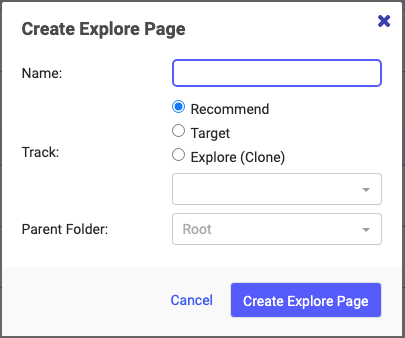
The following menu appears if Target is disabled. You see the options to create Explore pages using a Recommend track, or clone from an existing Explore page.
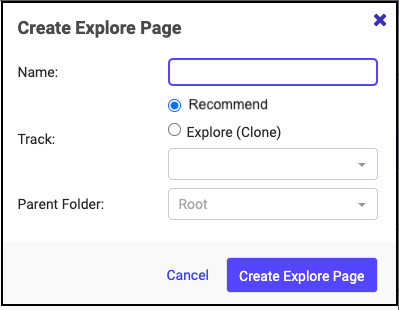
The following menu appears if Target and Explore are enabled and Recommend is disabled.
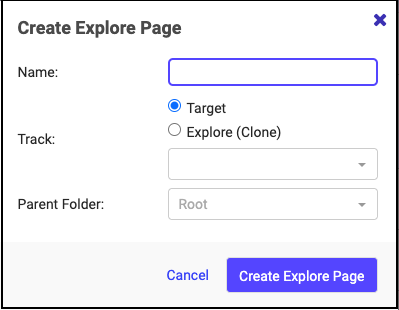
Need a refresher on Explore pages? Read Introduction to Explore.
Views: 32
