There are three ways to embed a Marketo form within a PathFactory Content Experience, depending on how you want the form to appear and interact with your visitors:
- Lead Capture Frame
- Embedding the Marketo Form as an Asset
- Embedding a Marketo Form within a Landing Page
Note: We strongly recommend using the Lead Capture frame whenever possible, as it provides greater flexibility and control over how and when visitors are prompted to fill out the form, without disrupting their experience.
Advantages of Using Lead Capture Frame
The Lead Capture frame offers several practical benefits when embedding a Marketo form into a Content Experience.
Optional Form Submission
You can configure the form so that visitors aren’t required to fill it out to continue engaging with your content. By enabling the “Allow Visitors to Dismiss Form” option, visitors can choose to skip the form and keep exploring the content. This setup ensures they don’t lose access to valuable information even if they aren’t ready to provide their details.
Example: If a visitor is reviewing gated content but isn’t ready to provide their information, they can close the form and continue exploring your content. This allows them to self-educate without losing access to your materials.
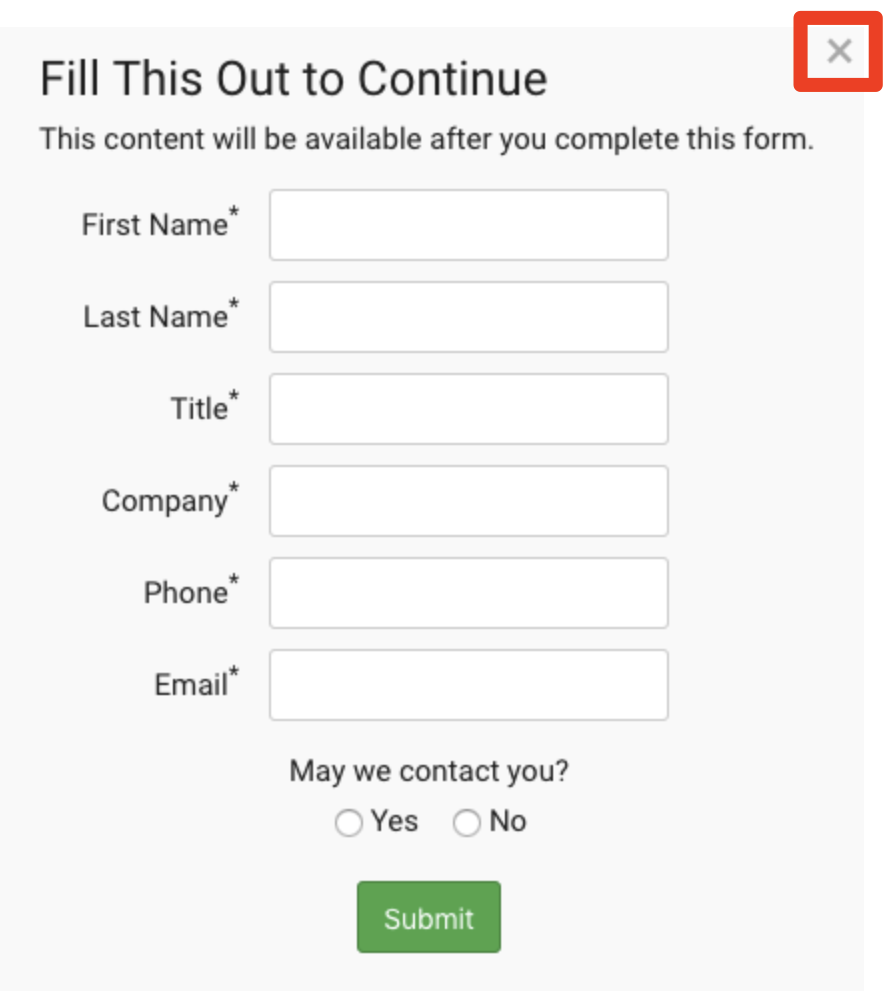
Control Over Form Timing
You can set a delay for when the form appears. Instead of showing the form immediately, you decide when visitors should be prompted to fill it out, typically after they’ve spent a certain amount of time interacting with the content. This gives them the chance to engage with your content before being asked to fill out the form, which can lead to more informed and willing responses.
Example: After a visitor spends 30 seconds watching a video, the form can appear, prompting them to provide their contact details before continuing. This approach balances interaction with form submission requests.
Non-Intrusive Presentation
The Lead Capture frame doesn’t take over the entire screen, allowing visitors to still see the gated content in the background. Unlike traditional gating forms that hide content completely, this method ensures that the form appears without disrupting the viewing experience, making it less intrusive.
Example: Instead of forcing the visitor to complete the form before seeing the content, the Lead Capture frame shows the form next to the content, letting the visitor decide when to engage with it.
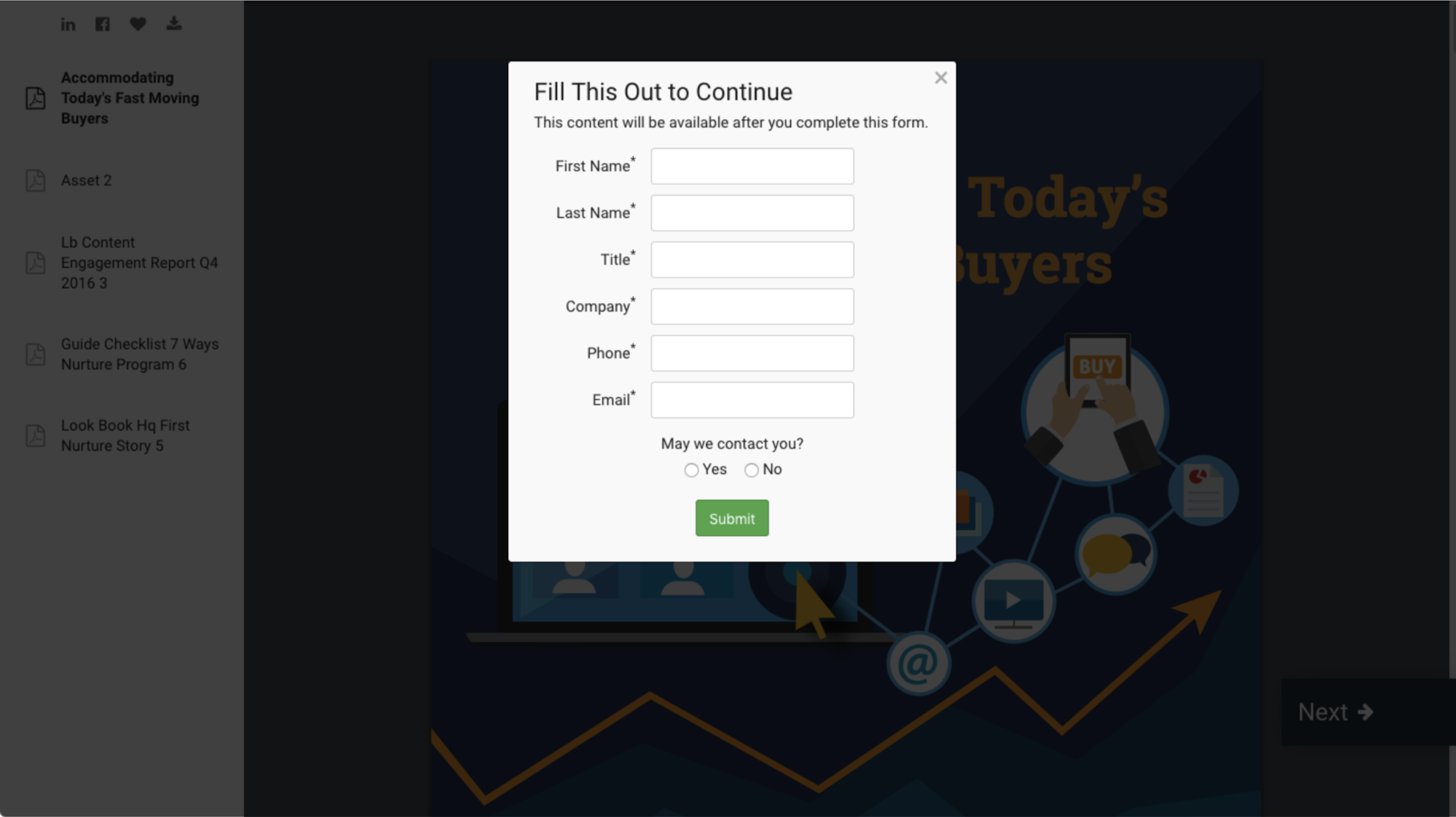
Method 1: Using Marketo Form Code
The first method involves directly embedding a Marketo form into a PathFactory Content Experience by copying and pasting the form code from Marketo into PathFactory’s Custom HTML option within the Forms Library. This approach provides a high degree of control over the appearance and behavior of the form within the Content Experience.
To use this method:
- Copy the form’s HTML code from Marketo.
- In PathFactory, navigate to the Forms Library and choose the Custom HTML option.
- Paste the form code into the field provided.
Note: To ensure the form is properly connected with the visitor’s engagement data (so you can track their behavior and form submission), you need to add a Capture Tag. This tag links the form submission with the visitor’s activity within PathFactory, allowing for more detailed data collection and lead scoring.
Method 2: Using a Marketo Form Landing Page
If you prefer hosting your Marketo form on an external webpage, such as a Marketo Landing Page, you can use the External URL option within PathFactory’s Forms Library. This method allows you to link directly to a hosted form without embedding the form code into PathFactory.
This method is particularly useful if you have an existing form on a Landing Page that you want to reuse within your PathFactory Experiences without re-creating the form inside PathFactory itself.
Here’s how it works:
- In Marketo, create a Landing Page that hosts your form.
- In PathFactory, go to the Forms Library and choose the External URL option.
- Enter the URL for the Marketo Landing Page or the external page where the form is embedded.
Note: Similar to Method 1, you will need to add a Capture Tag to ensure that form submissions are linked with the visitor’s engagement data in PathFactory. This will allow you to track interactions with your PathFactory content and associate them with form submissions.
Method 3: Embedding the Form as an Asset
The final option is to treat the web page or Landing Page that hosts your Marketo form as an asset within PathFactory. If you prefer a simpler approach and already have a form hosted externally, this method is a quick solution.
This method allows you to add the form as an asset in your Content Experience, just like any other document or video. When a visitor engages with the experience, they will see the form as a part of the content sequence. This method is useful for presenting form as part of a sequence of content, where visitors interact with multiple assets and eventually encounter the form as part of their journey.
To do this:
- In PathFactory, navigate to your Content Experience.
- Add the URL for the web page or landing page hosting your Marketo form as an asset, similar to how you would add any other type of content (e.g., PDF or video).
Note: As with the other methods, you will need to add a Capture Tag to track form submissions and link them to the visitor’s engagement data within PathFactory.
Views: 190
