What are hidden fields?
Hidden fields are form fields which are not visible to visitors. Since visitors cannot see or enter information in hidden fields, these fields are used to gather additional information and associate it with that form submission.
How to use hidden fields
Here are the step-by-step instructions on how to pass information to a hidden field on a form in Eloqua.
- Create a field merge in Eloqua for the information you are trying to gather.
- Navigate to Assets.
- Select Components, and then Field Merge.
- Select New.
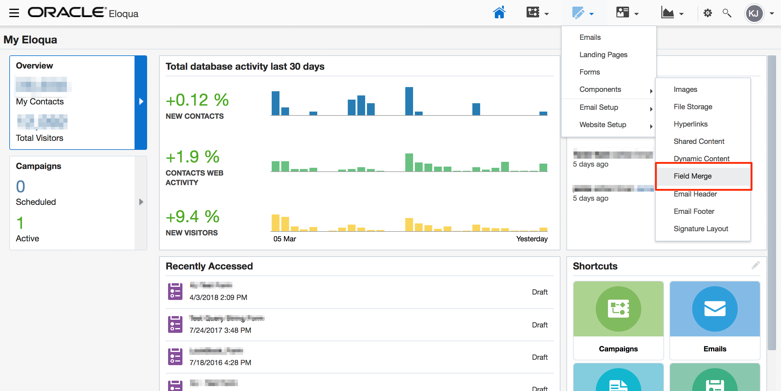
- Complete the details to create your field merge.
- Name: Name the field merge related to the information you are collecting.
- Default Value: This can be left blank or filled in if you would like a default value in that field.
- Merge From: Query string will pull in values from the URL.
- Query String Key: This is the value that will be looked for in the URL to populate in the form. Create something relevant and make note of the value. You will need this in a later step.
Note
For a full list of values that you can pass through a query string, visit our nook article here. 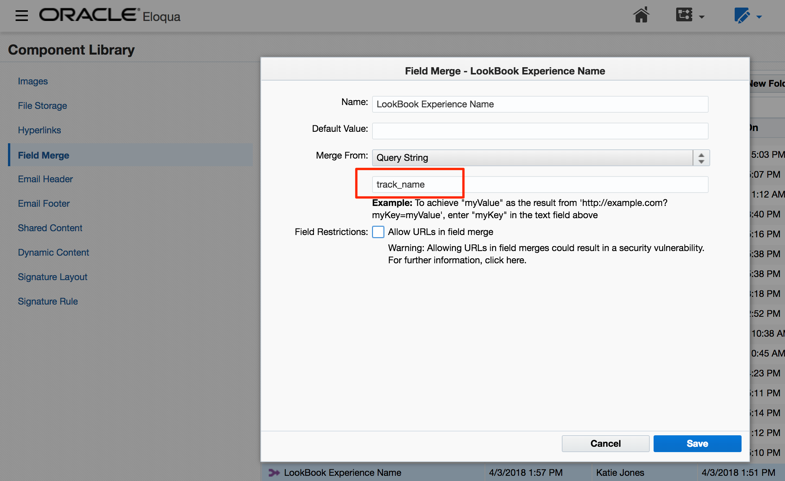
- In Eloqua, add the hidden field with the query string parameter to your form.
- Navigate to Assets.
- Select Forms.
- Choose a form that has already been created or create a new one.
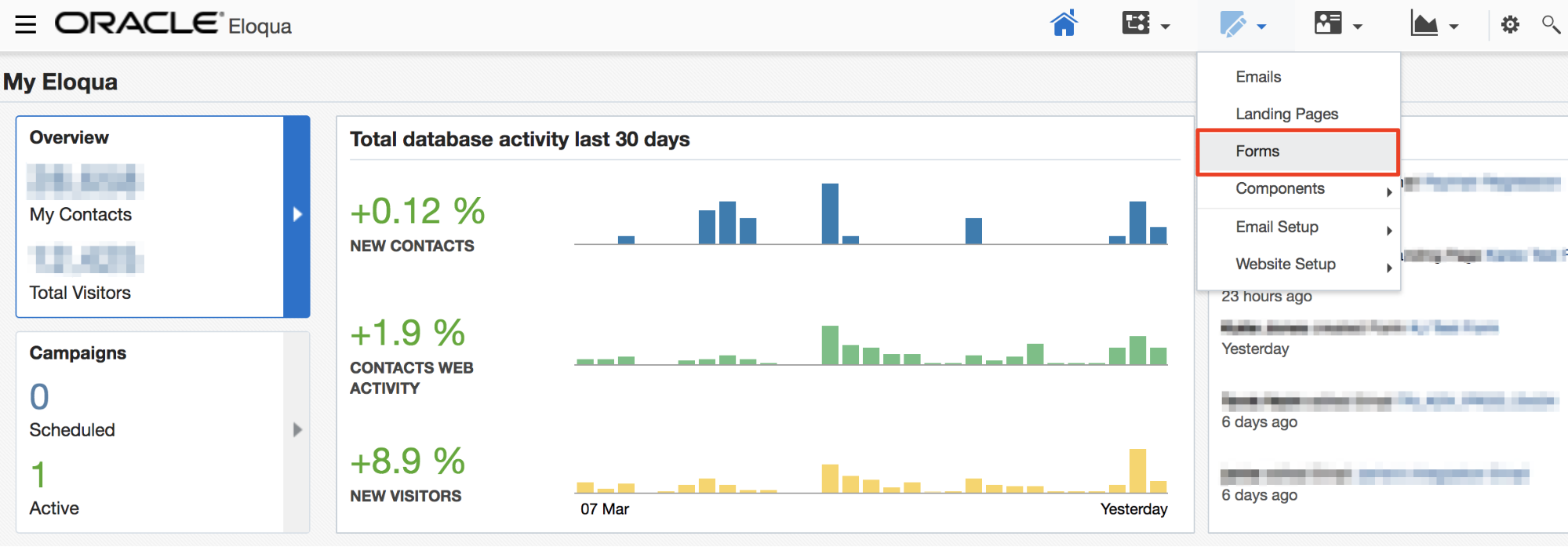
- Add the hidden field to your form.
- Select Custom Fields.
- Select Hidden Field.
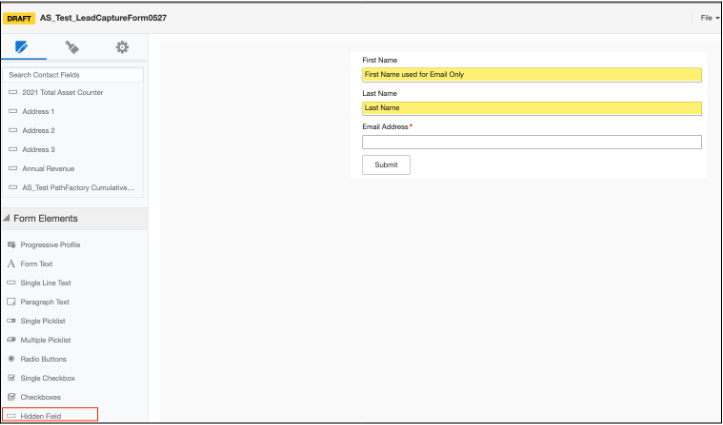
- Add the query string parameter to your hidden field on your form.
- Select your hidden field.
- Navigate to the Pre-Population Options.
- Select Use a Field Merge.
- Select the name of the field merge you created.
- Save your form.
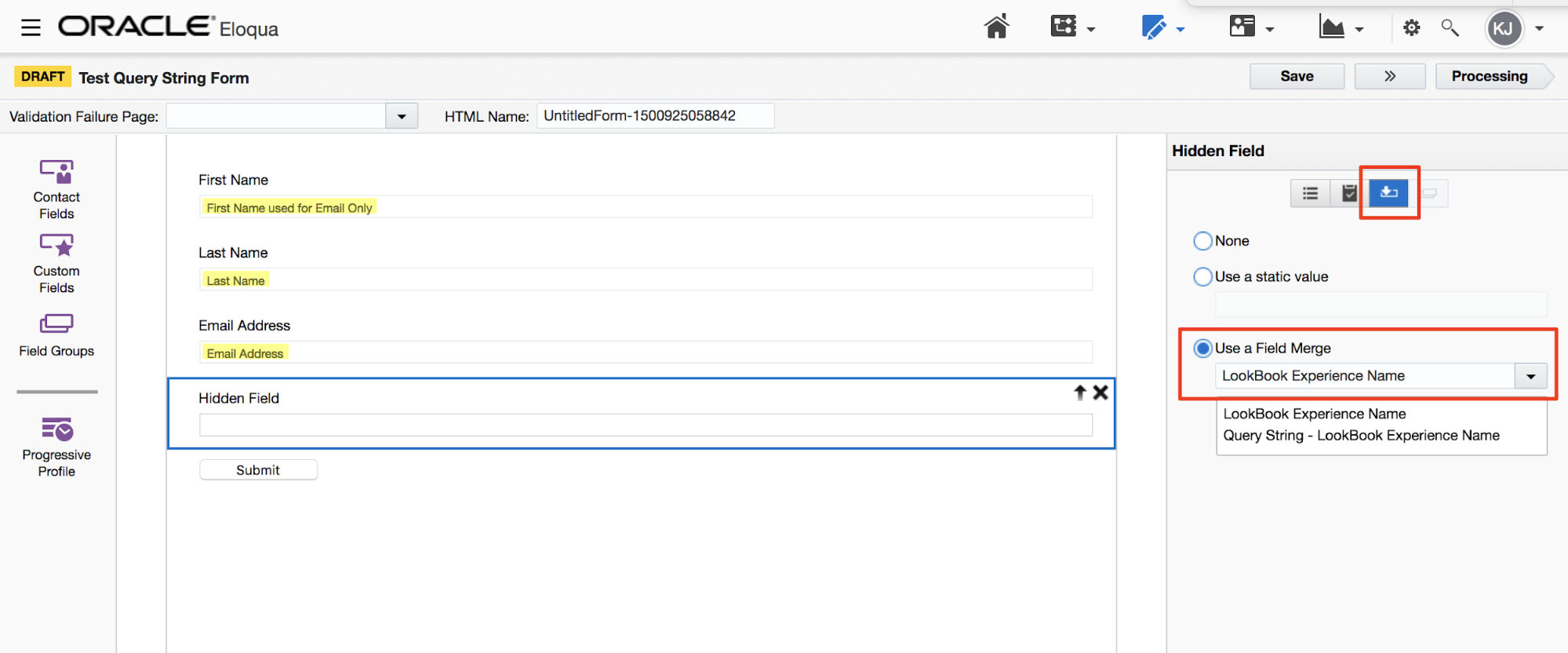
- Add your form processing steps.
- Select Processing.
- Add a processing step.
- Select Redirect to Web Page.
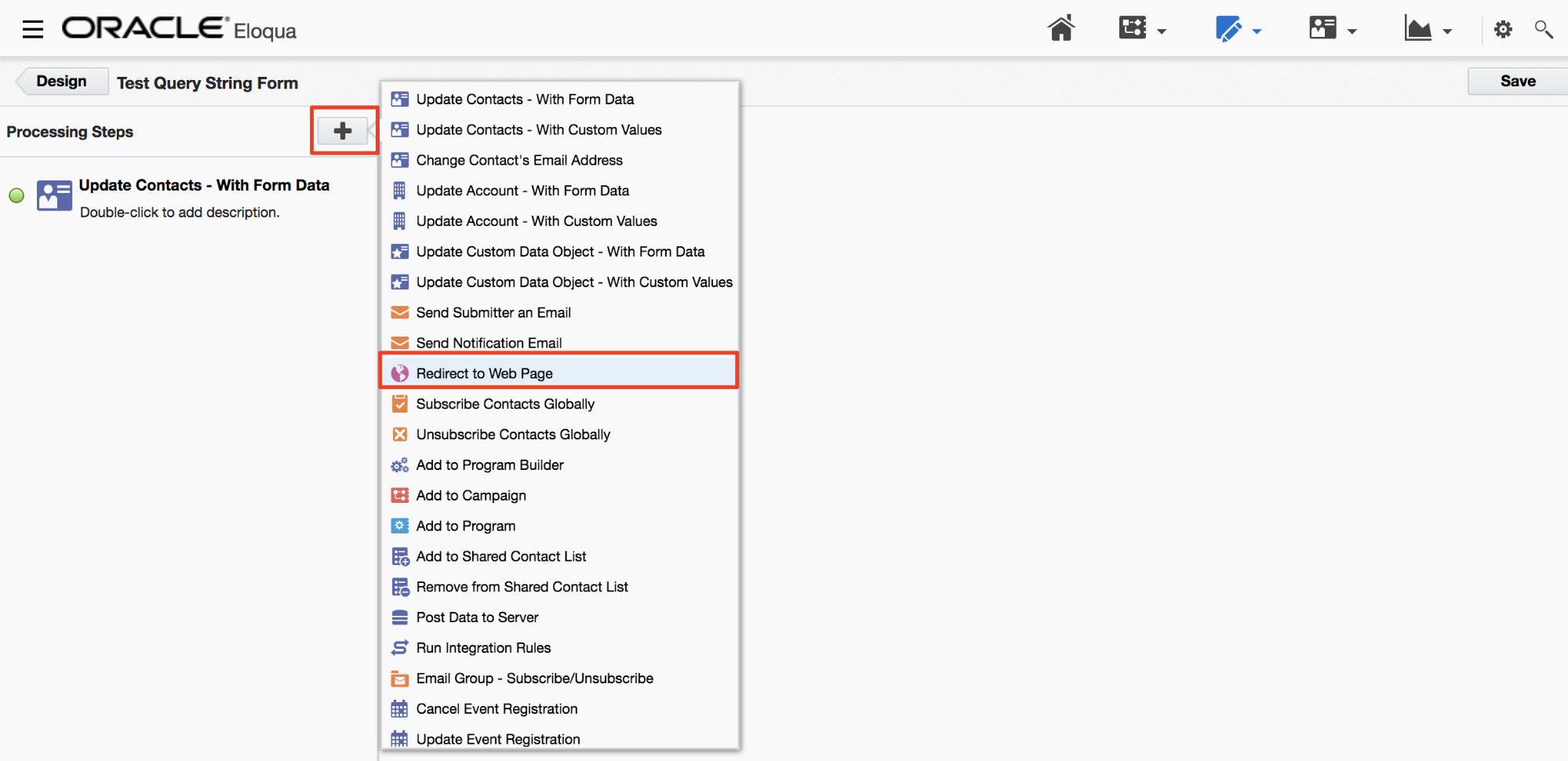
- Redirect the form to an Eloqua landing page that includes the PathFactory Capture Tag.
Note
Click here for more information on this step. 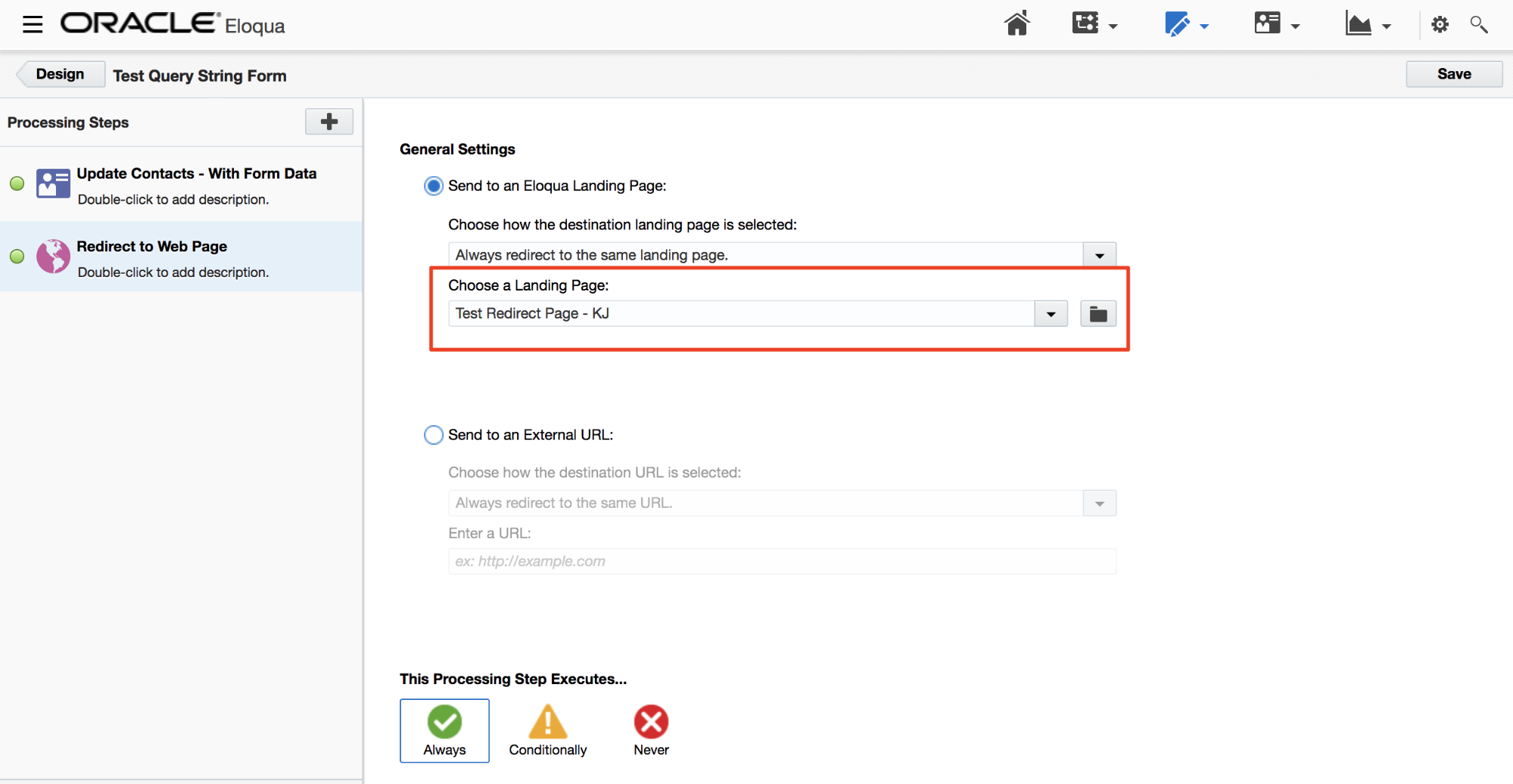
- Place your Eloqua form on an Eloqua landing page.
- Navigate to Assets.
- Select Landing Pages.
- Create a new landing page.
- Create a Basic Landing Page.
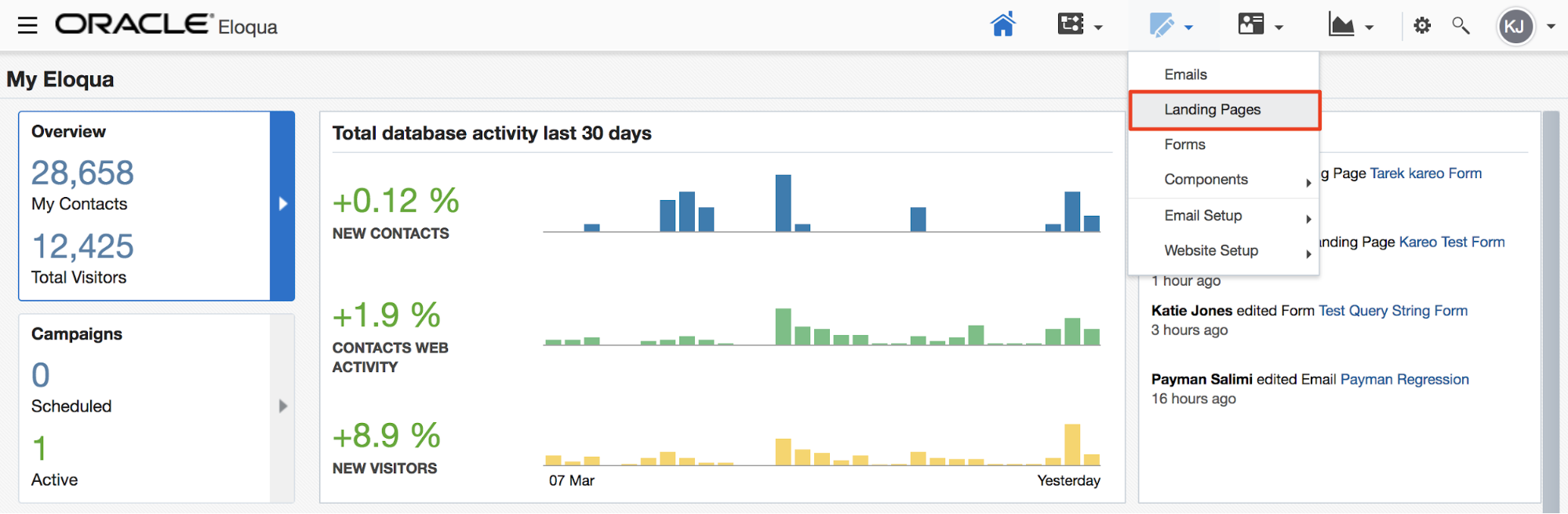
- Place your form on the landing page.
- Select Form from the menu on the left side of the screen.
- Search for the form name of the form you just created.
- Drag the form name onto the landing page.
- Save.
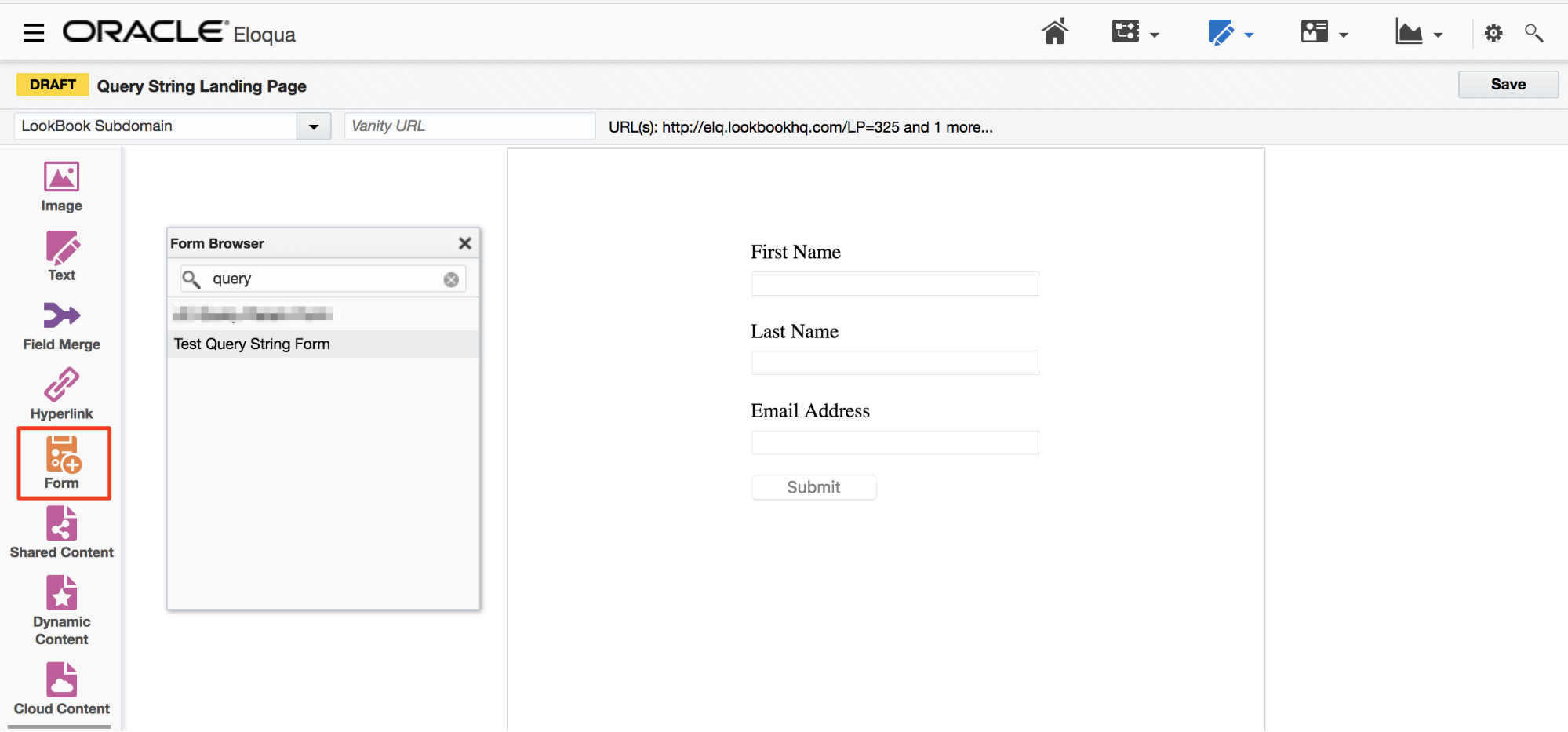
- Once you Confirm and Save your form, copy the landing page URL at the top of the page. Use this URL to make an External URL form in PathFactory.
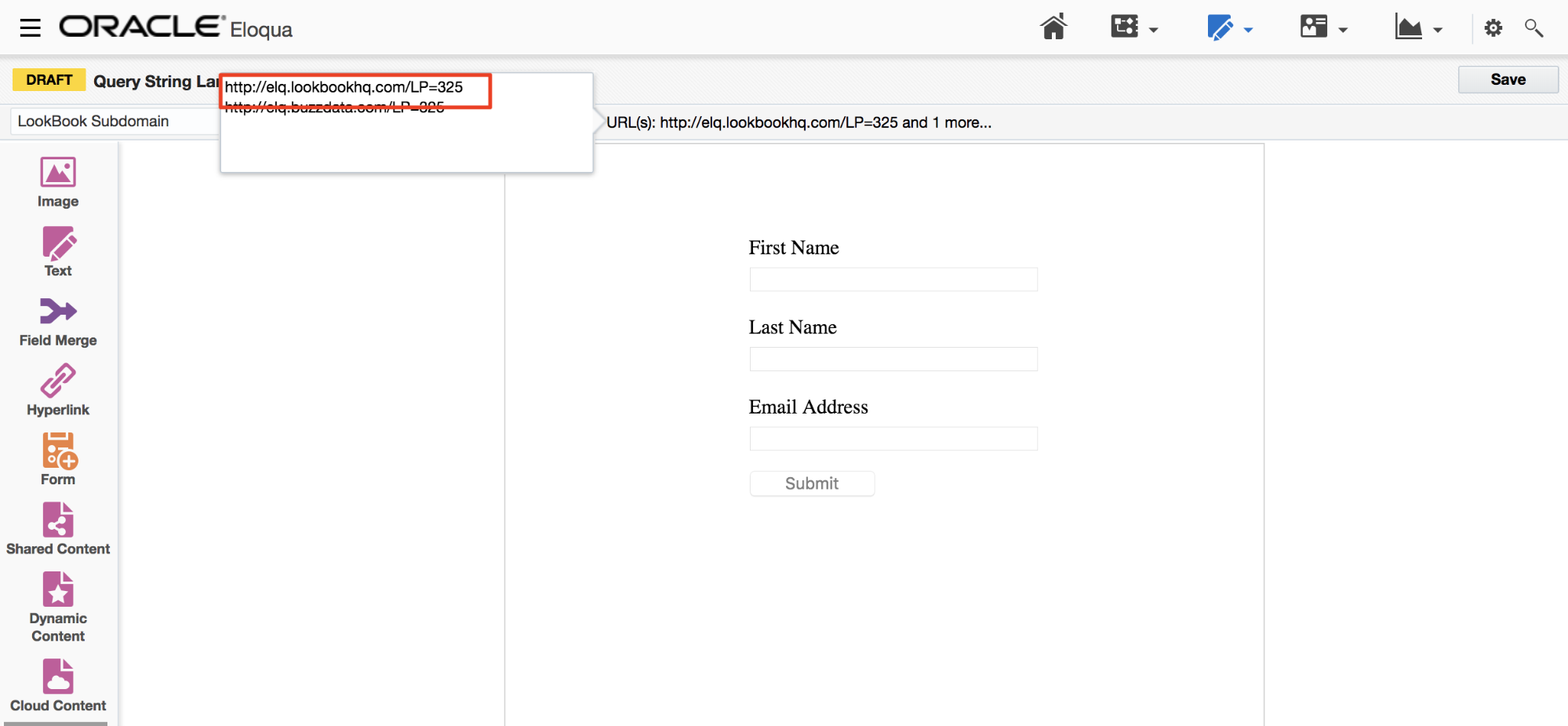
- In PathFactory, manually add a query string to the end of the form’s URL. This will cause the hidden field to pick up the desired value.
In this example we are going to capture the name of the Content Track that the form was filled out on.
This would be done as follows: https://eloqua.exampleformurl.com?track_name={{experience.name)}}
Note
The query string parameter value, in this case track_name, needs to be exactly what you set in step 2 as your query string key. WarningIf you are using other query string values (for example, UTM Parameters) do not add a second question mark. Simply separate each query string value with an ampersand (&). It doesn’t matter whether the UTM Parameters are listed before or after this hidden field query. Example: https://pardot.exampleformurl.com?track_name={{experience.name}}&utm_source=twitter&utm_campaign=spring2018 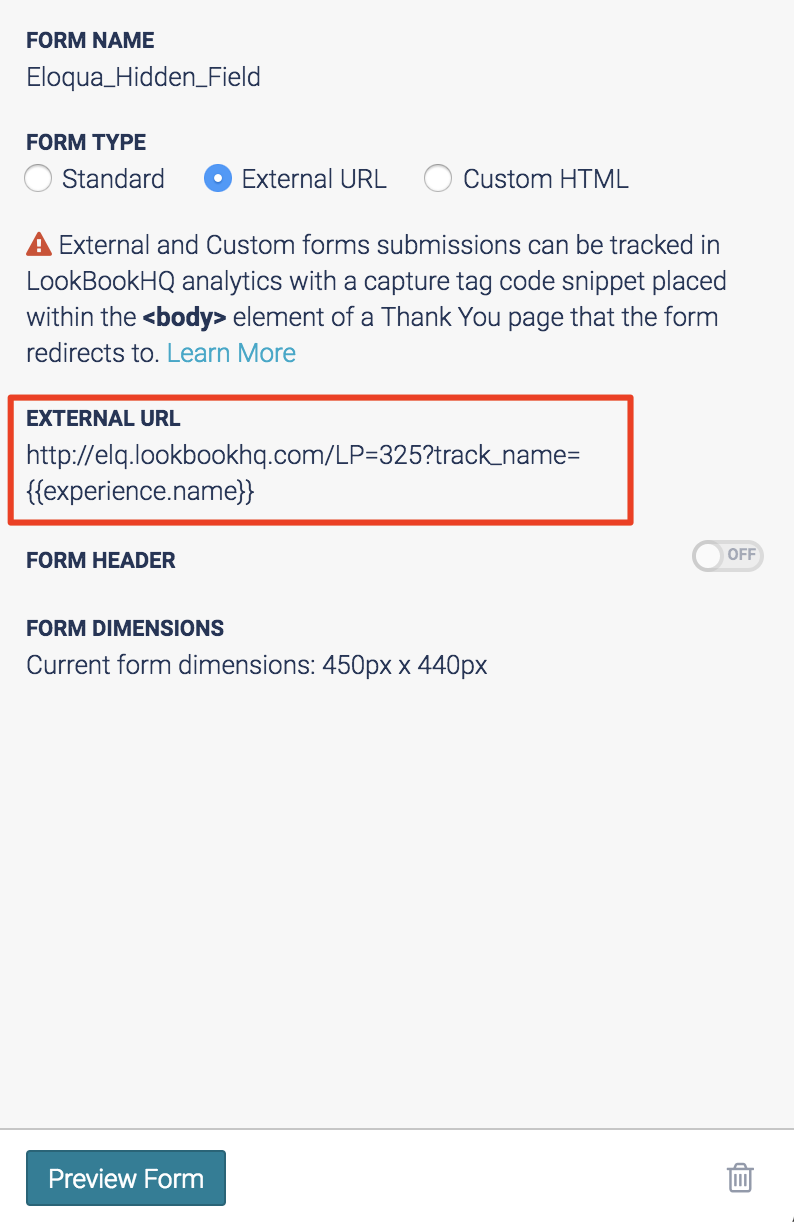
Views: 181
