After building out a microsite, you have several options for sharing the link and driving visitors to your content.
Navigate to the microsite
You must navigate to your microsite to access the sharing options.
- Select Standard Experiences > Microsite Builder.
- Select the microsite you wish to share.
Share the entire microsite
You’re on the Microsite Setup tab. From here, you can get a link to shre the main microsite.
Notice the URL at the top of the screen. Beside the URL are two icons: Copy and Get Share URL.
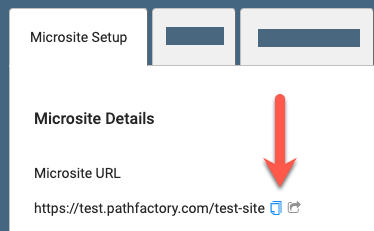 Sharing buttons
Sharing buttons
If you’d like to use the URL as is, with no customization, select Copy.
If you’d like to customize the URL with a query string, select Get Share URL. The Share Link dialog appears. Select the query string you want, then select  Copy to clipboard.
Copy to clipboard.
Share a landing page
You may wish to drive visitors to a specific landing page of the microsite. From the on-page navigation, select Landing Pages.
All the landing pages of your microsite appear, each with its own share settings under the URL column. You may have to scroll to the right to see the URL column.
If you’d like to use the URL as is, with no customization, select  Copy to clipboard.
Copy to clipboard.
Customize share URL with query string
You can add a query string to the landing page URL.
- Select Get share URL.The Share Link dialog appears.
- In Query String, select the query string. The URL at the bottom updates dynamically.
- Select
 Copy to clipboard.
Copy to clipboard.
Customize share URL to open on an asset
You can create a link that will open on a specific asset in an overlay. To do this, the content track must be set to open as an overlay via the landing page editor.
- For the landing page you wish to share, in the URL column, select
 Get share URL.The Share Link dialog appears.
Get share URL.The Share Link dialog appears. 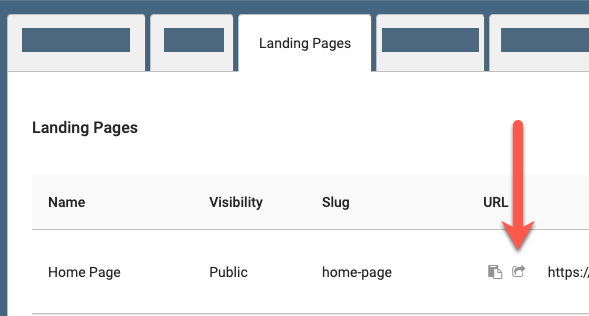 Copy to clipboard icon
Copy to clipboard icon - Select Track Name and choose a track. The URL at the bottom updates dynamically. If no tracks appear here, you must go into the landing page editor and set the content tracks to open as an overlay.
- Select Overlay Starting Asset and choose the content asset for the overlay to open on. The URL at the bottom updates dynamically.
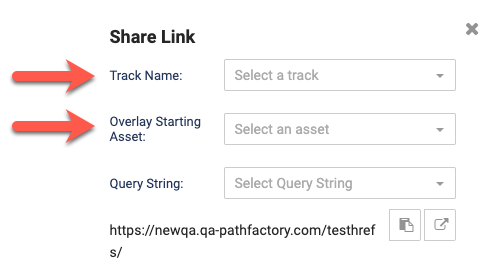 Share Link popup menu
Share Link popup menu
You can also choose to add a query string, though it’s not necessary.
When you’re happy with the URL, at the bottom of the dialog, to the right of the URL, select  Copy to clipboard.
Copy to clipboard.
Views: 68
