Registration
Your event home page can be used to gather registration for your event, or if you wish you may gather registration externally in a tool such as an event management system or using your marketing automation platform. There are no strong pros and cons to one method over the other. Some companies wish to gather registrations outside of VEX, for instance to gather payment (VEX does not include payment processing) or because they want to ask many detailed and customized questions on registration forms. On the other hand some companies may wish to use VEX for registration, using only one event URL for both registration and the event itself, making registration as short and streamlined as possible.
Registration inside VEX
If you wish to gather registration using VEX you’ll first want to ensure your event has a registration form configured. Do so on the Event Setup tab. When adding a registration form, VEX will only allow a PathFactory standard form to be selected. This means that a PathFactory form must be used for registration.
Many VEX customers wish to automatically push registrations to tools such as a marketing automation platform. This is accomplished by configuring a form capture webhook. This will automatically push anyone who completes a VEX registration to another platform via webhook.
An example of this workflow is configuring your VEX event with a registration form, sending traffic to the VEX event page (before it takes place) to register, then as the registration form is completed, pushing attendees to marketing automation using the form capture webhook. From there you can use marketing automation to send confirmation emails or reminder emails to your registrants. Note: PathFactory will not send registrants or attendees any automated emails, besides those used by our Track Protection feature.
Note: In this scenario, anyone attending your event will access the event at the same URL they used to register. As long as you do not change the registration form for your event and they access the event from the same computer and web browser, they will be recognized via cookie and will not need to complete the registration form again to attend. You can also reduce the risk of requiring an attendee to register again by sending them any confirmation or reminder emails with a link to the VEX event containing the lb_email query string method outlined below.
Gathering Registration outside of PathFactory VEX
When gathering registrations outside of VEX, you will send registrants to your event by sending them an email containing a link to join the event from an email tool such as a marketing automation platform. The email tool must be capable of merging a recipient’s email address into a URL to make the process seamless for your attendees and to prevent them from needing to re-register in VEX when attending.
Sending your registrants a link to join your VEX Event
Regardless of which method you use for registration, you’ll want to be sure to send your registrants email(s) containing the URL of your VEX event (or a specific VEX session) with their email address merged into a specific PathFactory query string on the end.
Note: PathFactory does not send your registrants any email directly, and relies on your marketing automation platform. Tools such as Marketo, Eloqua, Hubspot, and Pardot are commonly used by PathFactory customers in this workflow.
To build the event URL you’ll send to registrants, start by copying your event URL in VEX. You can find this in the main Virtual Event page or at the top of the Event Setup tab of your event.
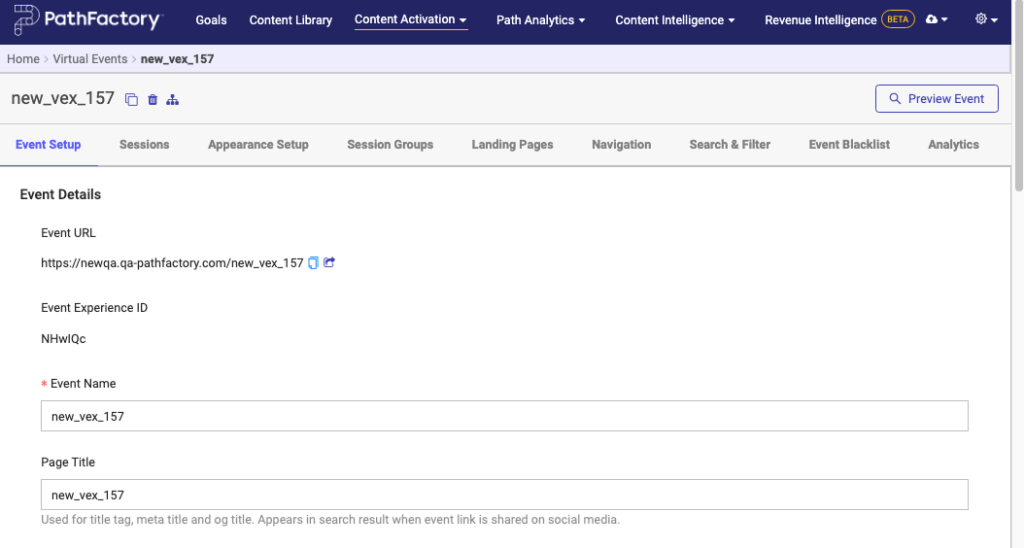
Then to the end of your URL, add the following query string: ?lb_email=<>. When you do so each registrant’s email address will be merged into their link to join the event, providing PathFactory with a unique identifier of the known attendee ensuring reliable reporting, and to pass attendance information back to platforms such as marketing automation.
For example the following link is what would be used in a Marketo email to join this sample event:
https://nurturenow.pathfactory.com/my-virtual-event?lb_email={{lead.Email Address}}
You can also append other query string parameters such as UTM parameters, which would be included like this:
https://nurturenow.pathfactory.com/my-virtual-event?lb_email={{lead.Email Address}}&utm_source=social&utm_medium=LinkedIn
You can send attendees directly to a particular session if you wish, instead of to the event home page. Simply follow the same method outlined above, using the session URL instead of the event URL. For example, I could send a registered attendee directly to a session using Marketo using this URL:
https://nurturenow.pathfactory.com/my-virtual-event/session-1?lb_email={{lead.Email Address}}
Important: when a recipient follows a link that contains their email address in the URL and hits the VEX event home page or a session page, PathFactory immediately strips the email address from the URL. If the email address follows a valid format, it then associates the attendee’s cookie with this email address. VEX will also suppress the registration form from being displayed in this scenario and will treat the attendee as having registered. In this way you can leave your registration form on inside VEX for the duration of the event and it will only be displayed to those who have not yet registered. This is helpful because if an attendee shares the link to the event with a friend or colleague, then you can still require that new attendee to register before accessing any session content.
