Currently in Controlled Availability. Contact your CSM for more information on accessing this feature.
Overview
PathFactory’s Website Tracking allows you to track pages from your website and automatically incorporate these pages into the Recommendation Engine, generating contextual recommendations in both the new Guide and Concierge web promoters.
|
Warning
|
Website tracking must be enabled for the website domain in order to run Guide and/or Concierge website promoters. |
Step 1: Add Website Domain to PathFactory
|
Warning
|
You must be an Administrator in your PathFactory instance to perform the following setup. |
- Click your username in the top right corner, then select Organization Settings from the drop-down menu.
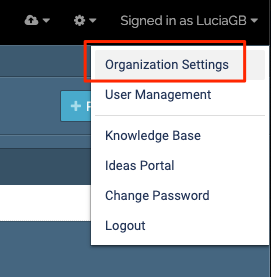 Organization Settings menu item
Organization Settings menu item
- Select the Website Domains tab.
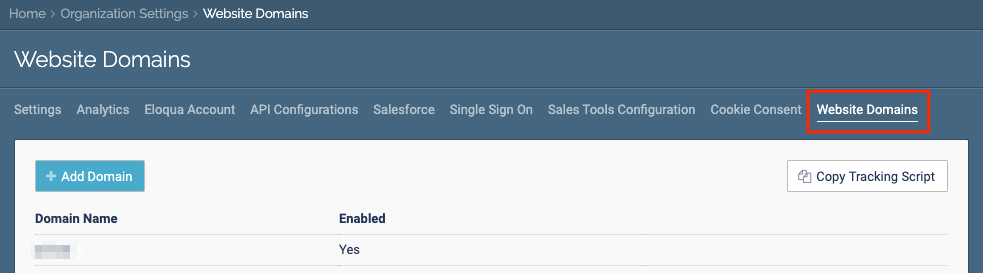 Website Domains tab
Website Domains tab
- Click the + Domain button to add your website domain.
Note
Valid domain formats can include http://website.com, https://website.com, subdomain.website.com 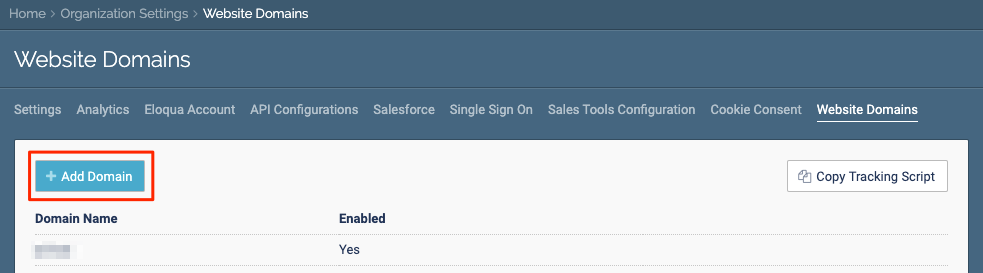 Add Domain button
Add Domain button
Step 2: Add PathFactory Tracking Script to your Website
- Click Copy Tracking Script.
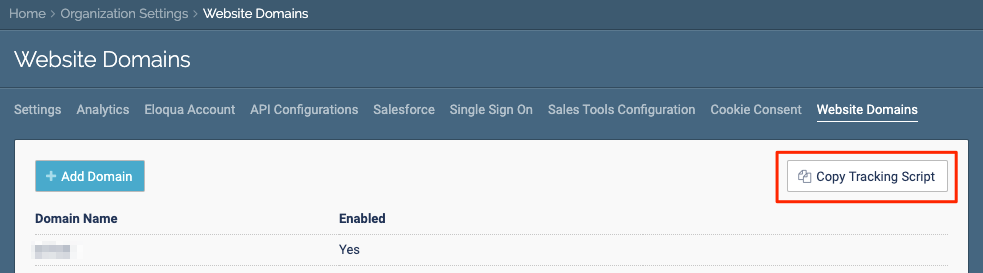 Copy Tracking Script button
Copy Tracking Script button
- Click Copy HTML, and provide this code to your website administrator.
Note
The website administration must place the jukebox tracking scripts on website pages where Guide is to be present and/or for web pages that are to be used for the Recommendation service (can be done via a tag manager as well). 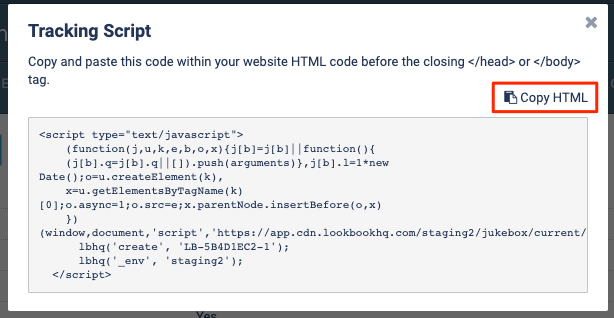 Tracking script example
Tracking script example
Additional information about adding the PathFactory script to your website
- By default the Jukebox tracking script will drop a persistent cookie on a website. For GDPR compliance, we allow a cookie consent capability that will use session cookies (instead of persistent cookies) and gather anonymous visitor data only, and does not de-anonymize visitors.
- Your website administrator will be able to take a PathFactory JS function – setPfConsent() and pfConsentStatus() that can be executed by a third party cookie consent tool anywhere on the site to allow persistent tracking for de-anonymization of known visitors.
- We recommend adding an event listener “pf_jukebox_loaded” that validates that PathFactory tracking script has loaded before it executes the PathFactory consent functions (that would be used by a third party consent tool).
Example:
<script< span=""> type="text/javascript"> window.addEventListener("pf_jukebox_loaded", function() { var head = document.getElementsByTagName('head')[0]; var script = document.createElement('script'); script.type = 'text/javascript'; script.id = 'Cookiebot'; script.src = 'https://consent.cookiebot.com/uc.js?cbid=XXXXXXXXX'; head.appendChild(script); }); <script< span=""> type="text/plain" data-cookieconsent="marketing"> if(pfConsentStatus()!=true){ pfCookieResponse(true); } </script<></script<>Step 3: Enable PathFactory Website Tracking
|
Note
|
This step must be done after the PathFactory jukebox scripts have been added to your website. |
- Return to the Website Domains tab in Organization Settings.
- Hover over the domain you added previously, and click the pencil icon to open editing mode.

- Click the toggle below Enabled to turn on website tracking for the selected domain. Click Update.

- Navigate to Website Tools.

- Add the URL patterns you wish to track. To add a New URL or URL pattern click on + Promoter, then add the URL you wish to track. You may use an asterisk (*) wildcard to track site wide or to define a range of pages in a sub-directory.

Note: you can track webpages or URL patterns without enabling Guide or Concierge, simply Enable the URL or URL pattern and disable Guide and Concierge.

Setup Checklist
- Identify which website domains will have PathFactory tracking scripts
- Configure the website domains in PathFactory for tracking
- Add the PathFactory website tracking scripts to your website
- Add PathFactory consent functions for anonymous tracking (if needed) to your website consent manager
|
Warning
|
Website Tracking data will appear in reports within Website Tools, but do not presently appear in Path Analytics. Website Tracking data will however appear in Webhooks and within PathFactory for Sales. |
