|
Note
|
If you’ve already set up exclusions and are experiencing difficulties with them, check out this article for help troubleshooting. |
Why should I use exclusions?
Excluding certain domains and addresses is a helpful step to keep your analytics data clean. PathFactory tracks every visit to your Content Tracks, but there are certain visitors that you may not want to view data for.
How do I exclude visitors from my Analytics?
If you set any visitor exclusions, you will see these exclusions affect your engagement data from that point forward. Visitor Exclusions are not applied retroactively to engagement data collected before the exclusion was set.
|
Note
|
Engagement data from excluded visitors/IP addresses will still be collected by PathFactory, but will be automatically excluded from view in your analytics. If you want to view data from excluded visitors you are able to do so with the Show Excluded Visitors filter on Analytics pages. |
- Click your username in the top right corner, and select Organization Settings from the drop-down menu.
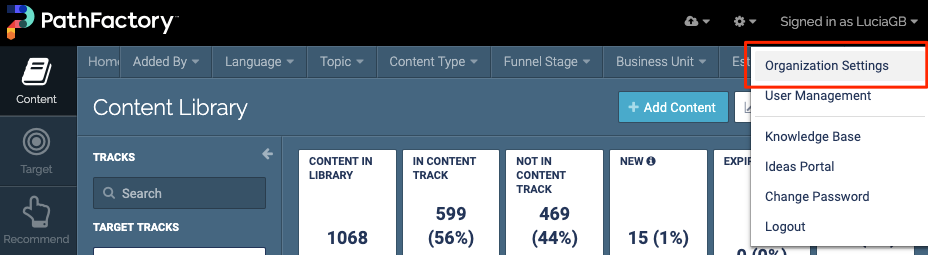 Organization Settings menu item
Organization Settings menu item
- Select the Analytics page.
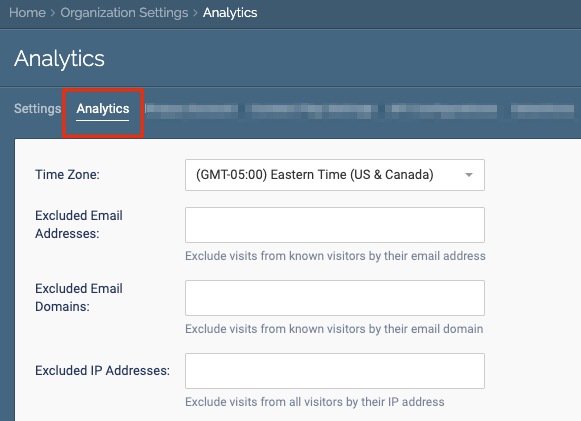 Analytics page
Analytics page
- Click Save.
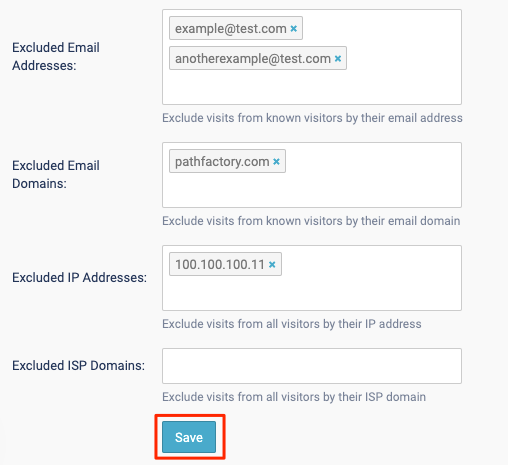
How do I exclude IP ranges?
There are 3 ways you can exclude ranges of IP addresses:
- IP Range Exclusion using wild card (*) notation:
Users must enter IP ranges in the format of xxx.xxx.xx.* to exclude all traffic from xxx.xxx.xx.0 to xxx.xxx.xx.255 IPs. - IP Range Exclusion using Classless Inter-Domain Routing (CIDR) notation:
Users must enter IP ranges in the format of xxx.xxx.xxx.xxx/n where n must be an integer between 25-32. - IP Range Exclusion with a sub-range:
Users must use the format of xxx.xxx.xx.[0-255] to exclude IP’s from a 0-255 IP range.
Want more information?
If you only use email address and/or email domain exclusions (and not IP exclusions) you need to take some extra steps when viewing your content tracks to ensure your visit is being properly excluded. This is why we strongly encourage using IP exclusions as well.
How email address/domain exclusions work:
- You open one of your content tracks, which starts your session (this does not apply to using preview mode).
- PathFactory collects engagement data during your session.
- If PathFactory is able to de-anonymize you during this session, and your de-anonymized identity matches one of the excluded email addresses or email domains, then that session will be excluded from your analytics.
How can you ensure you are de-anonymized during your session:
- Option 1
- Click an emailing tracking link sent from your Marketing Automation Platform. Continue to use the same browser and device. Don’t clear your cookies.
- Opening the content track from within an email automatically associates your email address with the session. At this point PathFactory drops a cookie on your browser, so that future visits to any of your content tracks from that same device and browser will also be de-anonymized.
- If you use a different browser or device, or clear your cookies, you will have to open the content track using the email tracking link from within an email again.
- Option 2
- Open your content track in a browser using the email tracking link and manually copy in your email address.
- Opening the content track and adding your email address into the URL associates your email address with the session. At this point PathFactory drops a cookie on your browser, so that future visits to any of your content tracks from that same device and browser will also be de-anonymized.
- If you use a different browser or device, or clear your cookies, you will have to repeat the steps of opening the content track with an email tracking link with your email address manually added into the URL.
- Option 3
- Fill out a form when previewing the content track. This form must have the capture tag on it (if it doesn’t, you will have to use one of the 2 options above, or start using IP exclusions as well).
- The capture tag pulls your email address from the submitted form fill, and associates it with your session. At this point PathFactory drops a cookie on your browser, so that future visits to any of your content tracks from that same device and browser will also be de-anonymized.
- If you use a different browser or device, or clear your cookies, you will have to fill out a form (which has a capture tag) again while viewing the content track.
