Overview
PathFactory offers the ability to upload content assets using a CSV file.
The CSV content upload also enables users to update existing content in their content library. Users are able to update one, a few, or all existing contents in the content library.
Download Content from Content Library
To download a CSV file listing all content in your content library, access your content library, and click Download CSV under the content table.
This CSV file has the exact format as the CSV bulk upload template.
- First, download your content library in a CSV file.
- After you’ve made your edits to the CSV file, click Add Content in the content library.
- Select the Overwrite all duplicate assets checkbox.
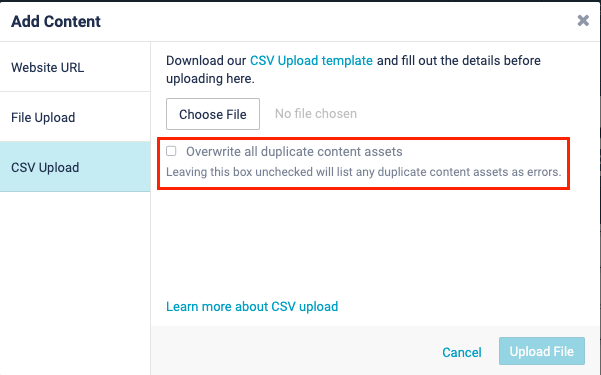 CSV Upload overwrite checkbox
CSV Upload overwrite checkbox
|
Warning
|
If a piece of content has fields which are filled out in the content library, but you then delete these values from the fields in the CSV file, once you reupload the CSV file those fields will be overwritten with the null values. If you don’t want to accidentally make changes to content you’re not editing with the CSV process, delete them from the CSV file before you edit and reupload it. Content cannot be deleted from the content library by deleting it from the CSV file. |
|
Note
|
To avoid any unnecessary changes in your content, make sure you remove any content you do not want to update from the CSV file you upload to the content library. |
How to Upload Content using the CSV Template
- In the Content Library, click Add Content.
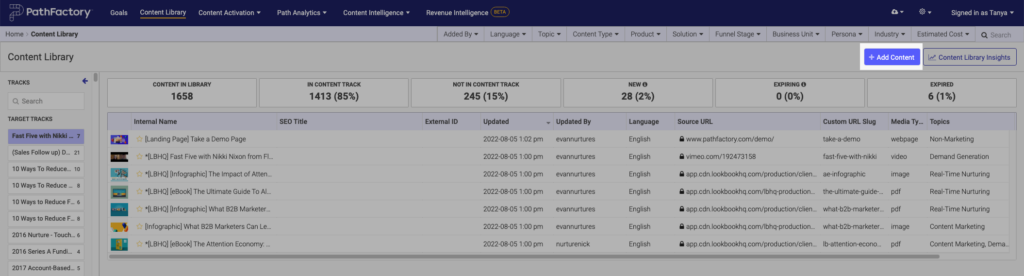 Add Content button
Add Content button - Select the CSV Upload tab.
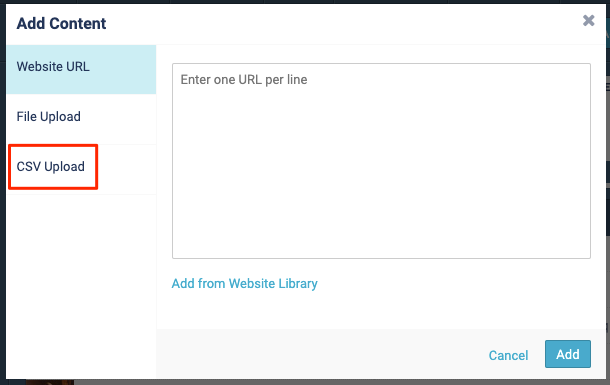 CSV Upload tab
CSV Upload tab - Click bulk upload CSV template to download the CSV template.
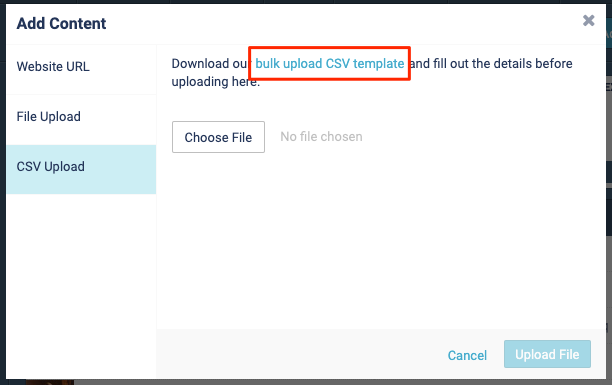 Bulk Upload link
Bulk Upload link - Open the CSV template and fill out the rows with your content assets.
Note
See below for tips on formatting your CSV template. 
- Save your CSV file.
Note
Ensure that the file is saved as a CSV. 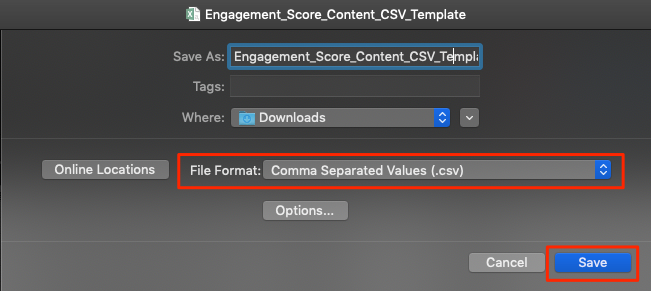 File save as
File save as - Return to the PathFactory upload page, click Choose File, select the edited CSV file, and click Upload File.
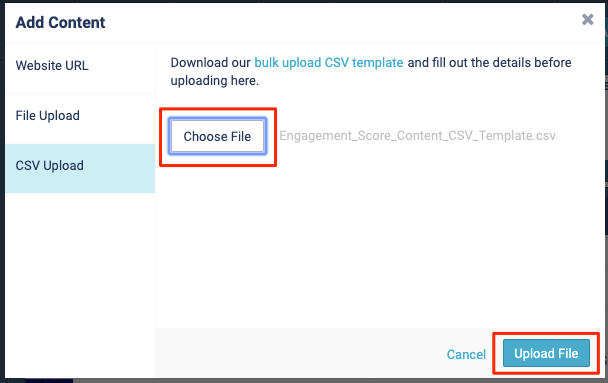 Upload File button
Upload File button - Your content assets will now be uploaded, and you will receive an email when the upload is complete.
Note
If there were any errors during the upload process, they will be noted in the email. Download the attached log to see what the errors occurred. See the CSV Upload Error Messages below to learn what each message means. 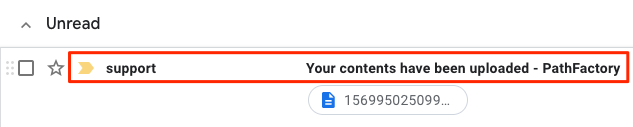 CSV upload process error message
CSV upload process error message
|
Note
|
All fields can be edited in the Content Library once the content assets have been uploaded. |
A few more things to note:
- If you’re editing the CSV file in a text editor: Press the enter key to create a new row (for each new content asset)
- Any content assets uploaded using the CSV upload will not be reflected in the Recent Uploads list
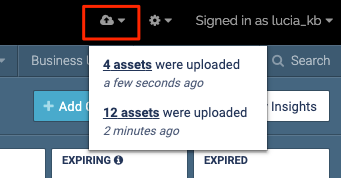 Confirmation of file uploads
Confirmation of file uploads
CSV Upload Error Messages
If there are any issues with the CSV file you upload, you will be notified via email once the upload process is complete. It will contain one or more of the following error messages:
| Error Message | Situation |
|---|---|
|
CSV cannot be empty |
File is empty |
|
CSV is improperly formatted or contains invalid columns |
File is improperly formatted |
|
CSV is improperly formatted or contains invalid columns |
CSV contains extra columns |
|
Uploaded CSV cannot be accessed |
Cannot access file on S3 |
|
CSV cannot contain duplicate columns |
CSV contains duplicate columns |
|
Must provide a content url |
URL field empty |
|
FOO is not a valid url |
URL field improperly formatted |
|
FOO returned invalid response (404) |
URL returns a non-200 response when navigated to. Ensure that you entered a valid URL |
|
Validation failed: Url already exists |
URL already exists as another content asset |
|
Validation failed: Url cannot be displayed in a content experience due to frame security policy |
URL webpage cannot be iframed |
|
Validation failed: Slug is invalid. Only alphanumeric characters, hyphens and underscores are allowed. |
Slug field contains non-alphanumeric characters |
|
Validation failed: Title can’t be blank |
Title field empty |
|
Validation failed: Title is too long (maximum is 255 characters) |
Title field is longer than 255 characters |
|
Couldn’t find ContentType |
Content Type does not exist with the given name |
|
Validation failed: Engagement weight is not a number |
Engagement Score field is not a number |
|
Validation failed: Engagement weight must be greater than or equal to 0 |
Engagement Score field is less than 0 |
|
Validation failed: Engagement weight must be less than or equal to 8 |
Engagement Score field is greater than 8 |
|
Validation failed: Engagement threshold is not a number |
Engagement Time field is not a number |
|
Validation failed: Engagement threshold must be greater than or equal to 0 |
Engagement Time field is less than 0 |
|
Validation failed: Internal title is too long (maximum is 255 characters) |
Internal Title field is longer than 255 characters |
|
Funnel Stage value should be the following options: Bottom of Funnel, Middle of Funnel, Top of Funnel |
Funnel Stage does not exist with the given name (Top of Funnel, Middle of Funnel, Bottom of Funnel) |
|
Validation failed: Estimated cost is not a number |
Estimated Cost field is not a number |
|
Validation failed: Estimated cost must be greater than or equal to 0 |
Estimated Cost field is less than 0 |
|
Validation failed: Estimated cost must be less than or equal to 9,223,372,036,854,775,807 |
Estimated Cost field is greater than 9,223,372,036,854,775,807 |
|
Validation failed: Language must be a known language |
Language field is not found on our list of known languages. |
|
Invalid Business Unit |
Business Unit does not exist with the given name |
|
Validation failed: Expiry date is invalid. Please use the format YYYY-MM-DD |
Expiry Date field is incorrectly formatted |
|
Validation failed: Expiry date must be in the future |
Expiry Date field is in the past |
