Step 1: Copy Values from PathFactory
- In PathFactory, click your username and select Organization Settings.
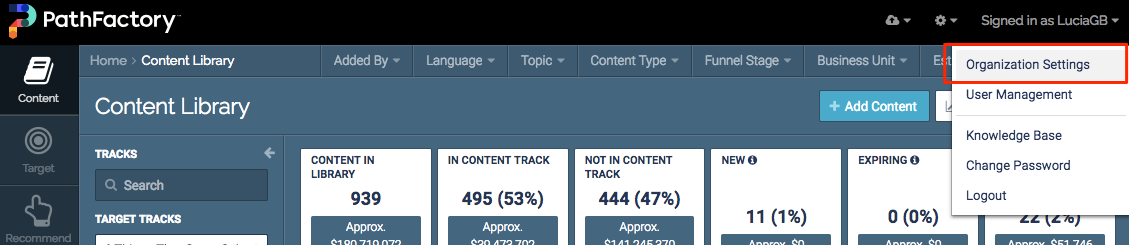 Organization Settings menu
Organization Settings menu - Under the Single Sign On tab, select Google G Suite as the configuration type.
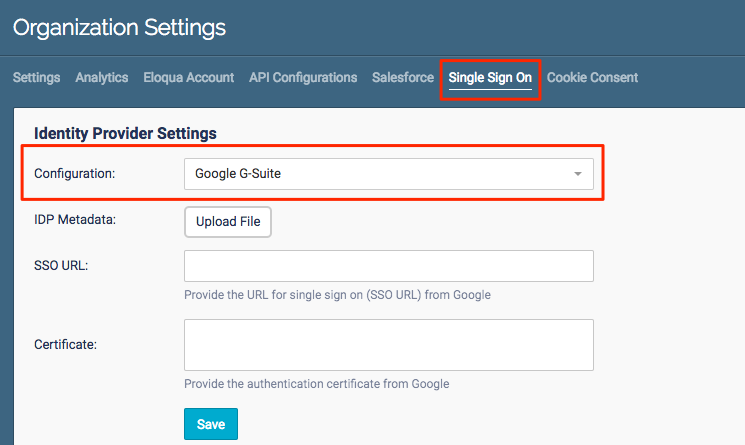 Single Sign On tab
Single Sign On tab - Copy the Entity ID and ACS URL values from the Pathfactory Service Provider Settings.
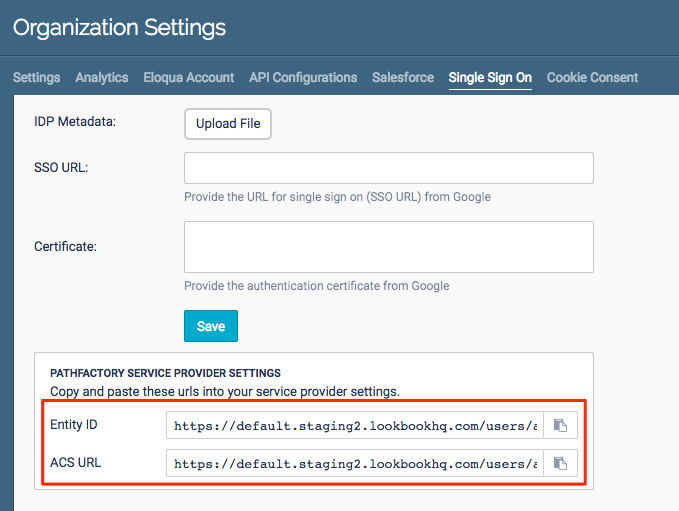 Single Sign On tab
Single Sign On tab
Step 2: Configure in G Suite
- Go the Admin Page and select SAML apps.
- Click on the + to add a new SAML app and select Setup my own custom app.
- Download the IDP Metadata XML file.
Note
If you are unable to download the xml file, you can manually copy the Single Sign On URL and click Download to download the certificate. 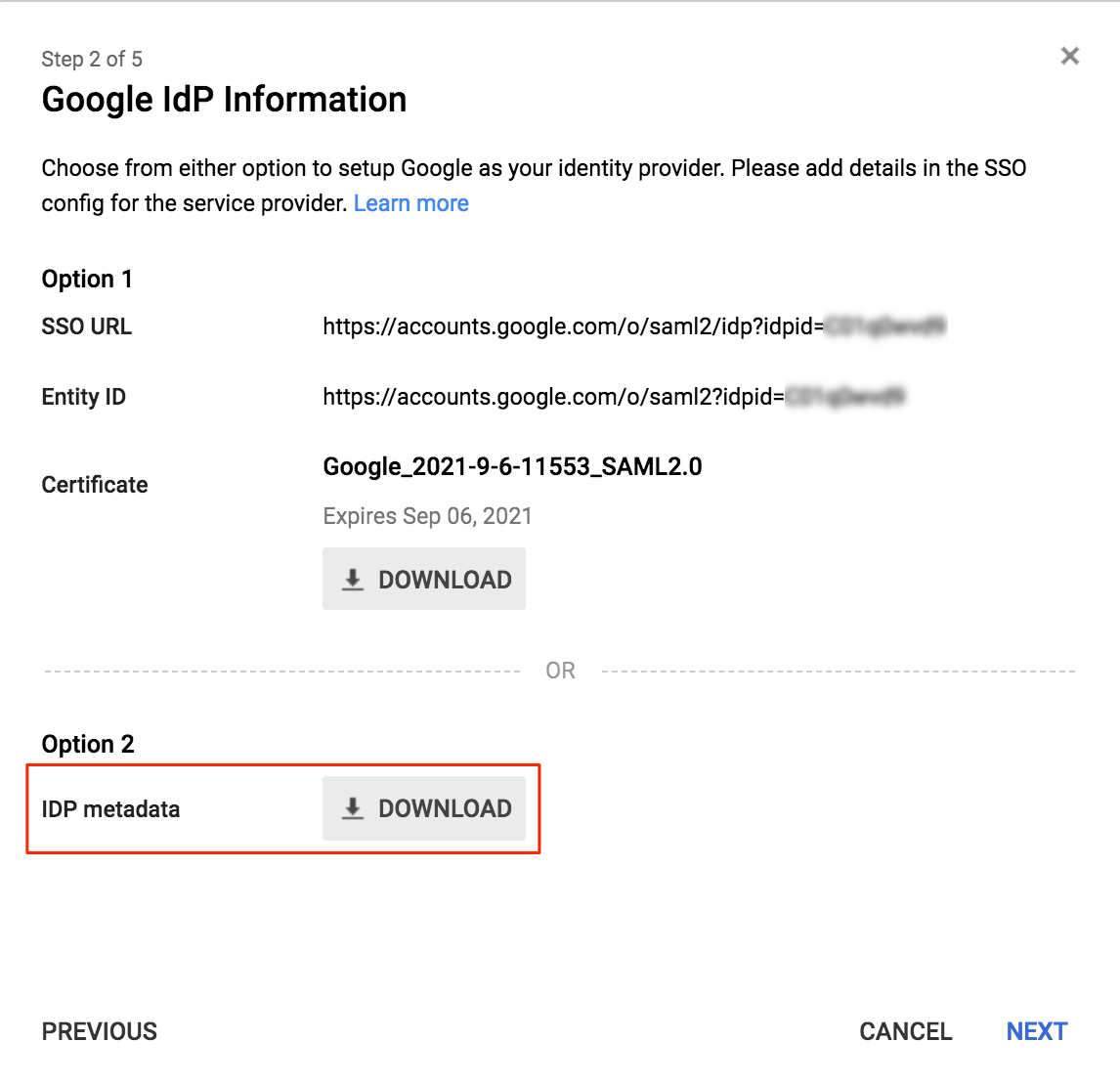
Google IDP Information screen
- In the Basic information for your Custom App step, enter Pathfactory as the Application Name.
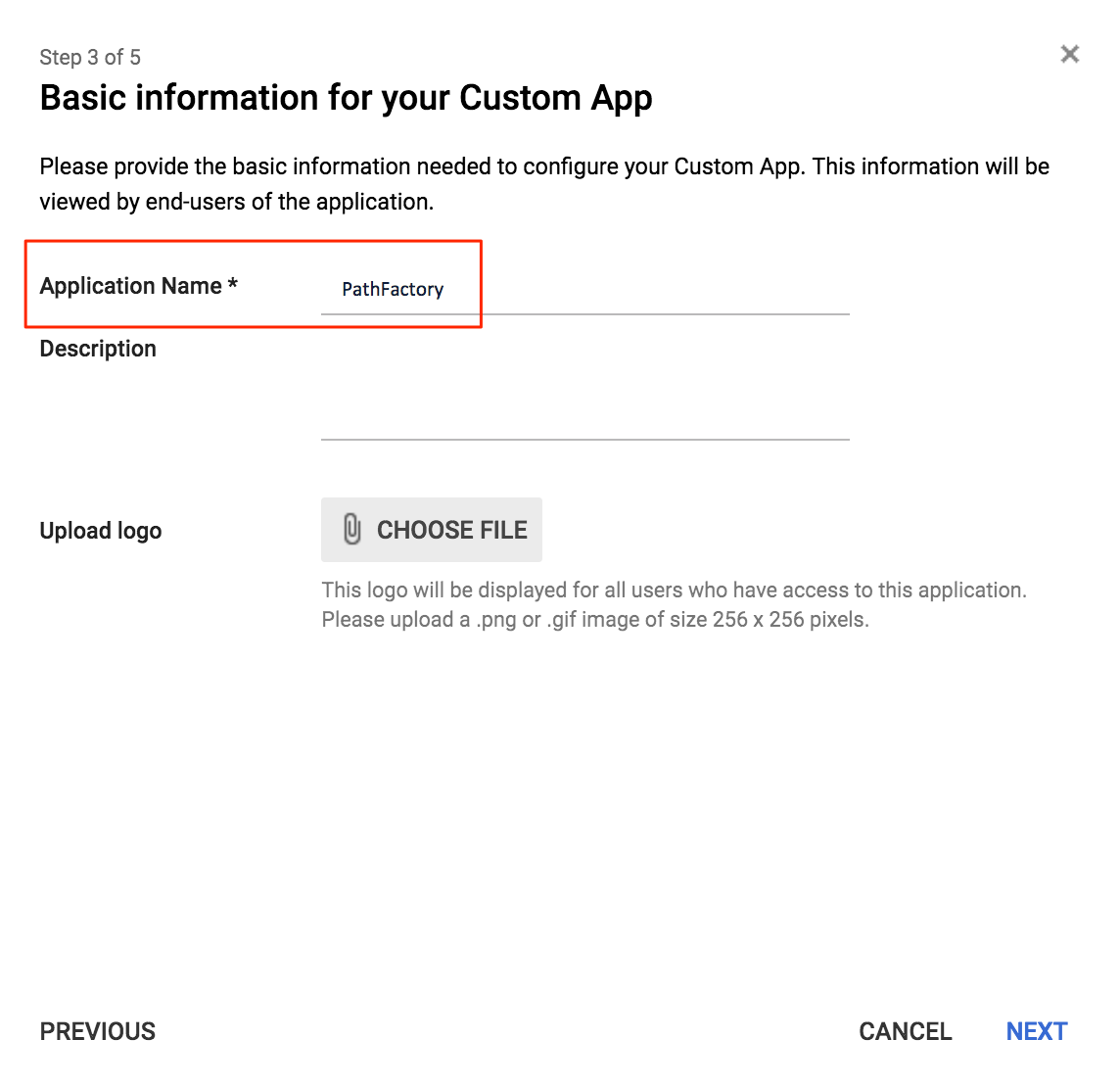 Basic Information screen
Basic Information screen - In the Service Provider Details step, paste the ACS URL and Entity ID values that you copied from the PathFactory Service Provider Settings in PathFactory. Select Email as the Name ID format.
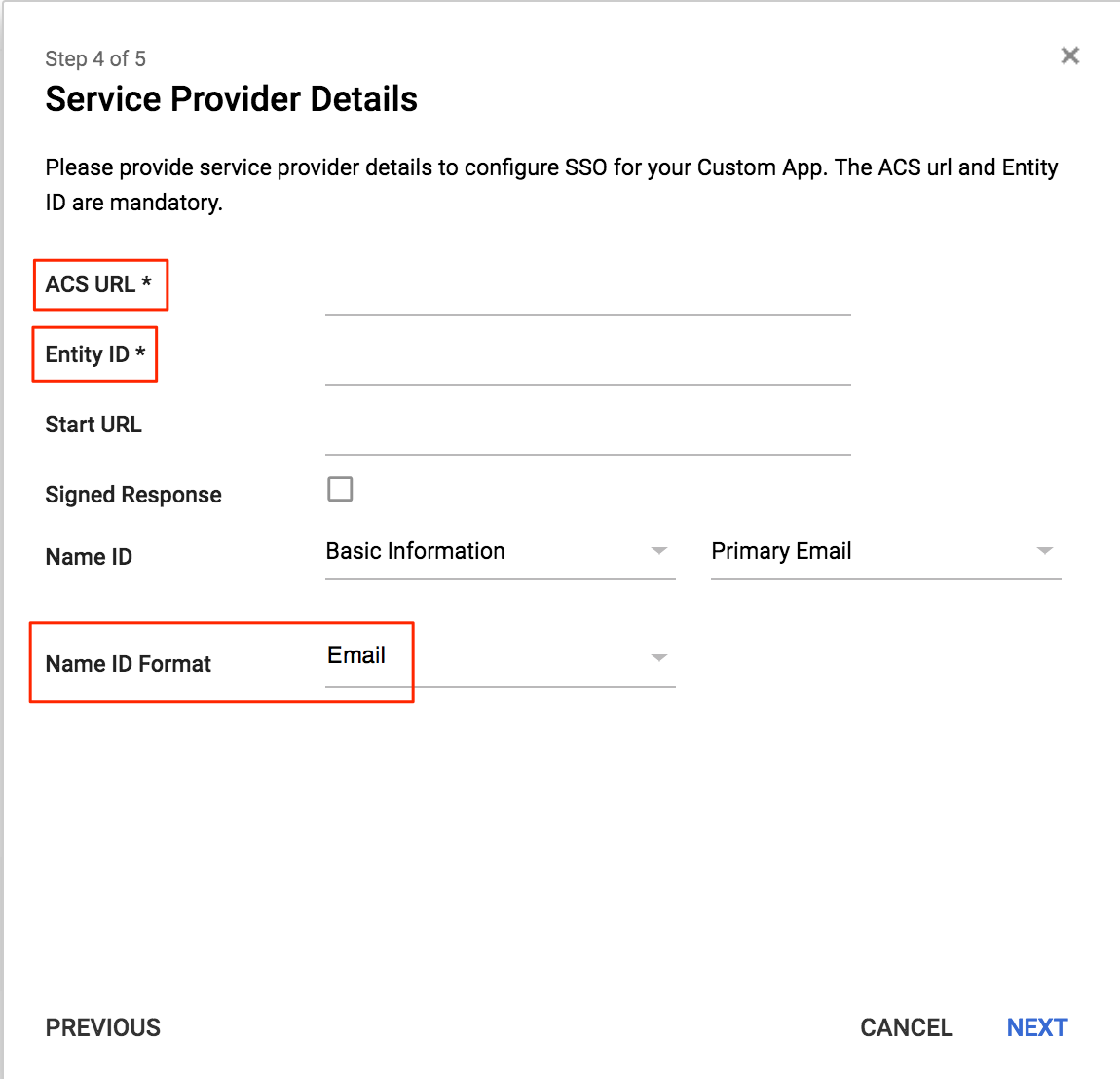 Provider Details screen
Provider Details screen
Step 3: Enable in PathFactory
- In PathFactory, return to the Single Sign On tab under Organization Settings.
- Click Upload File and select the IDP Metadata XML file you downloaded from G Suite. The required fields will auto-populate.
Note
If you copied the Single Sign On URL and downloaded the certificate, you will have to manually paste those values in the Single Sign On URL and Certificate fields respectively. 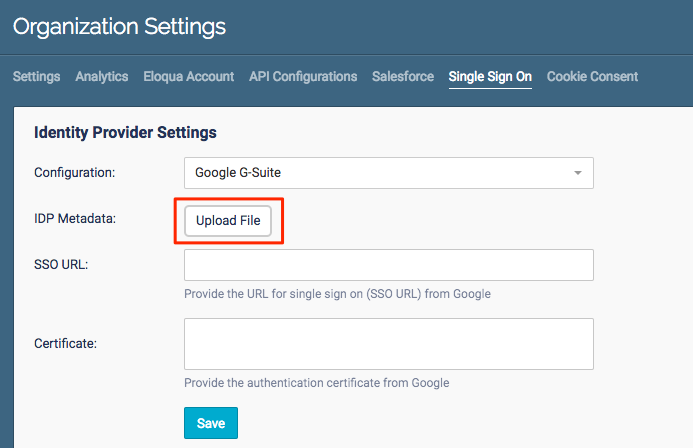
Single Sign On tab
- Click Save to enable Single Sign On in PathFactory.
Step 4: Adjust Mixed Mode Login Settings
Mixed Mode Login allows selected users the option to login using either SSO or their username and password.
Mixed Mode Login will automatically be enabled for all PathFactory Admin users once you’ve set up SSO, but you may want to disable this ability for some admin users, or enable it for non-admin users.
Views: 85
