After your virtual event ends, you can access a variety of event and session-based analytics to measure attendee and content engagement, and more. To access all analytics for an event, navigate to Virtual Events, select the event name, and select Analytics.
Once you’re on the Analytics tab, use the dropdown at the top left to switch between the analytics reports. The following information overviews what each report is good for.
Event overview
The event overview report provides a high-level overview of how your entire VEX event went. Let’s look at some of the metrics you can find in this report.
Session engagement: two bar graphs break down your sessions by total attendees and total view time. When you scroll down, there’s also a session engagement chart that presents this data for all sessions in an easy-to-read table. You can see which sessions were popular and generated the most post-click engagement.
Form registrations by date: this graph shows when attendees registered. You can compare this to your marketing and communication efforts to determine what campaigns had the most impact.
Top performers: at the bottom of the report there’s a series of tables for the top 5 performers. Two tables outline the top accounts and industries your attendees represented. Another shows top visitors by their engagement time, and your top performing assets (which includes both videos and supplemental content).
Session overview
The session overview report breaks down engagement and attendance data for individual sessions. Use the filters to choose a session for which you want to view data. You must choose a session before any data loads.
Attendees: view data for each individual attendee of the chosen session, including view time and number of assets viewed. You can identify your most engaged attendees with this data.
Account: view which accounts the attendees of the session represented.
Asset: view which assets the attendees of the session engaged with. You can see total view time and engagement time. You can get a sense of which content assets your attendees found compelling with this data.
Form captures
This report presents all data captured by your event forms. To download the data, at the top right of the table select More >Download Data.
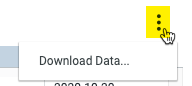 Download Data menu item
Download Data menu item
Visitor journey
This report shows an attendee’s activity and engagement through the entire VEX event, not just a single session. Data populates in this report 30 minutes after an attendee’s activity ends.
You can filter by date, session name(s), or session group name(s) to load different data. The visitor journey report helps you understand which sessions and assets each attendee engaged with across the entire event, including:
- Total assets viewed
- Average view time
- Total engagement time
- Unique assets viewed
- Supplemental content asset views
- Supplemental asset view time
To download this data, at the top right of the table, select  More > Download.
More > Download.
