PathFactory’s Website Tools tracks visitor data through a tracking script, enabling detailed content analysis and insights to enhance your website’s performance and visitor engagement. Here’s why you should use it:
- Understand Visitor Journeys: Gain visibility into how visitors navigate your website, highlighting trends, popular pathways, and areas for improvement.
- AI-Powered Personalization: PathFactory AI uses visitor data to identify topics of interest and tailor personalized sales campaigns through PathFactory for Revenue Intelligence (PFRI).
- Actionable Analytics: Access detailed insights to refine your website strategy and drive meaningful engagement with your audience.
About the Tracking Script
What the Tracking Script Does
- Tracks Visitor Journeys: Captures data on how users interact with your site, such as the pages they visit, their navigation paths, and time spent on each page.
- Enables Content Insights: Analyzes visitor activity to identify trends and opportunities to improve your content strategy.
- Supports Personalization: Provides the foundation for delivering tailored content and generating account-specific topics of interest.
Key Features of the Script
- Compressed and Fast: Delivered via gzip, it minimizes file size and ensures quick loading times.
- Asynchronous and Non-Blocking: Runs independently of your website’s content, so it won’t slow down your pages.
- Secure Integration: Designed with robust security measures to prevent code injection attacks by escaping or encoding all injected values.
By integrating this script into a website, you will be able to track visitor behavior and ensure that your content strategy is data-driven. Follow these steps below.
- Navigate to Website Tools.
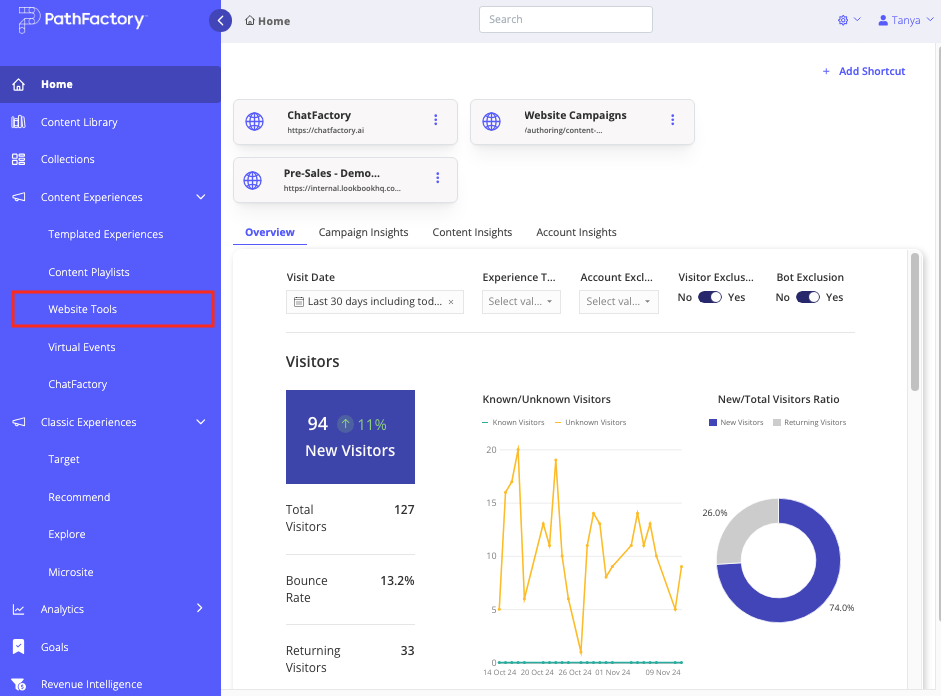
Website Tools menu item - Click Copy Tracking Script in the top-right corner to open the tracking script menu.
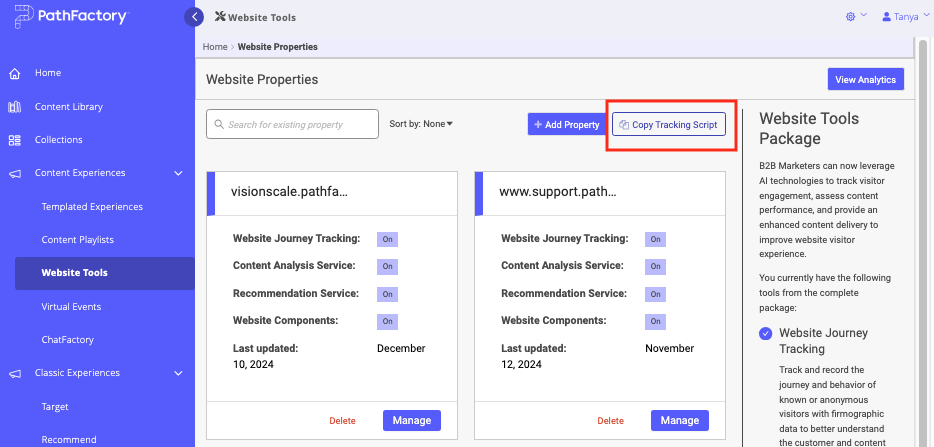
Copy Tracking Script button - The Tracking Script menu opens. Select Copy HTML to copy the script to your clipboard.
- Open the website to which you want to add the tracking.
- Open your website’s content management system (CMS) or HTML editor.
- Paste the script into the
<head>section of every webpage you want to track.
Important Notes:
- If your site has a strict Content Security Policy (CSP), ensure
script-srcpermissions includecdn-app.pathfactory.comor*.pathfactory.com. - If you use Google Tag Manager, configure the script to trigger only on the main domain or domains intended for content analysis or Website Tools. Avoid triggering it for subdomains hosting PathFactory content.
Adding a Website to PathFactory
- Navigate to Website Tools.
- Select + Add Property. The Add Property dialog appears.
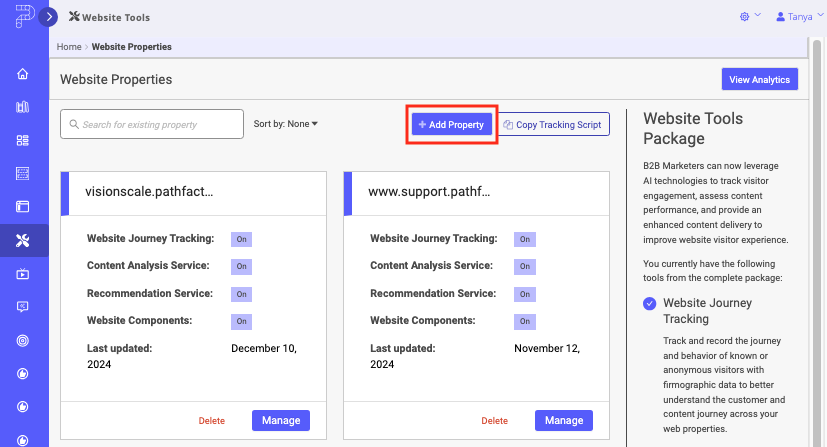
Add Property button - Enter information in the fields provided.
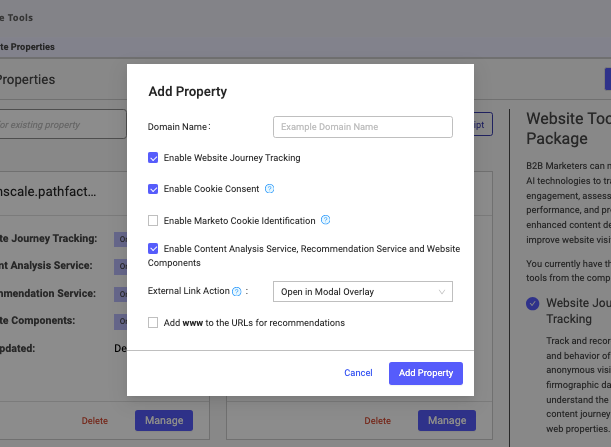
Add Property menu
Your domain will now appear as a card in PathFactory’s dashboard, and content analysis data will begin to populate.
PathFactory Cookies Deployed by the Tracking Script
The tracking script deploys several cookies to enable Website Journey Tracking and deliver content intelligence. These cookies provide insights into visitor behavior and help with content personalization. Read their descriptions below.
| Cookie Name | Purpose | Expiry | Type |
|---|---|---|---|
| vid | Tracks visitor behavior, such as pages visited and time spent, to provide actionable insights for targeting. | 24 months | HTTP |
| pf_id_{{DOMAIN HASH}} | Identifies users, tracks activity, and records visit timestamps. | 24 months | HTTP |
| pf_ses_{{DOMAIN HASH}} | Identifies whether a user is in an active session or if a new session starts. | 30 minutes | HTTP |
| _pf_access_protection_id | Exempts authenticated visitors from re-entering their credentials during the access protection period. | 24 hours | HTTP |
| _pf_consent | Stores visitor cookie consent details, including status and expiry. | 2 years | HTTP |
What to Expect After Adding Website Tools
Once set up, PathFactory’s Website Tools will:
- Begin tracking visitor behavior, collecting data on how users navigate your website.
- Provide content analytics, giving you insights into performance and user engagement.
- Allow PathFactory AI to identify topics of interest for targeted campaigns.
To find out how to see the Website Tools’ analytics data, refer to the article, How To View Performance Analytics for Your Content Using Website Tools.
By enabling Website Tools and PathFactory AI, you can make data-driven decisions to improve content strategy, personalization, and engagement across your site.
Views: 802
