What’s new?
New navigation on main menu bar
Standard Experiences (formerly Campaign Tools)
The PathFactory team is hard at work developing a new Content Activation feature that we are excited to announce! In preparation for this, the Content Activation menu is getting a small refresh to ensure it is organized in the optimal way once this new feature is released.
Now you will see that Campaign Tools has been renamed to Standard Experiences. All of the experience formats that were previously available within Campaign Tools are still accessible including Target, Recommend, Explore, Microsite Builder and Website Campaigns.
This is a name update only and carries throughout your PathFactory instance across sections such as Path Analytics, Platform Settings and User Management where Campaign Tools was previously used.
Revenue Intelligence
From the Revenue Intelligence menu, we have removed the sub-menu item Accounts as this extra step is not needed. Now when you click on Revenue Intelligence, you are taken directly to the main All Accounts page.
Clickable asset cards in Website Tools Concierge
Previously when a visitor went to a webpage clicked on an asset within a Concierge carousel, they would only be able to click on the thumbnail image or the title to access the content. Now when a visitor hovers over any element of the asset card in the Concierge carousel (including a description if applied) it will be clickable to open the content.
Microsite traffic override
Previously, for Microsites the SEO directive defined at the Microsite set-up page gets applied when the visitor navigates to the track/content. With this enhancement, when the override is toggled on, the SEO directive configured at the track level setting gets applied.
The override option enables the users to configure how they want the search engines to index and direct the traffic.
To access this feature, follow these steps.
- Click Content Activation, then Standard Experiences, and finally click on Microsite Builder.
- On the list that appears, select a Microsite you wish to edit.
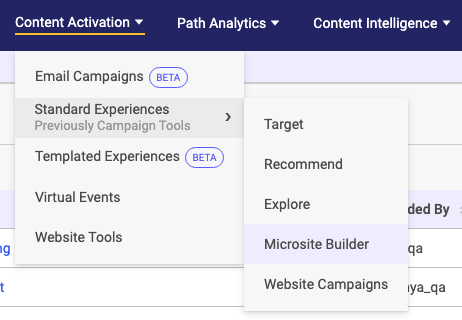
3. Scroll to the bottom of the screen to see the settings (including the override toggle) as illustrated below.
- When you are finished, click Save.
Views: 53
