|
Warning
|
If you are using an External URL Form you must add a capture tag to ensure your form fills are tracked in PathFactory. |
Create the form
- Click on Add Form.
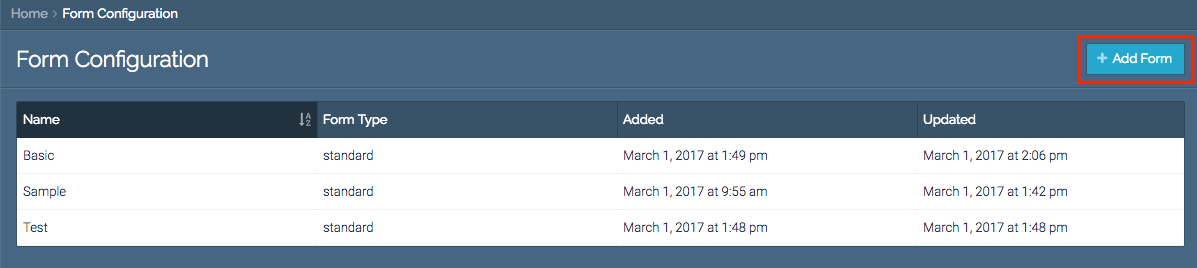 Add Form button
Add Form button
- The Add Form window will pop up. Type in the name of your new form and then click Add Form.
 Add Form button
Add Form button
- The new form will appear in your form library. The default form type is Standard. Click on Form Type to select a new type.
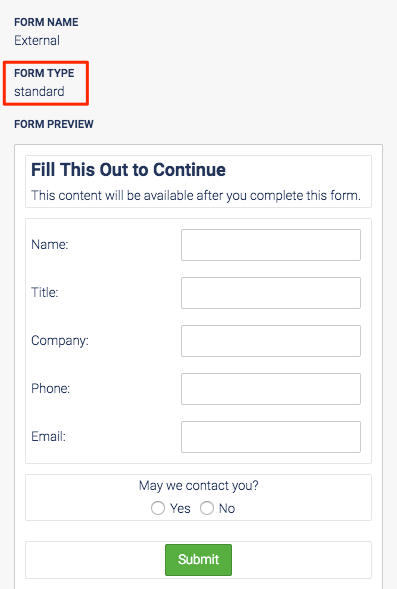 Form Type
Form Type
- Select External URL and click Apply.
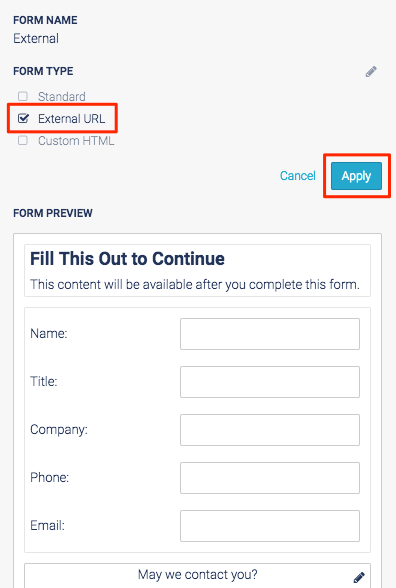 External URL checkbox
External URL checkbox
Add URL
- Click External URL.
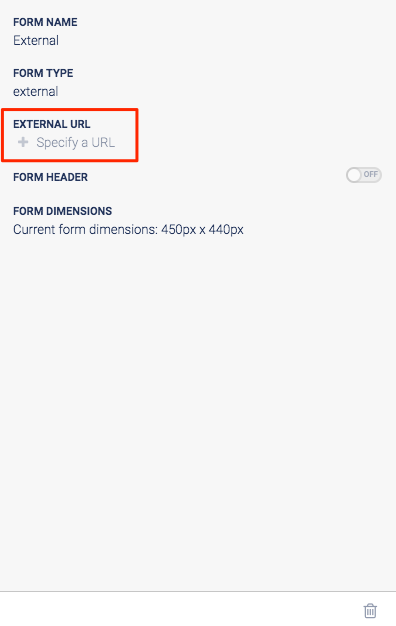 External URL option
External URL option
- Enter the external URL and click Submit.
Note
If you are adding a query string to your form, manually add it to the end of the form’s URL here. 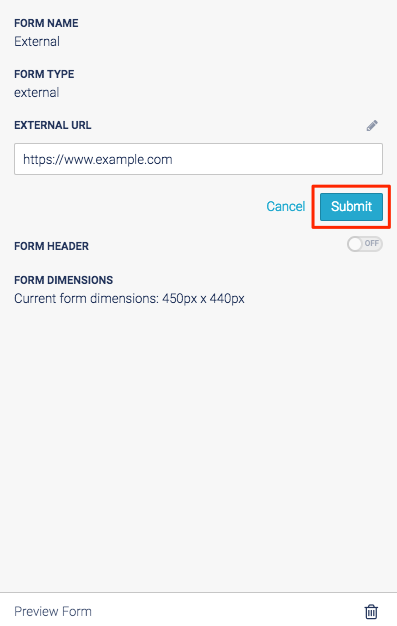
Submit button
Look and Feel
- Click Form Header if you want a form header to be included on your external URL form.
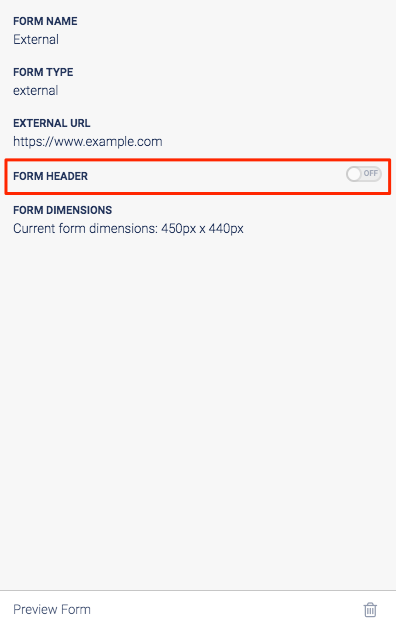 Form Header toggle
Form Header toggle
- Click anywhere within the header box to edit this section.
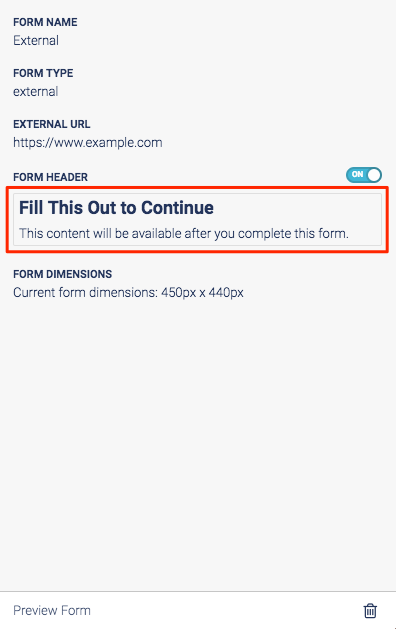 Header
Header
- You can change the text that will appear on your header. Select Enable Header Image to include an image in your header. Click Update to save your changes.
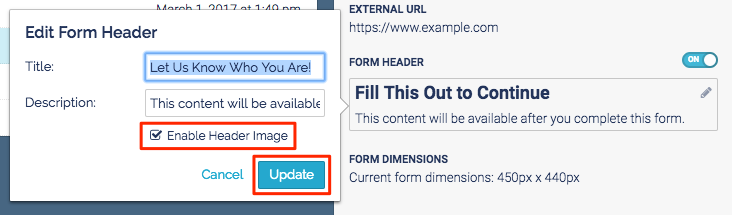 Form Header
Form Header
- Click the image space to edit the header’s image.
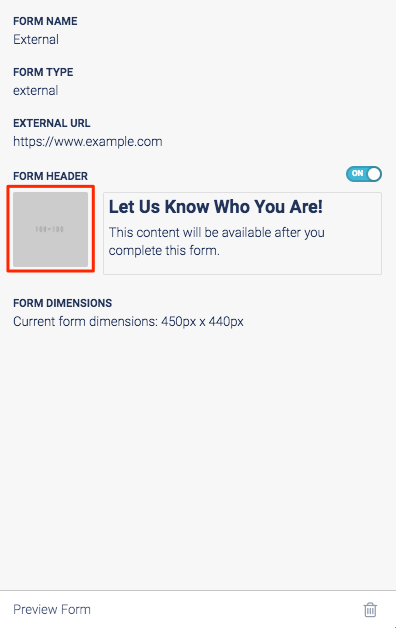 Image upload button
Image upload button
- Click the image you want on your header. A yellow box will appear around the selected image. Click Apply to save your selection.
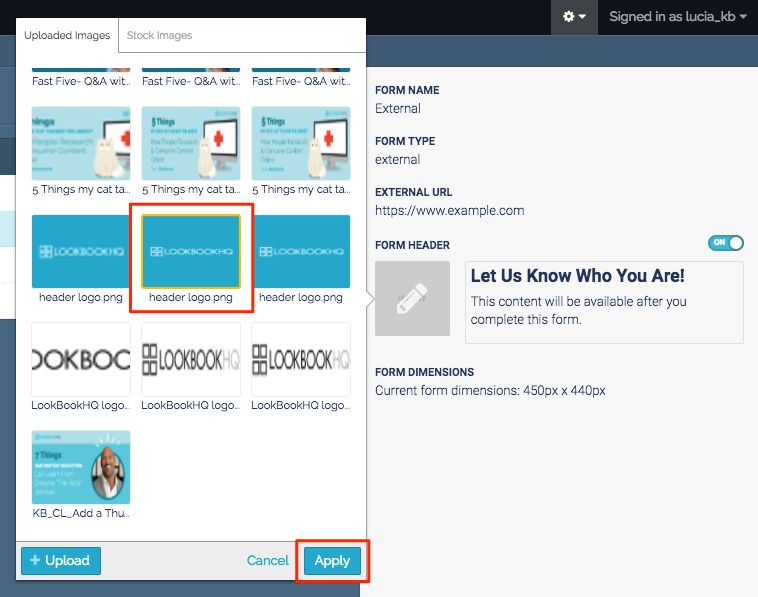 Image selection
Image selection
- Click Form Dimensions to edit the size of the form.
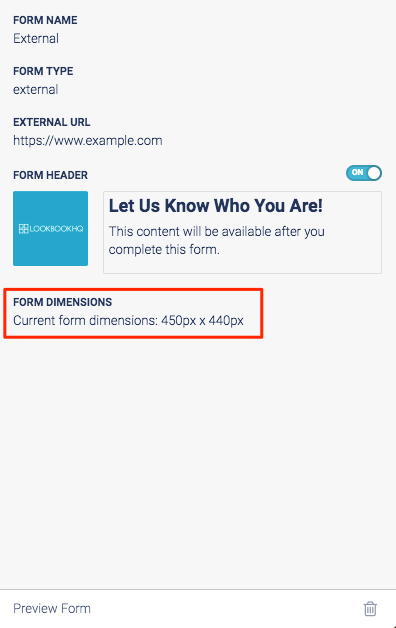 Form Dimensions option
Form Dimensions option
- Enter the desired size. Click Apply to save your changes.
Note
Height and width are measured in pixels. 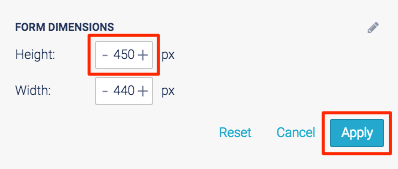 Form Dimensions fields
Form Dimensions fields
Views: 209
