Overview
Fast Moving Buyer Alerts are a great way to let sales know about a hot lead.
What is an FMB Alert?
It’s an email alert that you set up in your MAP to send a lead’s details to an individual or group in sales; the alert is triggered by the lead’s engagement with your content.
Step 1: Set up a Visitor Session Webhook in PathFactory
A visitor session webhook will pass PathFactory engagement data from PathFactory to HubSpot every time a visitor engages with a contact track.
|
Note
|
You can read more about visitor activities in Introduction to Visitor Activities. |
We recommend you pass the following fields through your webhook:
| Field Name | Field Type |
|---|---|
|
Email Address |
Use the HubSpot Email address field. Do NOT create a new email field. |
|
PathFactory Experience Name |
Single Line Text |
|
PathFactory Number of Assets Viewed |
Number |
|
PathFactory Content Count – Threshold Met |
Number |
|
PathFactory Content Journey |
Single Line Text |
|
PathFactory Content List – Threshold Met |
Single Line Text |
|
PathFactory Topic List – Threshold Met |
Single Line Text |
|
PathFactory Funnel State – Threshold Met |
Single Line Text |
|
PathFactory Asset Type – Threshold Met |
Single Line Text |
|
PathFactory Engagement Score |
Number |
|
PathFactory External ID |
Single Line Text |
|
PathFactory Engagement Time |
Number |
|
Query String |
Single Line Text |
|
Note
|
For a full list of possible fields PathFactory can send over to your MAP, read Webhook Field Definitions. You may add any desired fields to this list. If you leverage UTM parameters or other tracking parameters, additional fields may be added to this list. |
Step 2: Create a Fast Moving Buyer Alert Email in HubSpot
This step involves creating the email that will provide the engagement data of the prospect that viewed your content track. This email will be sent to the sales owner of the engaged prospect so that they can act on the email alert.
- In HubSpot, create a new email.
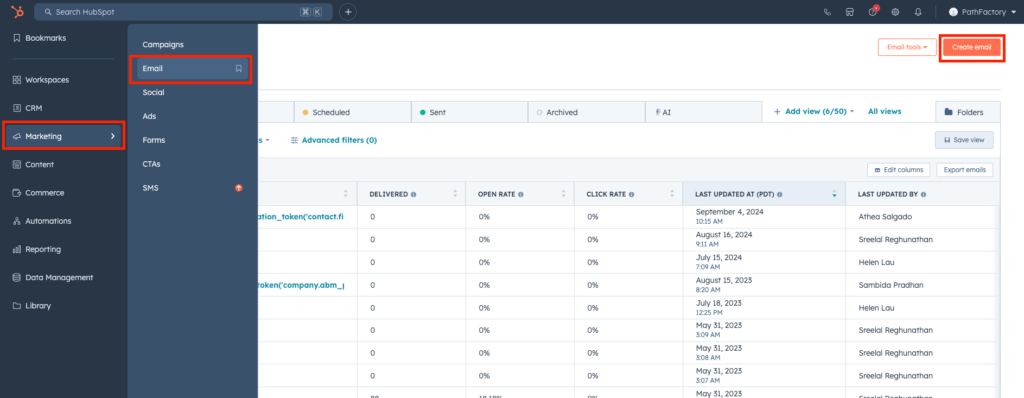
New Email Message - Select Automated as the email type.
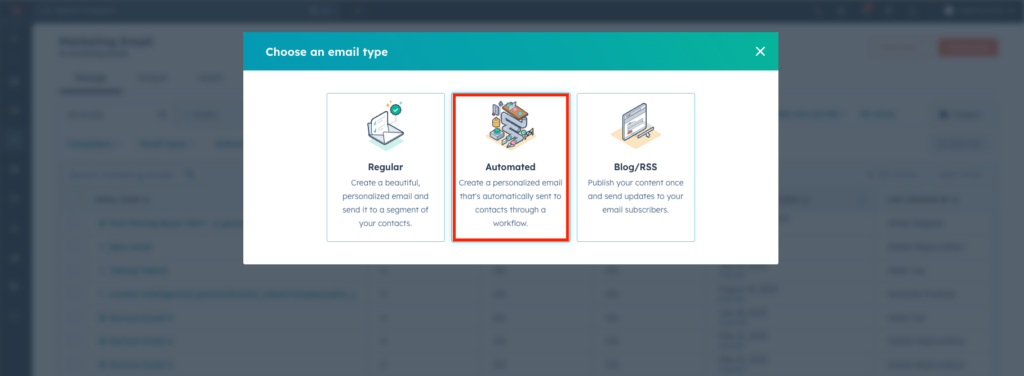
Automated Email Option - Navigate to Settings and add a Subject line. To the Subject Line field, add tokens for Name and Company Name so that your teams have an easy visual to see which Account is associated with the alert.
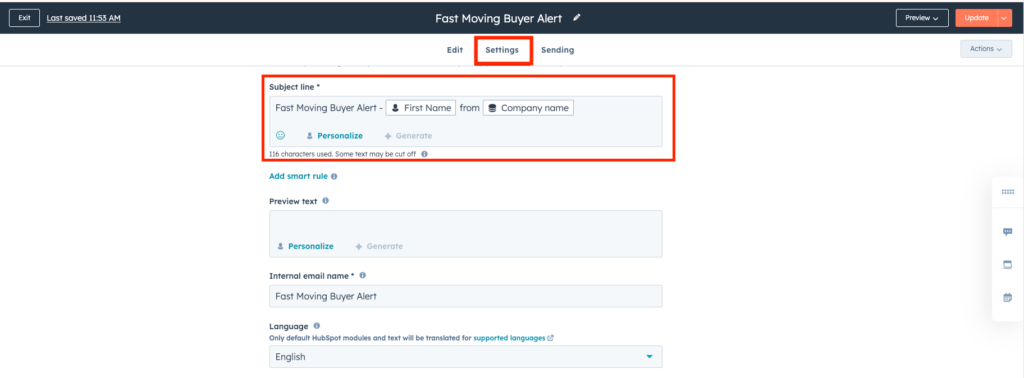
Subject Line Field - Below is the Fast Moving Buyer alert email our Marketing team sends to contact owners of Fast Moving Buyers. You can customize the content of the email however you like. Add personalization tokens for each individual contact data value (shown in orange in the screenshot below).
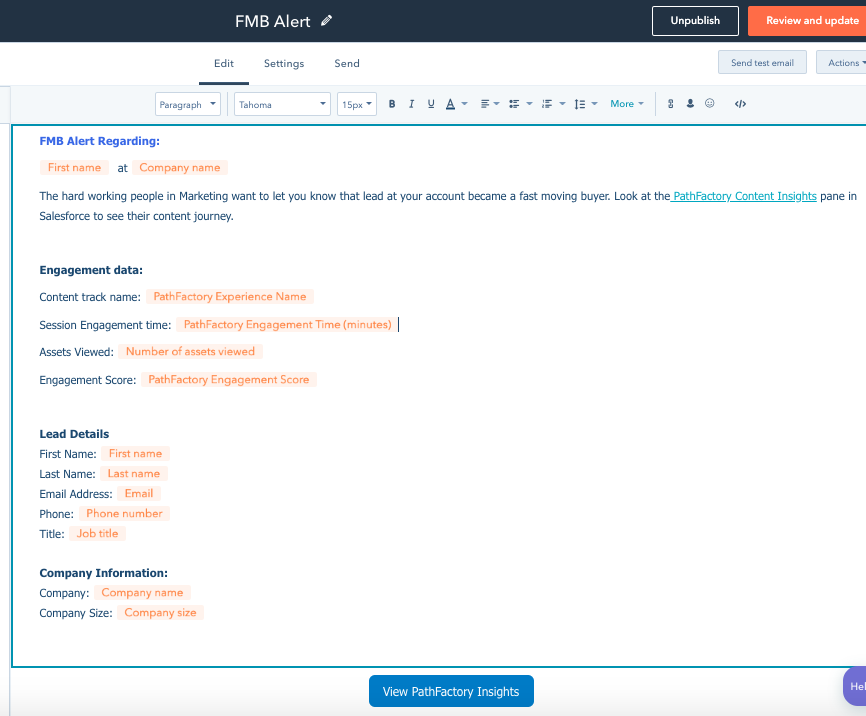 Edit tab
Edit tab
- Select Automated as Email Type and add a Subject Line. In the next section, we’ll create a workflow that will send this email.
 Email Type option
Email Type option - The image below shows what the email looks like when it lands in the Sales Rep’s inbox.
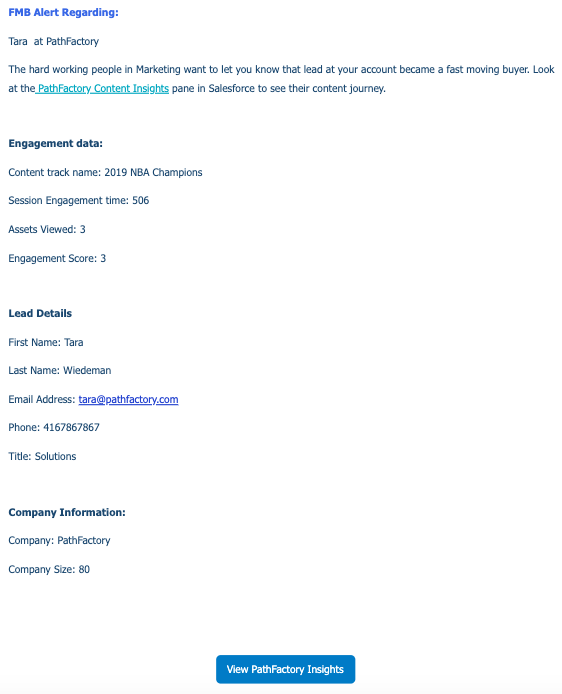 Example of an Email for Sales Rep
Example of an Email for Sales Rep
Step 3: Create a WorkFlow in HubSpot to qualify Fast Moving Buyers and send FMB alert email
- Go to Automation > Workflows, and create Workflow. Set the enrollment trigger to be a form submission for your Visitor Session Webhook form. Add any additional criteria that you feel qualifies a Fast Moving Buyer.
Note
At PathFactory, we consider a Fast Moving Buyer to be someone who engages with at least three assets and spends at least ninety seconds on the content track. 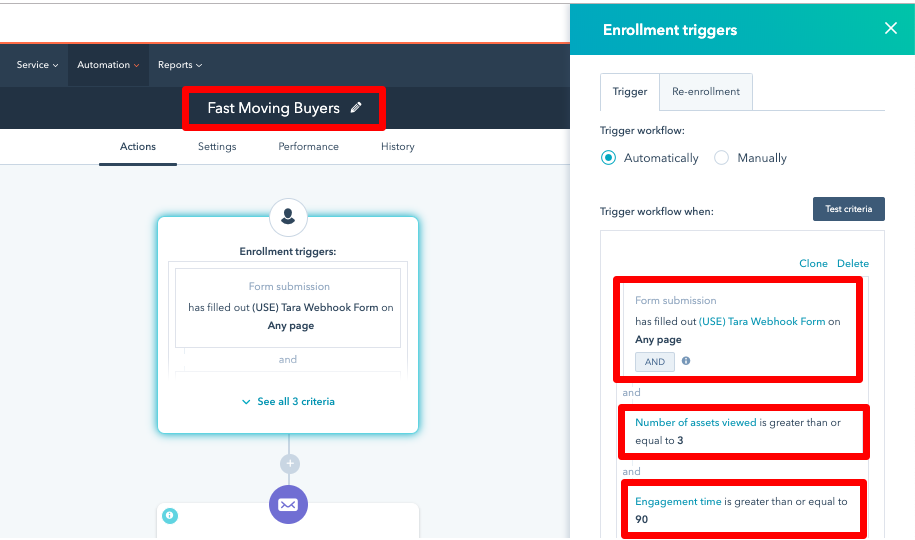 Example of Engaged Assets for FMB Alert
Example of Engaged Assets for FMB Alert - Ensure the workflow triggers automatically and that visitors can re-enroll in the workflow when the Visitor Session Webhook form is re-submitted.
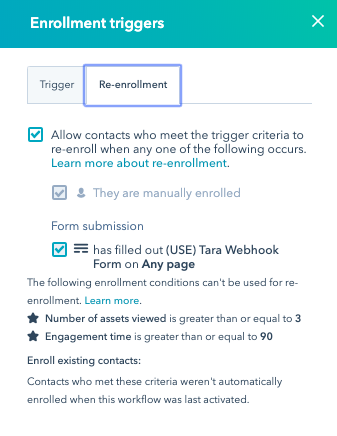 Re-Enrolment tab
Re-Enrolment tab - Add an action step to your workflow that sends an internal email. You can select the email recipients (specific members of your sales team), or you can choose to send the FMB alert email to a contact property that contains an email address.
- Select your FMB alert email from the Choose an Email dropdown.
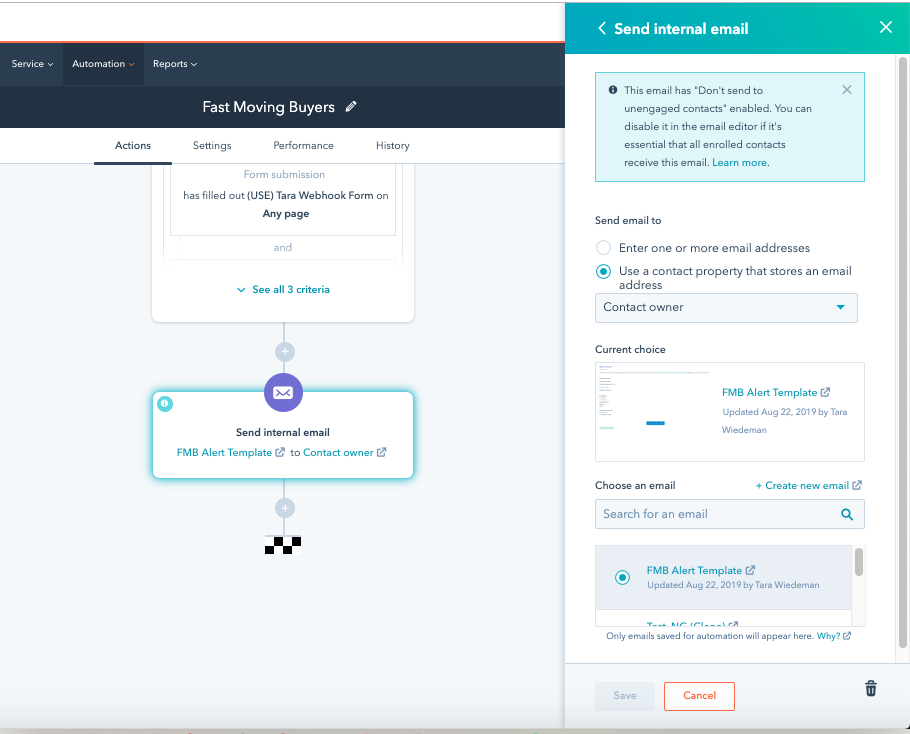 Email option for FMB Alert
Email option for FMB Alert - Make sure you turn your workflow on!
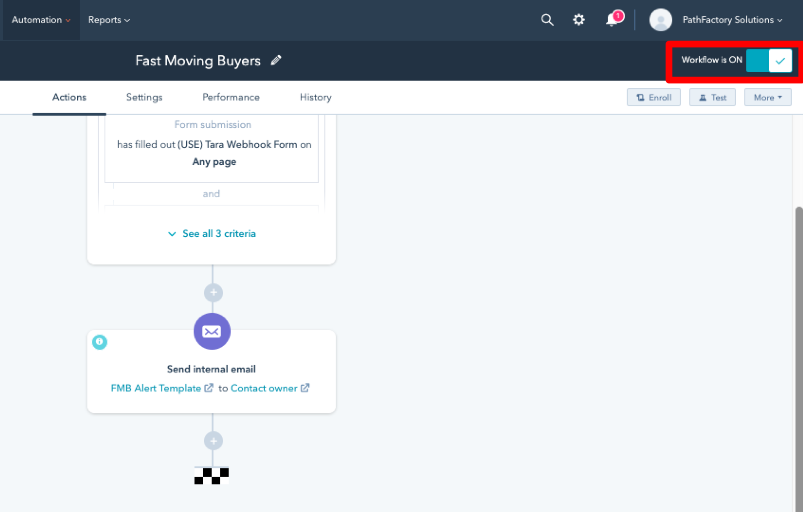 Workflow toggle
Workflow toggle
Step 4: Test your Workflow
Go to one of your content tracks (ensure you fill out a form with a capture tag during your session) and meet the criteria you outlined in your Fast Moving Buyers workflow.
Views: 214

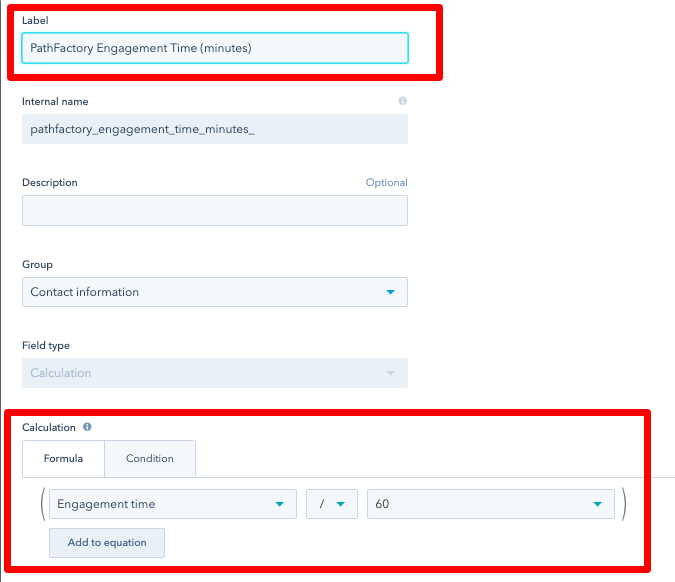 Calculation parameters
Calculation parameters