This FAQ covers why you might see some exceptionally long session times in your analytics.
If you have questions about how this relates to data in your MAP, click here.
Long engagement times should be a good thing – your visitors are engaged, leads are bingeing on your content; however, in some cases, lengthy engagement could be generated by non-human bots on the web, or browser anomalies.
Browser timestamp errors
Information from the visitor browser, in particular client_timestamp, is used to track the session. In certain events, the browser may produce errors when the page loads, which results in a client_timestamp value that is far back in time from the actual time of the session. This results in a session length that is significantly longer than the actual session.
Bots and ‘headless’ browser sessions
These are sessions performed by automated scripts or bots. Bots run on the web for reasons ranging from automated testing, to information security and diagnostics, to search engine indexing and optimization.
During these non-human sessions, browsers are, in some cases, unable to accurately detect certain visitor behavior, which consequently decreases PathFactory’s ability to detect inactivity or end the session. A session can thus appear to be active for an extended time period, which results in visitors with exorbitantly high session lengths.
How does PathFactory address Bot traffic?
Bot traffic is an issue in market-leading analytics tools (such as Google Analytics) most of which implement algorithms to detect and exclude bot traffic. PathFactory uses similar logic to detect and exclude visits from known bots and spiders on the web. However, this is not foolproof, as bots proliferate in ways that make them more elusive and hard to detect in some cases.
PathFactory will continue to update our session processing, to mitigate inflated traffic from bots and browser anomalies.
Reducing bot traffic appearing in session data
An exclusion is added to all PathFactory environments, filtering any session with “utm_TrafficCategory=Server” in the URL. Terminus uses this in its advertising platform to identify crawling bots. All data, reporting and analytics filter this traffic out.PathFactory only records visits when, at a minimum, the PathFactory asset has loaded including our scripts
- In order for PathFactory to record a pageview, the asset link needs to load in a web browser and our script needs to run.
- Not all bots need to load assets in a web browser when they conduct their activities. Bots are software applications that come with different behaviors: some may just look at the source code of the page, and some might crawl the email link in a way that triggers a click/open but not a pageview.
- PathFactory maintains a list of bots using IPs and browser agents that have been identified and shown to either be benign or malicious. However, many bots do not identify themselves as such and the technology behind them keeps evolving.
- PathFactory is confident in the accuracy of the pageviews counted in reports, however, we are happy to work with your team to create a testing plan to confirm that a view is getting recorded in our analytics when legitimate visitors launch a PathFactory track.
How to tell if it’s bot traffic
- Engagement times that are excessively high.
- Engagement times that are extremely low with an excessive amount of clicks within seconds
- Large volume of traffic from a company/account that could be masking as a network/internet service provider, eg Microsoft.
Reducing bot traffic within a Marketing Automation System
Bot traffic inflating clicks and opens is on the rise for Marketing Automation systems across the board.
- Marketo offers a filtering mechanism that removes bot activity based on bot lists, UA/IPs, and proximity patterns
- Hubspot offers a bot detector that takes a behavioral approach to assess bot patterns
- Pardot automatically filters bot traffic based on certain IP ranges
- Eloqua removes bot traffic from performance reporting by working with their clients to identify click-bot suspicions
You can also limit the amount of bot data driving to your system by specifying a minimum session time that must be met for data to pass to your marketing automation platform. You can set this minimum session time for activity and session Webhooks by navigating to Gear > Webhooks. Select an existing Webhook; in the right sidebar, select Minimum Session Time and enter your desired time.
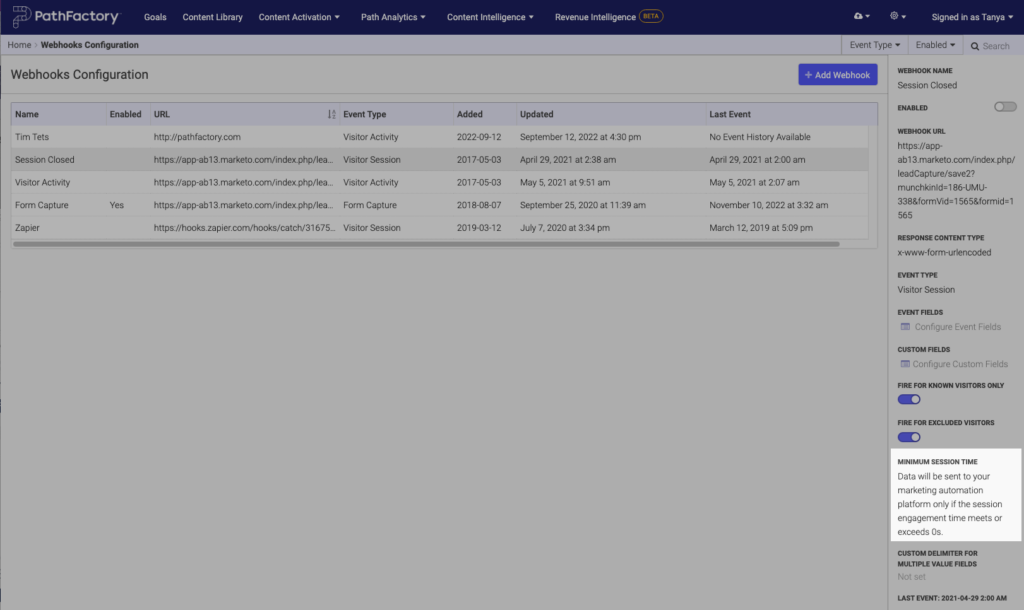
If you are a Marketo user, you can also set a minimum session time requirement for both your form submission and custom object exports. Navigate to Organization Settings and select the Marketo Account tab. Within the form submission or custom object export you want to update, select Edit and the minimum session time will be available to set in the edit modal.
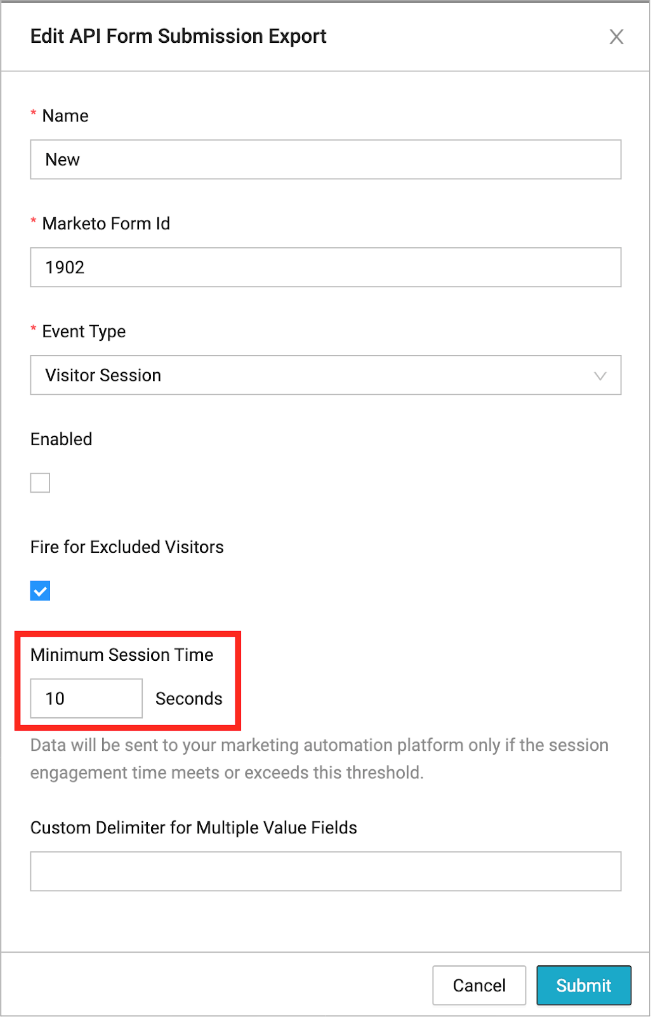
Views: 65
