Summary
Lead scoring is a key component of an efficient marketing and sales process. By assigning scores to your leads, you can determine which ones are ready to send to Sales and which ones still need nurturing from Marketing.
Lead Scoring Basics
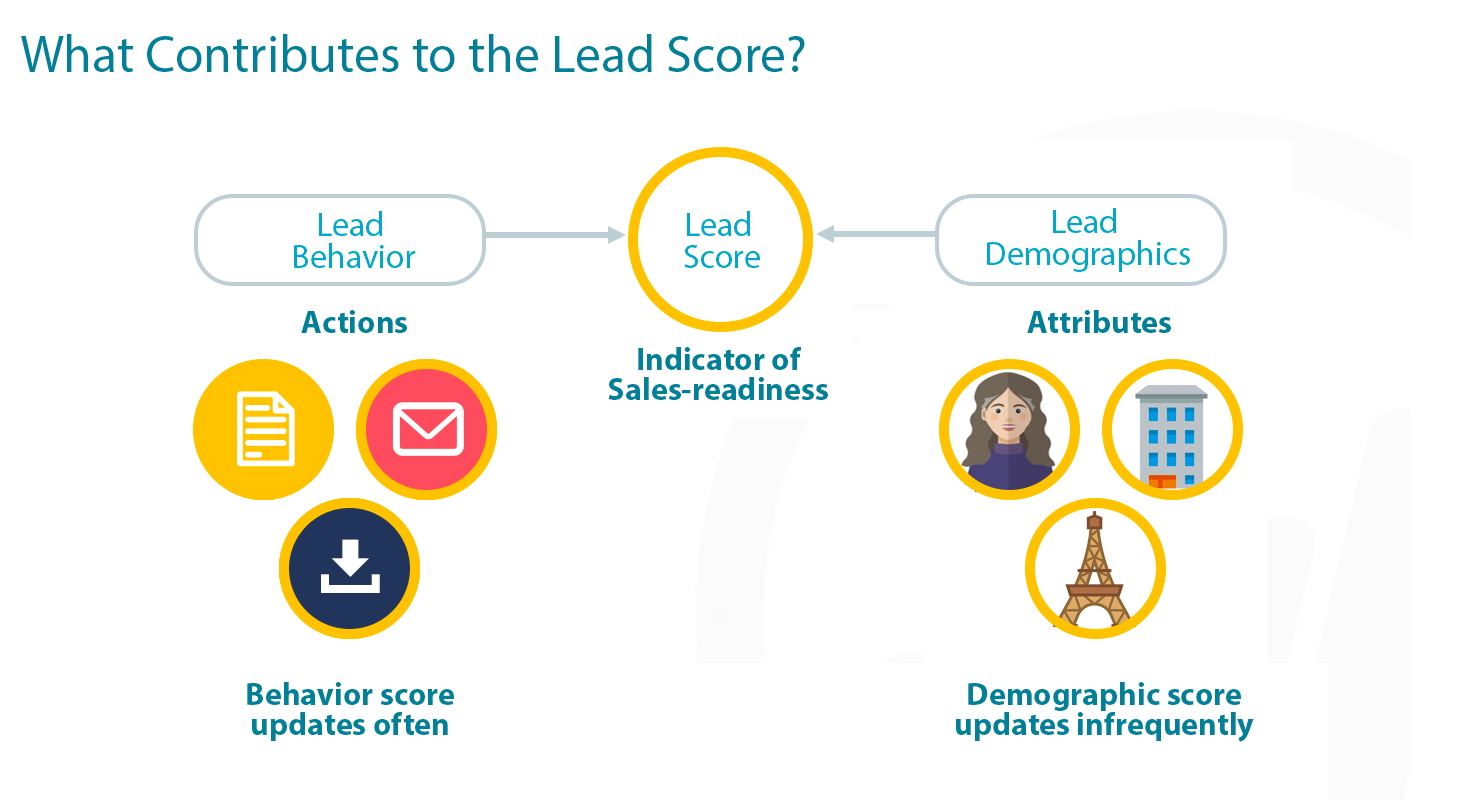
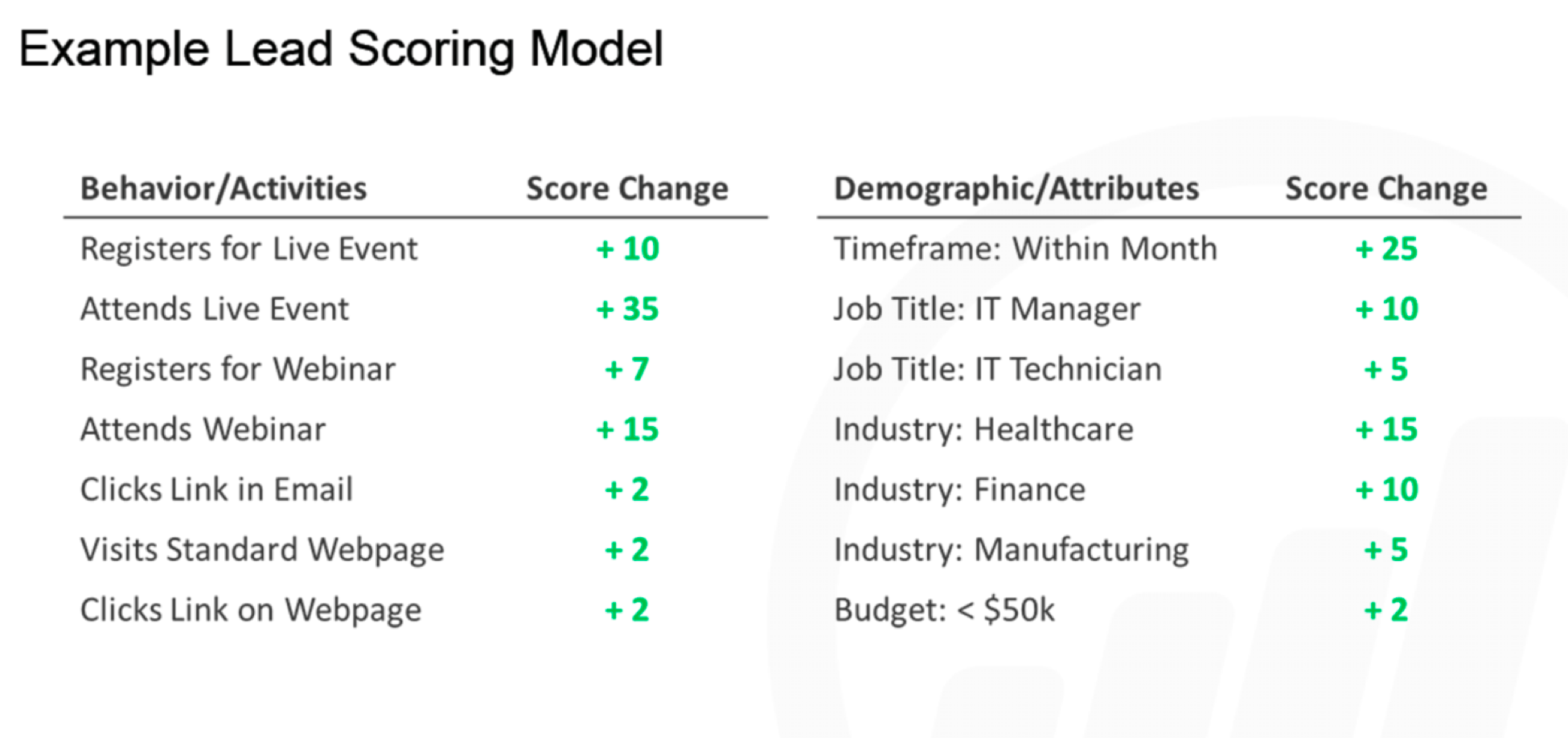
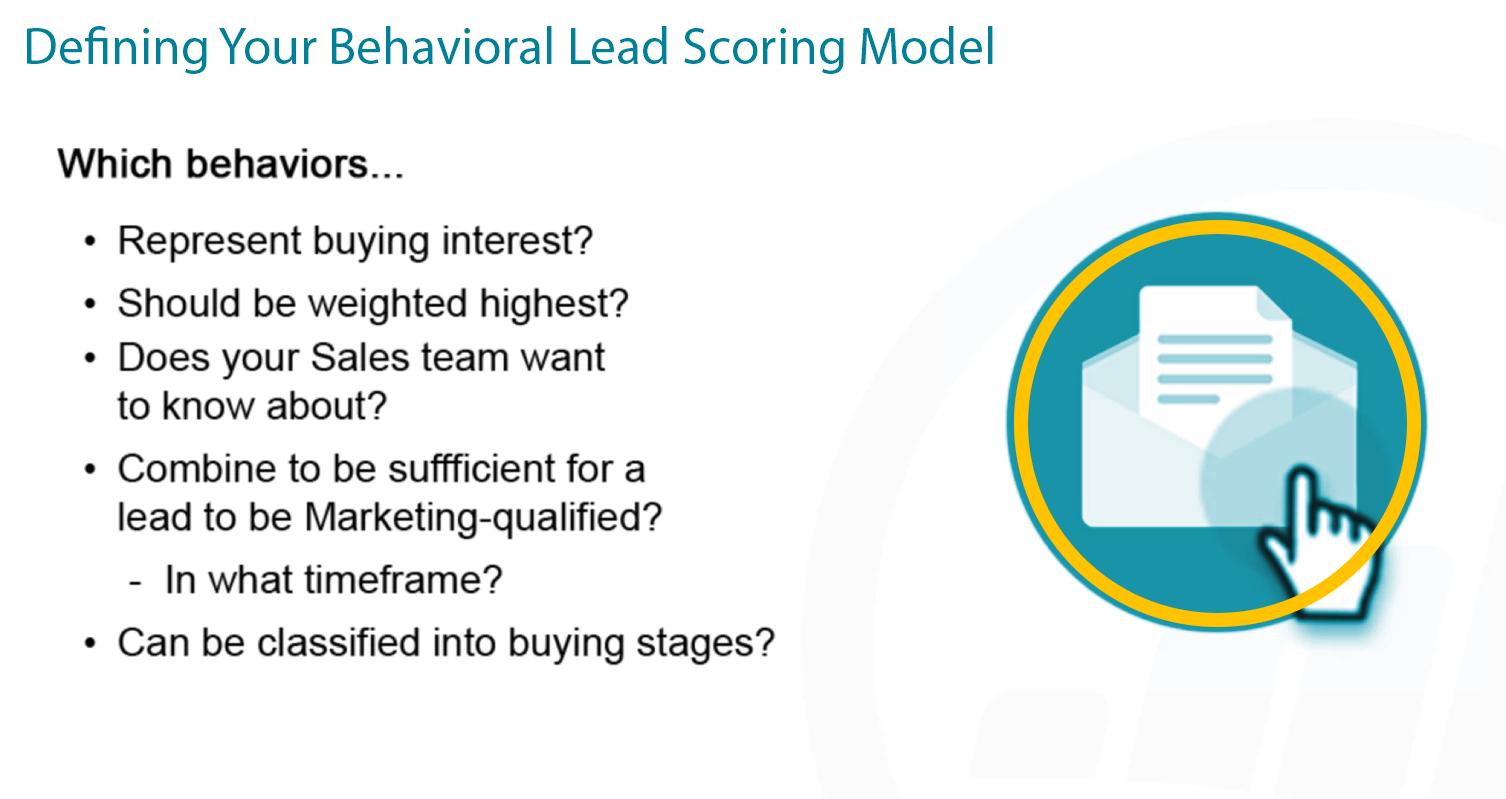
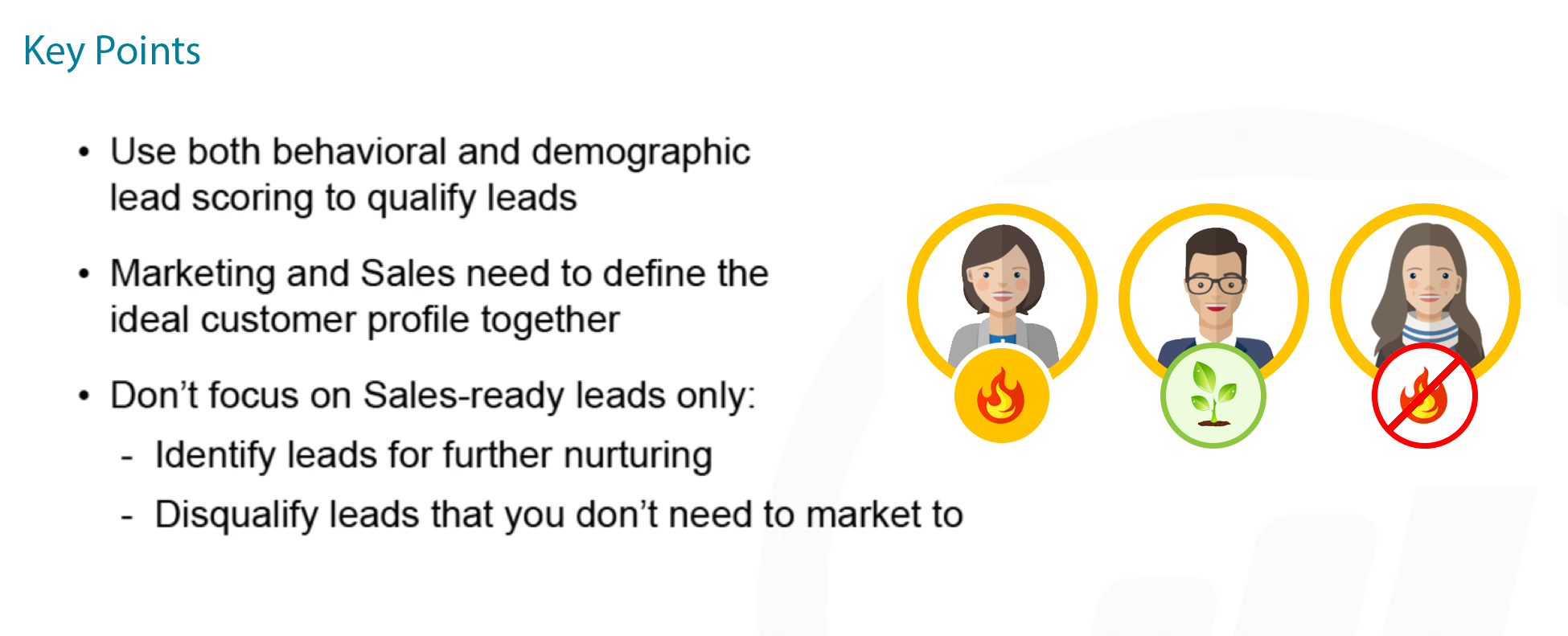
Why Use PathFactory Data in your Hubspot Lead Scoring Model?
PathFactory accurately measures a visitor’s level of engagement by recording the amount of time a visitor spends on each content asset in a Content Track, and by identifying binge behavior of visitors (ie. consuming multiple assets during a single session).
This stands in clear contrast to the traditional baseline metrics that MAPs use to measure engagement: email opens, clicks, and webpage visits.
A Lead Scoring Model based on these limited metrics means that a visitor who opens an email link and leaves the content right away will get the same score as a visitor who also opens an email link but spends minutes with your content.
Incorporating PathFactory data into your Lead Scoring Model means you are getting a more accurate measure of which contacts are actually moving through the funnel.
|
Note
|
This article covers how to incorporate PathFactory engagement data into your Hubspot scoring model. |
Working with your current scoring model
The following is an overview of how we advise incorporating PathFactory engagement data into your scoring model:
- You continue to score actions outside PathFactory (ex. webpage visits or form fills) as you previously did.
- You create a new custom field called PathFactory Cumulative Score (field type=numeric).
- This will live on the contact record in Hubspot and represent the total score for a visitors’ actions in PathFactory content tracks to date. That is, PathFactory cumulative score represents the score from actions the visitor completes over time, even if they complete the same action multiple times. This is done using a workflow that sums PathFactory cumulative score for a contact.
|
Note
|
A Hubspot contact will convert to an MQL when their existing score ( #1) and their PathFactory Cumulative Score (#2) totals your specified MQL threshold. |
What you need to set up in PathFactory:
Visitor Session Webhook:
To set up the Hubspot scoring model we first need to pass the necessary data to the contact level in Hubspot so that we can score off of it. We are going to do this using webhooks. Webhooks pass visitor engagement data from PathFactory to Hubspot after a visitor completes their session within a PathFactory content track. You can read more about webhooks here (see “visitor session webhook”).
To set up your visitor session webhook you need to create the following fields as Hubspot contact properties. You can see a list of all available webhook fields here.
| Field Name | Field Type | Definition |
|---|---|---|
|
Email Address |
Single Line Text |
Unique ID between two systems |
|
PathFactory Experience Name |
Single Line Text |
The name of the last PathFactory Content Experience that the contact engaged with during the session. |
|
PathFactory Number of Asserts Viewed |
Number |
Number of unique content assets viewed during the session. |
|
PathFactory Content Count – Threshold Met |
Number |
The number of assets for which the engagement threshold has been met while the visitor engaged with a PathFactory Content Track. |
|
PathFactory Content List – Threshold Met |
Single Line Text |
All the content assets viewed during the session which had their time thresholds met. The assets will be represented by their unique URL slugs. |
|
PathFactory Asset Type – Threshold Met |
Single Line Text |
The asset type for each content asset which had its time threshold met during the session. |
|
PathFactory Engagement Time |
Number |
Total time the visitor spent engaging with all of the PathFactory content assets during the session combined. |
|
Last Viewed Content Title |
Text |
The public title of the last piece of content viewed in a session. The content title can be set when a piece of content is uploaded to the Content Library in T2 and Recommend. |
|
Last Viewed Content Source URL |
Large Text |
Underlying URL of last viewed asset in the session. |
When the fields above are created in Hubspot you’ll need to create a form in Hubspot with these same fields. Please name this form PathFactory Session Webhook Form.
|
Note
|
Creating a form in Hubspot is necessary to be able to receive and store data in Hubspot. |
Follow Step 2 (“Create a PathFactory Webhook”) in this article, and use the following configurations:
- Sub-step 5: Select Visitor Session as the Webhook Event Type
- Sub-step 6: Check the box to Fire for Known Visitors Only
You now have a mechanism (webhooks) set up that allows you to score off of PathFactory engagement data in Hubspot.
How it works in Hubspot:
The following is an overview of how you’ll use PathFactory engagement data to increase a contact’s PathFactory Cumulative Score in Hubspot:
- If the contact engages with any asset in a content track and meets the threshold they will be rewarded with points.
- If the contact engages with a high value asset in a content track (video, webinar, presentation) and meets the threshold they will be awarded additional scoring points.
What you need to set up in Hubspot:
Create a Workflow for the PathFactory Cumulative Score
- Create a new field (field type=numeric) called PathFactory Cumulative Score.
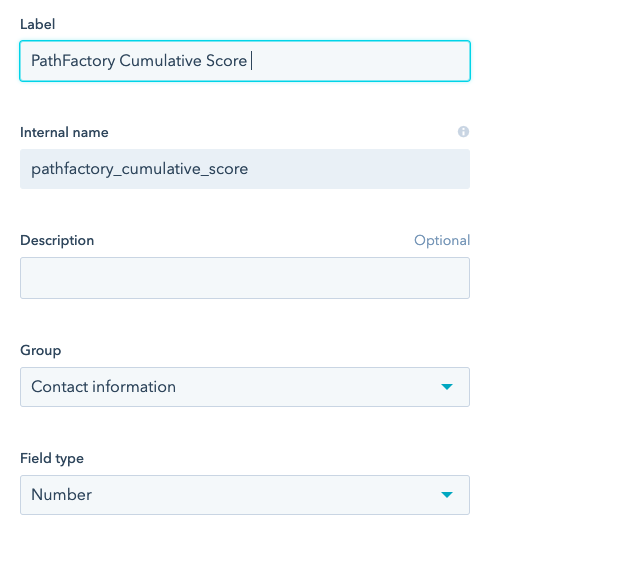 PathFactory Cumulative Score field
PathFactory Cumulative Score field
- Create a new Total Lead Score field that is determined by a calculation: the sum of Hubspot Score (your existing contact score outside of PathFactory) and PathFactory Cumulative Score.
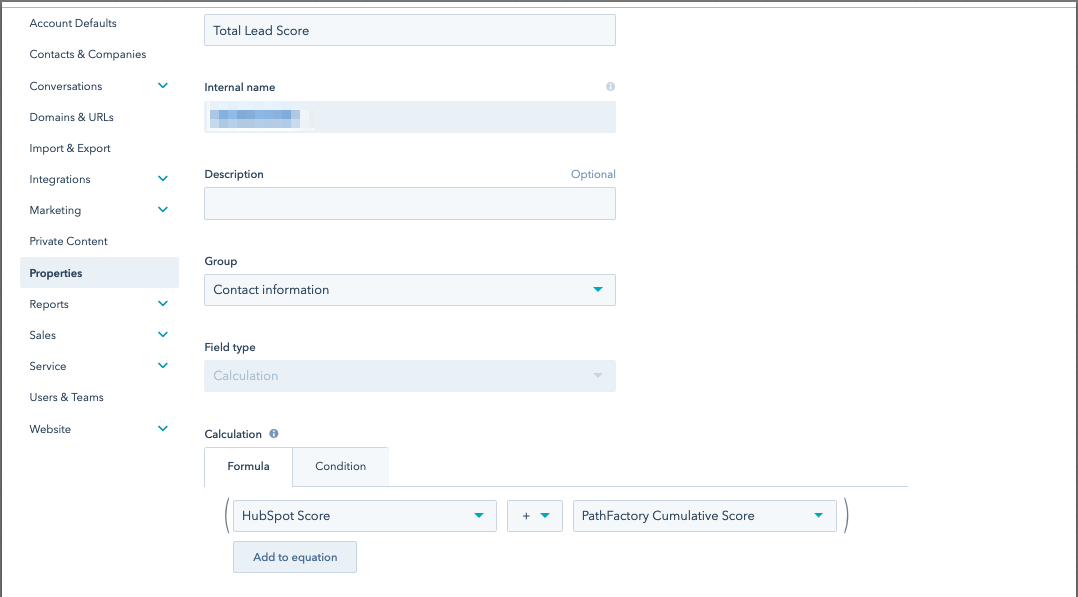 Total Lead Score example
Total Lead Score example
- Create a workflow to accumulate a contact’s score when they engage with any asset.
- Set the enrolment trigger to the contact filling out a form.
- Specify the PathFactory Visitor Session Webhook Form in the dropdown menu.
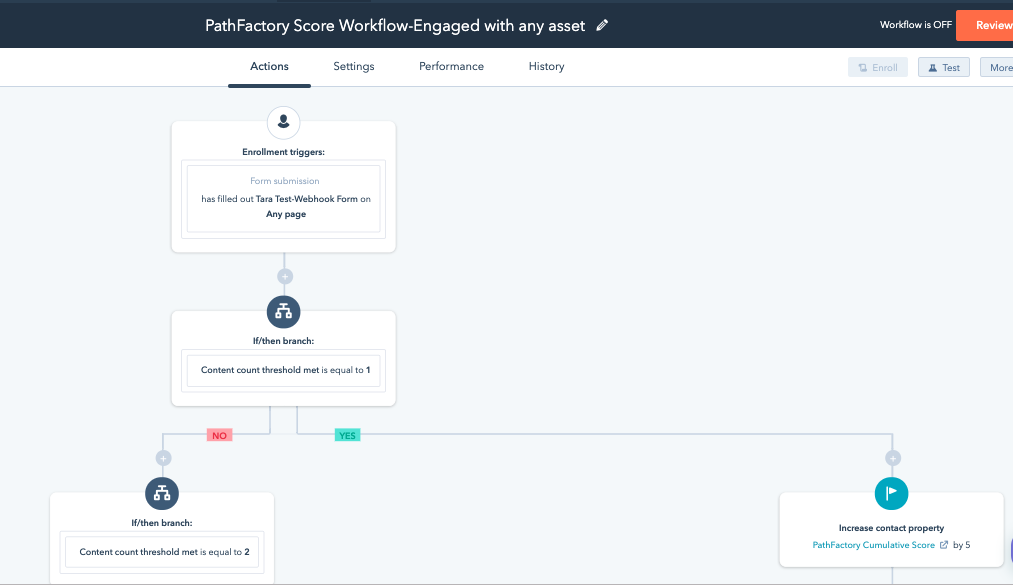 Actions tab
Actions tab
- Repeat the following substeps until the if/then branch for Content Count Time Threshold Met equals 5 (or whatever value you deem reasonable).
- Create your first if/then branch that asks Hubspot to check if Content Count Time Threshold Met has a value of 1.
- If yes, increase the contact property score PathFactory Cumulative Score by 5 points.
- If no, create another if/then branch that asks Hubspot to check if Content Count Time Threshold Met has a value of 2.
Note
Make sure you increase the score awarded as the value of Content Count Time Threshold Met increases. For example, you’ll see that PathFactory Cumulative Score increases by 10 points when Content Count Time Threshold Met is 2.
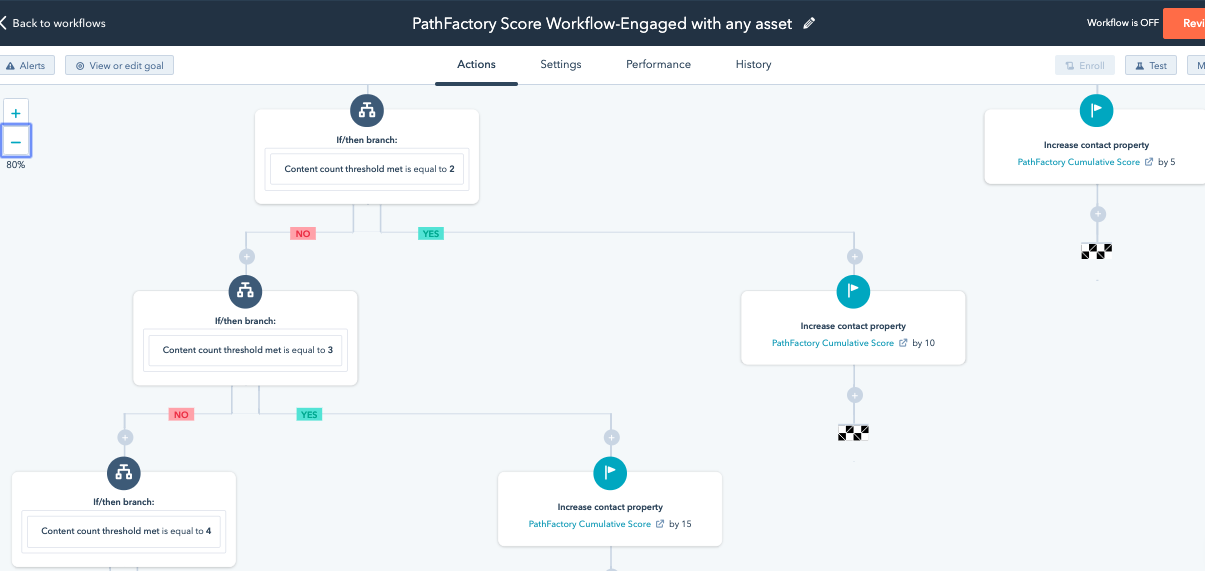 Example of a workflow for Threshold Met
Example of a workflow for Threshold Met
- Create a goal for this Workflow that un-enrolls contacts from the workflow if they become an MQL.
- Hubspot will track conversion on this goal; i.e. the number of contacts that became an MQL by going through this workflow.
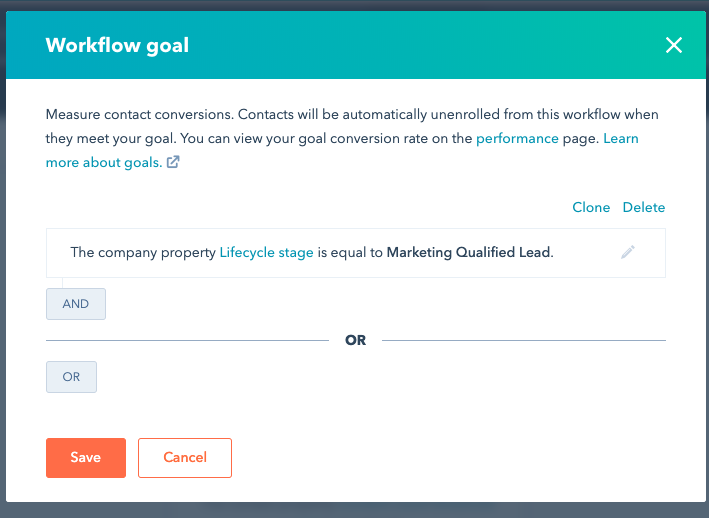 Workflow Goal settings
Workflow Goal settings
- Hubspot will track conversion on this goal; i.e. the number of contacts that became an MQL by going through this workflow.
Create a Workflow for High Value Assets
- Create a workflow to accumulate a contact’s score when they engage with a high value asset.
- Set the enrollment trigger to the contact filling out a form. Specify your PathFactory Visitor Session Webhook Form in the dropdown menu.
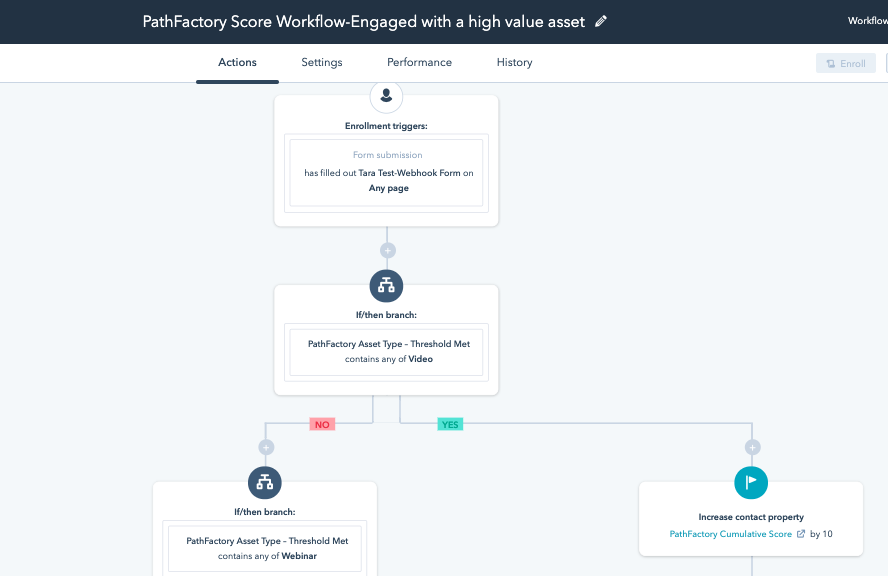 Example Workflow with a High Value Asset
Example Workflow with a High Value Asset
- Set the enrollment trigger to the contact filling out a form. Specify your PathFactory Visitor Session Webhook Form in the dropdown menu.
- Create your first if/then branch that asks Hubspot to check if PathFactory Asset Type-Threshold Met contains Video (or any other high value content type you deem appropriate).
- If yes, increase the contact property score ‘PathFactory Cumulative Score’ by x points.
- If no, create another if/then branch that asks Hubspot to check if PathFactory Asset Type-Threshold Met contains Webinar (or any other high value content type you deem appropriate).
- If yes, increase the contact property score ‘PathFactory Cumulative Score’ by x points.
- If no, create another if/then branch that asks Hubspot to check if PathFactory Asset Type-Threshold Met contains Pricing (or any other high value content type you deem appropriate).
- If yes, increase the contact property score ‘PathFactory Cumulative Score’ by x points.
- If no, don’t do anything.
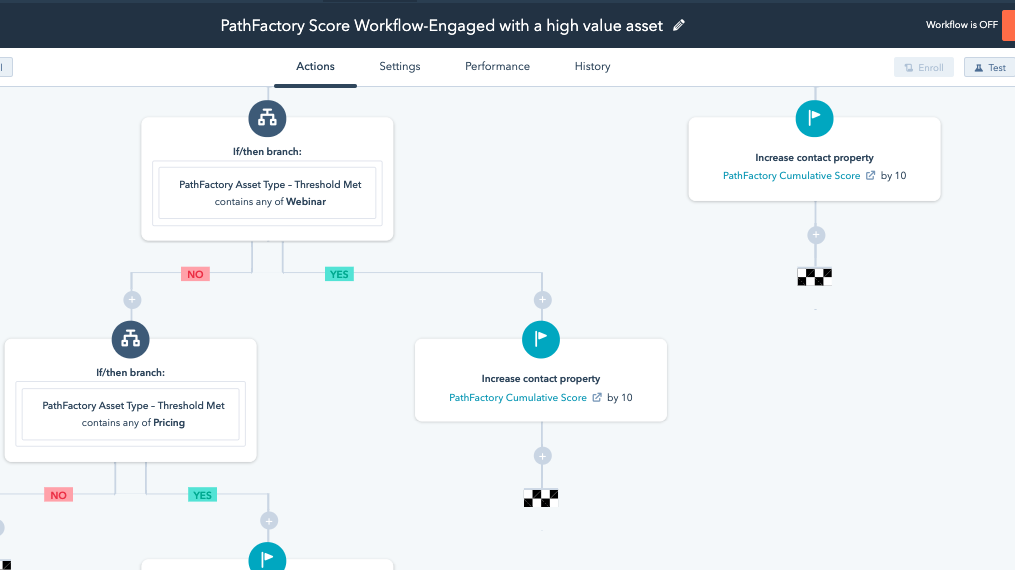 Example of PathFactory Workflow
Note
Example of PathFactory Workflow
NoteDon’t forget to turn on your workflow!
- Go into re-enrollment triggers and check Contact has filled out ‘PathFactory Webhook Form’.
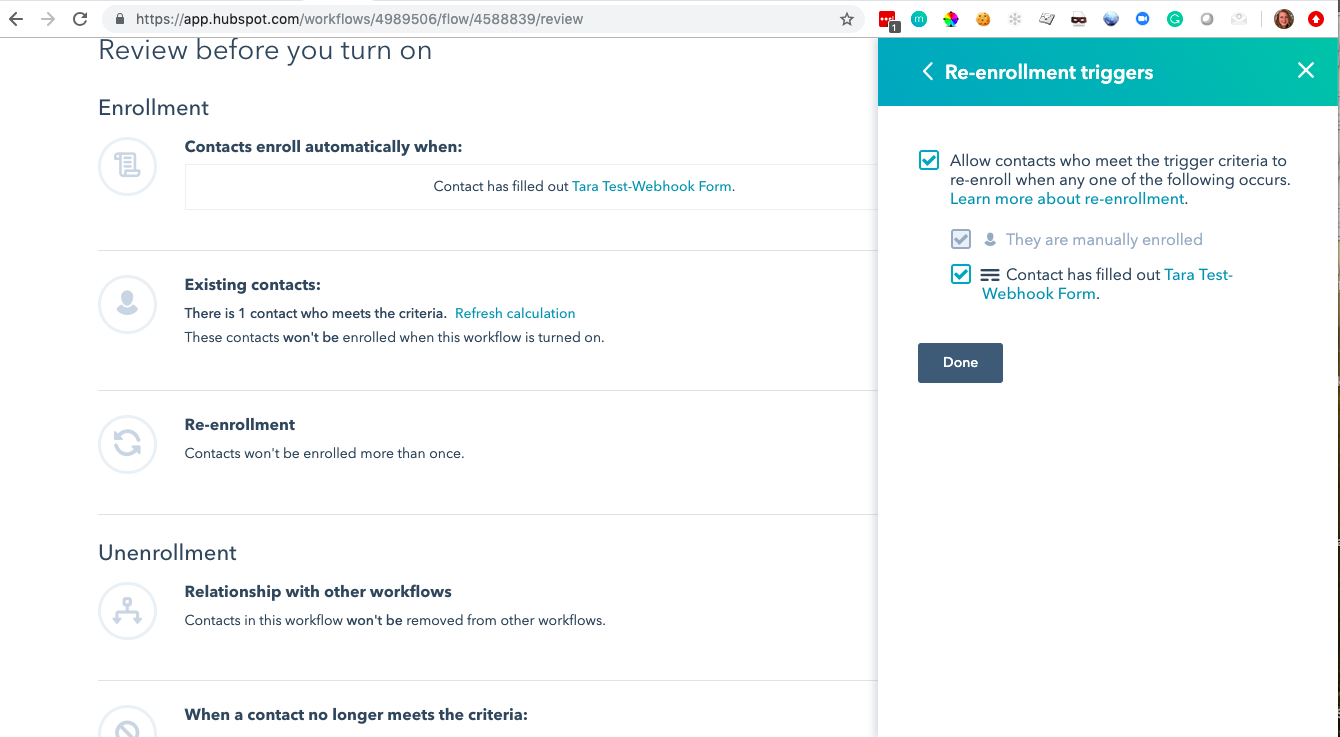 Re-enrollment triggers
Re-enrollment triggers
- Additionally, you want to make sure that contacts in this workflow won’t be removed from other workflows. This setting is under Unenrollment.
 Unenrollment settings
Unenrollment settings
- Additionally, you want to make sure that contacts in this workflow won’t be removed from other workflows. This setting is under Unenrollment.
- Create a goal for this Workflow that un-enrolls contacts from the workflow if they become an MQL.
- Hubspot will track conversion on this goal; i.e. the number of contacts that became an MQL by going through this workflow.
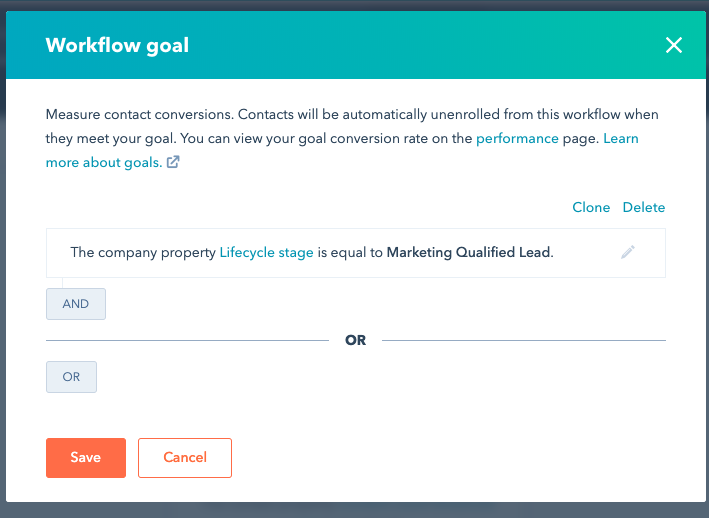 Workflow goal
Workflow goal
- Hubspot will track conversion on this goal; i.e. the number of contacts that became an MQL by going through this workflow.
Degrade the Visitor’s PathFactory Cumulative Score
- Create the following workflow to degrade the visitor’s PathFactory Cumulative Score after 90 days.
- Create an enrolment trigger that runs when the PathFactory Visitor Session Webhook Form has not been filled in the past 90 days.
- When this enrollment trigger occurs the workflow should clear the PathFactory Cumulative Score property (set it to 0).
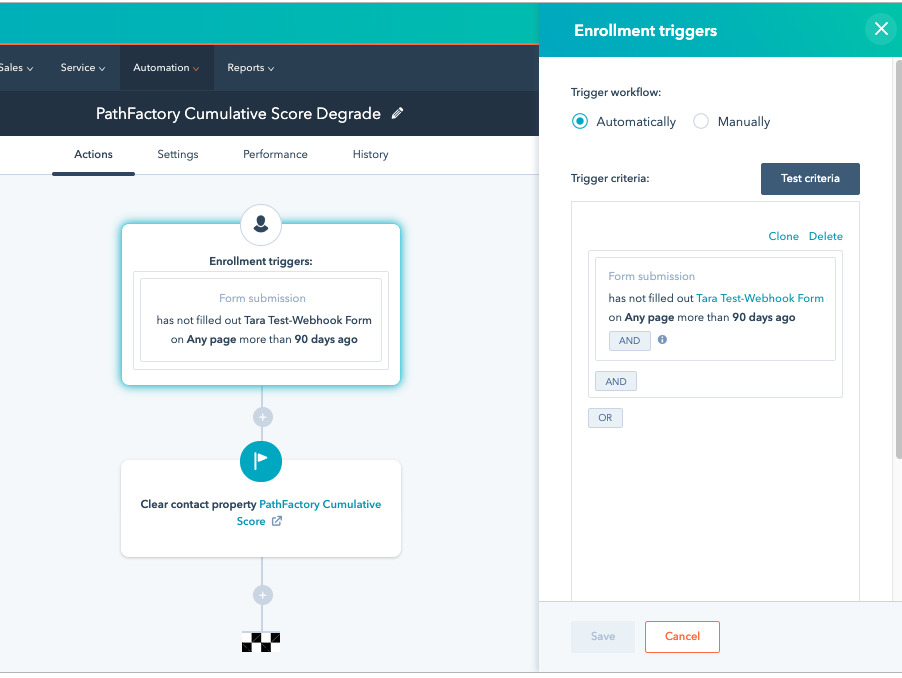 Example of enrollment trigger
Example of enrollment trigger
|
Note
|
If it has been more than 90 days since a visitor has spent time on a PathFactory content track, this workflow ensures that their PathFactory Cumulative Score will be set to 0. The time range should accurately represent your buying cycle; we used 90 days as an example but you can adjust this time range to a value you feel is appropriate for your prospects. |
Views: 277

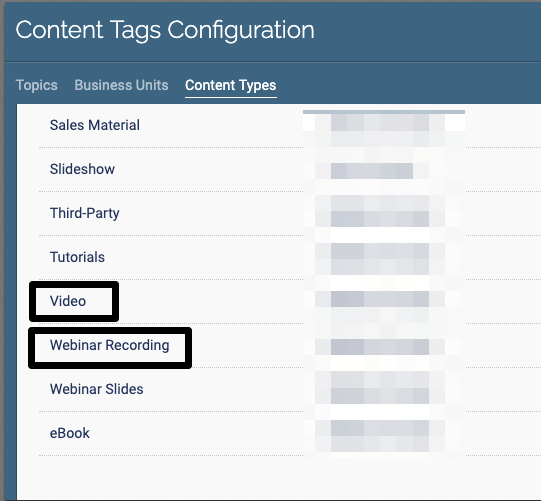 Content Tags Configuration
Content Tags Configuration