PathFactory provides the ability to tag your content assets and highly recommends well-maintained tagging as a best practice to fuel optimized personalization, content management, and reporting.
This article defines and explains the intended use of each tag type.
We have several knowledge base articles to help you adopt tagging best practices within PathFactory, including:
Notes:
1. Customizable tags are those which your administrator can create and name themselves.
2. Non-customizable tags are those which have set options. For example, you cannot create a new Funnel Stage tag—you can only select from the provided list.
Asset Properties
Asset Properties are metadata associated to each asset. They include fields like Thumbnail, Title, Internal Name, Content Engagement Score, etc.
View each asset’s Properties by clicking on an asset in the Content Library to expose the Quickpane:

At any time, you can also see a full view of all Properties by clicking on the Advanced Edit icon in the bottom of the Quick Pane:
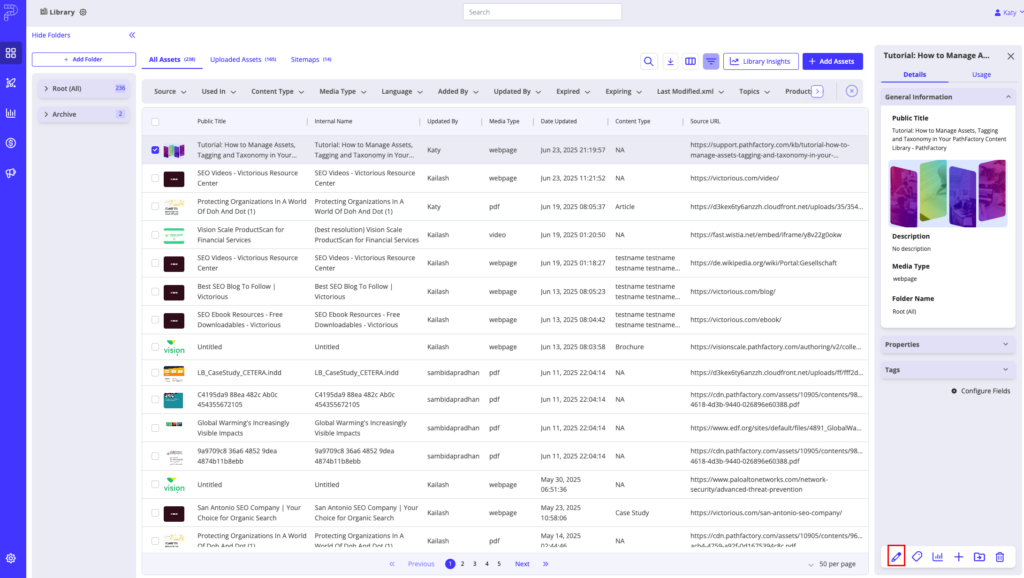
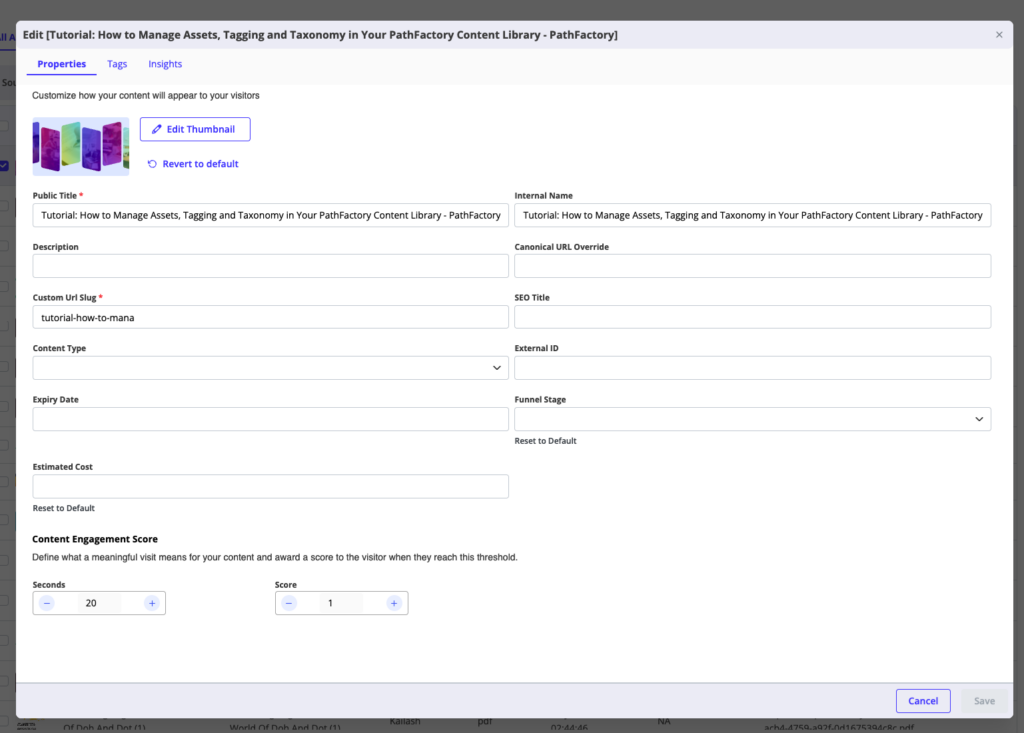
Default Tag Categories
To see the descriptions for each default tag category, read the sections below.
Added By
This filter dropdown list includes all registered usernames. Administrators can add or delete users as needed.
Language
What language is the content asset written in?
The Language tag field is meant to help you keep track of non-English content assets. There is a preset list of languages available to you, which was set up by your administrator.
Note: Language tags are not customizable.
Topic
What is the content discussing?
These tags are meant to be descriptive, and should be in the terminology of your target audiences as you may want them to be public-facing.
Content Type
How is the content presented?
The Content Type refers to the format of the content. A generic list of content types is added by default, but they can be added.
Content Type tags optionally have funnel stages and estimated cost fields associated with them. You can set default values for the funnel stage and estimated cost on the Content Tag Configuration page.
Product
Which product does this content apply to?
Product tags can be used to associate assets with your company’s offerings – i.e. products, services, or lines of business.
Solution
Which solution does this apply to?
The intended use of this tag is to filter a set of products/services that have been bundled into a solution package for sales to sell.
Funnel Stage
When in the buyer’s journey should a visitor see this content?
Tagging your content assets with funnel stages is useful when creating content experiences, to analyze content performance.
The following funnel stages are available for tagging:
- No Funnel Stage
- Top of the Funnel
- Middle of the Funnel
- Bottom of the Funnel
Note: Funnel Stage tags are not customizable.
Business Unit
Which business unit does this content primarily apply to?
These tags can be used to categorize content by geographical regions, divisions, or internal departments.
Persona
Which persona is this content written for?
This tag is intended to help you categorize your content based on who the relevant audiences are for the content assets.
Industry
Which industry is this content written for?
The Industry tag enables you to classify your content according to relevant industries or verticals, such as automotive or financial services.
Estimated Cost
Approximately how much does this content asset cost?
The estimated cost for each content asset is typically manually entered by the person who uploads the asset. At that time, the user can select from default values for a specific Content Type. The more accurate the cost, the more accurate your reporting is when it comes to ROI on the asset.
Note: Estimated Cost tags are customizable; admin users can create and edit these tags on the Content Tag Configuration page.
Custom Categories
Users now have the ability to add their own Tag Categories to PathFactory.
These categories are fully customizable, and can be added to any Content Experience.
To add Custom Categories, follow these steps:
Click on “Content Management”, then “Content Tags” in the main side navigation menu
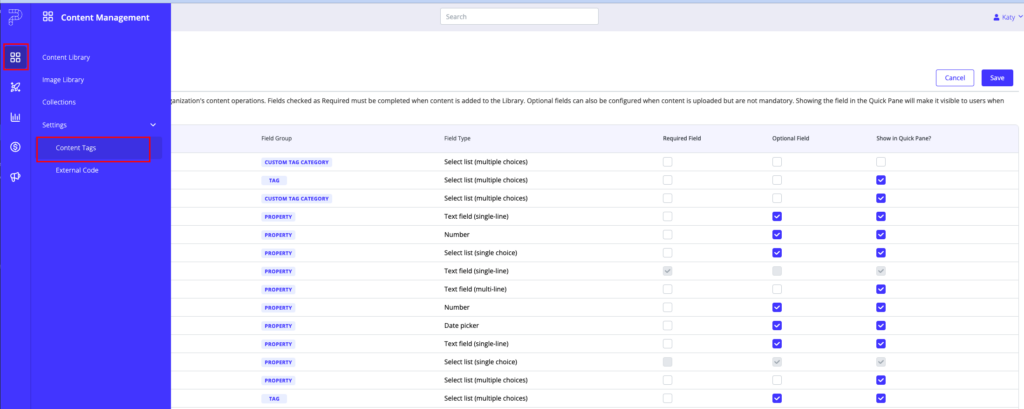
Click on “Add Custom Category”
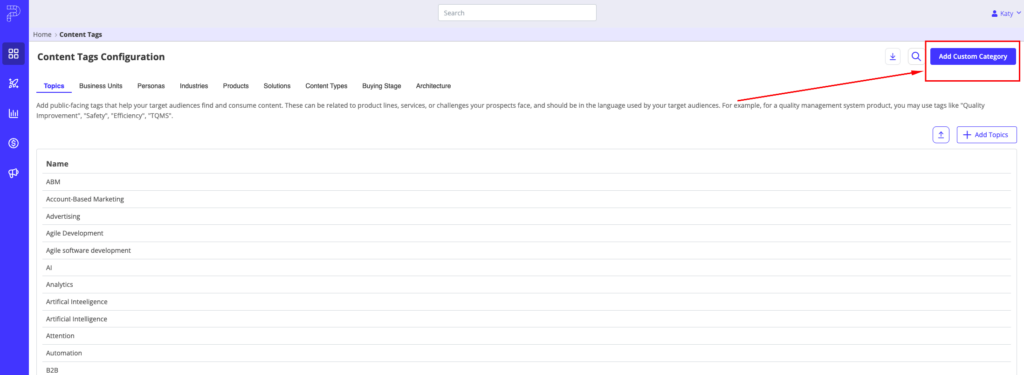
Name your category and add a description to give context to other users
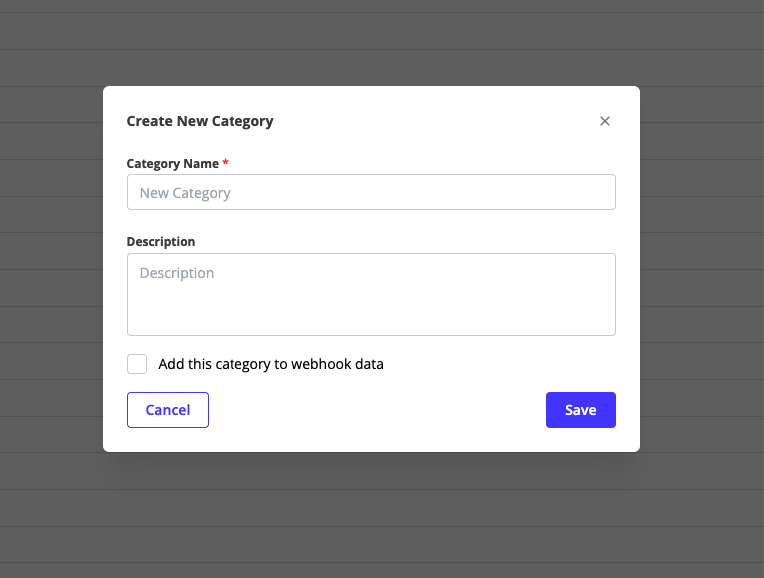
Add Tags to this Category, and begin assigning these tags to assets in your Content Library
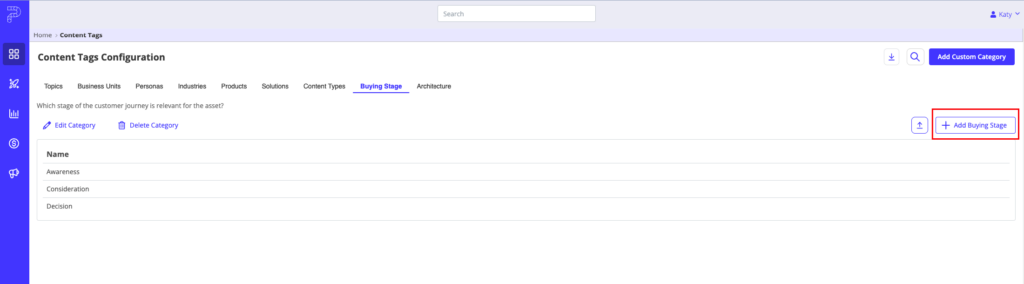
Configuring Properties and Tags
To better enable users to customize their views in PathFactory, it is important to configure the Properties and Tags that are important to your organization’s needs.
Users can choose which fields to expose, hide, or require users to interact with when managing content.
To configure fields in PathFactory’s Content Library, click on the Gear Wheel in the Content Library:
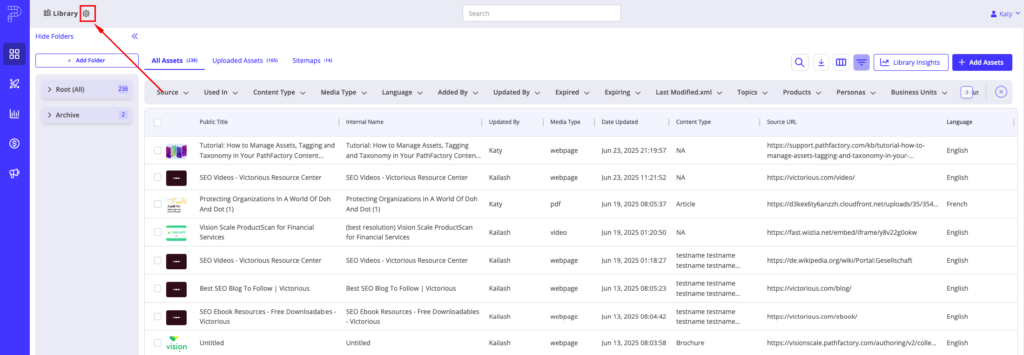
Select “Required”, “Optional” or “Quickpane” for each field.
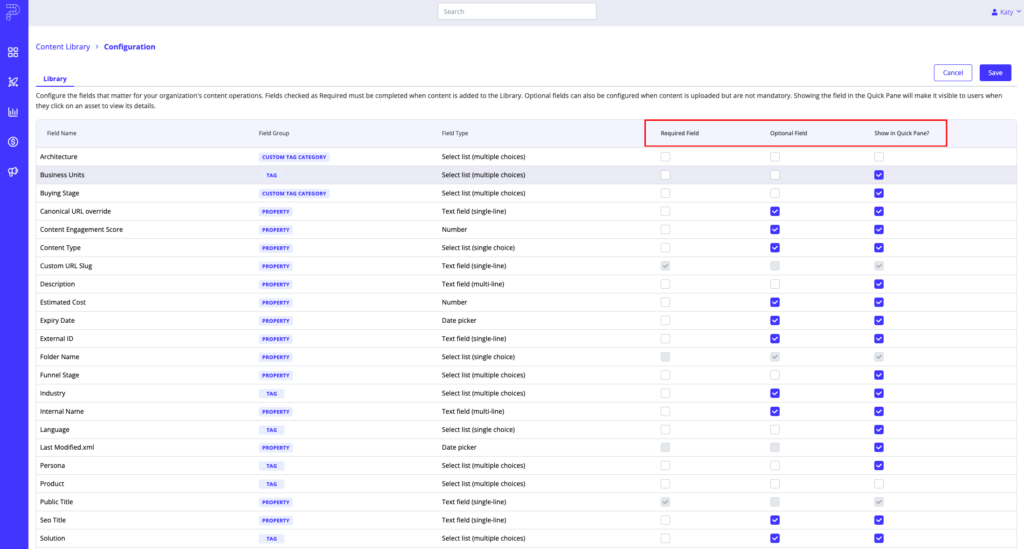
- Fields checked as Required must be completed when content is added to the Library.
- Optional fields can also be configured when content is uploaded but are not mandatory.
- Showing the field in the Quick Pane will make it visible to users when they click on an asset to view its details.
Views: 105
