In this article we’ll outline the steps needed to send data to Salesforce Marketing Cloud via a PathFactory webhook:
- Set up a Data Extension in Marketing Cloud.
- Create a PathFactory Webhook.
- Test Webhook.
Step 1: Set Up Marketing Cloud Data Extension
- Create a Data Extension in Marketing Cloud and ensure the following:
- The Data Extension form has a field for each of the event field data points for a Form Capture Webhook, Visitor Session Webhook, and/or Visitor Activity Webhook. For definitions of each webhook field and descriptions of the different webhook types see, Webhook Field Definitions.
- If you are creating a Visitor Session or Visitor activity webhook, Session ID should be the primary key
- All fields have an adequate length. It is recommended to set text fields to a length of at least 255
- All fields are set to Nullable
- Set the “Used for Sending” option to Yes and map email address to the subscriber key.
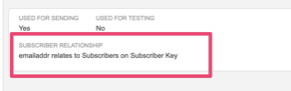
Option for subscriber key
Step 2: Create a PathFactory Webhook
- Click on the gear icon at the top right of the page, and select Webhooks from the dropdown menu.
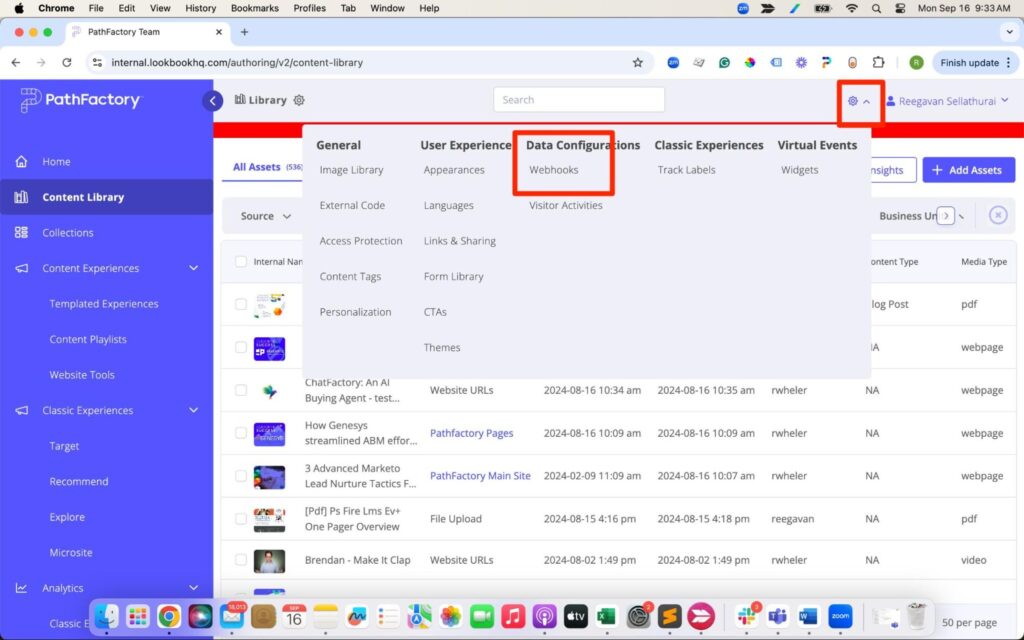
Webhooks menu item - You are now on the Webhooks page. Click Add Webhook.
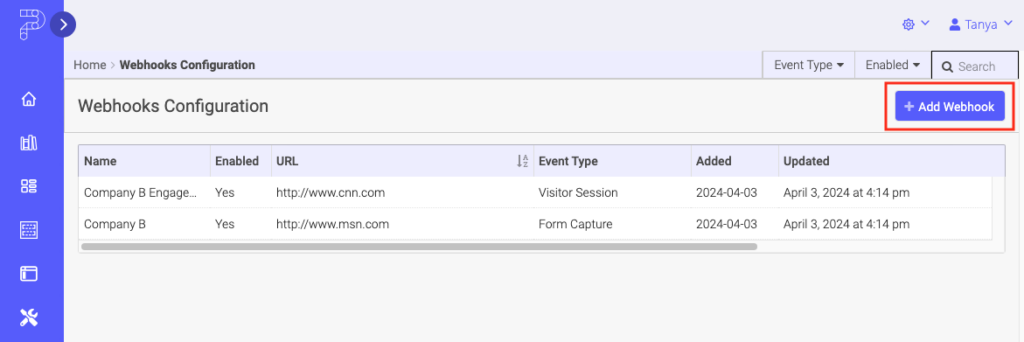
Add Webhook - Name the webhook at the prompt.
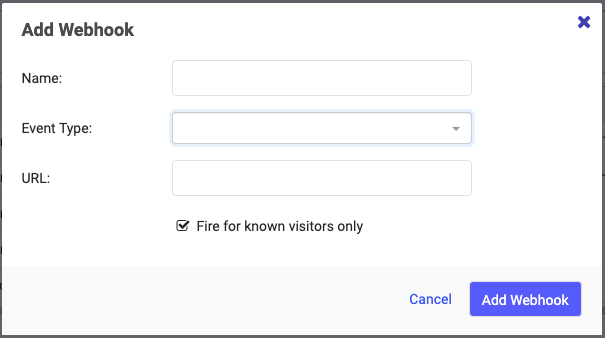
Webhook popup menu - Set the URL to https://cl.s1.exct.net/DEManager.aspx (replace “s1” with your Salesforce pod )
- Select the webhook event type which will trigger this webhook.
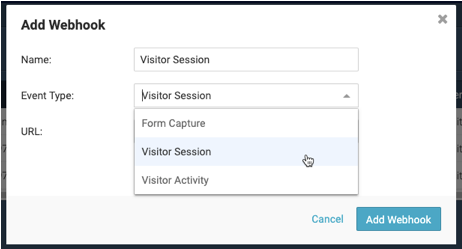
Webhook event type options - If you only want information sent for visitors who are known, click Fire for known visitors only.
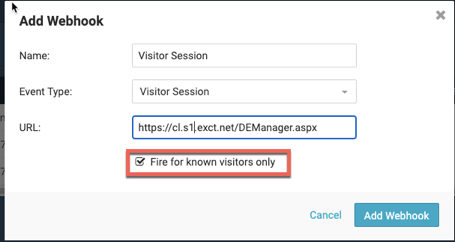
Webhook fire option - Click Add Webhook.
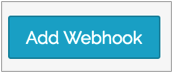
Add Webhook button - Ensure that all the mapped event fields that you need are present in Event Fields and any custom fields are set up in Custom Fields via the webhook configuration on the right hand side of the screen.
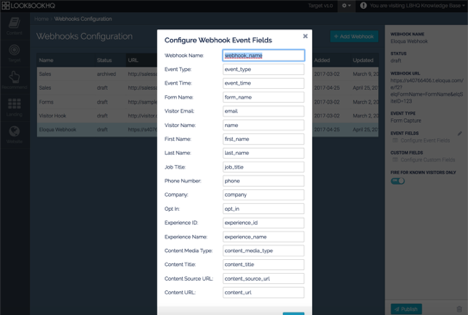
Event fields - Map the following fields in custom fields. the _clientID and _deExternalKey should be your SFMC client ID, and the external key of your data extension.
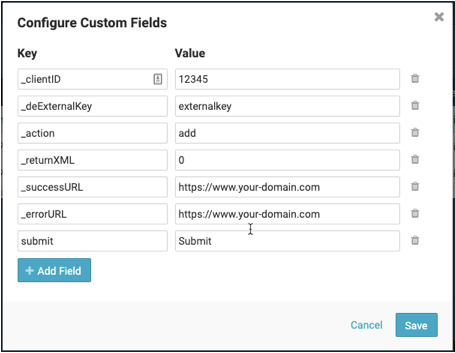
Custom fields - Save the webhook and set it to Enabled
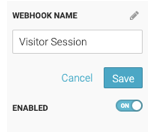
Enable toggle for webhook
Step 3: Test Webhooks
Test a Form Capture Webhook
- Create a Form Capture webhook.
- Enable our PathFactory Standard form on one of the assets in a PathFactory content track.
- Engage with the PathFactory asset that has the form enabled and submit the form.
- The engagement data will appear in the target form in the external system within 2 minutes after our standard form has been submitted.
Test a Session Activity Webhook
- Create a Visitor Activity (Session Closed) Webhook.
- Engage with one or more PathFactory content tracks you have built in your PathFactory install. Close the PathFactory content tracks after ending your engagement.
- The engagement data will appear in the target form in the external system after 30 minutes from the time you have finished engaging with the PathFactory content tracks.
|
Note
|
Please note that if, after finishing your initial engagement with the content track(s) as outlined above, you subsequently engage again with any PathFactory content track you have in the same browser, this will reset the 30 minute time period needed for the data to appear in the external system form. The new time window will be 30 minutes after you have finished your subsequent engagement with the content tracks. |
Test a Visitor Activity Webhook
- Create a new Visitor Activity.
- Create a Visitor Activity Webhook.
- Engage with one or more PathFactory content tracks you have built in your PathFactory install, ensuring that the criteria set in the visitor activity is fulfilled.
- The engagement data will appear in the target form in the external system after 30 minutes from the time you have finished engaging with the PathFactory content tracks. Close the PathFactory content tracks after ending your engagement.
Views: 234
