Summary
In this article we’ll outline the steps needed to send data to Pardot via a PathFactory webhook with the following steps.
- Set up a Pardot Form.
- Create a PathFactory Webhook.
- Test your Webhook.
Step 1: Set up a Pardot Form Handler
- Create a form handler in Pardot, and ensure the following:
- The Pardot form handler will need a field for each of the event field data points for a Form Capture Webhook, Visitor Session Webhook, and/or Visitor Activity Webhook.
Note:
- Click here for definitions of each webhook field. If you are unsure what type of webhook you are going to create visit the Setting Up Webhooks article.
- Take note of the URL of the form you just created. You will use this when creating the Webhook in Step 2.
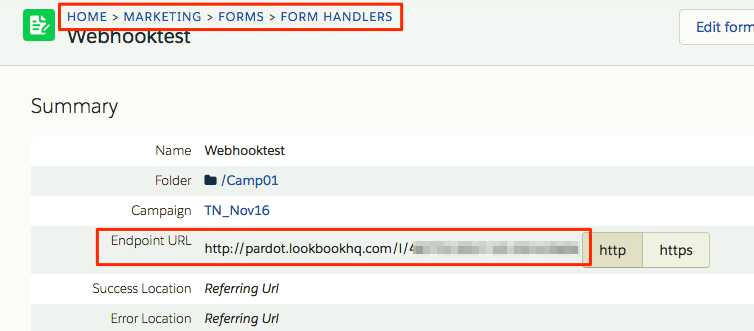 URL field
URL field
Step 2: Create a PathFactory Webhook
- Click on the gear icon at the top right of the page, and select Webhooks from the drop-down menu.
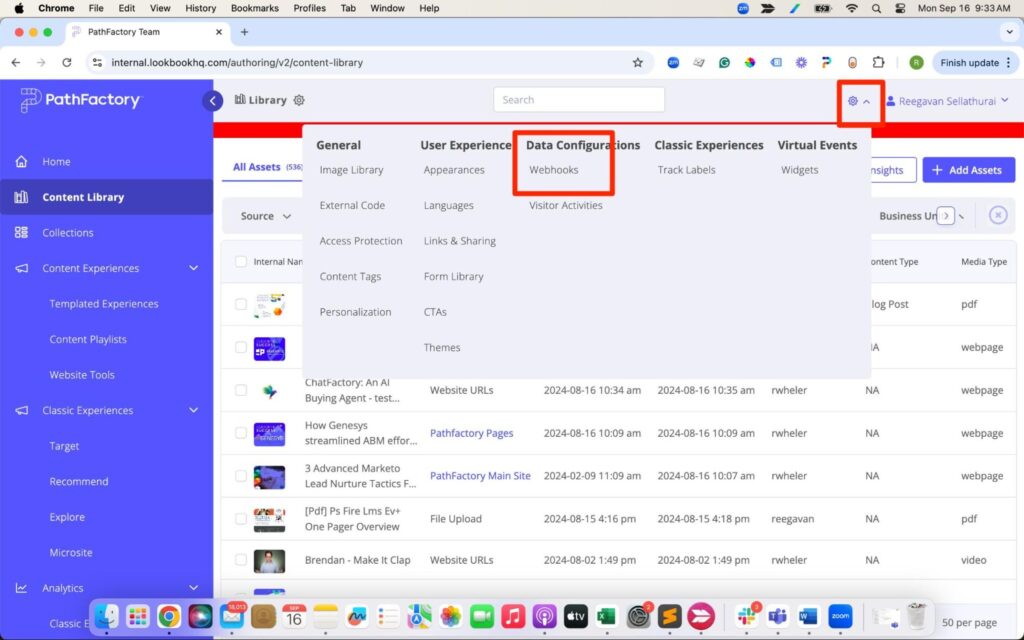
Webhooks menu item - You are now on the Webhooks page. Click Add Webhook.
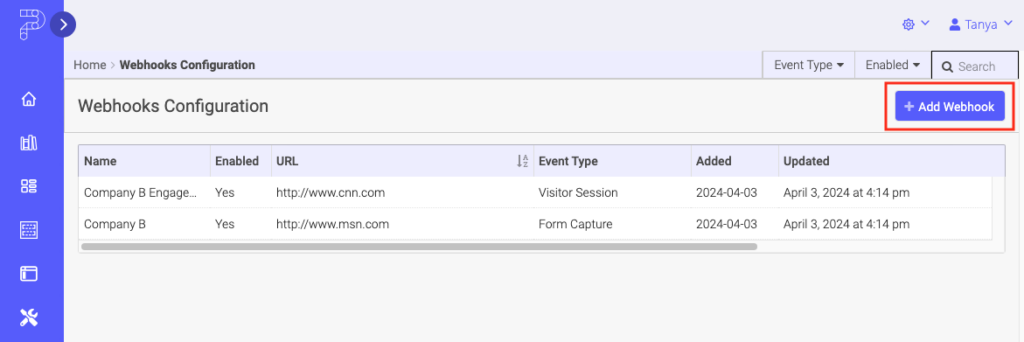
Add Webhook - Name the webhook, select which event type will trigger the webhook, and the URL of the Pardot Form you created in Step 1 above.
Note
If you only want to receive data on known visitors in your Pardot Account, check the box for Fire for known visitors only. 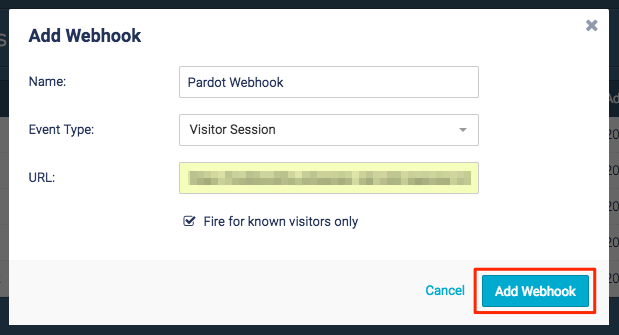 Add Webhook menu
Add Webhook menu - Ensure that all the mapped event fields that you need are present in Event Fields and any custom fields are set up in Custom Fields.
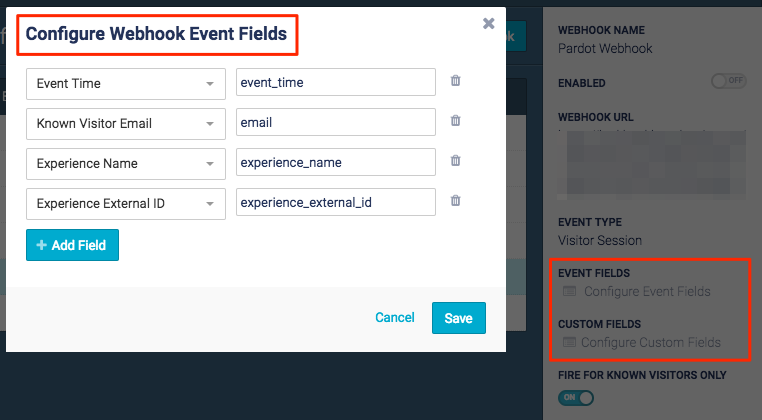 Webhook Event Fields
Webhook Event Fields - Make sure that form fields you use in PathFactory match those used in Pardot. These are case-sensitive.
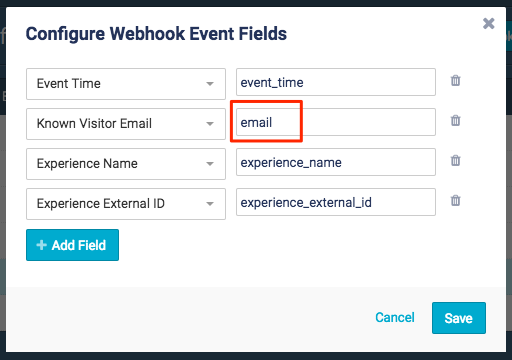 Configure Webhook Event Fields menu
Configure Webhook Event Fields menu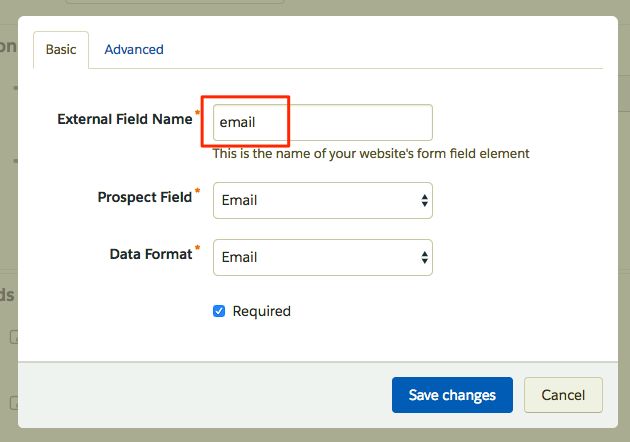 Email field
Email field - Enable the webhook.
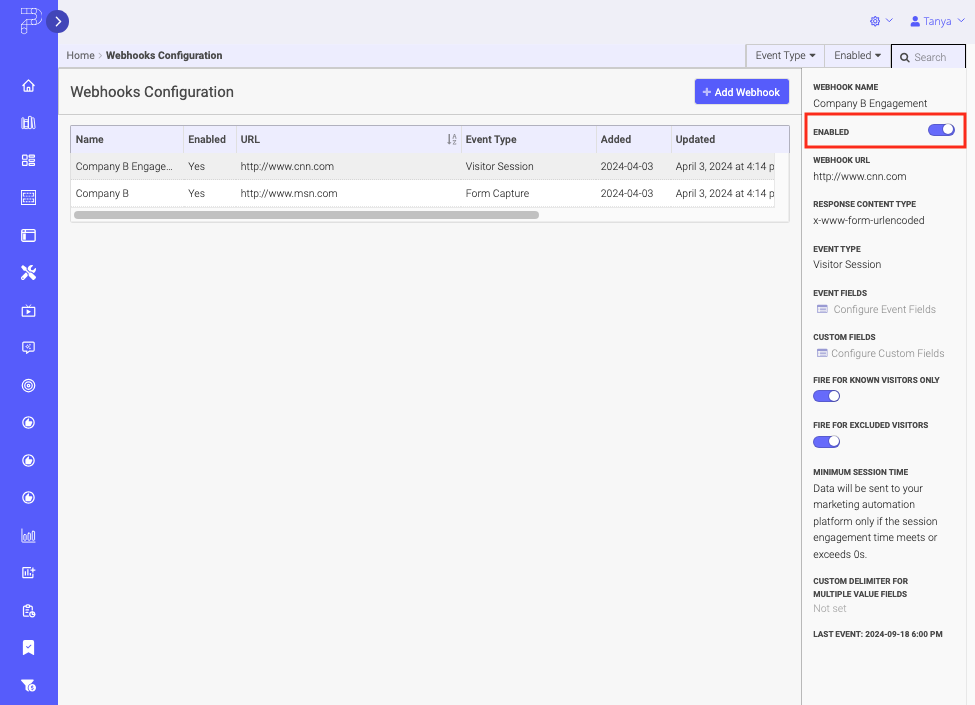
Webhook Enabled toggle
Step 3: Test the Webhook
Congratulations! You’ve now built a PathFactory Webhook to send data, and a Pardot form to receive that data. All that’s left is to do is test your webhook.
Views: 380
