This guide describes how to set up Salesforce Campaign Attribution within Pardot, using Automation Rules and Form Handlers.
Note: Before you begin to set up your Attribution Rules, determine if your organization facilitates campaign attribution on an asset level or a track level.
There are two parts to setting up asset level attribution rules.
- Create Automation Rules: These are used to define specific actions that should be taken when certain conditions are met. In the context of campaign attribution, Automation Rules are used to automate the process of attributing leads or prospects to Salesforce Campaigns based on specific criteria. (This is a good option for organizations that have Automation Rules to spare!)
- Create a Form Handler: These are used to create and manage forms that capture lead or prospect information on a website or other online assets. In the context of campaign attribution, Form Handlers can be configured to perform actions when a form is submitted, such as adding a lead or prospect to a Salesforce Campaign.
Step 1: How to Set Up Automation Rules
To set up Automation Rules for your Asset Level attribution, follow the steps below.
Set Up a PathFactory Webhook to Send Data to Pardot
You will first need to set up a PathFactory Content List – Threshold Met webhook to send PathFactory data to a Pardot Form Handler. Here is a step-by-step breakdown of how to set this up. If this integration is already set up, you can use the existing Form Handler.
Create an Automation Rule in Pardot
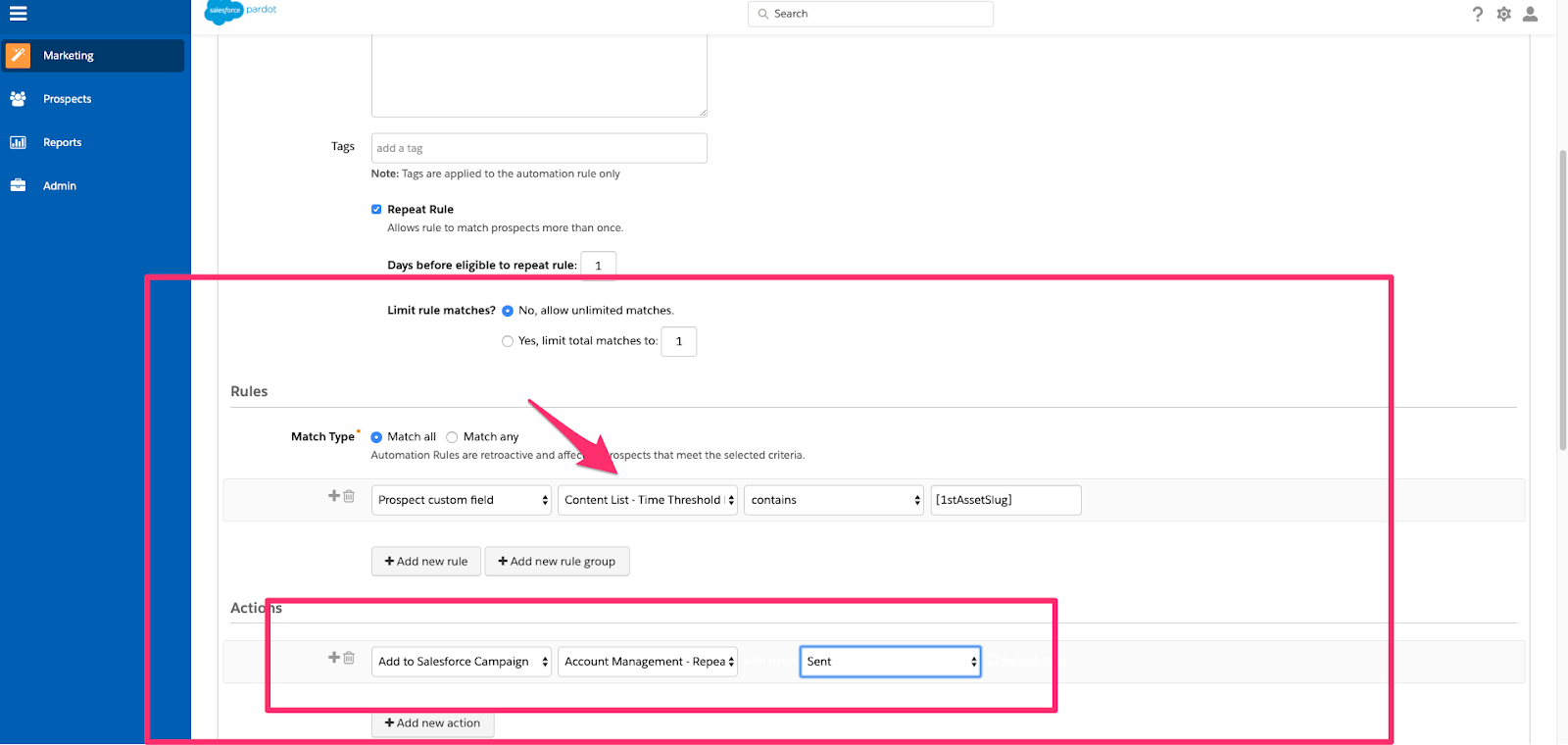
- Create an Automation Rule that allows rules to match prospects more than once. Select Match All and add a contains rule using the PathFactory Content List – Threshold Met field. Assets in this field are represented by their unique URL slugs, so you would just need to add the URLs that pertain to the relevant piece of content (as described in the next section on Form Handlers).
- Next, add to it the action of Add to Salesforce Campaign and select the applicable campaign and campaign status.
Step 2: How to Create a Form Handler in Pardot
These instructions describe how to create a Form Handler for every asset you want to link to a campaign.
- Under the Completion Actions menu, select the Add to SalesForce Campaign and select the correct campaign. Set up the field mapping for the email field only.
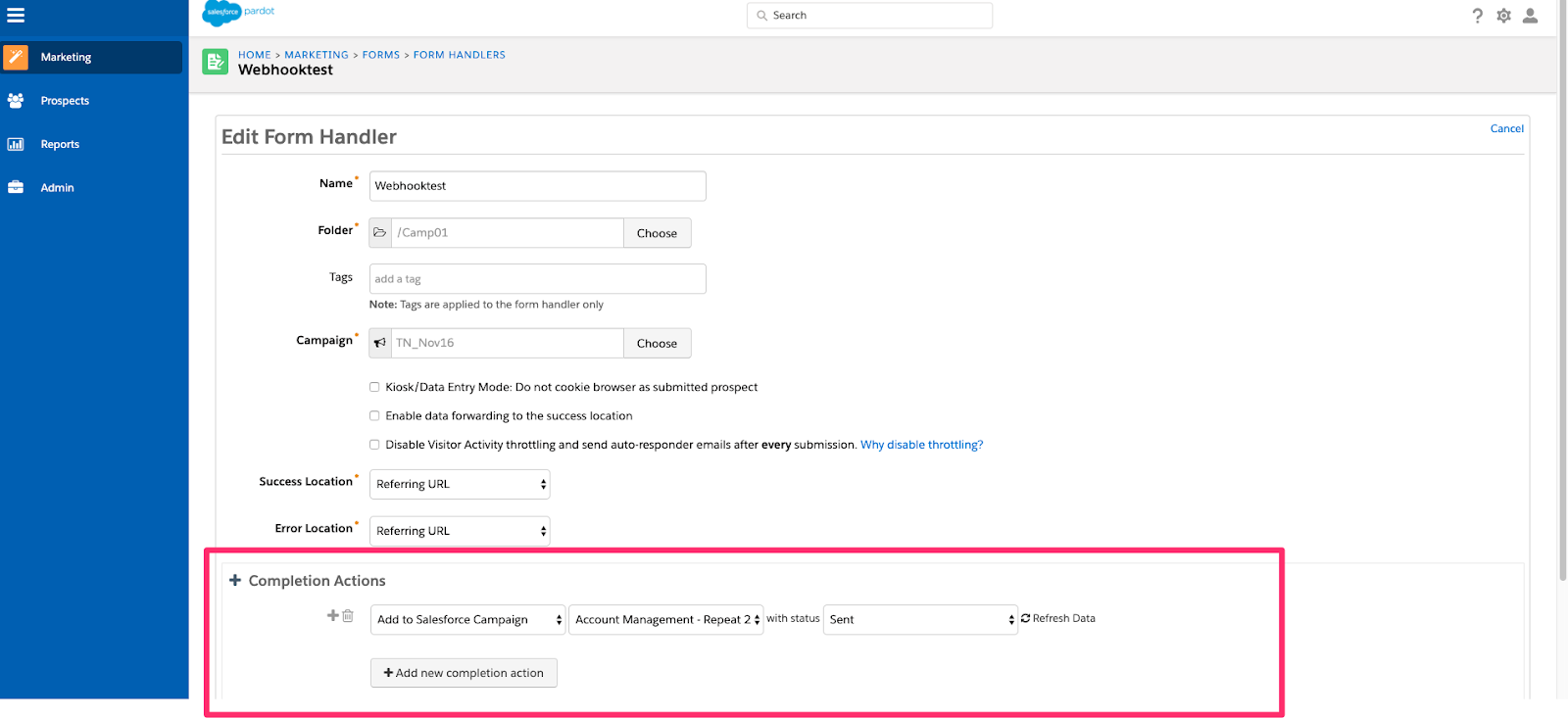
- Navigate to the Form Handlers Summary Page and copy the portion of the endpoint URL starting with the date stamp and including the alphanumeric code at the end (for example, http://go.pardot.com/l/46772/2017-10-19/419s5k).
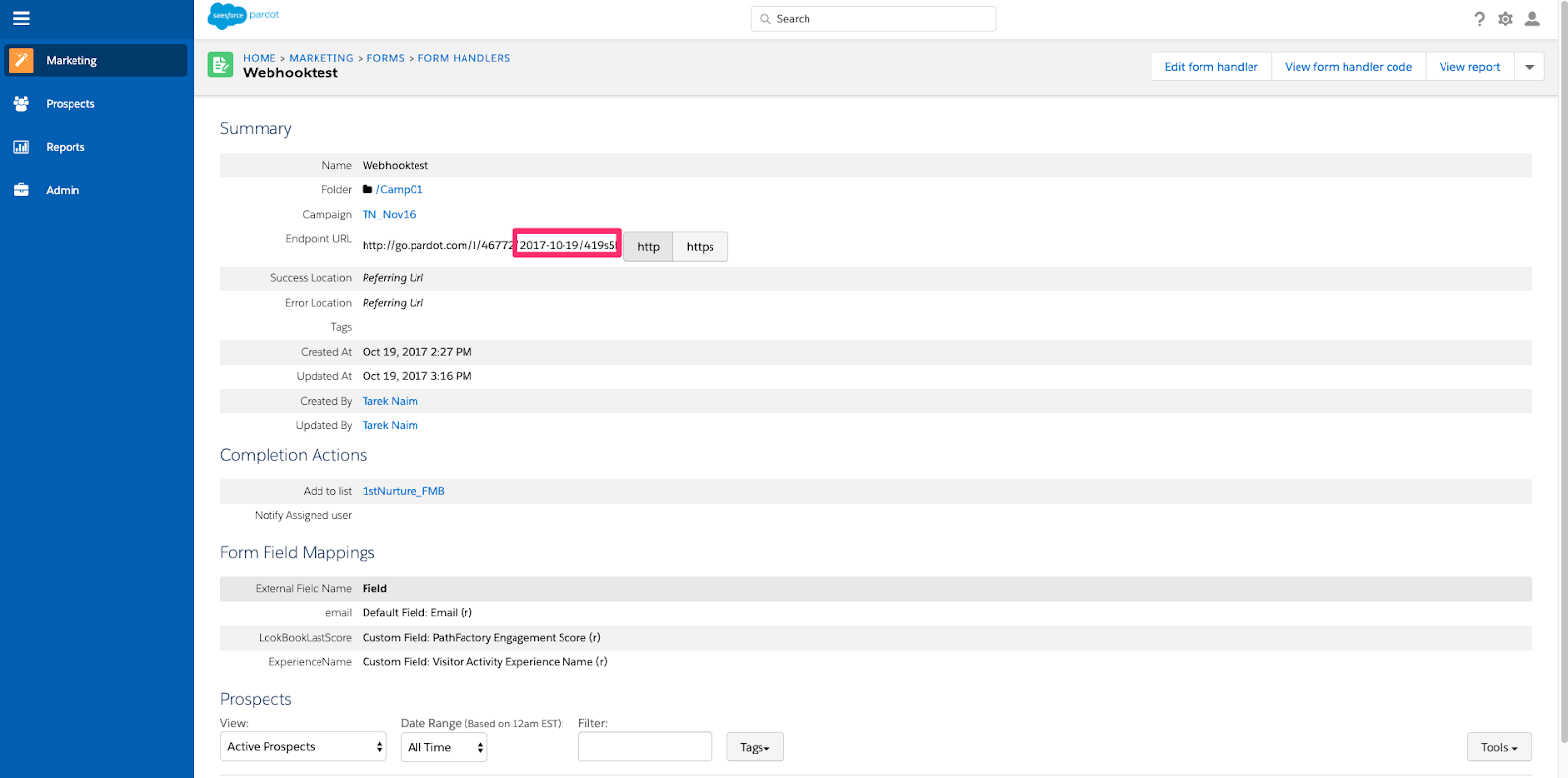
- Back in PathFactory, navigate to the asset and paste the portion of the endpoint URL to the External ID on the asset.
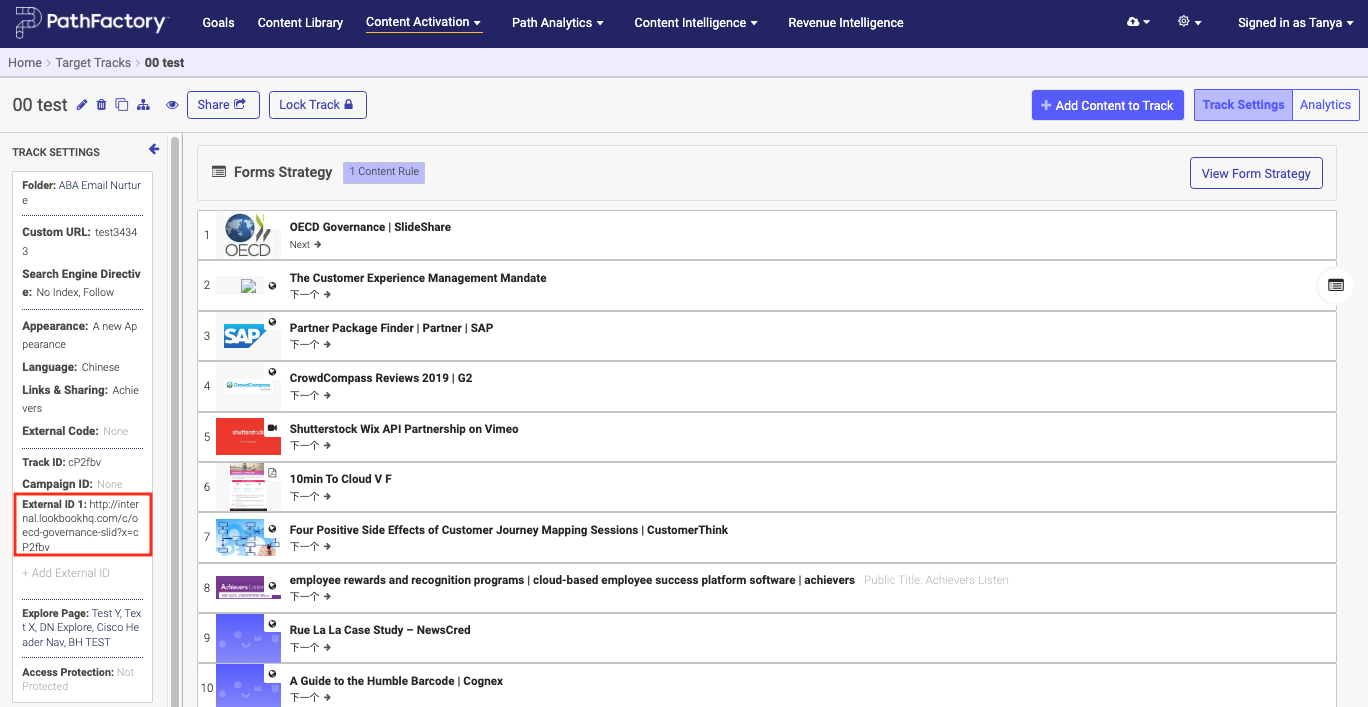
- Below is a code snippet that you need to add to the External Code Library in your PathFactory instance. This code will trigger submissions to the relevant Form Handler, based on the Form Handler that you entered in the External ID field.
<script src="https://app.cdn.lookbookhq.com/libraries/threshold-met/threshold-met.min.js?newversion"></script>
<script>
ThresholdMet.initialize({
threshold: "{{content.engagement_threshold}}",
config: {
platform: "pardot",
url: "https://customerpardot.com/l/55555/{{content.external_id}}" // Pardot form handler URL
},
requiredFields: ["email"], // Required fields in data property for form submit to fire
data: {
email: "{{visitor.email}}"
// add blind form submission data here
}
})
</script>
- Once you have tested the code and confirmed you have successfully added a prospect to a campaign, you can enable it globally in PathFactory via a toggle on the External Code Library screen, as shown below.
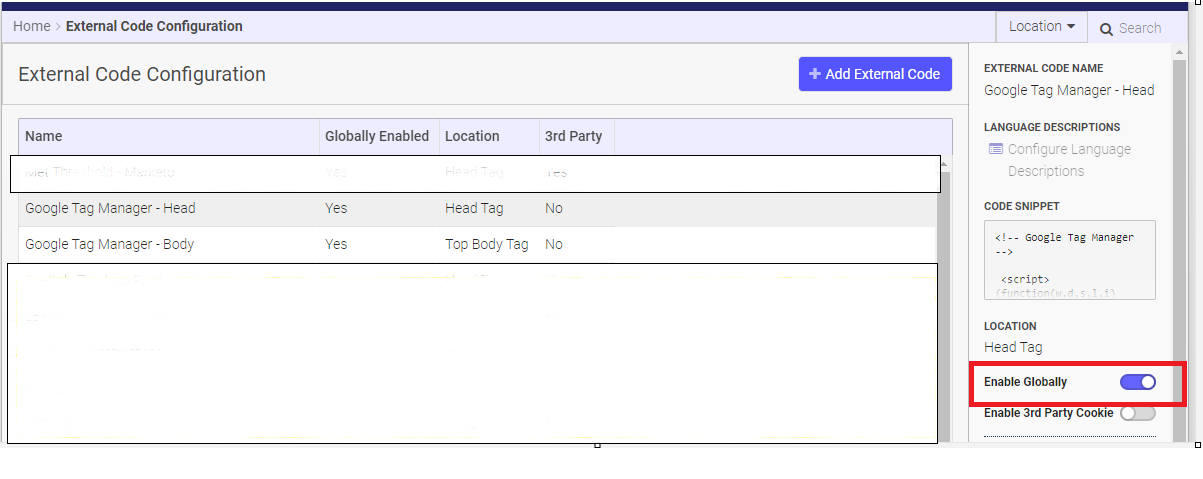
- Going forward, any visits to the specific asset will now be attributed to that Salesforce Campaign.
Views: 260
