This article outlines the steps needed to set up a Marketo Custom Object integration using the API integration between PathFactory and Marketo.
These steps will automatically create a new Marketo Custom Object for you, containing all engagement within PathFactory where each row of data is an individual visitor session. With this custom object you can use triggers and filters in Marketo Smart Lists to action the detailed content consumption data captured by PathFactory.
While Marketo does limit the number of API calls you can make per day, we are using the bulk API, which allows us to import 2,000 rows of data per API call. This means you should not expect to incur an API limitation while using the Marketo Custom Object integration.
These set-up steps will have to be handled by a Marketo Administrator who also has Administrator permissions in your PathFactory instance. For more information see What are the different user roles?
Prerequisites
Before the custom object integration takes place, it is necessary for the API integration to have been completed. To learn more see PathFactory-Marketo Integration. You will not be able to complete the custom object integration if there is no Marketo API only user configured with permissions to create/edit custom objects.
Creating the Custom Object
To create the custom object, log in to PathFactory, select your user name in the top right-hand corner, then Organization Settings -> Marketo Account.
First, ensure the Marketo account has been successfully linked to PathFactory. You’ll know it has been when you see the message ‘The Marketo account with client ID xxxxxxxx-xxxx-xxxx-xxxx-xxxxxxxx is linked to PathFactory’, as shown in the screenshot above.
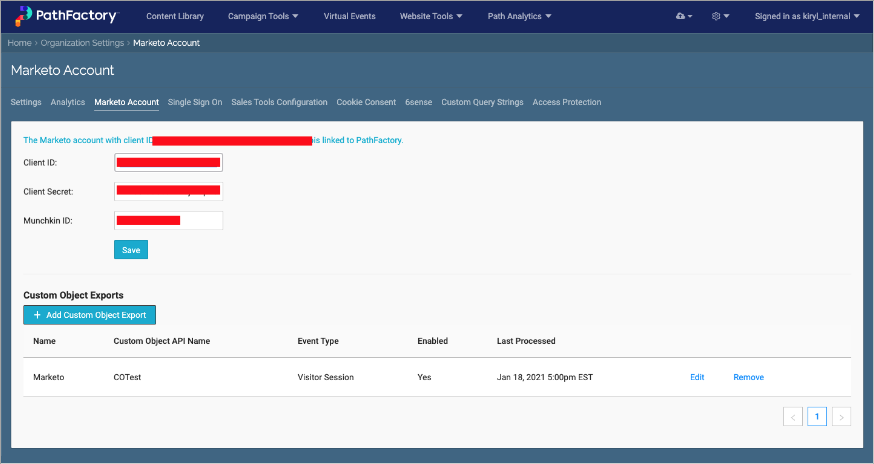
Secondly, you should see the Custom Object Exports section as shown above. If you do not see the Custom Object Exports section it may be turned off for your PathFactory environment. In this case please reach out to PathFactory Support to have it turned on.
Next, click the “Add Custom Object Export” button. You will then see the following:
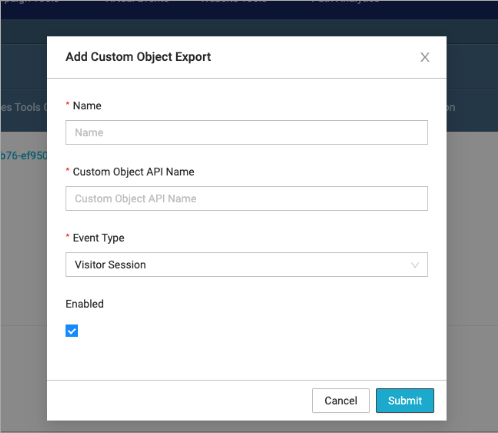
Here you can give it a name and an API name. In this process PathFactory will create the new Custom Object in Marketo for you, so do not create this Custom Object in Marketo yourself. Please choose a unique name and API name that has not already been used.
The Name you choose is important because it is what you will see in Marketo under the Custom Objects menu, and it will also be the name under which your Triggers and Filters will appear when building Smart Lists, so please give it a name which you and your Marketo users can associate with PathFactory easily, such as “PathFactory Object” or just “PathFactory”.
Make sure that the event type is set to Visitor Session and that the Object is enabled. Note: we do provide the option to create a Custom Object for Visitor Activities in this dropdown, but most of our clients find more utility in the Visitor Session Custom Object and so that is the focus of this article. When ready, press submit. After a short pause, you should see the Custom Object populate in the table inside PathFactory as shown in the previous screenshot.
Troubleshooting
This is an overview of errors documented with setting up the custom object with steps on how to resolve them:
Access Denied – The Marketo user which you have linked to PathFactory does not have sufficient privileges to create/edit a custom object. Please link a different Marketo user with PathFactory, or modify the permissions of the Marketo user, and try again.
A Custom Object with that API Name Already Exists – The API name which you have chosen is being used for another custom object in your Marketo instance. As we are creating a new custom object to link PathFactory to Marketo, we will need to have a unique identifier. Please choose another API name.
Viewing the Custom Object in Marketo
Once the Custom Object has been created in PathFactory, you should be able to see it in Marketo in the Custom Objects menu. The Marketo – PathFactory API connection will then populate visitor sessions as rows of data in the custom object, first backfilling all of your historical sessions in PathFactory, then adding new sessions as they’re captured inside PathFactory.
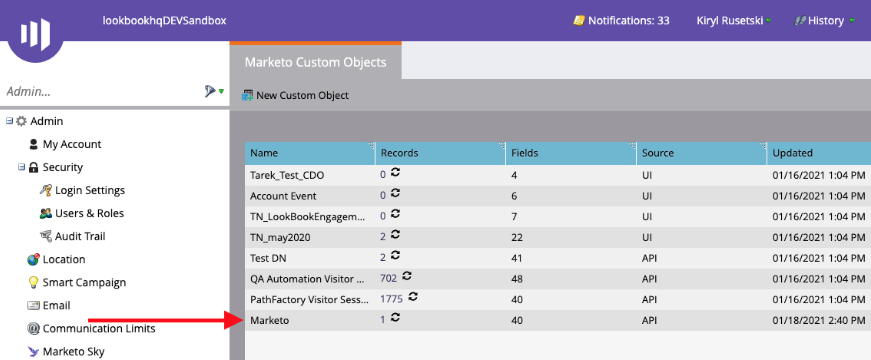
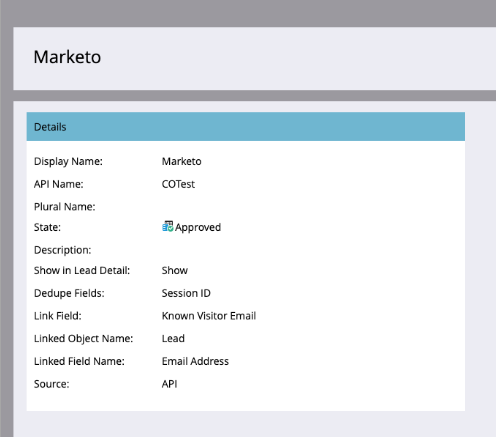
If you are still not seeing it, please try refreshing the page.
Using the Custom Object in PathFactory
With your PathFactory Custom Object now in Marketo you’ll notice it in a few places. First, on an individual Person Record, under the Custom Objects Tab, when you select your PathFactory Custom Object from the dropdown menu you’ll see any rows of data from the Custom Object associated to that person.
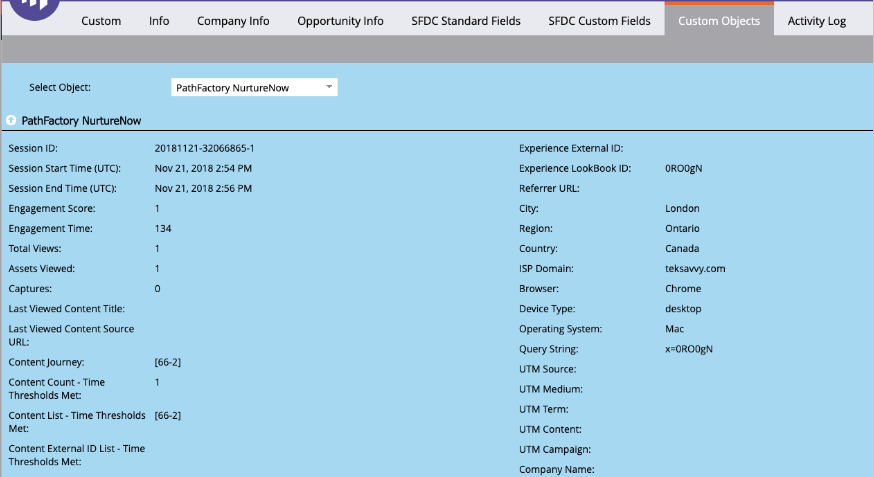
Secondly, you can filter or trigger based on session within the Custom Object. The following Trigger and filters will be available to you (the name will vary depending on what you named your Custom Object). You can then add constraints to only action people who have sessions of a particular type (eg. met a time threshold on a specific eBook, met a threshold on any content tagged as Bottom of Funnel, Sessions longer than 120 seconds). You can even combine multiple constraints.
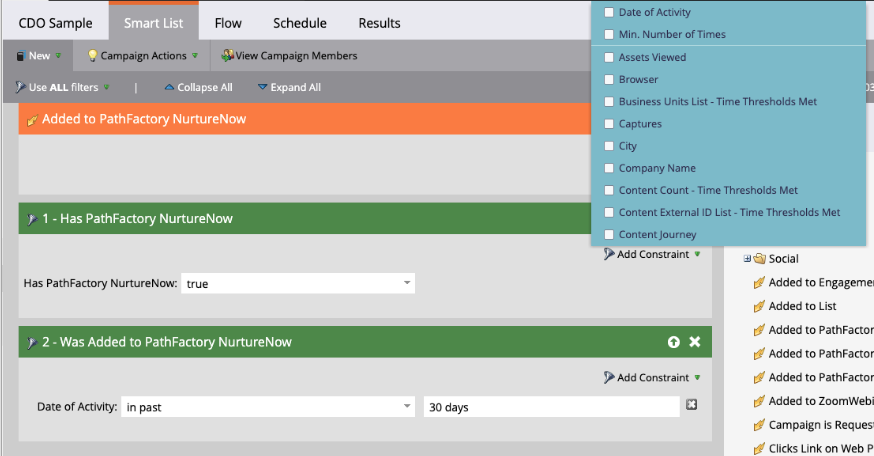
To learn more see Marketo’s documentation on Marketo Custom Objects.
Views: 186
