Edit or delete a form
- Open the Form Library by clicking on the gear icon and then selecting the Form Library menu item.

Forms Library menu item - Select the form you want to edit. The editing window will open on the right.
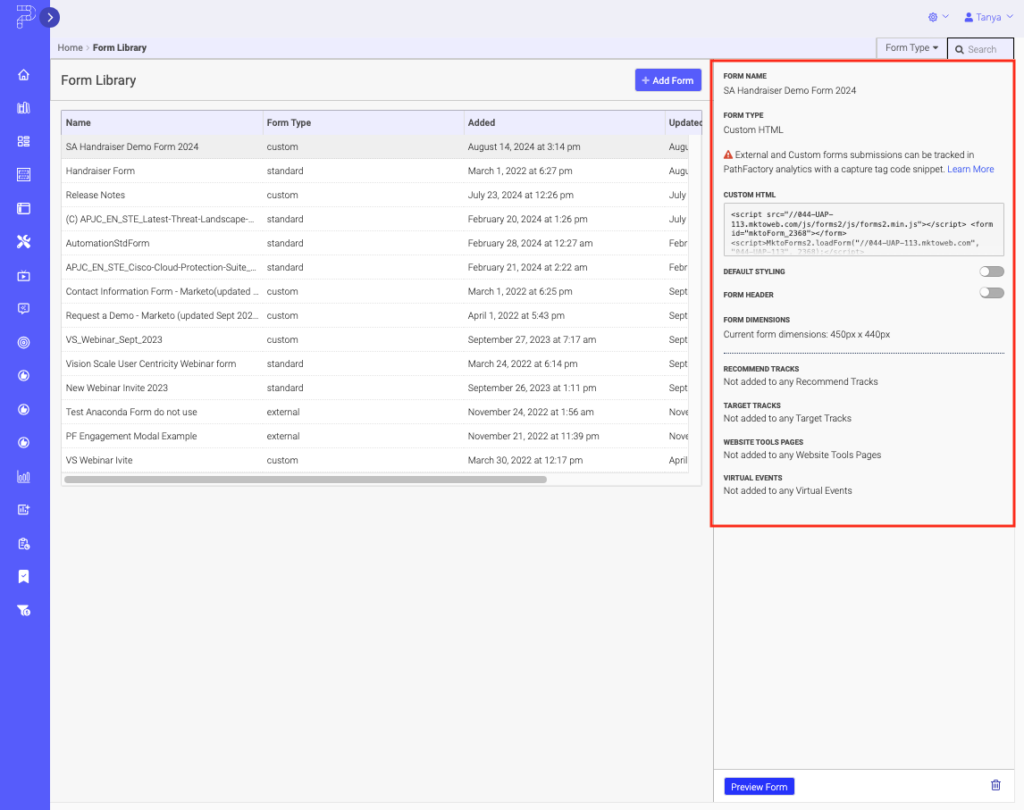
Form Quick Pane - Click on any section of the form to edit it.
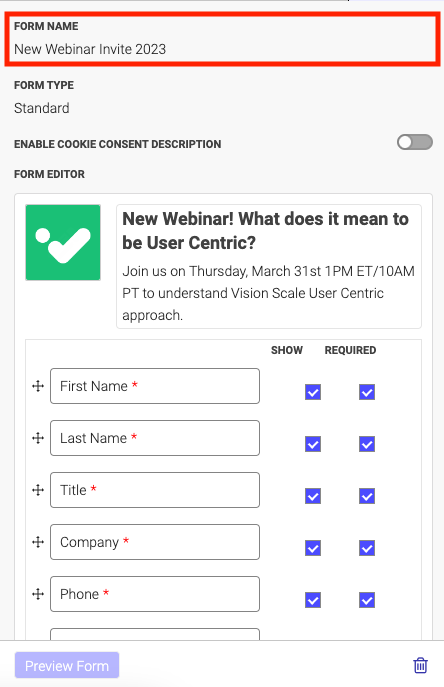
Form Name - Click Save to save changes after editing each section.
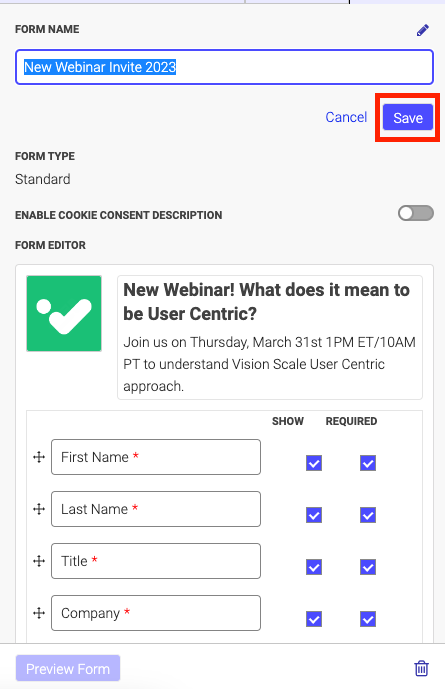
Save button - Delete a form by clicking the trash bin icon at the bottom of the form editing window.
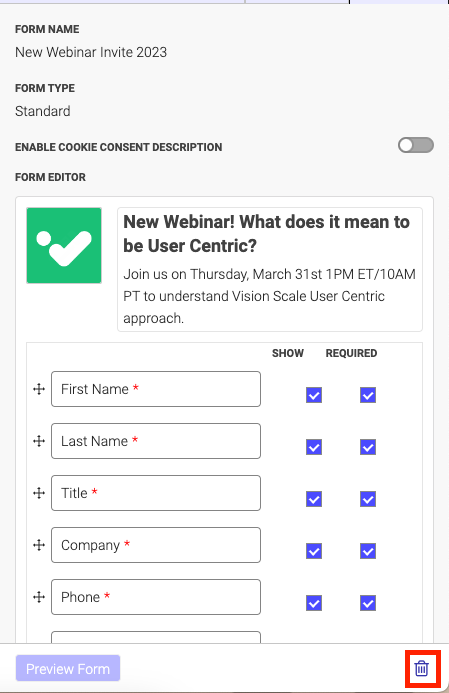
Trash can icon
Sort the Forms Library
- Assets in the form library can be sorted by name, form type, date added, and date updated. The default setting is to sort by name.
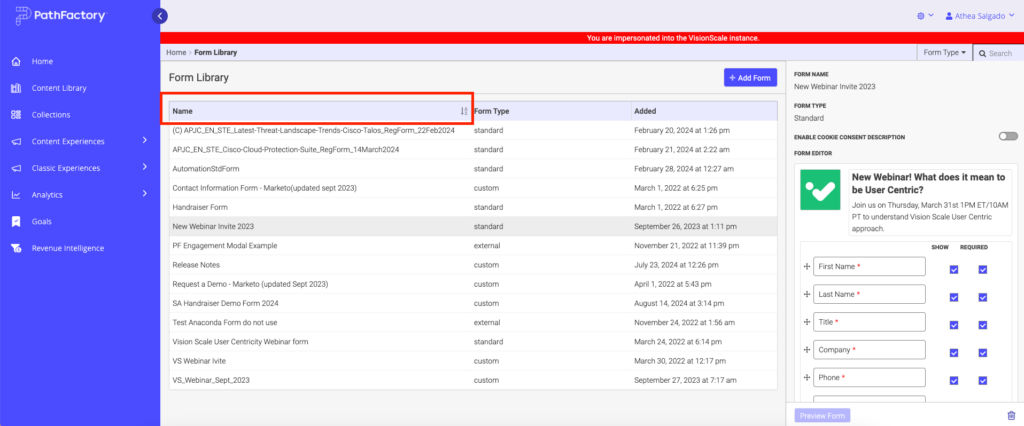
Form List - Click any of the column headings to sort by that field. The active sorting field will have an arrow icon indicating the sorting direction.
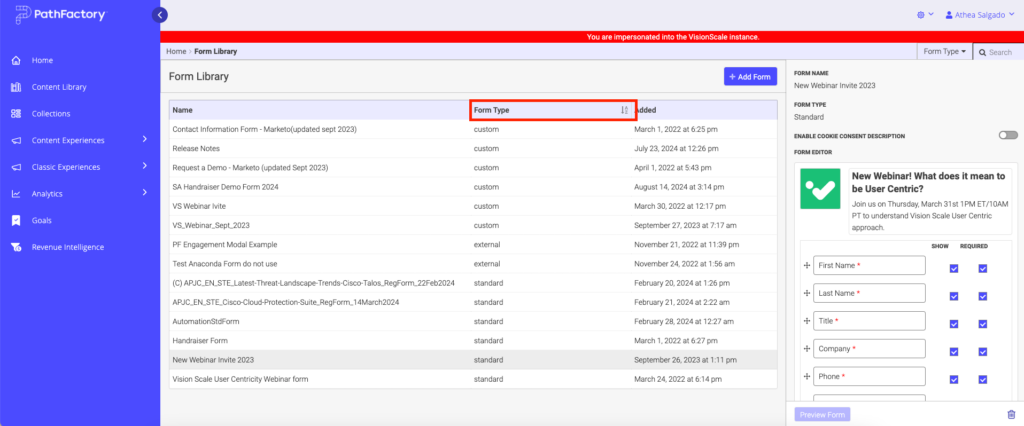
Sorting Forms - Click on a column heading a second time to reverse the sorting. For example, to display assets by name in reverse alphabetical order, click on Name a second time.

Column Headings
Views: 41
