In PathFactory for Revenue Intelligence, you can now see an expanded view with the full list of accounts and opportunities associated with the Content Engagement Insights reporting metrics. Previously, you would see a maximum of 10 items even if the list of previews exceeded 10.
How to View All Accounts
Follow these steps to view all accounts.
- Expand the left side menu panel and then select Revenue Intelligence.
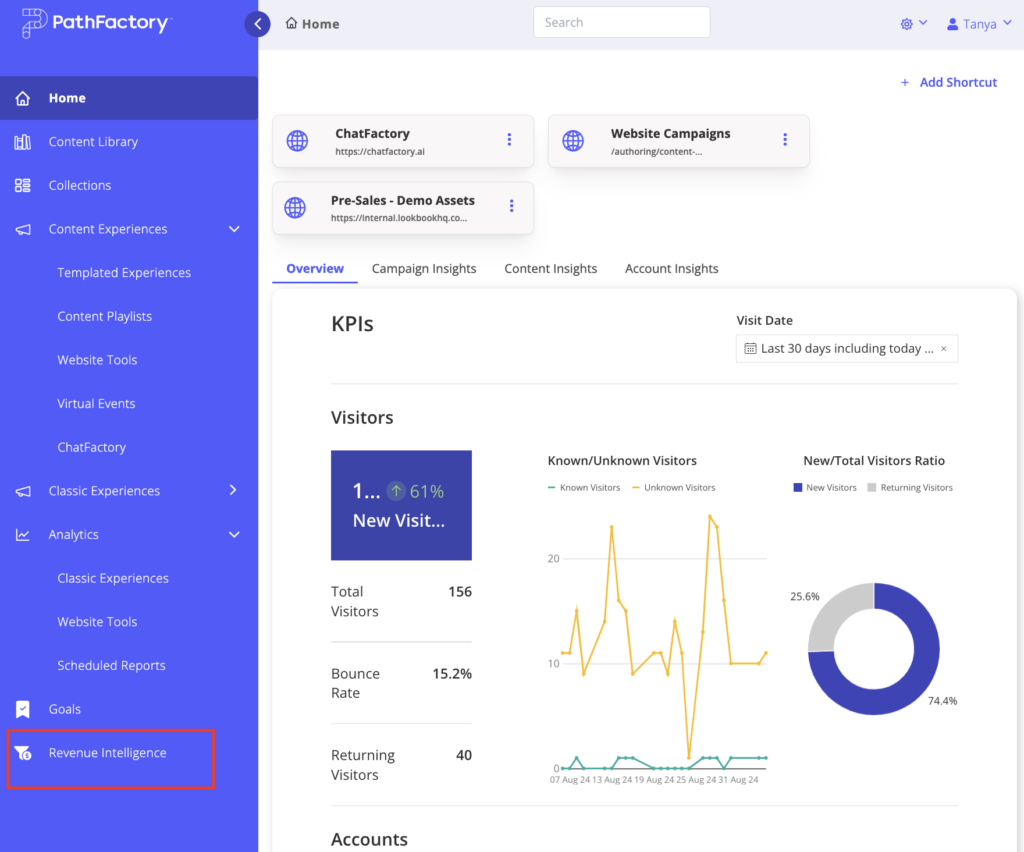
- Revenue Intelligence opens on the Accounts tab.
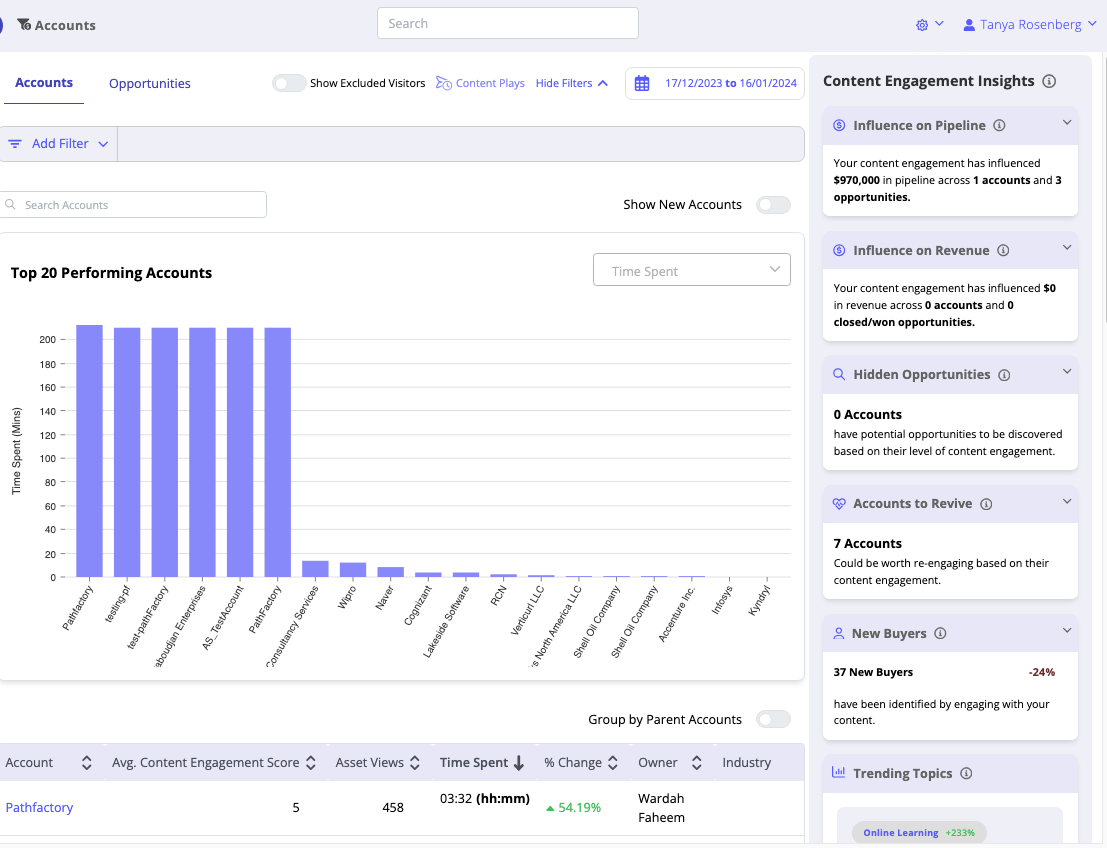
- You’ll notice on the right side of the screen there are several sections within Content Engagement Insights that display attribution reporting metrics such as Influence on Pipeline, Influence on Revenue, Hidden Opportunities, Accounts to Revive, New Buyers and Trending Topics. When you expand each section, you can see at a glance the top performing 10 accounts for that metric.
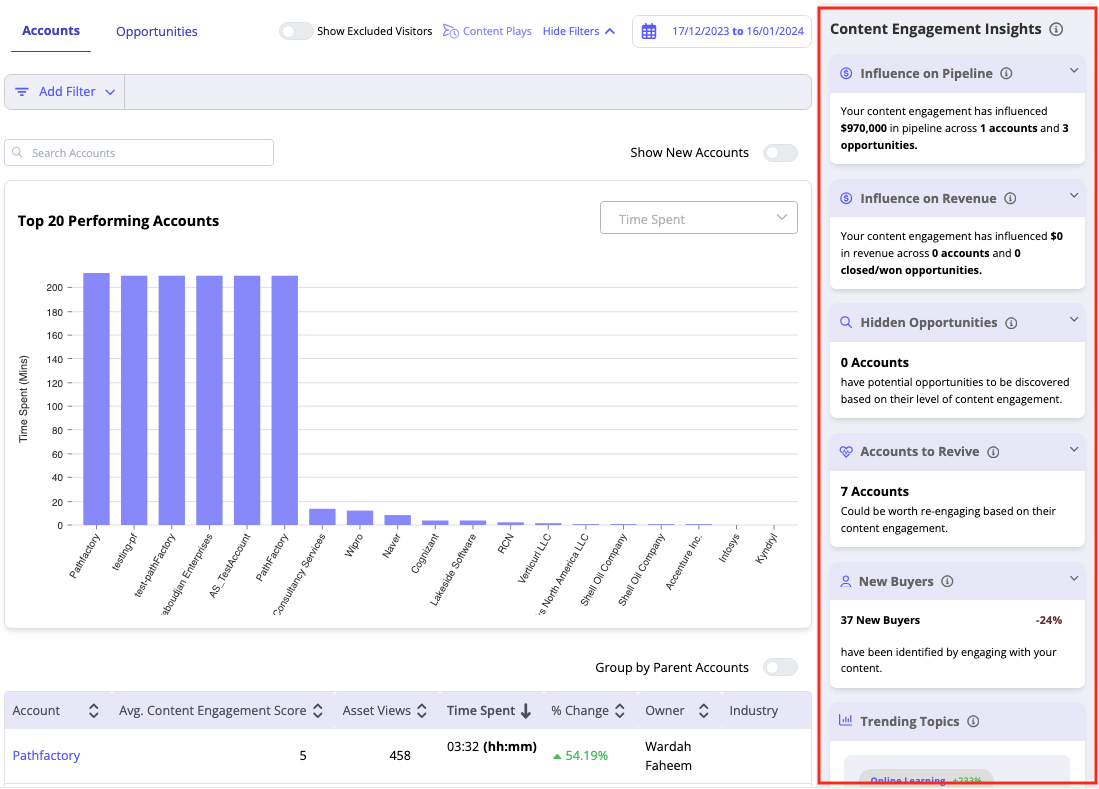
If there are more than 10 accounts in that list, a button automatically appears for you to open a new window that displays a complete list of accounts for that category.
For example, if you are viewing Influence on Pipeline and there are more than 10 accounts for that section, a button appears (in this case See All Accounts) that opens a new window and displays a list of all accounts. See below for an example of where the button appears on screen.
Note: If the list of accounts is less than 10, the See All button does not appear.
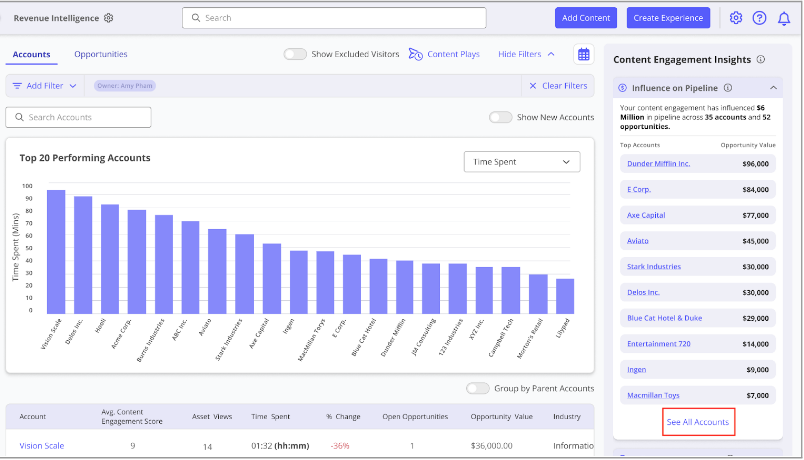
- Below is an example of the new window that opens. There are page numbers along the bottom of the window to help you navigate within the list. You may also sort the columns to help drill down to a particular item.
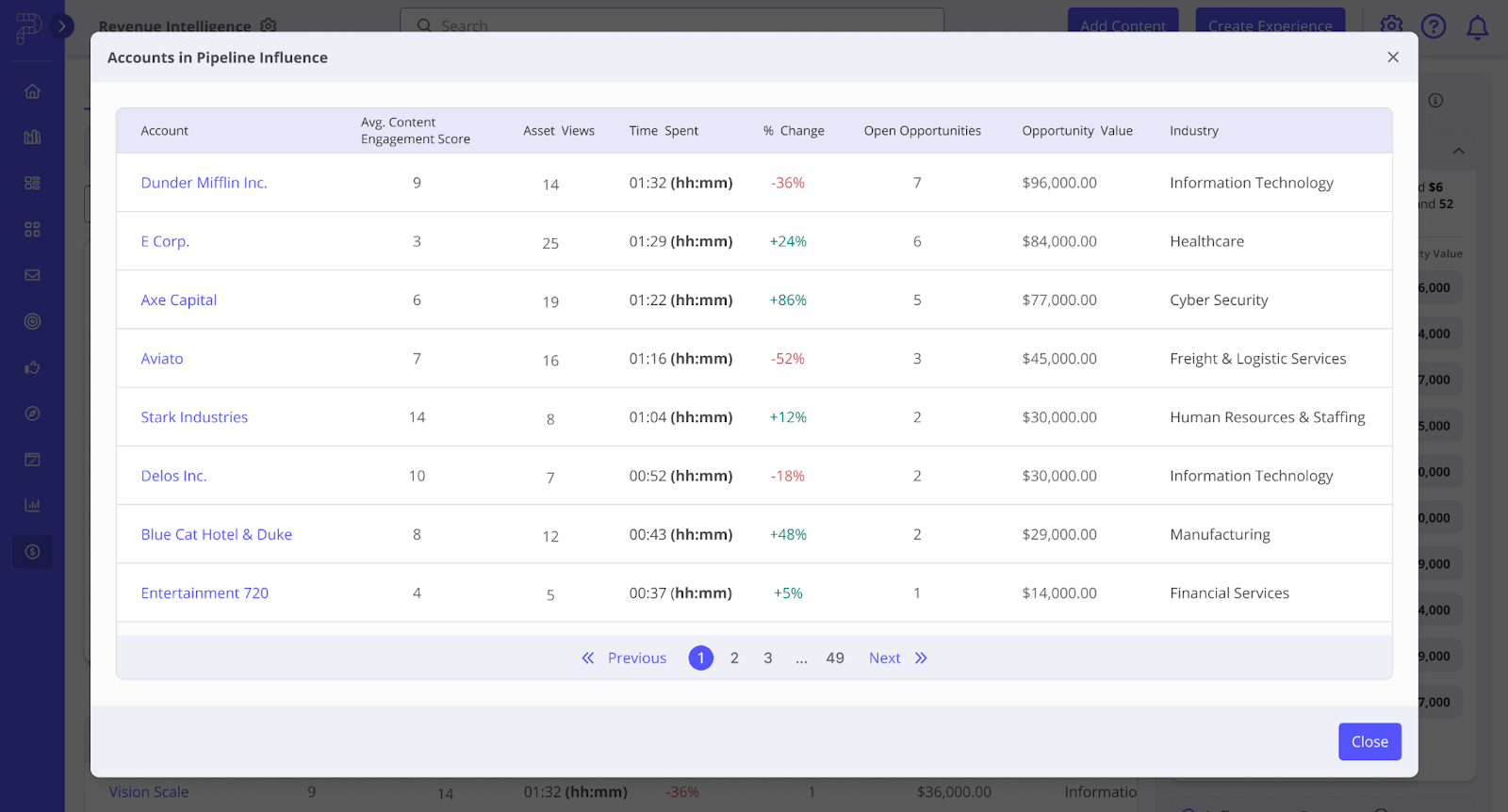
Note: The list of accounts that appear in these metrics is based on the same date and filter logic that you would have set on the PFRI Accounts page as well as the excluded visitor logic based on the state of the Show Excluded Visitors toggle.
To find out more about excluded analytics, read Analytics Exclusions Included in PFRI Dashboards, a section located in the Release Y Release Notes.
How to View All Opportunities
To use this feature, follow these steps.
- In the side navigation, select Revenue Intelligence.
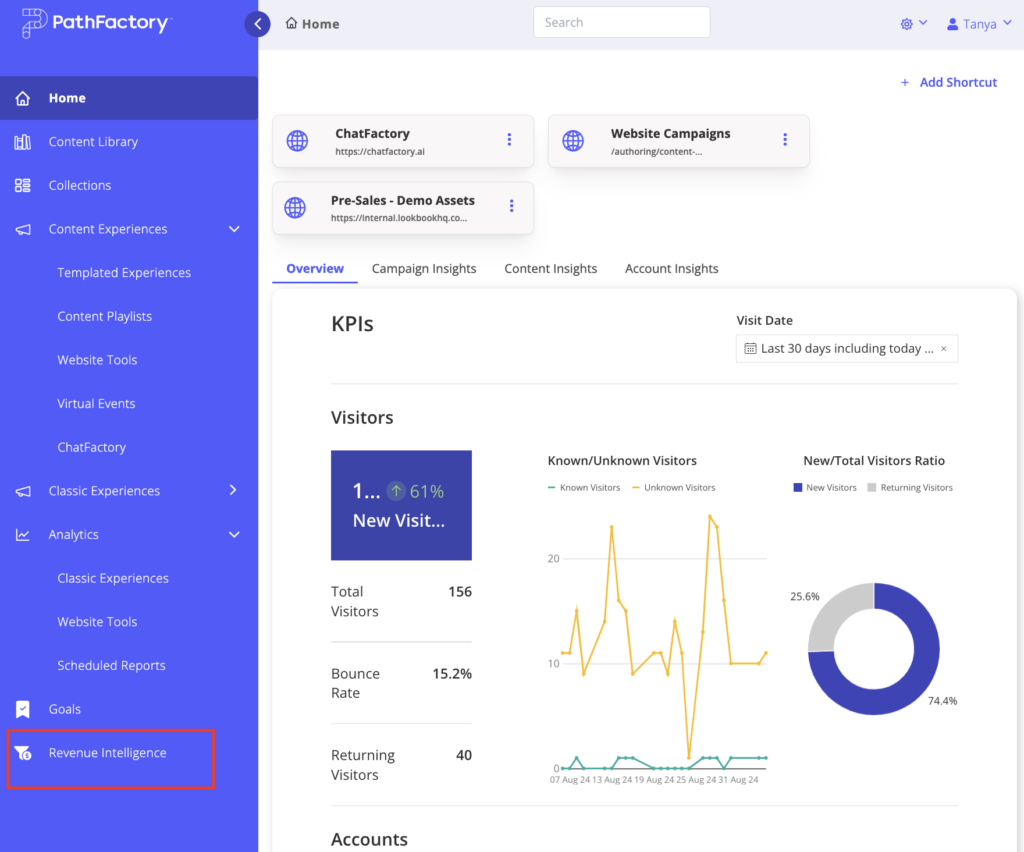
- Revenue Intelligence opens on the Accounts tab. Select the Opportunities tab.
- You’ll notice on the right side of the screen there are two sections within Content Engagement Insights that display attribution reporting metrics including Opportunity Forecast and Opportunity Trends. When you expand both sections, you can see at a glance the top performing 10 opportunities for that category.
If there are more than 10 opportunities in either of these lists, a button automatically appears for you to open a new window that displays a complete list of opportunities for that category. For example, if you are viewing Opportunity Trends and there are more than 10 opportunities for that section, a button appears (See All Opportunities) that opens a new window and displays a list of all opportunities. See below for an example of where the button appears on screen.
Note: If the list of opportunities is less than 10, the See All button does not appear.
- Below is an example of the window that opens. There are page numbers along the bottom of the window to help you navigate within the list. You may also sort the columns to help drill down to a particular item.
Note: The list of opportunities that appear in these metrics is based on the same date and filter logic that you would have set on the PFRI Opportunities page as well as the excluded visitor logic based on the state of the Show Excluded Visitors toggle.
Views: 91
