This integration of PathFactory data with third-party systems allows for a more comprehensive view of the customer journey and facilitates data-driven decision-making for improved business outcomes. For more information about Public API Keys, read our introductory article. We also have a Public API FAQ.
How to Create a PathFactory Public API Key
Prerequisite:
Reach out to your Customer Service Manager to ensure you have access to PathFactory’s Public API.
|
Note
|
You can create API keys only if you have purchased (or your package includes) the PathFactory Public API. For more information on getting access to PathFactory’s Public API, contact your CSM. |
- Click on your username in the top right hand corner and select Organization Settings from the drop-down menu.
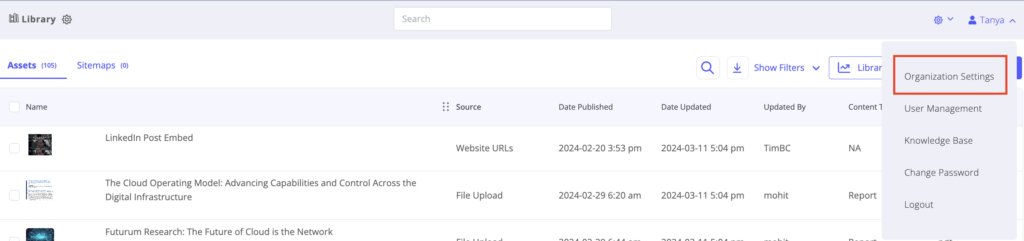
Organization Settings menu item - Click on API Configurations.

API Configurations tab - To generate a new API Key, click Generate Key.
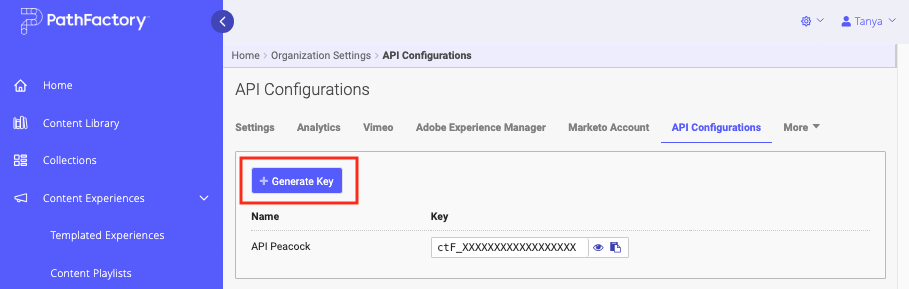
Generate Key button - Enter a name for the key, and click Generate API Key.
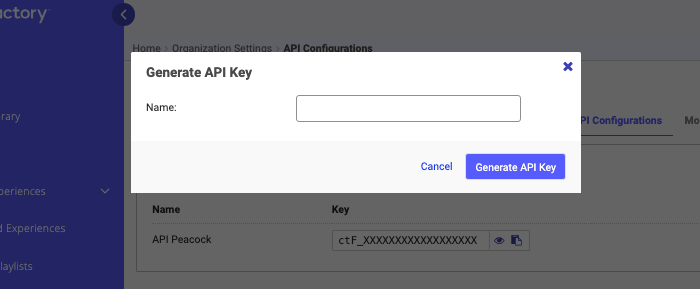
Generate API Key menu This name can represent the name of the system or the purpose this API key will have within your marketing technology stack.
- Once you have created an API Key, you will be able to show, copy, and remove it from your active API Key library.
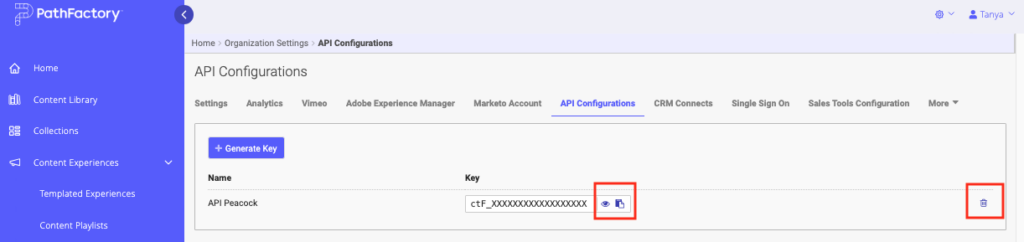
Copy or Delete the API key
Views: 107
