PathFactory’s Custom Query String Manager simplifies your management of commonly used query strings, allowing you to easily add them to URLs when sharing links to a PathFactory Experience or Explore Page. This feature ensures consistency and accuracy by allowing you to append essential parameters, such as campaign IDs and UTM parameters. It is particularly important to note that query string parameters can be case-sensitive in some systems.
To manage custom query strings, start by clicking on Organization Settings in the dropdown menu in the top right corner of any page in your PathFactory authoring environment, then click on Organization Settings.
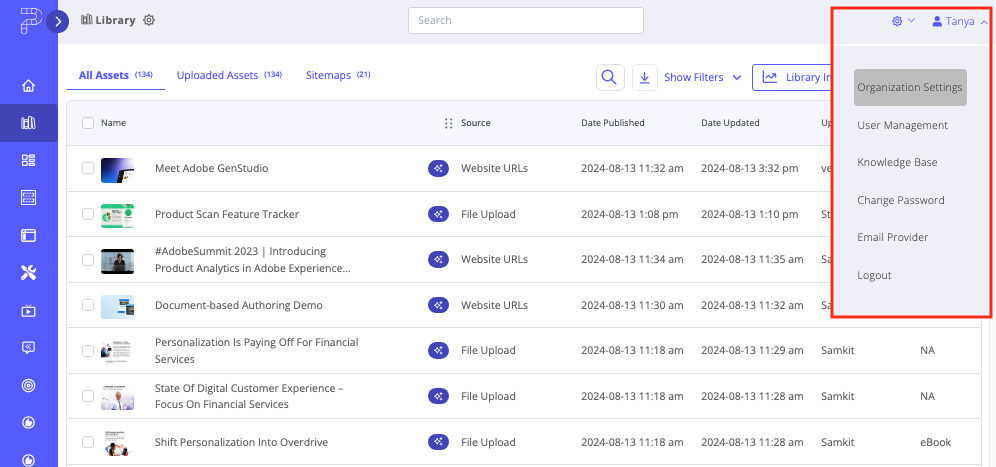
Within Organization Settings, click on the Query Strings tab and then select Sharing Links.
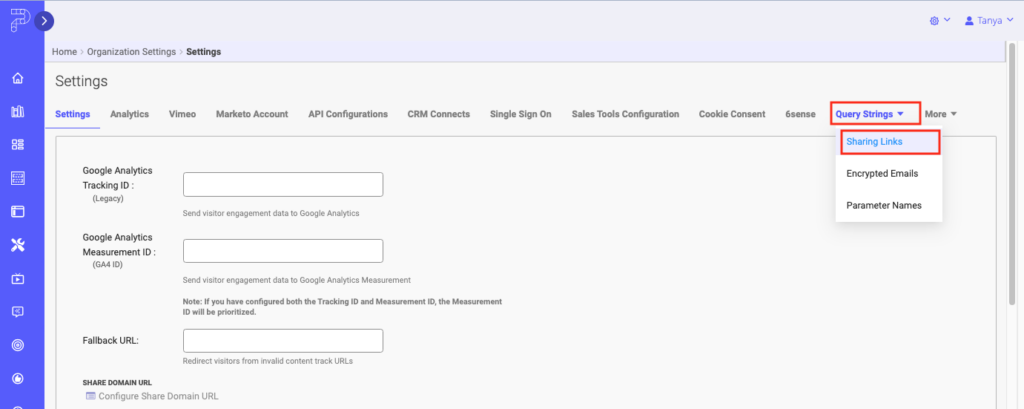
On this tab you can configure the query strings you plan to commonly use when deploying content tracks.
By default, you’ll have a query string that merges a recipient’s email address into the URL which corresponds to your marketing automation platform (ie. Marketo, Eloqua, Hubspot, Pardot). This is important to incorporate when deploying email campaigns as this is the most common way for PathFactory to identify known individual visitors,and tie individual content consumption back to a known email address, and thus to a contact record in Marketing Automation, lead or contact in CRM, and to other analytics tools.
You cannot delete or edit the default query string for your marketing automation platform as that query string is an important way to integrate Marketing Automation with PathFactory. If you wish to have the default string changed, please contact your PathFactory CSM or Solutions Architect.
Note: If you wish to both append query string parameters AND send the track via email, you must include your MAP default query string in the URL.
For example, the Marketo email tracking querystring is lb_email={{lead.Email Address}} therefore if you wish to add additional UTM parameters to that, you’ll need to add a new query string which might look something like:
lb_email={{lead.Email Address}}&utm_source=marketo&utm_medium=email&utm_campaign=replace&utm_content=attendees
This query string ensures that when this link is included in a Marketo email the email address is merged correctly into URL and the visitor will then be known to PathFactory and that the tracking can then sync back to the known person in Marketo as expected. All of this while the UTM parameters of source, medium, campaign, and content will also be included in the PathFactory session data.
Sharing
After you have saved the new query string, it will be available whenever you edit a Templated Experience or Content Playlist in PathFactory.
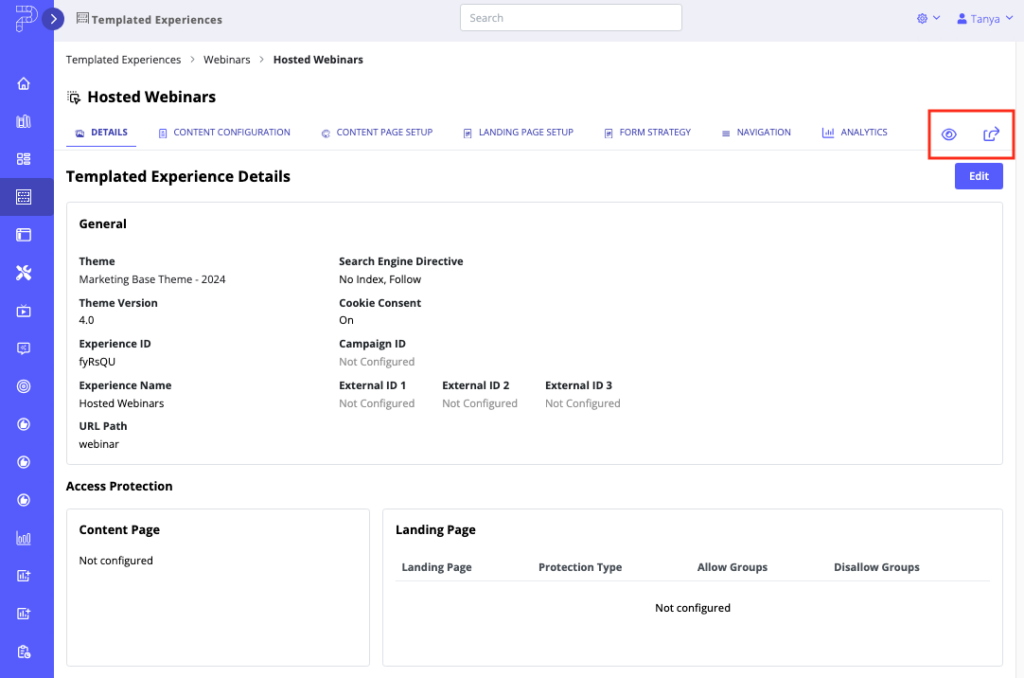
When you click on the Sharing Link button (box with the arrow), a pop up window appears, for you to configure the link.
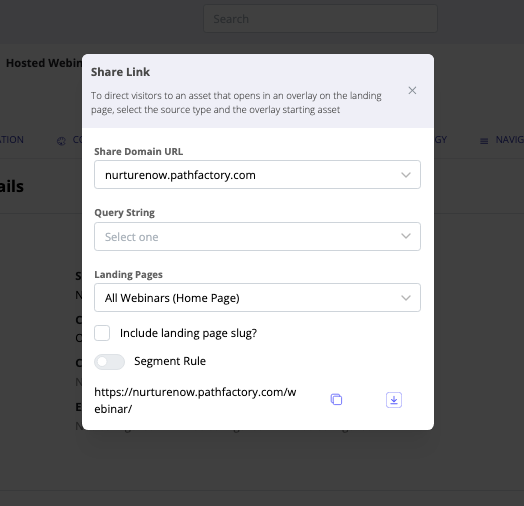
Segment Rule Toggle on the Share Link Menu
When you turn on this toggle, the designated query string is automatically appended to all PathFactory Experience links.
For instance, if the custom query string is set as lb_email={{Email}}&utm_source=Marketing, each link in the Activation section will now include ?lb_email={{Email}}&utm_source=Marketing as part of the URL.
Additionally, selecting an email tracking option in the dropdown within PathFactory will override any lb_email= value set in Custom Query Strings with the dropdown’s selected value. For example, if you select Plain Text tracking with the visitor’s email user@pathfactory.com, the link will now appear as ?lb_email=user@pathfactory.com&utm_source=Marketing.
Views: 295
