Summary
This article covers how to create and configure tags. Once you have created tags, you will be able to tag your content assets.
|
Note
|
If you’re not sure where to create and configure content tags, read this article first. |
|
Warning
|
Only administrators are able to create and edit tags. Read more about Administrator User abilities here. |
Create New Tags
- Select a tag category, then click Add to create a new tag within that category.
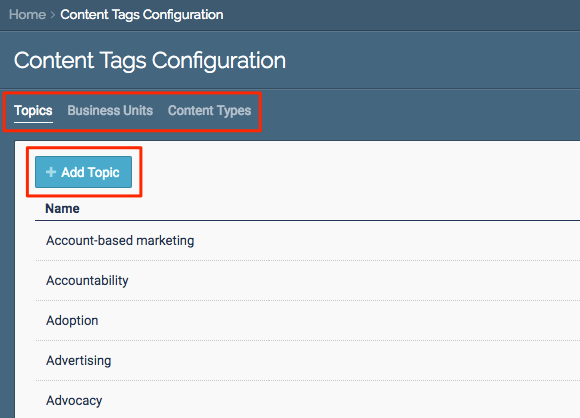 Add Topic button
Add Topic button
- Type the tag name in the box, then either press your Enter key or click Add.
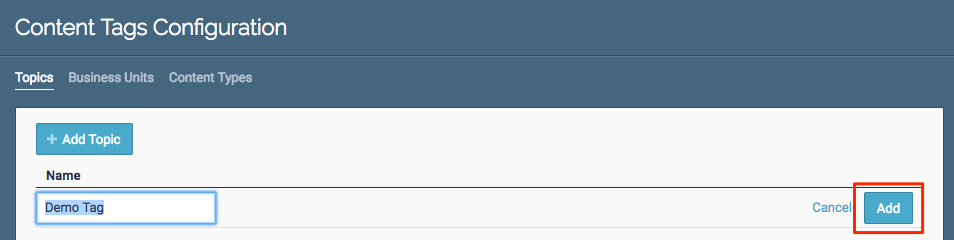 Name field
Name field
Configure Content Type Tags
- Type the tag name, select a funnel stage, and type an estimated cost. Click Update to save.
Note
Do not use commas or periods when entering estimated cost.  Content Tag fields
Content Tag fields
