Spring has sprung and hope is eternal. As the weather starts to warm up in the northern hemisphere, Release D is the recommended daily dose of Vitamin D we all need. This release delivers a shot of sunshine as many of the features are what you, our favorite customers, asked for. From the core platform to the content library and every module in between, this release has some goodies in store for everyone. As you will see, we are doing a little bit of spring cleaning and rearranging, so make sure you read carefully.
Core Platform
NEW:
Further your personalization capabilities with query string parameter data
PathFactory’s Segments just got even better! You now have the ability to drive visitors through different Experience Routes based on the query string parameter data you append to a link before sharing. A common use case for this includes personalizing a visitor’s content experience based on the channel source that they came from (e.g., an email vs. a social post).
In order for your Parameter Names to be available in your Segments rule list, you’ll first need to add them to the Parameter Names tab within Organization Settings. Simply navigate to Organization Settings > Query Strings > Parameter Names and input the query string parameter names that your team uses.
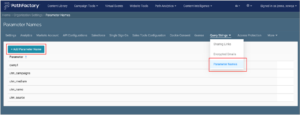
Next, you can apply these as standard rules within your Segments by navigating to Platform Settings > General > Personalization > Segments. This has been moved from its original location under the Campaign Tools menu within Platform Settings, along with Destination Routes.
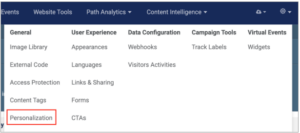
Once you have applied your Parameter Name(s), you can then add the applicable value(s).
Note: These values must be displayed exactly how they are input into the value section of your query string. For example, if you put “Linkedin” for the Segment rule and then “linkedin” on your query string parameter, no visitors that click on that link will meet the Segment criteria and instead will be directed to the fallback destination. Develop a governance strategy to ensure accuracy while delivering the experiences you want your customers to see.
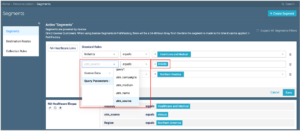
IMPROVED:
Expanded Search & Filtering
We have expanded our search and filtering functionality to include Webhooks, Visitor Activity, CTA, Forms, Access Protection, Content Tags and Virtual Events Widget. Users will now be able to search for these elements via the search field. This gives you choices: apply filters or use the search bar to further help you find what you’re looking for faster: the choice is yours.
Set standard email subject for Links & Sharing
You can now set a custom email subject line that will be used when your content is shared via email instead of the PathFactory hardcoded subject line. Once configured, the subject line no longer needs to be added or updated each time a track is shared. This can help strengthen nurture programs and campaigns as your customers and prospects engage and further share with others that would benefit from the information. This is also helpful when you need to set a subject line in a different language.
To set the email subject, navigate to Platform Settings and select Links & Sharing within the User Experience menu. Edit the Email Subject as needed and click Save.
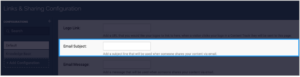
When videos are maximized, revert to original view if a form is displayed
Previously, if a visitor was viewing a video in full screen mode in a PathFactory experience and a form was displayed, the video would pause and the form would be hidden behind it. Effective this release, the video will revert back to the original size so that the form can be seen and filled in. This ensures you will get the information that visitors want to share and hopefully increase form conversions as the browsing experience is more aligned with other experiences they may be familiar with.
Note: This is only applicable for Desktop and Android viewing experiences. Unfortunately, the iOS platform does not permit customization of the experience and so the original experience remains unchanged for iOS users.
Access Protection Enhancements
As you may know, we have a security feature that allows you to control who gets access to the content experiences you are offering. This is called Access Protection. Originally built for customers who wanted to share proposals and quotes, this feature allows you additional security against the wild blue yonder. To allow users more flexibility in configuring access protection, we have introduced 3 new options. You can configure the confirmation email subject line to ensure your campaign customers/visitors will know the email is coming from your company. Additionally you will now be able to set background color as well as pictures and adjust the transparency of the selected background picture to meet your brand and campaign needs instead of showing the default gray background that we initially launched this feature with.
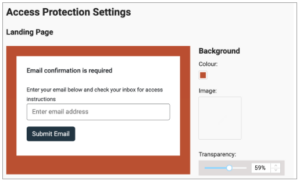
Campaign Tools
IMPROVED:
Navigation and user experience from a shared asset
When using Explore page as a resource center for promoting specific content across channels, you can now drive visitors directly to an asset as an overlay on an Explore page by leveraging the share links within the PathFactory Explore page.
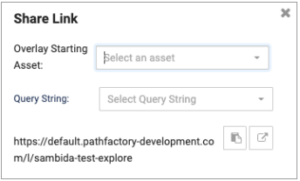
Device Type details with the CTA for Target & Recommend Track analytics
You can now view and sort by Device Type when reviewing Target and Recommend Track analytics. This provides increased visibility into the specific device used when a CTA is engaged.
To achieve this, follow these steps:
- From the top navigation menu, select Campaign Tools > Target
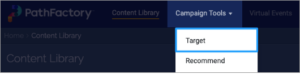
- Select a target track from the list
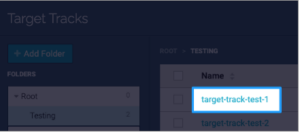
- Click on the Analytics button on the top right
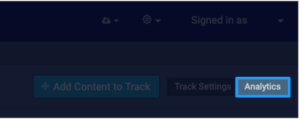
- Click on Events from the secondary menu
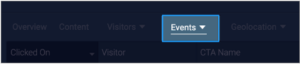
- You will now see Device Type as a column within the table

CTA background & font color override
Now you can now override the default background and font color of the new CTAs recently added to Target (flow) and Recommend tracks (sidebar and topic sidebar) to better align with your brand standards or personal preferences.
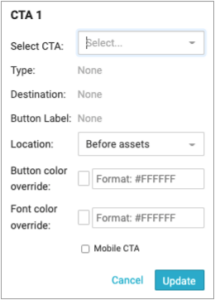
CTA mobile experience for Target and Recommend Tracks
Now you are able to configure which CTA button you want to show your customers and prospects in the bottom bar on mobile devices, giving more control over the mobile experience. To achieve this, follow these steps:
- From the top navigation menu, select Campaign Tools > Target
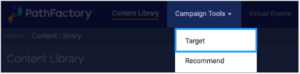
- Configure a CTA 1 and CTA 2 on the Flow promoter.
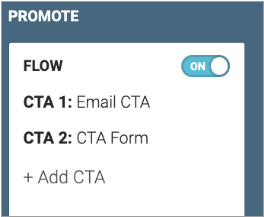
- Configure CTA 1 to appear on the mobile device.
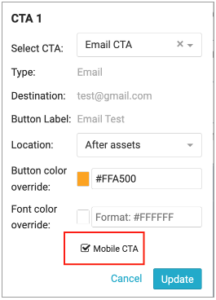
- CTA 1 will now appear in the bottom bar when the track is viewed using a mobile device.
- Configure CTA 2 to appear on the mobile device. You will now see a warning message “Mobile CTA is already enabled for the promoter” as the user is only able to configure 1 CTA to show on the mobile device given the real estate space.
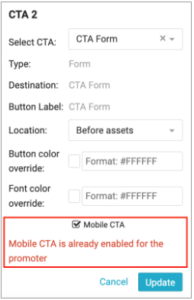
Note: The same process will apply for sidebar and topic sidebar on the Recommend track.
Website Tools
NEW:
Further your personalization capabilities with Collection Rules
Want even smarter recommendations within your Guide and Concierge components? Now you can display content from different Collections based on which Segment criteria a visitor meets. Segments can be based on visitor profile data that you have decided and programmed through your ABM partner including 6sense or Demandbase, as well as query string parameter information. Scroll up ^^ to our Core Platform updates to learn more about how to use PathFactory’s Segments.
With your Segments defined, you can dynamically serve content from different PathFactory Collections within your Guide or Concierge components. From the Personalization section of Platform Settings, navigate to the Collection Rules tab. Here you can create a new Collection Rule by mapping your applicable Segment(s) to a Collection, as well as define a fallback Collection for visitors that don’t meet any of the Segment criteria. The drop down list of Collections is based on what is defined in the Website Content Library underneath the Content Intelligence section in the main navigation bar.
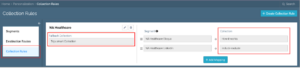
To apply this Collection Rule logic to a Website Tools component, navigate to the applicable Website property and click Edit on the appropriate path. Within the Guide and Concierge setup, you’ll now see an option to apply either a Collection or Collection Rule.
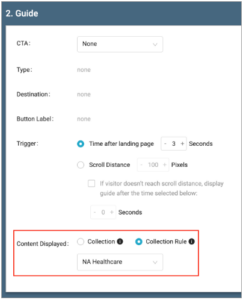
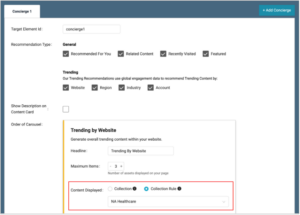
Content Configurations is now the Website Content Library
The Website Content Library provides a central location to manage your website content across supported channels and platforms. The changes outlined below are in preparation for the combined content library from Website Tools, VEX and Campaign Tools. We know you want to see a consolidated content library (or Unified Content Library as we call it) and a cohesive view of visitors (accounts, anonymous, and known contacts) across all modules. We’re almost there…stay tuned for more info.
Additional features/improvements included in this release are:
- The Content Configuration option under the Content Intelligence top navigation link has been renamed to Website Content Library.
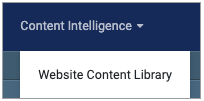
- The website URL option for the source has been removed and is no longer supported. You must use sitemap as the source for website crawling going forward. If you have questions please reach out to your CSM.
- The user interface (UI) for displaying sources and content has been refreshed to be more intuitive, helpful and aligned to the PathFactory brand. This is the first step of many in our platform brand refresh!
(2) Collections
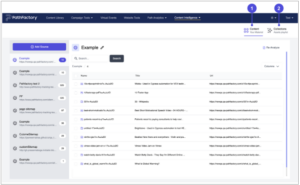
- Segments and Content Pools have been replaced by Collections and Rules. Any segments and content pools previously created will be migrated to collections and rules – no action required on your part other than knowing what these are now called.
- The concept of Collections is now present. Collections is defined as a group of content from one or more sources, and acts as a combination of segments and content pools.
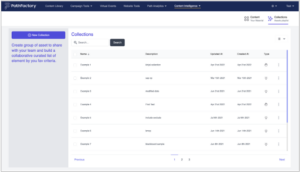
- Exclusion and Inclusion rules in Content Pools have been replaced with Rules and Groups. The new Rules and Groups provide a more powerful way of grouping content from different sources to create collections.
- Two (2) types of collections are supported:
- Manual collection – you can choose which content belongs to a collection, which gives you full control over the exact content you want to use in that collection.
- Smart collection – you define the rules to create collections, which comes in handy when you have a lot of different pages you want to include and don’t want to enter each page by hand.
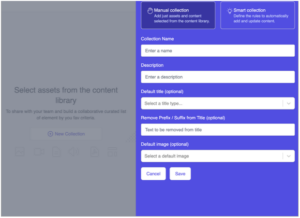
For full details, please visit the Website Content Library Product Documentation.
VEX
IMPROVED:
Update the class block for VEX session block
The current VEX platforms’ session block does not have unique selectors or IDs. If you’re using HTML markup on your VEX landing page, with this implementation, you will now be able to leverage our new session group block class fields for more options to create custom styling for each session block.
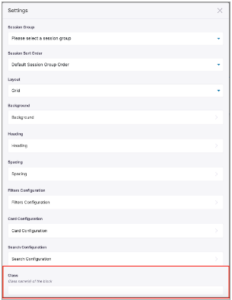
Content Library
IMPROVED:
Smart Topic Permissions
Even when the Author user role has view-only permissions configured for content tags, the user is still able to add smart topics from the list. These added smart topics in turn get added to the content tag topics list. With this implementation, the users that have been assigned author user roles will not be able to see any smart topics in the advanced edit area for the asset in the content library.
So, as you can see, we are planting lots of seeds for what we know will be a bright future, rich with lots of new features in the summer. The sun is shining and we hope you take the chance to enjoy it. We are really excited to show you what’s in store over the next few months! Watch this space.
Views: 50
