Before setting up the event, let’s take a look at what you’re actually creating for your attendees.
Main event landing page
A VEX event involves creating one or more landing pages, each of which advertises the individual talks attendees will attend (which are called sessions). Here’s an example VEX page on desktop.
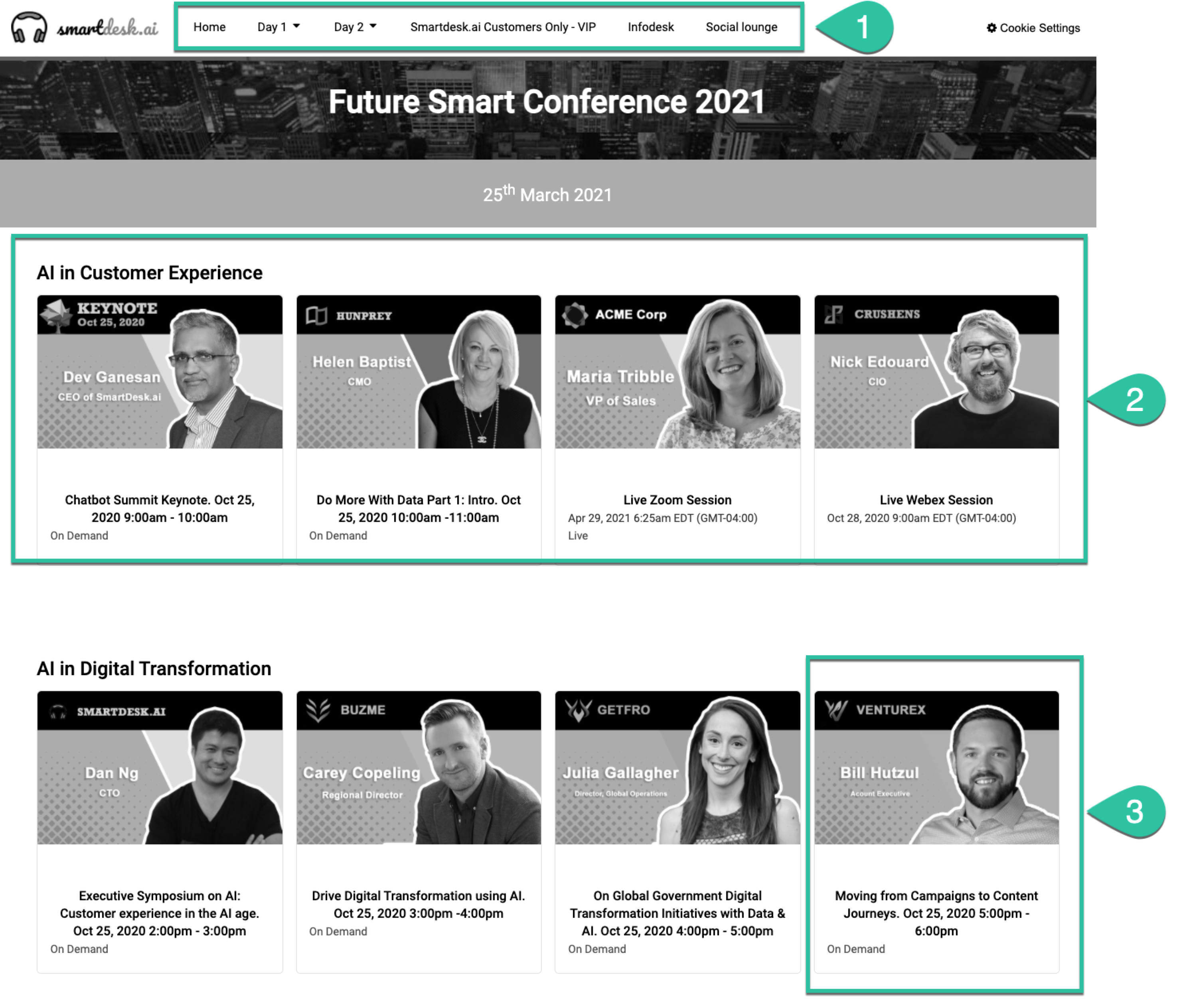
Let’s review the elements in the preceding images.
- Custom navigation. You’ll be able to create your own navigation for the event, or use the platform defaults.
- Session group. A row of individual blocks is a session group. Each individual block is a unique session. You have complete control over how you group sessions together. Perhaps it’s by topic, day, or something else.
- Session. This individual block is a unique session. Attendees will select the session to attend it.
In-session experience
Let’s take a look at what the in-session experience looks like for your attendees.
Desktop
After selecting a session, the attendee sees the following screen.
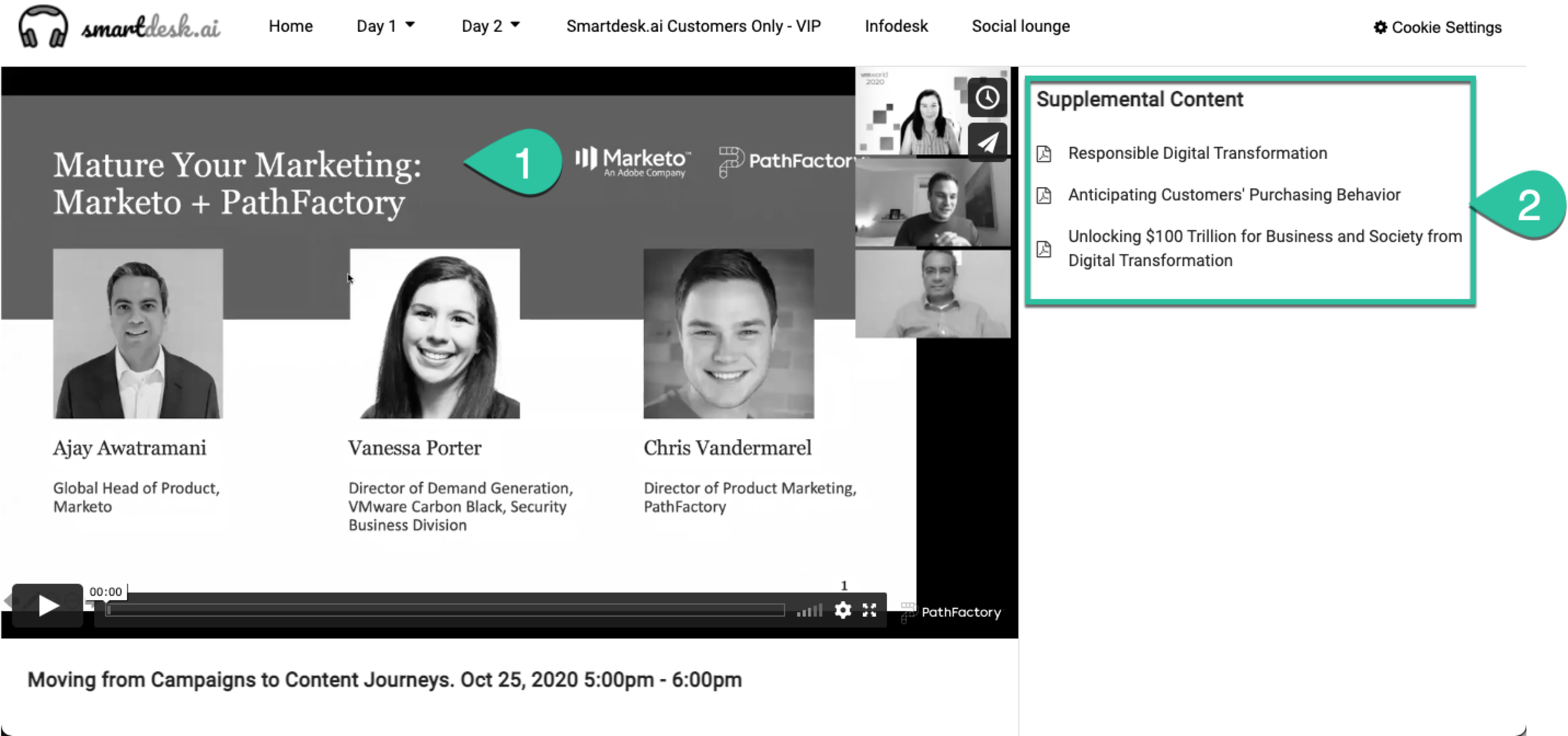
- Video player. Whether you’re hosting a live video, on-demand video, or simulive video, it plays here.
- Supplemental content. All the additional content you add to the session appears in the sidebar. When an attendee selects one of these assets, the video shrinks but continues playing in the sidebar, while the content opens where the video player was originally. Check out the following example.
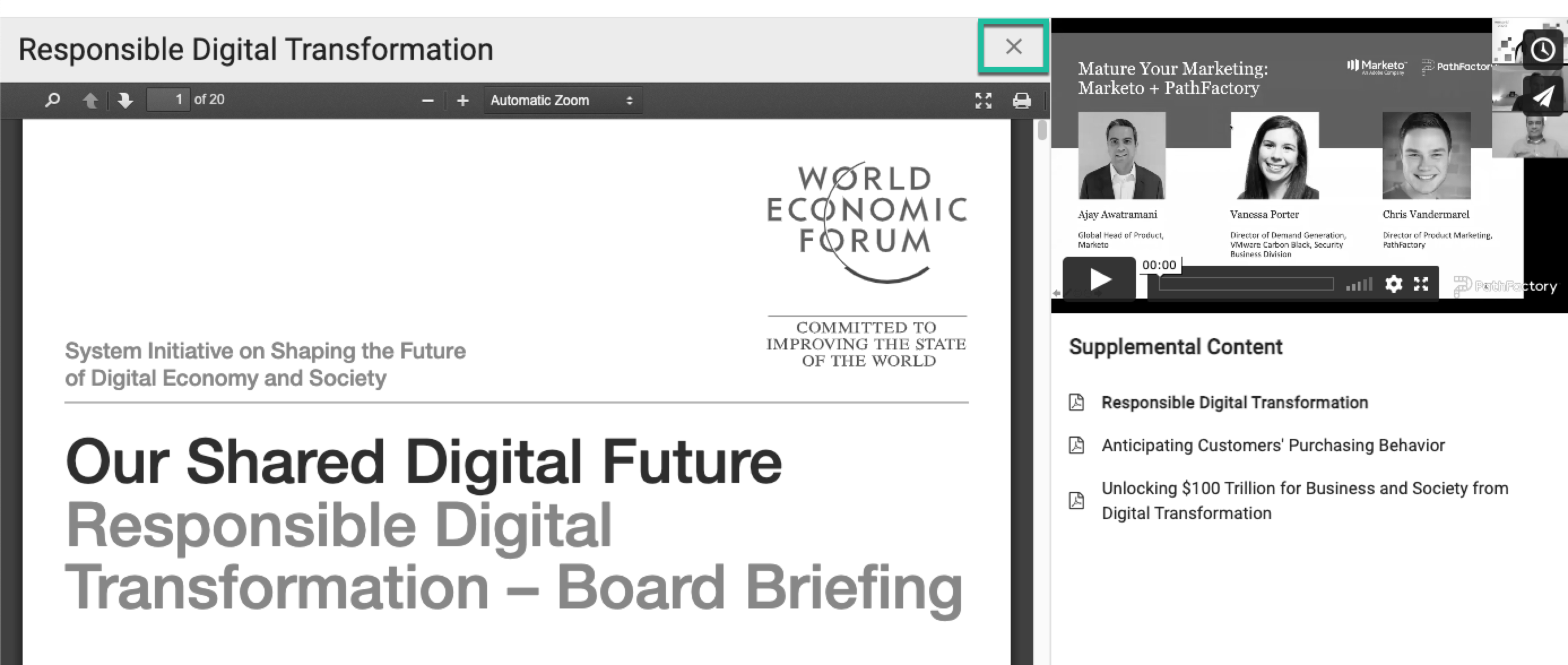
Attendees can continue browsing the supplemental content while the video plays. When the attendee selects the X to close the content, the video returns to its full size.
Mobile
After selecting a session, the attendee sees a mobile-optimized in-session experience.
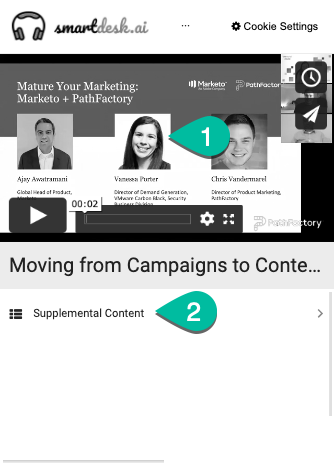
- Video player. Whether you’re hosting a live video, on-demand video, or simulive video, it plays here.
- Supplemental content. All the additional content you add to the session is accessible through this menu. When an attendee selects Supplemental Content, a new pane slides open showing all your assets while the video continues playing. Let’s look at the following example.
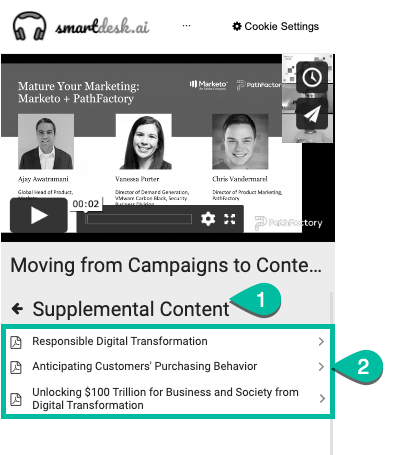
Example of Supplemental Content
Attendees can return to the preceding screen by selecting Supplemental Content (1) or access the content that most interests them (2).
Upon selecting a content asset, the content opens full screen on the mobile device. If the video is on demand, it pauses.
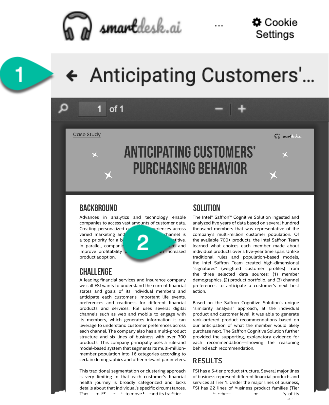
Attendees can return to the video (1) at any time, and interact with the content (2). The time they spend on each content asset is tracked by VEX’s analytics.
Start building your event
With a more concrete understanding of what you’re building for your audience, let’s dive into creating your Virtual Event Experience!
Views: 52
