This article provides a list of content types you can upload to your content tracks.
| Content Asset | Yes | Additional Configuration Needed | No |
|---|---|---|---|
|
Web Pages |
✓ |
||
|
WordPress Post |
✓ |
Yes, but after iFrame Blocking Work-Around |
|
|
Drupal |
✓ |
Yes, but after iFrame Blocking Work-Around |
|
|
|
✓ |
||
|
Videos (Youtube, Vimeo, Vidyard, BrightCove) |
✓ |
||
|
Images (JPEG, PNG, GIF, TIFF) |
✓ |
||
|
MP3 |
✓ |
||
|
ZIP |
✓ |
||
|
SlideShare |
✓ |
||
|
DOC (Microsoft Word) |
✓ |
||
|
PPT (Microsoft Powerpoint) |
✓ |
|
Note
|
Don’t see the content type you’re looking for? Contact support@pathfactory.com or your CSM for more information! |
Extended File Format Support
Embedding a Microsoft Excel File as a Content Asset
The following instructions guide you through sharing an Excel spreadsheet file to the Content Library.
- With your Excel file open that you plan to share, click Share, as shown in the screen capture below, and then select Embed.
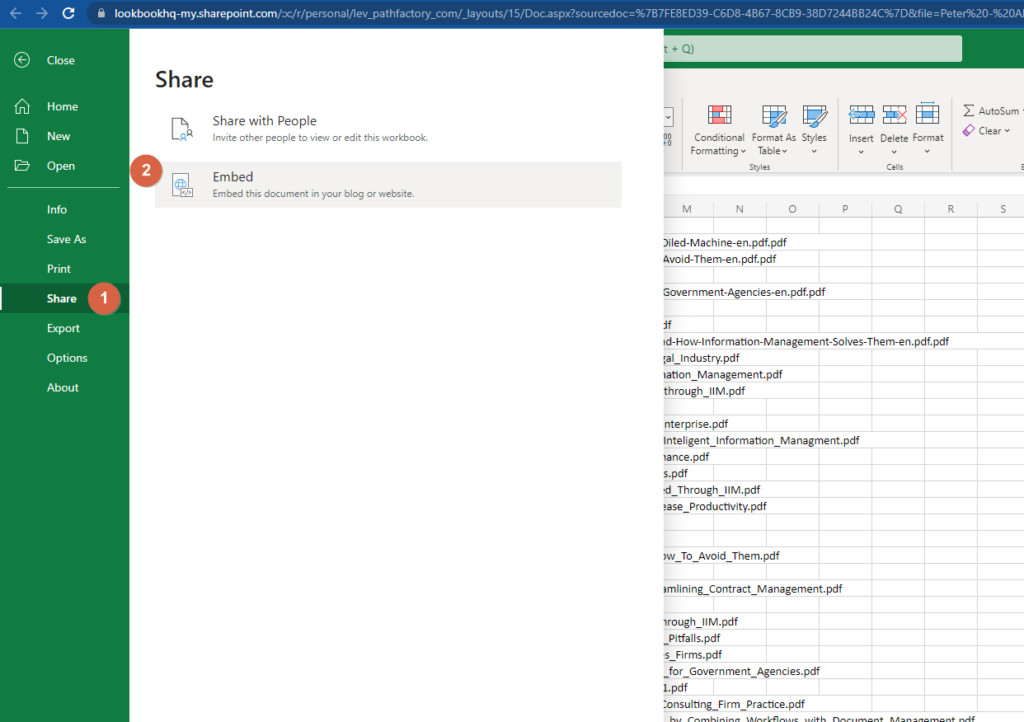
- The Embed menu opens.
- On this menu you indicate how you want the Excel file. You also are shown a link to share that file, as shown in the screen capture below.
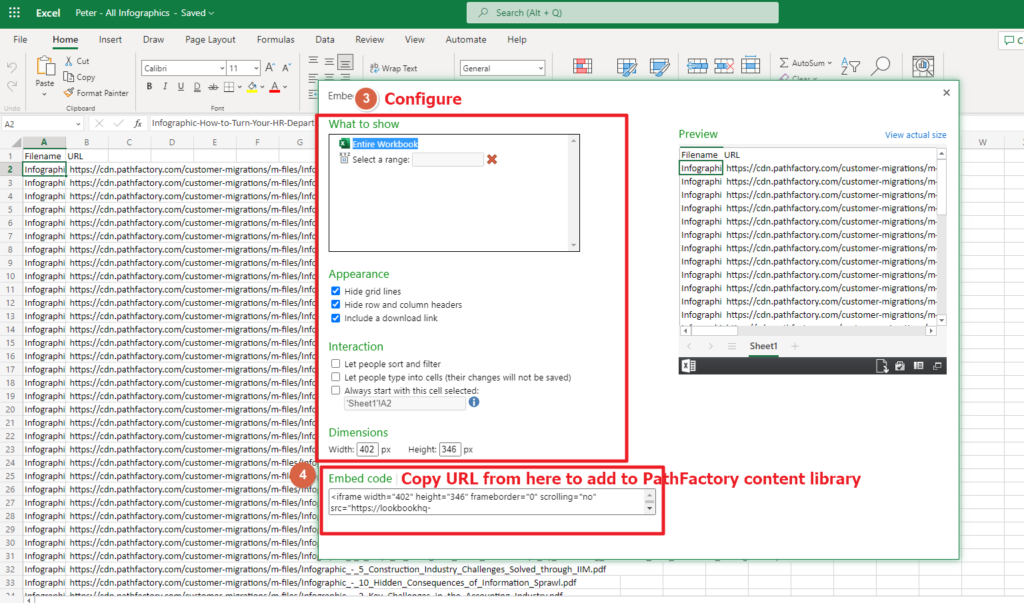
- Copy the URL as shown in the screen capture above.
- Return to PathFactory. In the Content Library, select Add Content.
- On the Add Content popup menu, select Website URL.
- When you have set up your new Content Asset, click Done.
Embedding a Google File as a Content Asset
The following instructions guide you through the process of publishing a Google file as a Content Asset.
- Within your Google Doc or Sheet, select the File menu and then click Share, and then click Publish to Web, as shown in the screen capture below.
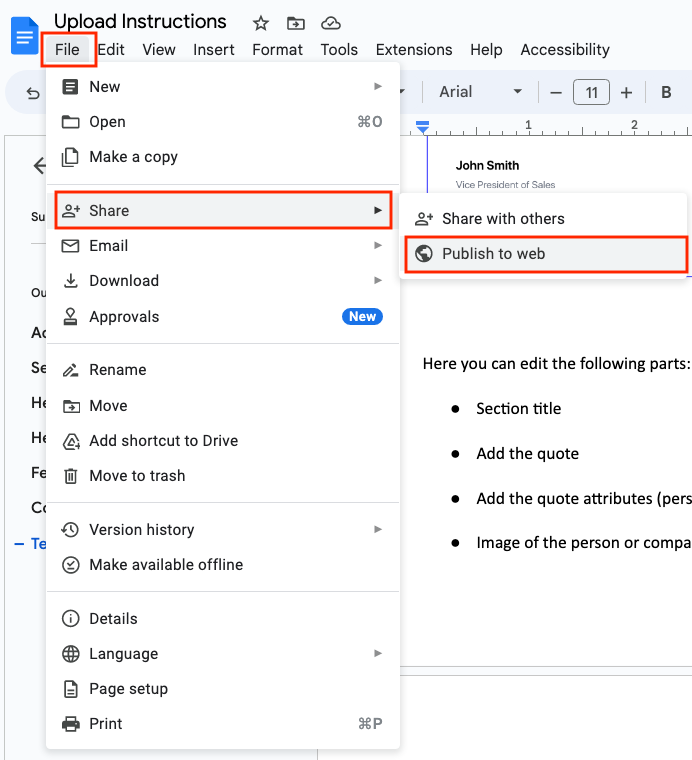
2. Now you should see a popup menu that contains a link, as shown below.

3. With the Link tab selected, copy the link to your clipboard.
4. Return to your PathFactory application. In the Content Library, select Add Content.
5. In the popup menu that appears, select Web URL, and paste the link in the space provided.
Saving a Google File in PDF Format
- Open your Google file (sheet or doc).
- Click on the File menu and then select Download, as shown below.
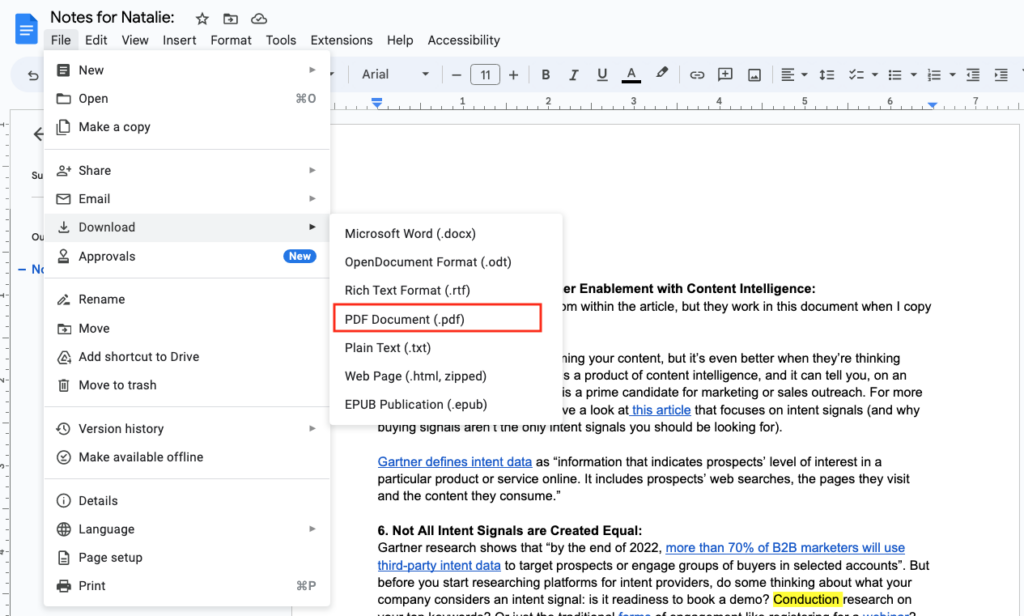
- Select the PDF format from the menu selections.
- Now go to the place in your computer’s hard drive where you save your downloaded files. You should see your file there, in PDF format, with the same file name as your original Google file.
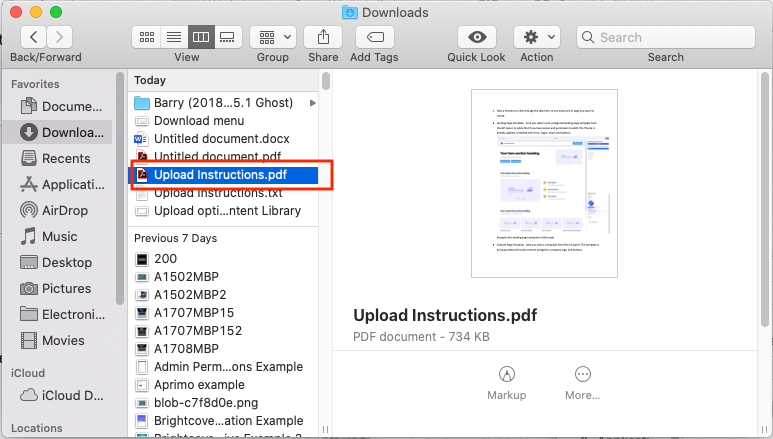
5. Proceed normally to upload the PDF file to your Content Library.
Views: 297
