Summary
The two user types within the PathFactory platform are Administrators and Authors. Admins are able to access advanced settings by going to the Organization Settings page.
This article explains the different capabilities of these two user types, and shows you how Admins can make changes in Organization Settings.
Admin
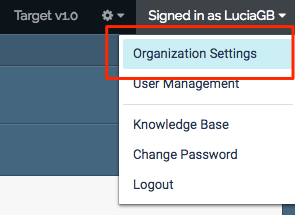
If you are an administrator on your organization’s account, you can access the admin settings by selecting Organization Settings.
As an administrator, you are able to:
- Add new users and manage existing users
- Update your Marketing Automation Platform account credentials
Note
The name of the MAP tab will depend on which MAP you use.
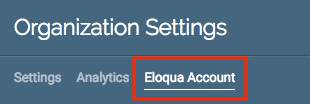 MAP example
MAP example - Connect PathFactory to your Google Analytics
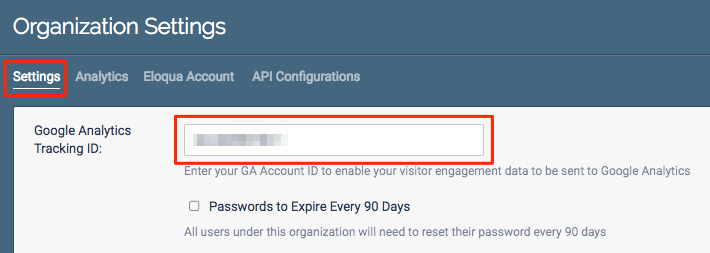 Google Analytics Tracking ID field
Google Analytics Tracking ID field - Require user passwords to expire
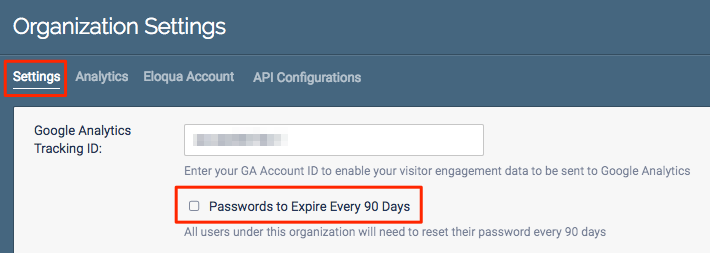 Password Expiration checkbox
Password Expiration checkbox - Change your password
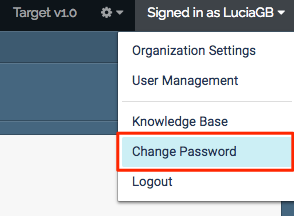 Change Password menu item
Change Password menu item - Exclude visitors from your PathFactory analytics
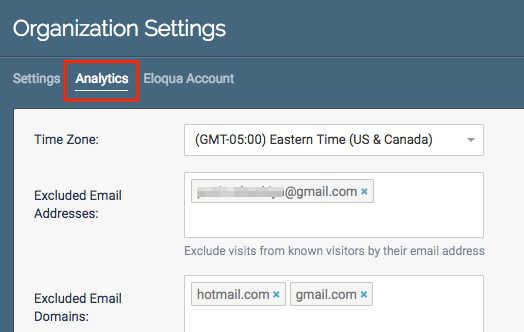 Analytics tab
Analytics tab - Generate API keys
Note: API Configurations are only available to those who have purchased the PathFactory API add-on. Contact your CSM, or click here for more information on API keys.
- Turn off Estimated Cost
Note: Users will still be able to add estimated cost to content assets; turning off estimated cost only prevents the cost from showing in the Content Library Summary.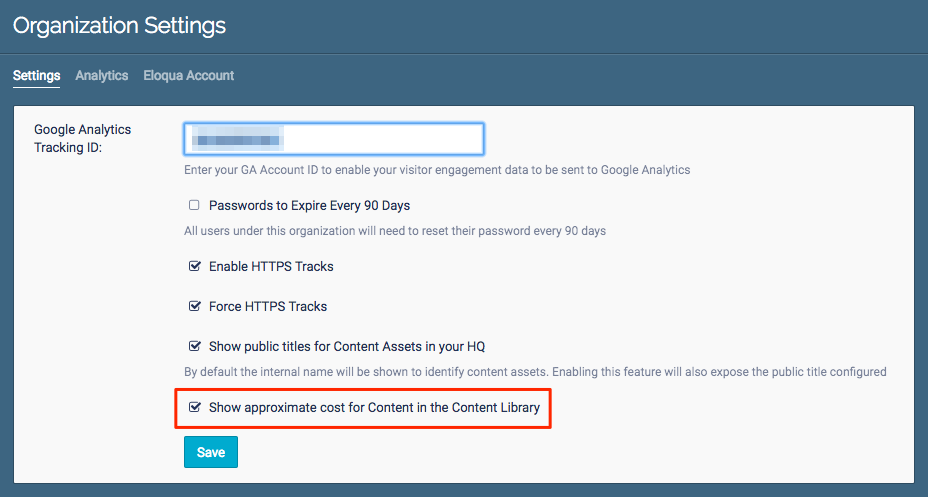 Organization Settings menu
Organization Settings menu - Set “No-Index” as the default for newly created Content Tracks
Note: Setting your Content Tracks to “No-Index” means that they won’t be discoverable or indexed by search engines. Selecting this option will not retroactively apply the no-index state to your existing Content Tracks. If you set No-Index as your default, you will still be able to change this at an individual track level.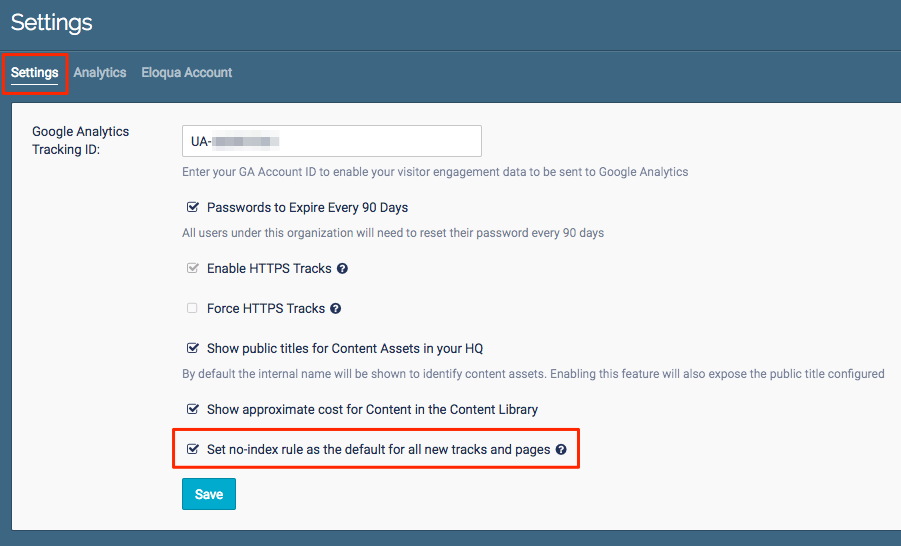 Settings menu
Settings menu - Create and edit content tags
Authors can also access the content tag configuration page, but it will be in view-only mode, so they do not have the option to create new tags or edit existing ones. Authors are able to apply existing tags to content assets. - Build and edit Content Tracks
Author
As an author, you are able to:
- Change your password
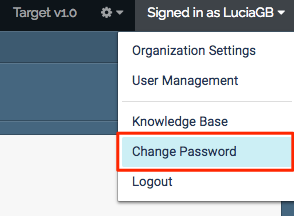 Change Password menu item
Change Password menu item - Build, edit, and publish Content Tracks
- Apply existing tags to content assets
Note: Authors can access the content tag configuration page to view all existing tags, but it will be in view-only mode and they will not have the option to create new tags or edit existing ones.

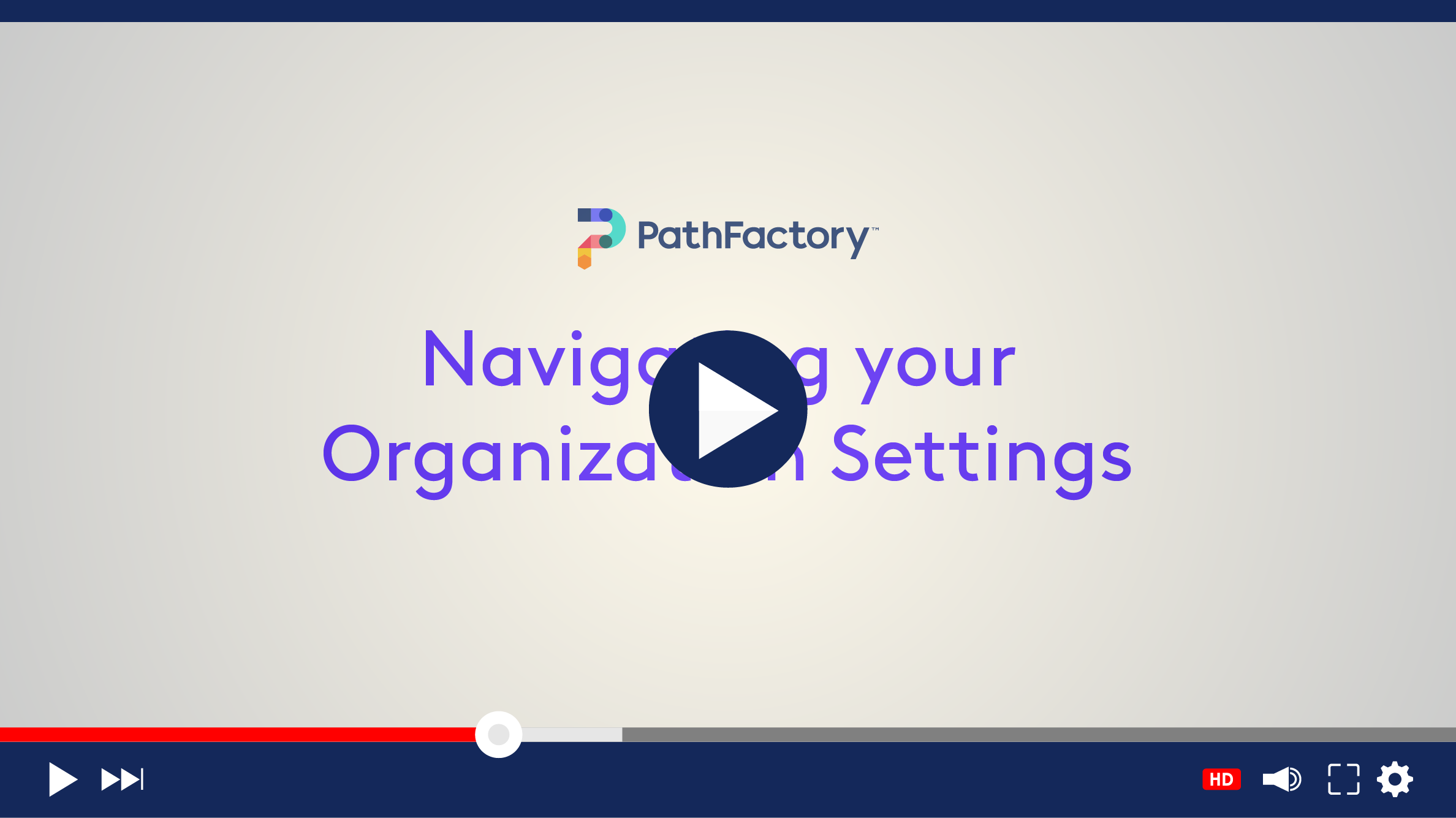
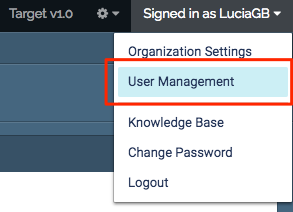
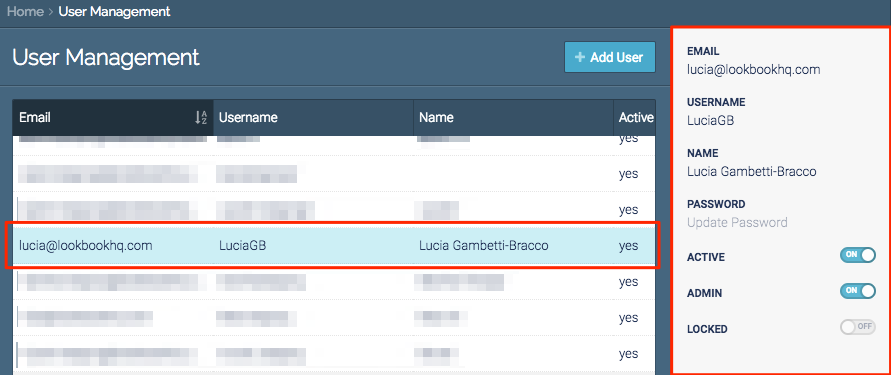 Configuration window
Configuration window