Create New Visitor Activity from Engagement Score
- Click Add Activity.
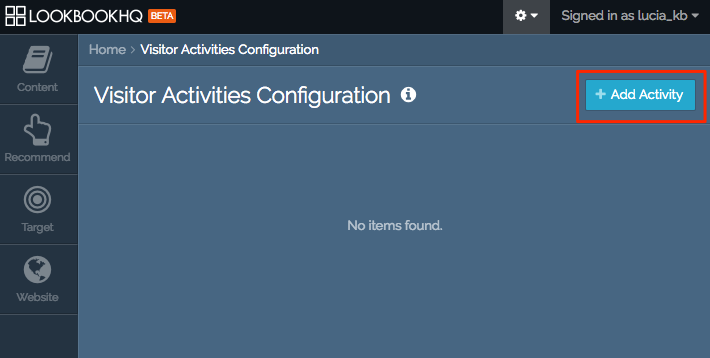 Add Activity button
Add Activity button
- Name the activity, and select Engagement Score as the activity type. Type in the engagement score or use the + and – buttons to increase or decrease the number. Click Add Activity Definition.
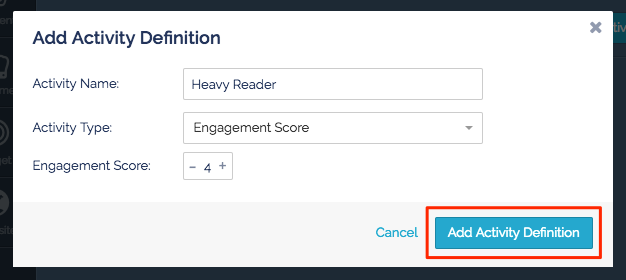 Add Activity Definition menu
Add Activity Definition menu
- The new visitor activity will appear in your Visitor Activity Library, but it will still be in draft mode. You are only able to edit the visitor activity while it is in draft mode. You cannot return to draft mode to edit once the visitor activity is published.
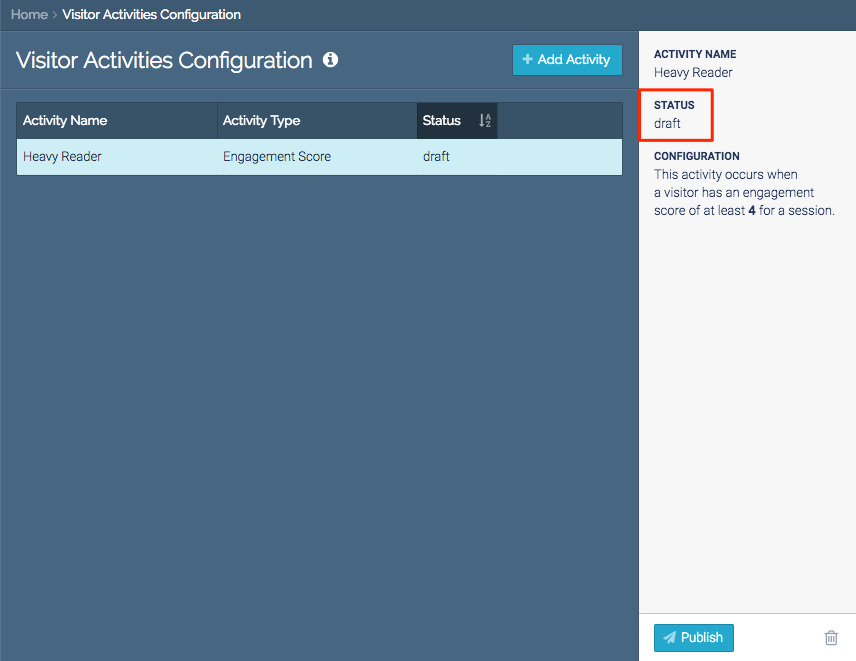 Status of your Visitor Activities Configuration
Status of your Visitor Activities Configuration
- When you have finished defining the visitor activity click Publish. Remember to double-check all fields before publishing since you cannot edit once the visitor activity has been published.
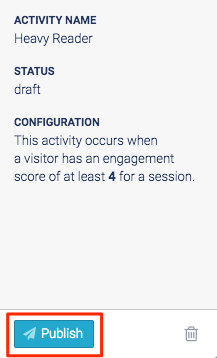 Publish button
Publish button
Create New Visitor Activity from Multi Asset Engagement
- Click Add Activity.
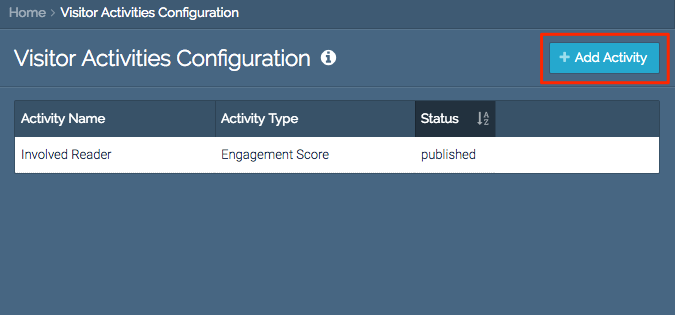 Add Activity button
Add Activity button
- Name the activity, and select Multiple Asset Engagement as the activity type. Type in the number of assets viewed and engagement time, or use the + and – buttons to increase or decrease the number. Click Add Activity Definition.
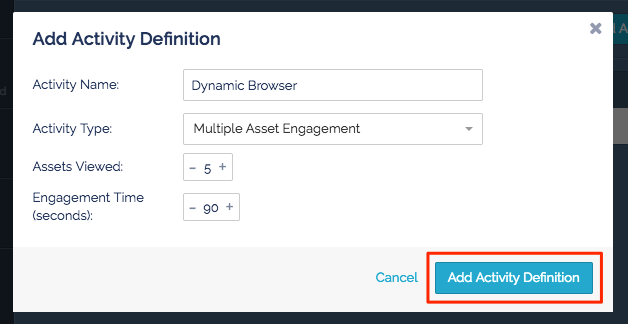 Add Activity Definition menu
Add Activity Definition menu
- The new visitor activity will appear in your Visitor Activity Library, but it will still be in draft mode. You are only able to edit the visitor activity while it is in draft mode. You cannot return to draft mode to edit once the visitor activity is published.
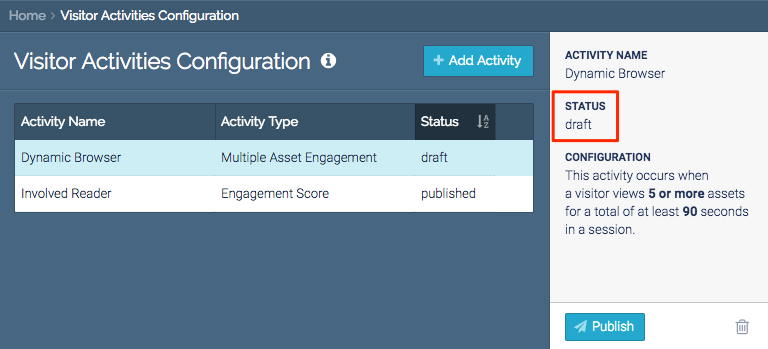 Visitor Activities Configuration status
Visitor Activities Configuration status
- When you have finished defining the visitor activity click Publish. Remember to double-check all fields before publishing since you cannot edit once the visitor activity has been published.
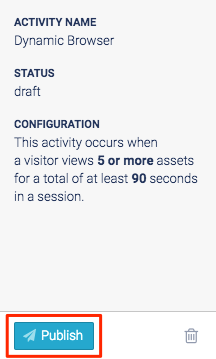
Publish button
Create New Visitor Activity from Specific Content Engagement
- Click Add Activity.
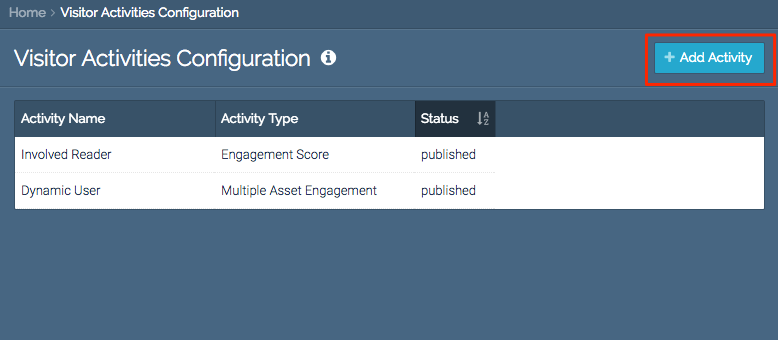 Add Activity button
Add Activity button
- Name the activity, and select Specific Content Engagement as the activity type. Select the content item from the drop-down menu, or start typing any part of the asset’s title. Type in the engagement time, or use the + and – buttons to increase or decrease the number. Click Add Activity Definition.
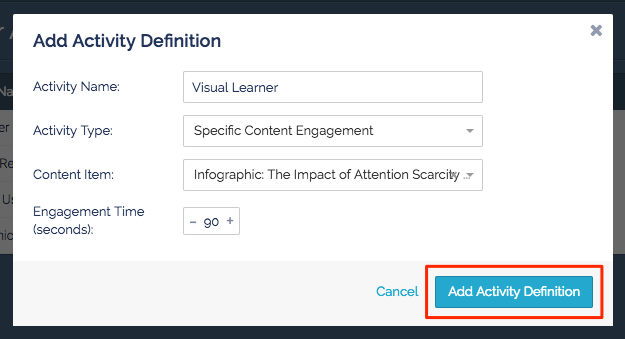 Add Activity Definition menu
Add Activity Definition menu
- The new visitor activity will appear in your Visitor Activity Library, but it will still be in draft mode. You are only able to edit the visitor activity while it is in draft mode. You cannot return to draft mode to edit once the visitor activity is published.
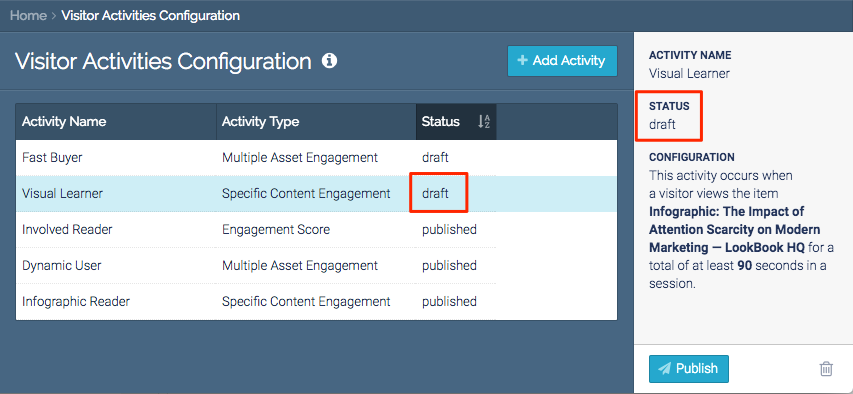 Visitor Activities Configuration status
Visitor Activities Configuration status
- When you have finished defining the visitor activity click Publish. Remember to double-check all fields before publishing since you cannot edit once the visitor activity has been published.
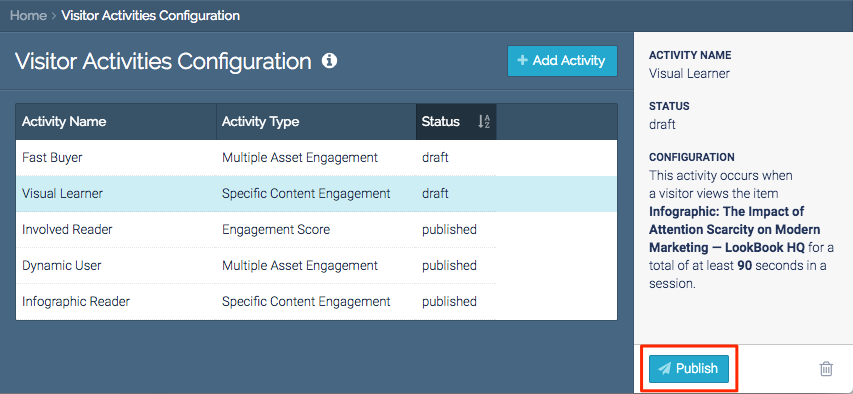 Publish button
Publish button
