In Templated Experiences an override feature enables you to modify Theme files and then perform a mass update to the Landing Page Templates that are based on the Theme.
Updates to Theme files apply to all related Landing Pages Templates. The only exception is if you have customized a section or component in a Landing Page Template using customized instead of default values. In such a case, that section on the Landing Page Template will not display the Theme settings, but the rest of the Landing Page Template will still update to reflect the modifications in the Theme.
Changes get applied to all Landing Page components that display default values (they have not been modified), including locked sections.
After you have updated the Landing Page Templates, you can apply changes to the associated Landing Pages all at once.
Note: Newly added sections will be hidden in previously-created Landing Pages. You can manually unhide new sections on any Landing Pages you wish, but they are set to hidden by default to avoid adding new sections to existing Landing Pages unintentionally.
How to Modify a Theme and Update Its Templates
To walk through the update process beginning with modifying a Theme, follow these steps.
- Open a Theme by clicking on the gear icon and then selecting Themes from the menu that drops down.
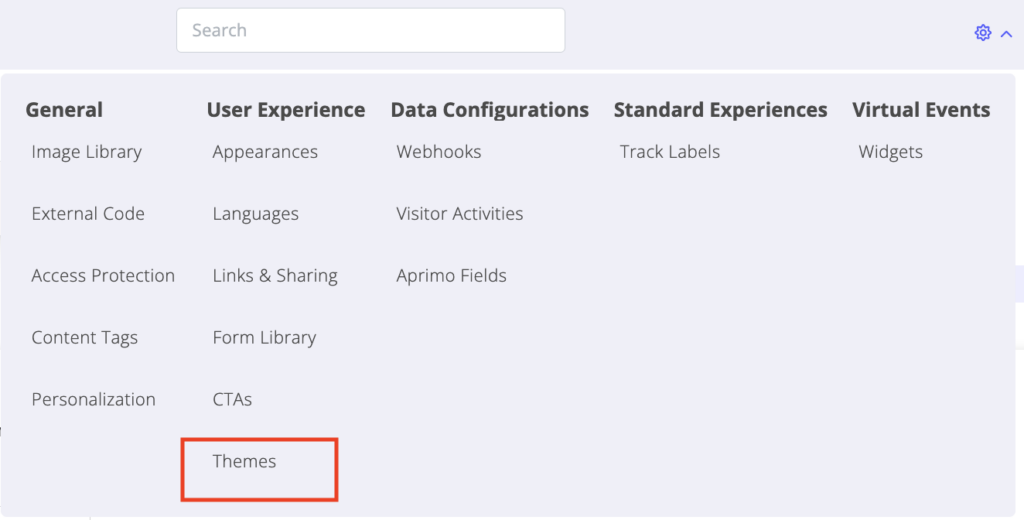
- Open the Theme you want to edit.
- Edit the Theme as planned. When you have finished the updates, click Save to proceed, as shown below.
Note: To return to the list of Themes without saving your changes, click the Themes link at the top of the page. At the exit confirmation prompt, click Ok.
- If you have clicked Save, all of the Landing Page Template components and sections that use default values from this Theme will be updated to reflect the modifications you just made.
How to Apply Bulk Updates to Landing Pages in the Landing Page Template
To apply bulk updates from a Landing Page Template to all of its Landing Pages, follow these steps.
- With the Theme file open, select its Landing Page Template tab. Make your modifications.
- To exit this tab without saving the modifications you’ve made, click the link Return to Themes. To lock in the changes for the Landing Page Template, click Save.
- If you have clicked Save, a message pops up to let you know the changes you are saving that are applied to the Landing Page Template will also apply to all of its associated Landing Pages, including live Landing Pages.
- To proceed with the changes and updates to the associated Landing Pages, click Submit.
- To exit this menu without applying the changes, click Cancel. From there, click Return to Themes.
