The folder structure in PathFactory is shared across four modules: Content Library, Collections, Templated Experiences and Content Playlists. Creating, editing or deleting folders across any one of those modules will affect all four product modules.
Also included out of the box is a global Archive Folder that can be used to house obsolete assets & experiences.
Follow along with this tutorial video, or see below for a detailed walkthrough.
Creating & Structuring Folders
The Root folder is the global Parent Folder. You can choose to rename this Root folder by clicking “Edit”.
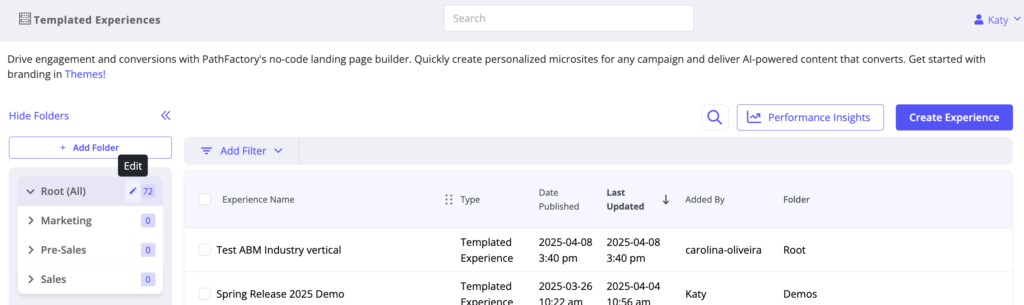
Add a folder by clicking “Add Folder” from the top of the folder pane.
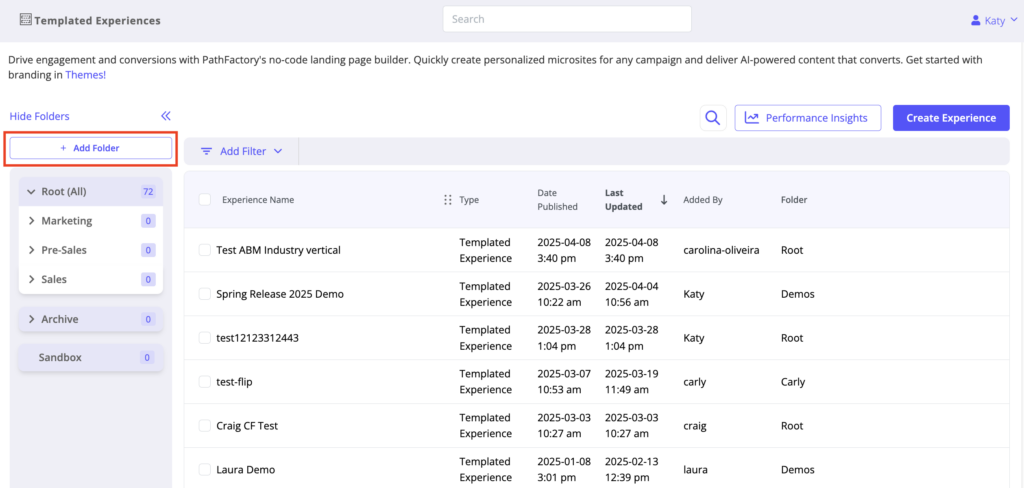
Select the parent folder from the dropdown to nest your folders into their desired structure.
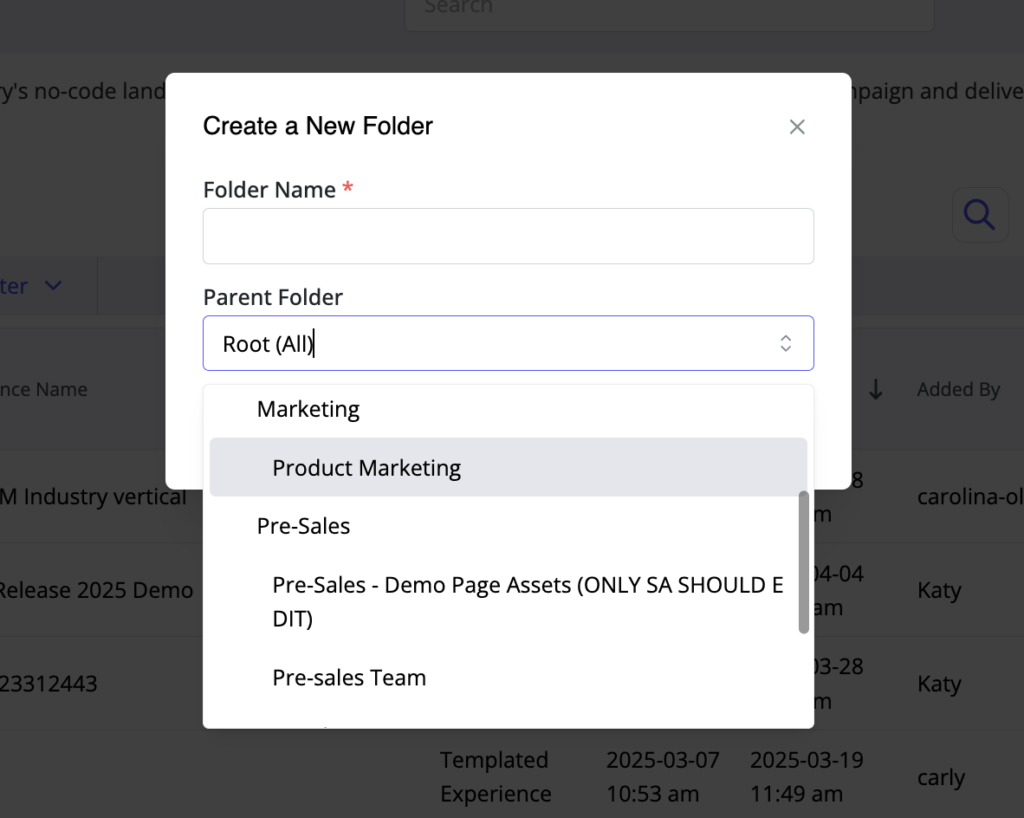
Note: This will add the new folder to Content Library, Collections, Templated Experiences & Content Playlists.
Editing & Deleting Folders
Hover over each folder to find the Quick Actions for Edit and Delete.
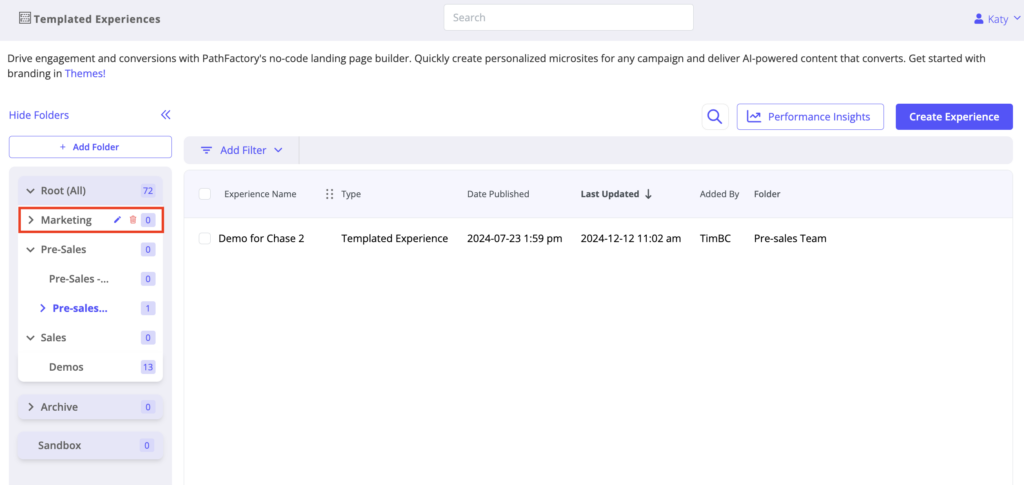
Edit: Change the name of the folder or update the Parent Folder to change your structure.
Delete: Delete the Folder.
Note: Folders cannot be deleted unless they are empty.
Adding Items to Folders
Content Library
Select the assets you’d like to move to a given folder:
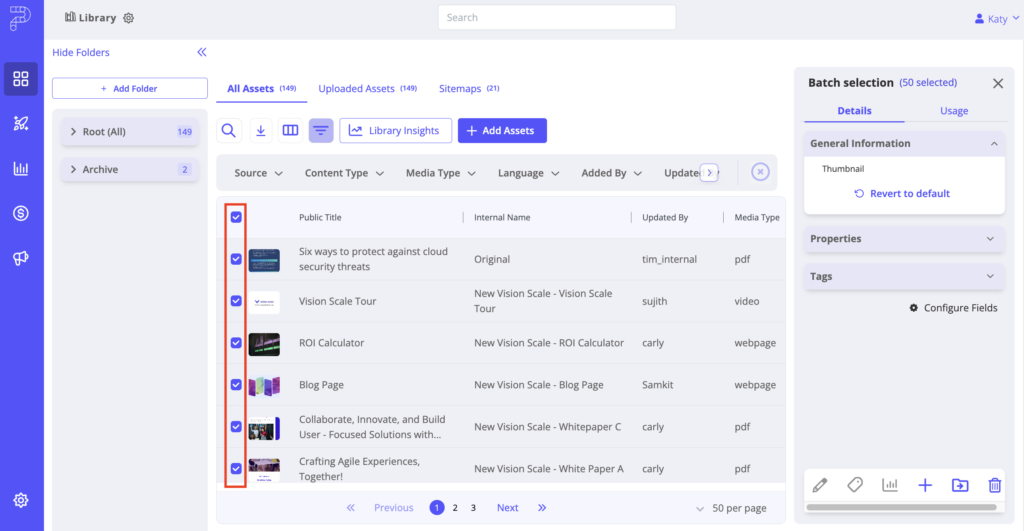
Click on the folder icon in the Quick Pane:
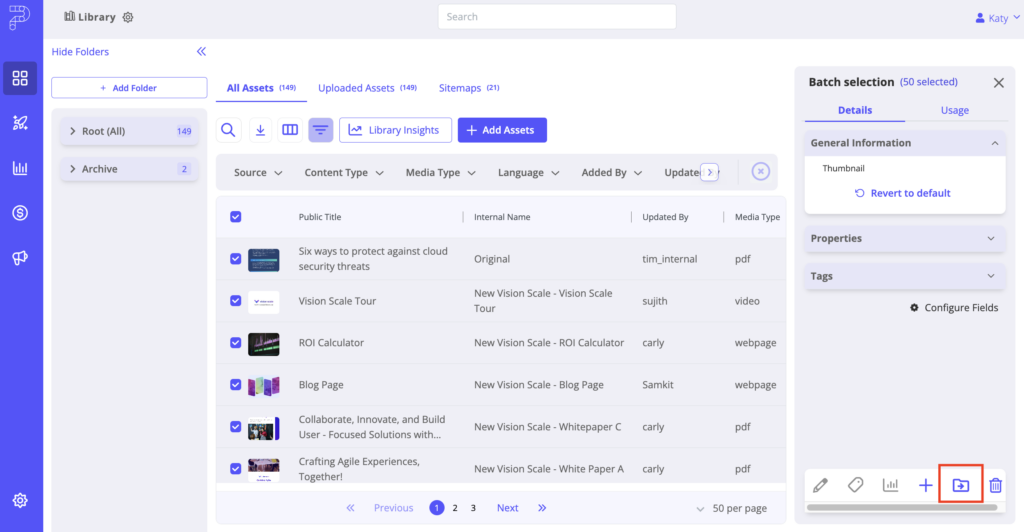
Select the desired folder from the dropdown. You’ll see an itemized list of the assets you’re moving over:
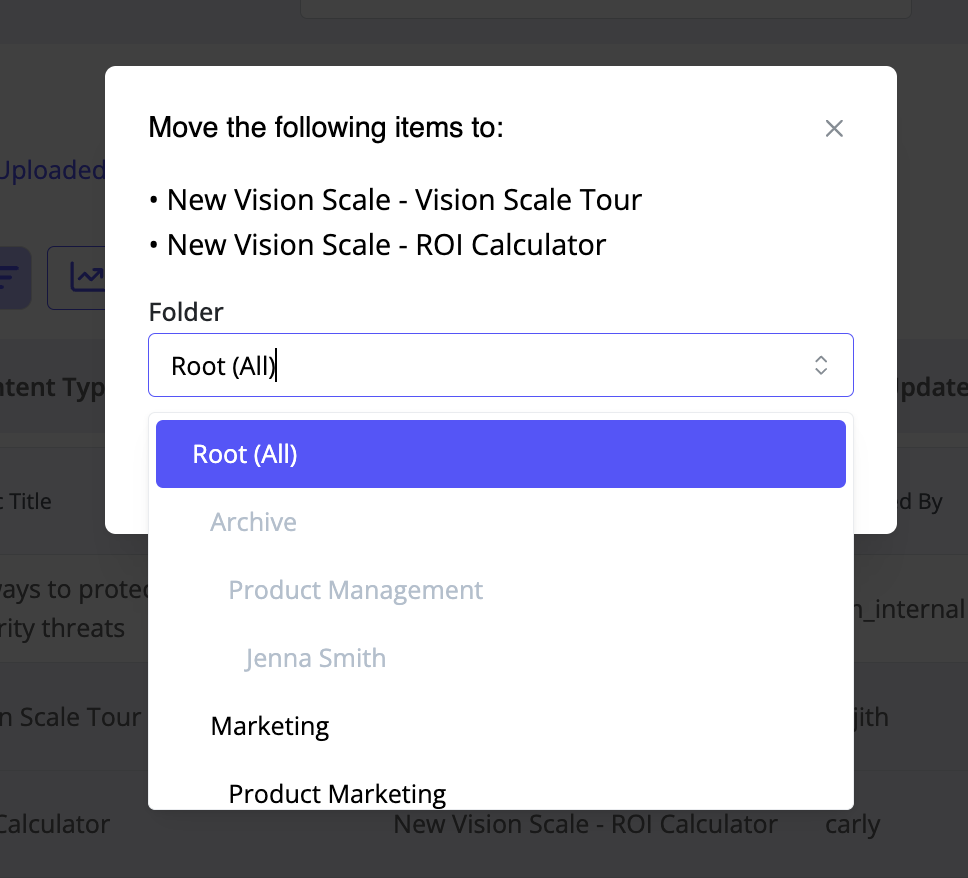
Collections, Templated Experiences, Content Playlists
Select the items you wish to move to a given folder:
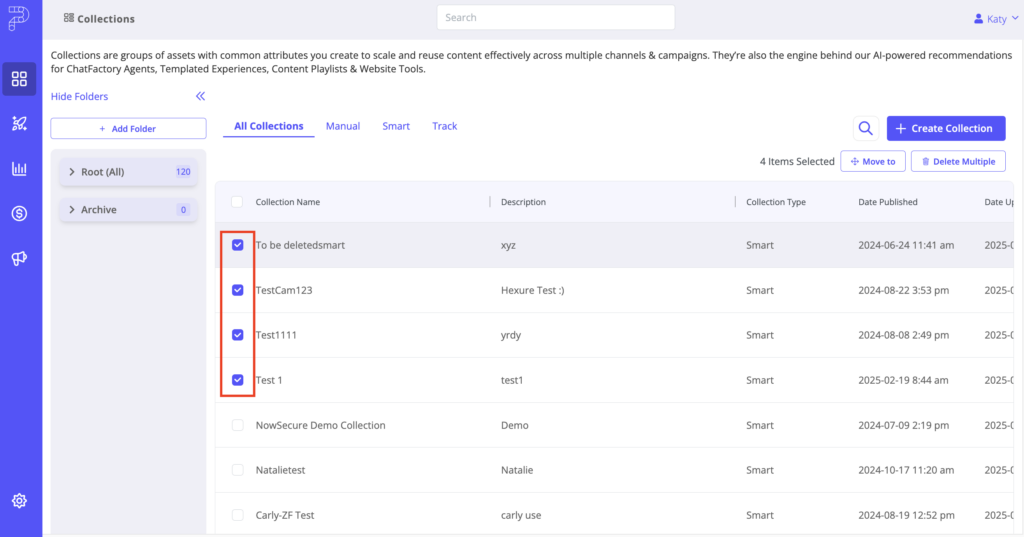
Click “Move to” in the top right corner of the page:
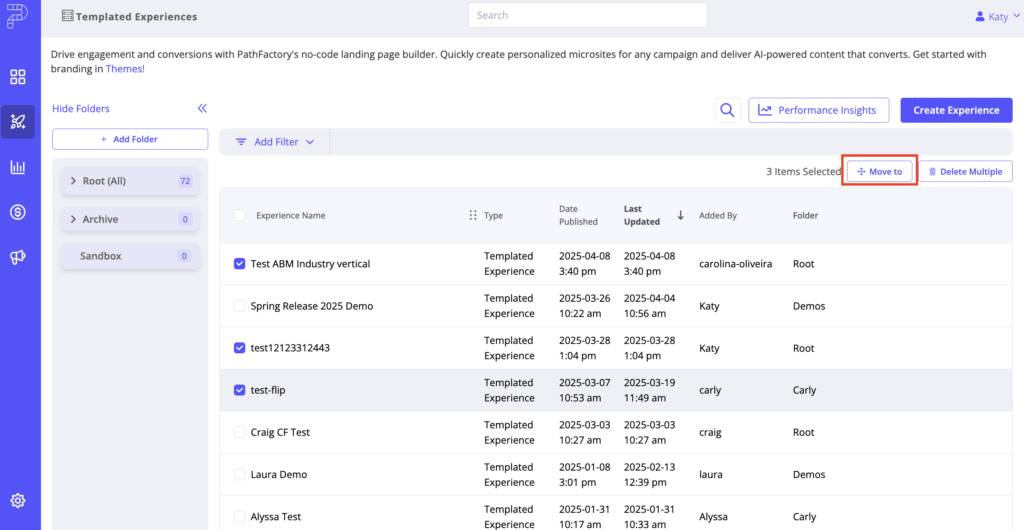
Select the desired folder from the dropdown:
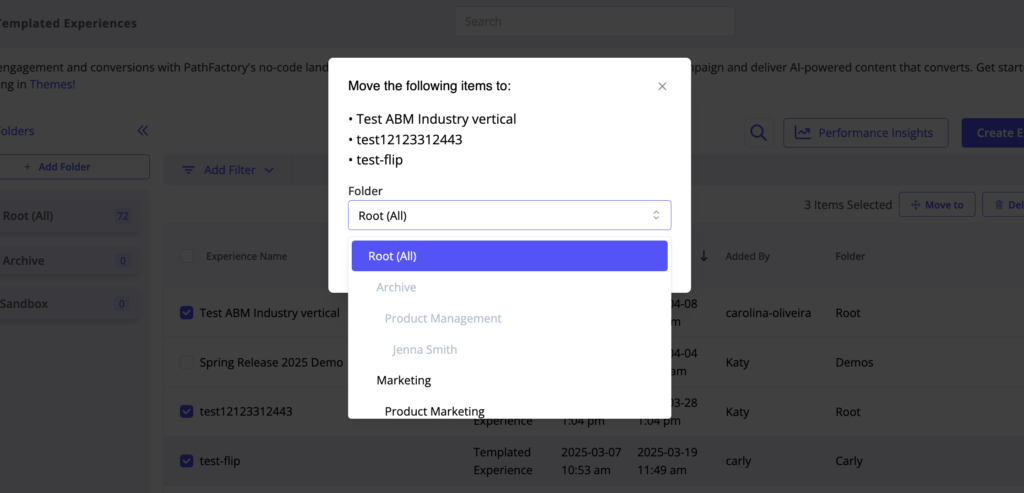
Archiving Items in PathFactory
The Archive folder can house all unused assets, Collections & Content Experiences, and can also have its own child folder structure.
Move items into your Archive Folder the same way you would any other folder:
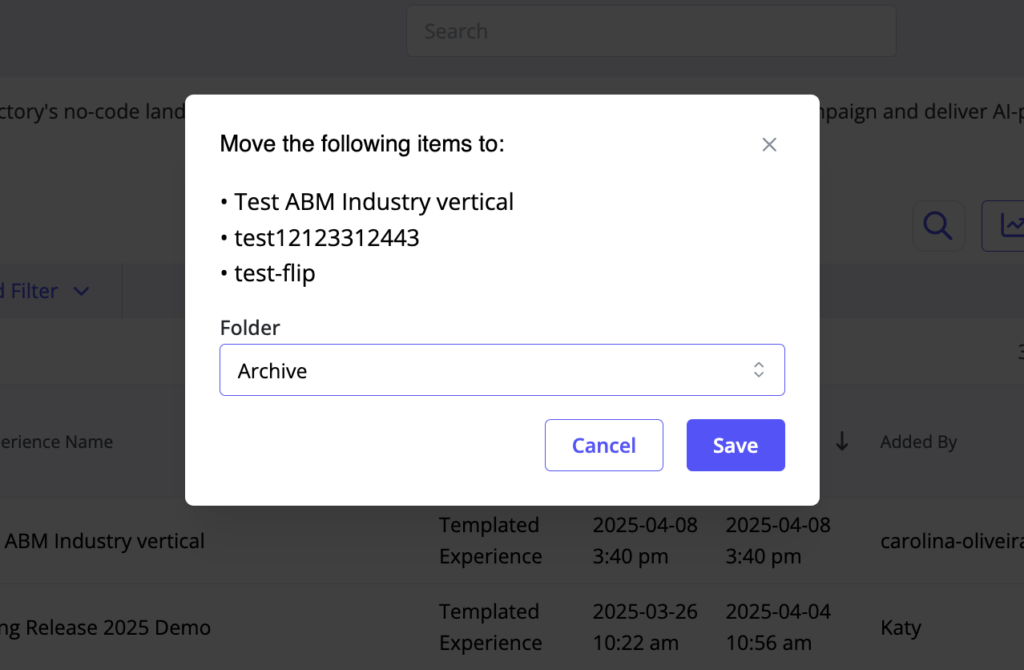
Archiving Assets: FAQ
What does the Archive do?
Archiving an asset prevents it from being added to any experiences. Wherever you want to “Add Assets”, whether it be for a Smart Collection, Templated Experience or Content Playlist, archived assets will be excluded from the list of available assets.
Do archived assets get removed from my existing Content Experiences?
No, archived assets remain in existing Content Experiences, but they will not be available to add to any Content Experiences.
Why don’t you automatically remove assets from my Content Experiences?
Removing an asset from an existing Content Experiences would break the URL for any links shared directly with your buyers to that asset. We want to preserve the integrity of your existing PathFactory experiences.
Do archived assets get removed from existing Collections?
Archived assets are removed from Smart Collections, as those are rule-based and fluid, but they will not be removed from any Manual Collections.
Can I still access my Archived Assets? What if I change my mind?
Yes, you can always review and move items out of the Archive and back into your standard Folder structure. This will make it available to be added to Collections and Content Experiences.If you want to do more to prevent users from accessing any assets in the Archive, see the section on User Roles and Governance.
Archiving Templated Experiences and Content Playlists
Can I still share Content Experiences that are in the Archive Folder?
Yes, you can still share Content Experiences that are in the Archive Folder.
Will I break anything if I move an experience to the Archive Folder?
No, moving a Content Experience to the Archive folder doesn’t prevent it from being shared, and any links associated to that experience will remain public. If you want to do more to prevent users from accessing any experiences in the Archive, see the section on User Roles and Governance.
User Roles and Governance
A shared Folder structure across all assets, Collections and Content Experiences enables system admins to create a consistent permissions structure across our standard product modules and allows for better governance of PathFactory.
Use Folders to control access of your brand’s assets & campaigns and create a more streamlined and structured experience for end users.
For more information on governance best practices across your instance, contact your CSM.
Custom User Roles and Folders
When creating a custom role for your users in PathFactory, you can control the folder access for each user role type.
Under “Content Library / Content Experiences”, you can access the Folder Permissions menu to define which folders each user type can access:
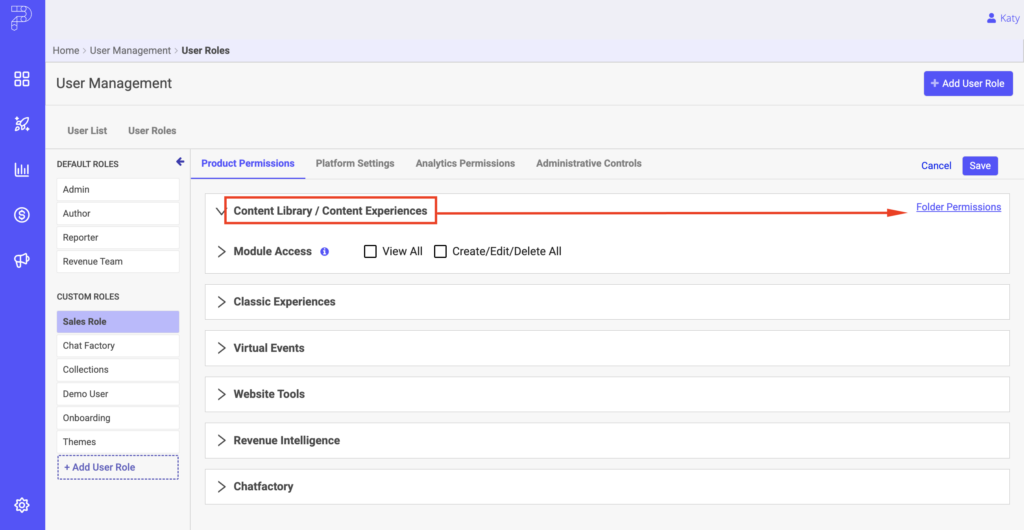
Choose either Parent or Child Folders, and View or Edit/Delete access for each user role. Define multiple rules to completely customize each user role’s access.
In the below example, my user role is for a Product Marketer. They should have access to view all the Marketing-related material in PathFactory, but only be able to edit Assets, Collections & Experiences for Product Marketing.
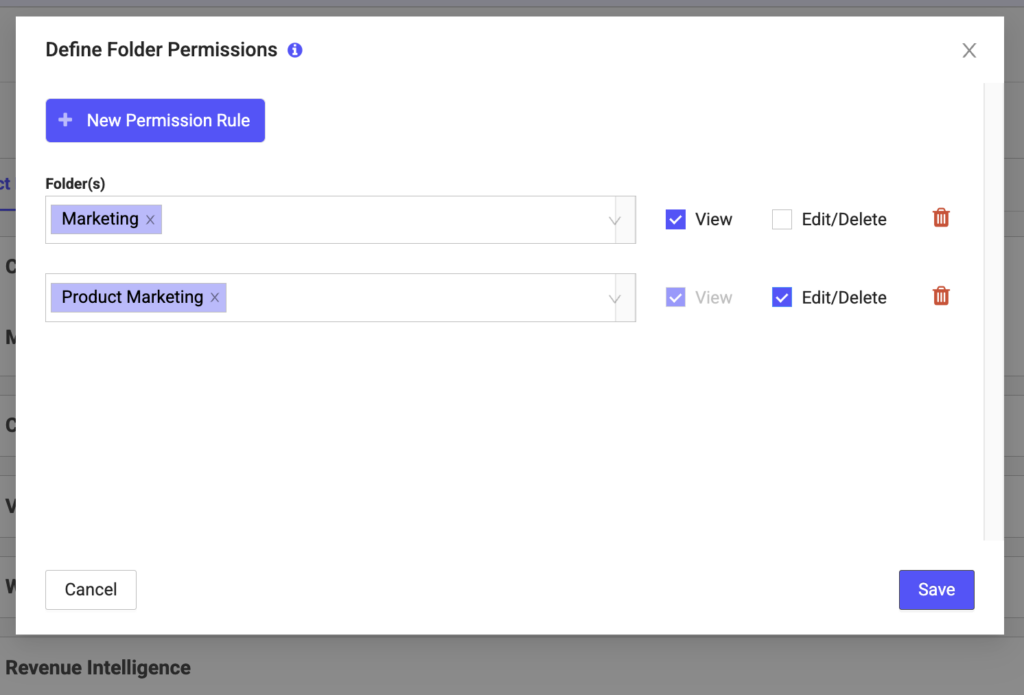
Views: 139
