Navigate to Target Analytics
- Click on Target in the main menu bar.

Target track menu item - You are now on the Target Track page, which shows all of your Target Tracks. Click the Target Analytics button in the top right corner.
- You are now on the analytics page for all Target Tracks.
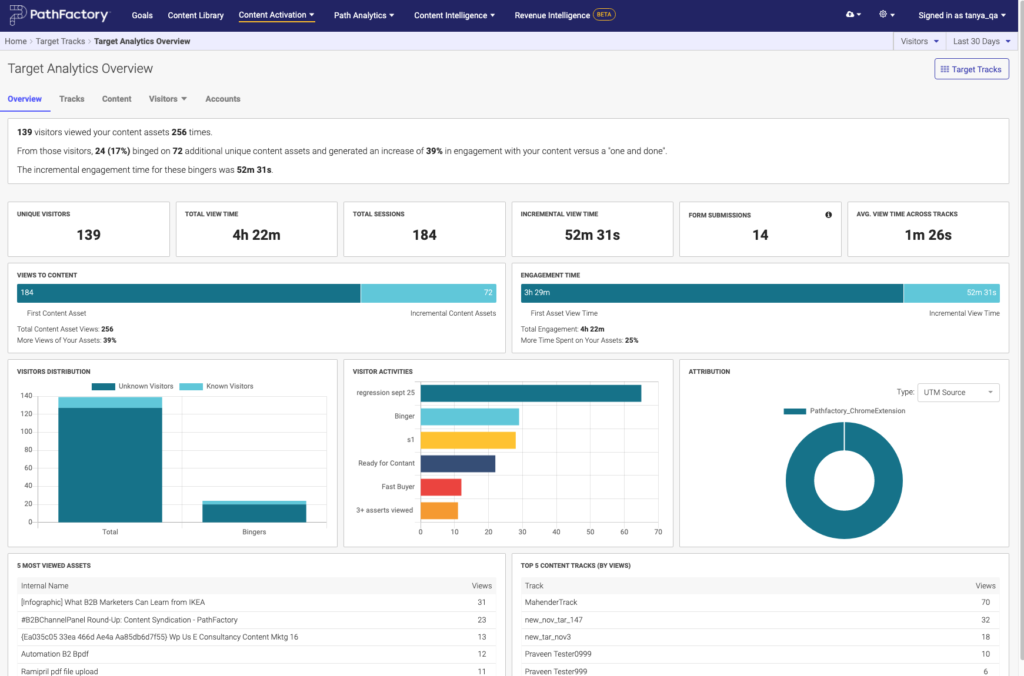
Target Analytics Overview screen - For definitions of the Analytics fields see below.
Understanding Target Analytics: Multi-Track View
This article provides detailed definitions to help you understand the analytics of all Target Tracks you’ve created. If you want definitions to understand the analytics from a single Target Track, click here.
Overview Tab
The Target Analytics dashboard gives you an overview of how all your Target Tracks are performing.
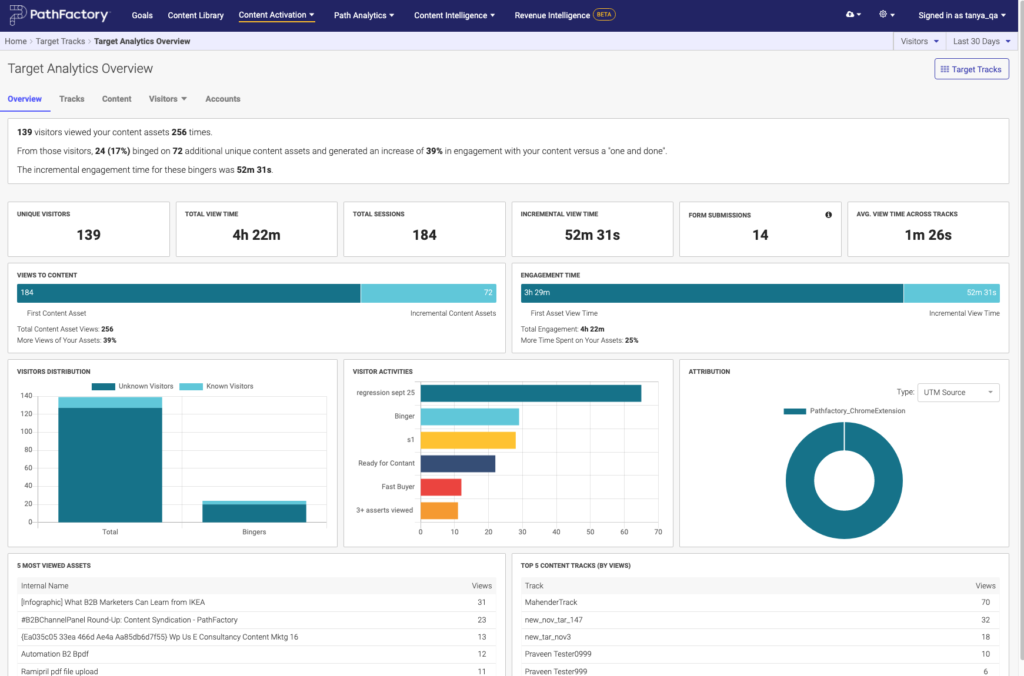
- Headline – Provides a high level summary of how all your Target Tracks are performing. Includes information on total unique visitors, total asset views, average binge rate, increase from single asset views to multiple asset views, and the total amount of time visitors viewed additional assets beyond the first.
- Unique Visitors – Total number of unique visitors that have engaged with any of your Target Content Tracks.
- Total View Time – This is the total amount of time your audience has spent engaging with your Target Content Tracks.
- Total Sessions – Total number of times your Target Content Tracks have been visited.
- Incremental View Time – Total amount of time your audience spent viewing assets beyond the first asset in a Target Content Track.
- Form Submissions – Total number of PathFactory standard forms submitted by visitors while engaging with your Target Tracks. If you are using PathFactory’s Capture Tag, this number will be the total number of PathFactory standard forms as well as external and custom forms.
- Average View Time Across Experiences – Average amount of time that each visitor spent within any of your Target Content Tracks.
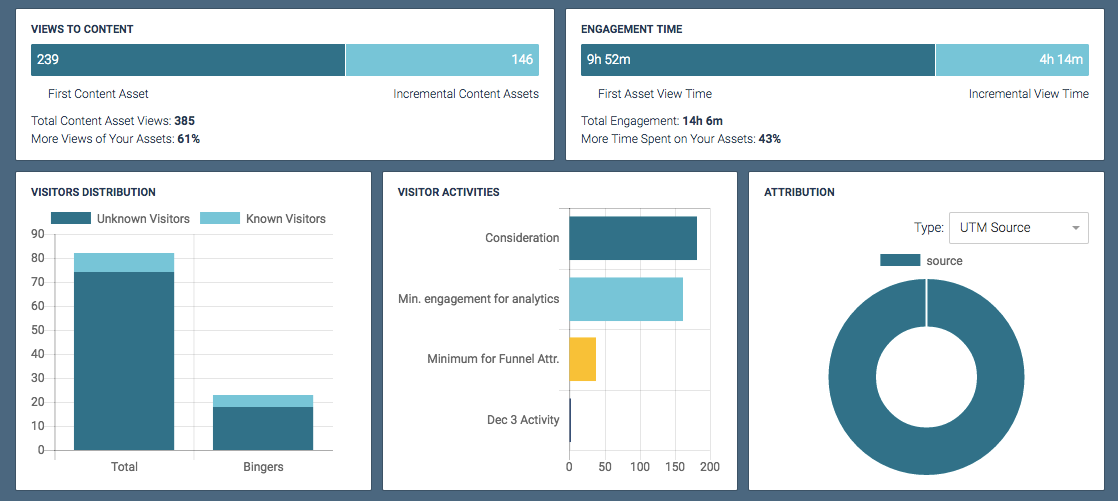
Views to content - Views to Content
- First Content Asset: Total number of times the first asset in a Target Content Track was viewed.
- Incremental Content Assets: Total number of additional content assets viewed beyond the first asset in a Target Content Track.
- Total Content Asset Views: Total number of times any content asset was viewed in a Target Content Track.
- More Views of Your Assets: Percentage of content viewed beyond the first asset, calculated by dividing Incremental Content Assets by the First Content Assets in a session.
- Engagement Time
- First Asset View Time – Total time your visitors spent viewing the first asset in any of your Target Tracks.
- Incremental View Time – Total time your visitors spent viewing any assets beyond the first in any of your Target Tracks.
- Total Engagement – Total time your visitors spent viewing your Target Tracks.
- More Time Spent on Your Assets – Percentage of additional time your visitors spent viewing content assets beyond the first asset, calculated by dividing Incremental View Time by First Asset View Time.
- Visitors Distribution – Chart showing the total known and unknown visitors, and known and unknown bingers.
- Visitor Activities Chart – Chart showing up to the top 8 Visitor Activities whose conditions were met from all your Target Tracks during the specified time period.
- Attribution – If you have been using UTM parameters in your Target Track URLs, this section will display where your traffic is coming from, and is sortable by the various UTM parameters (ie. Source, Content, Campaign, Term, Medium).
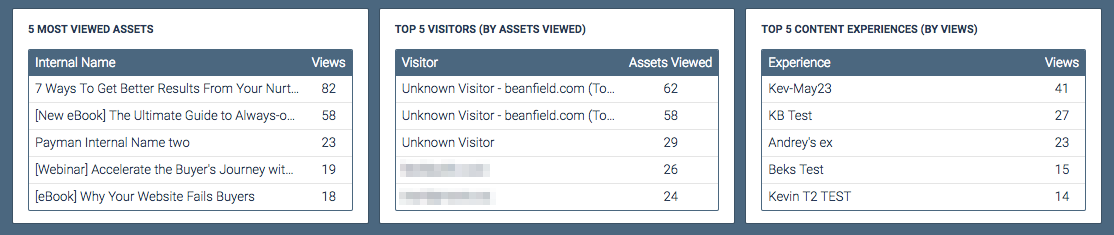
Attribution - 5 Most Viewed Assets – Based on aggregated views, this shows you the top 5 viewed assets throughout all your Target Content Tracks.
- Top 5 Visitors – Based on assets viewed by visitors, this shows you your top 5 engaged visitors across all your Target Content Tracks.
- Top 5 Experiences – Based on total views per track, this shows the top 5 Target Content Tracks that you currently have.
Filters
You are able to filter the Overview Analytics according to the following:
- Only Known Visitors – Selecting this filter will cause only analytics from Known visitors to be displayed.
- Show Excluded Visitors – Selecting this filter will cause visitors from white-listed email addresses and IP addresses to be included in the analytics.

Visitor filters - Date Range – You are able to set the date range to display only data from the specified time. Preset values of Past 7, 30, or 60 days are available, but you can also set your own custom timeframe.
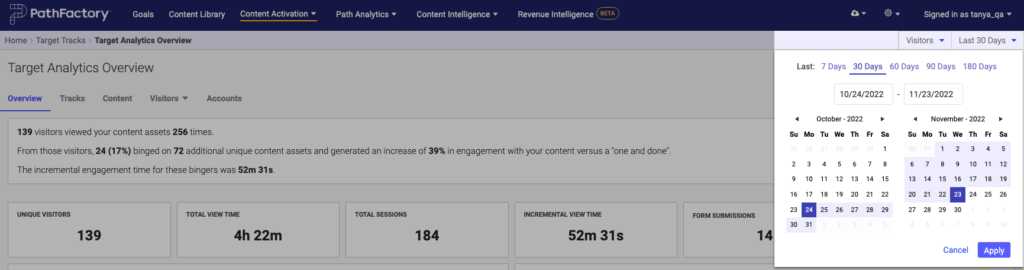
Date range filter
Tracks tab
The tracks tab displays your engagement data according to your various Target Tracks.
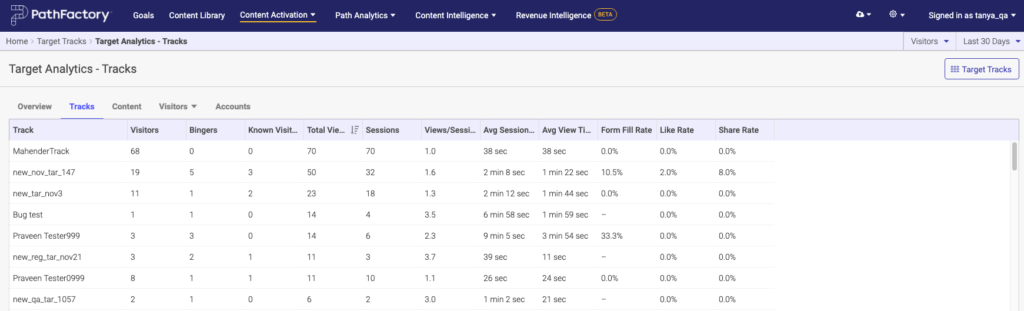
- Track – The name of the Target Track.
- Visitors – Total number of individuals who viewed your content tracks.
- Bingers – Total number of visitors who have viewed two or more content assets during a single session.
- Known Visitors – Total number of visitors who have been identified; this means that an email address has been associated with the individual’s engagement data.
- Total Views – Total number of times any content asset was viewed in an track.
- Sessions – Total number of times a track was visited.
- Views/Session – The average number of content asset views per session. This is calculated by dividing the total number of views by the total number of sessions.
- Average Session Time – The average amount of time a visitor has spent viewing a content track across all sessions. This is calculated by dividing the Total Time by the number of sessions.
- Average View Time – The average amount of time a visitor has spent viewing a content asset. This is calculated by dividing the Total Time by the Total Views.
- Form Fill Rate – A percentage representing the frequency of visitors to a specific track being identified by submitting a form. This is calculated by dividing the number of forms submitted by the number of times a form was presented to visitors.
- Like Rate – A percentage representing the frequency of visitors to a specific track liking content assets. This is calculated by dividing the number of likes by the total content asset views.
- Share Rate – A percentage representing the frequency of visitors to a specific track sharing content assets. This is calculated by dividing the number of shared content assets by the total content asset views.
Content Tab
The Content tab allows you to view engagement data according to the content assets in any of your Target Tracks.
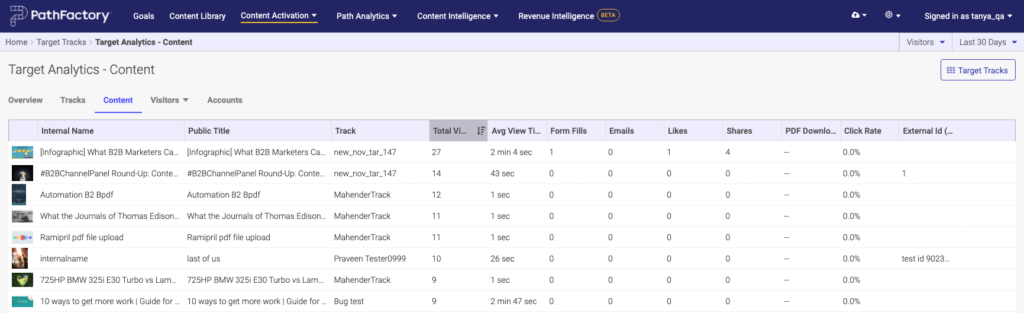
- Internal Name – The name given to a content asset which is only visible within your PathFactory instance, and is not visible to the public.
- Public Title – The public-facing title of a content asset.
- Experience – The name of the Target Track the content asset is in.
- Total Views – The total number of times a content asset was viewed in the given Target Track.
- Average View Time – This is the average amount of time that visitors spent on each content asset in the given Target Track.
- Captures – The total number of visitors who identified themselves by filling out a form on a given content asset within the given Target Track.
- Emails – The total number of emails sent sharing a given content asset within the Target Track.
- Likes – The total number of likes each content asset generated within the given Target Track.
- Shares – The total number of times each content asset was shared from the given Target Track.
- Click Rate – The percentage of how often each content asset was clicked on after being promoted to a visitor. This number is calculated by dividing the total number of clicks from visitors selecting that content asset by the total number of impressions (an impression is counted as every time a content asset was shown to a visitor in a promoter).
- External ID – The optional, non-unique ID given to the content asset.
Visitors Tab
The Visitors tab allows you to view engagement data according to the visitors in any of your Target Tracks.
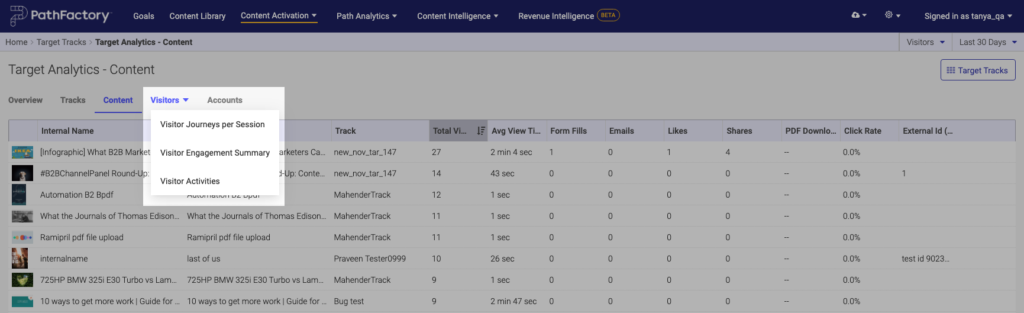
Visitor Journeys per Session
The Visitor Journeys per Session tab allows you to further drill down and see the engagement data from each visitor session.
Session Details

- Visitor – The individual who is viewing your content track. If the visitor has been identified this field will display their email address. If they are an anonymous visitor this field will display their unique ID. Using cookies, we are able to give the same ID to returning visitors, even though they are anonymous.
- Experience – The name of the Target Track visited during the session.
- Visit Time – The time and date stamp of the beginning of each session.
- Engagement Score – The engagement score achieved by the visitor in the given session. The engagement score is a number of points you give to visitors once they have interacted with a content asset in the way which you have already defined as significant.
- Total Views – The total number of content assets the visitor viewed during the session. If the visitor viewed a particular content asset multiple times, each of those views will be counted here.
- Assets Viewed – The total number of unique content assets the visitor viewed during the session.
- Total Time – The total time the visitor spent in your content track.
- Average View Time per Asset – The average time the visitor spent on content assets during their session. Calculated by dividing the Total Time by the Assets Viewed.
Visitor Details
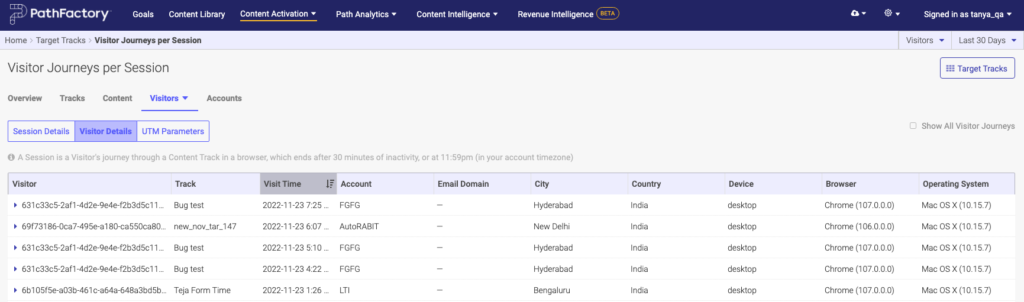
- Visitor – The individual who viewed the content track. If the visitor has been identified this field will display their email address. If they are an anonymous visitor this field will display their unique ID. Using cookies, we are able to give the same ID to a returning visitor, even though they are anonymous.
- Track – The name of the Target Track visited during the session.
- Visit Time – The time and date stamp of the beginning of each session.
- Account – The name of the account from which the visitor accessed your content track.
- Email Domain – If the visitor has been identified this field will display the domain of that email address. For example, for the email abc@example.com this field would display “example.com”
- City – The city the visitor was in when they accessed the content track.
- Country – The country the visitor was in when they accessed the content track.
- Device – The type of device the visitor used to access the content track. Examples include desktop and mobile.
- Browser – The name and version of browser used to access the content track. Examples include Chrome, Firefox, and Safari.
- Operating System – The name and version of operating system used to access the content track. Examples include Mac, Windows, and Linux.
UTM Parameters
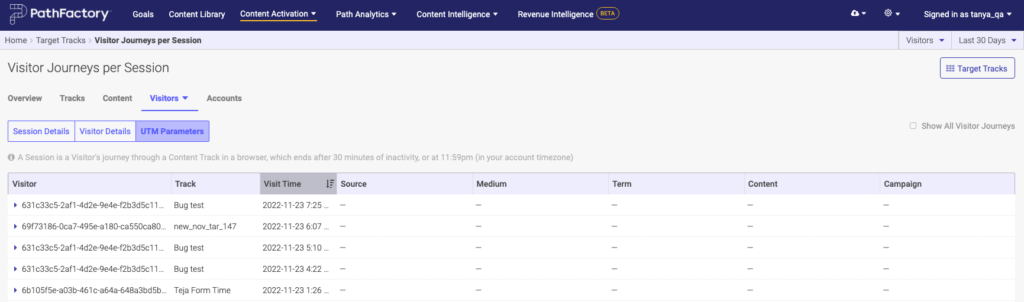
- Visitor – The individual who is viewing your content track. If the visitor has been identified this field will display their email address. If they are an anonymous visitor this field will display their unique ID. Using cookies, we are able to give the same ID to returning visitors, even though they are anonymous.
- Track – The name of the Target Track visited during the session.
- Visit Time – The time and date stamp of the beginning of each session.
|
Warning
|
The following fields will only display values if you have set up UTM Parameters. |
- Source – Captures the value provided in the UTM source parameter in the PathFactory content track URL.
- Medium – Captures the value provided in the UTM medium parameter in the PathFactory content track URL.
- Term – Captures the value provided in the UTM term parameter in the PathFactory content track URL.
- Content – Captures the value provided in the UTM content parameter in the PathFactory content track URL.
- Campaign – Captures the value provided in the UTM campaign parameter in the PathFactory content track URL.
Visitor Engagement Summary
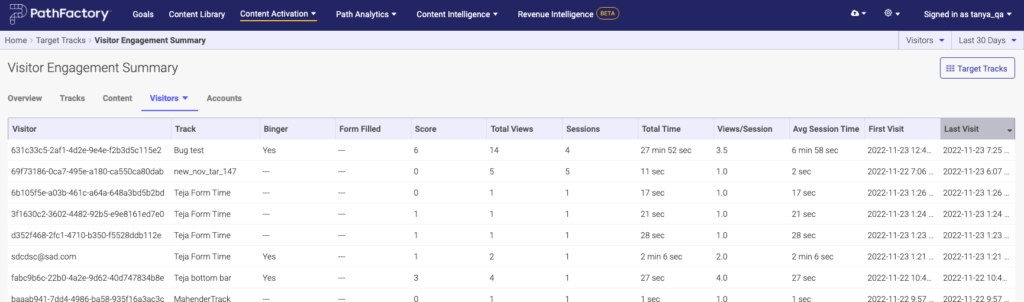
- Visitor – The individual who is viewing your content track. If the visitor has been identified this field will display their email address. If they are an anonymous visitor this field will display their unique ID. Using cookies, we are able to give the same ID to returning visitors, even though they are anonymous.
- Track – The name of the Target Track visited by the visitor.
- Binger – If the visitor consumed two or more content assets during any of their sessions for a given track they are considered a Binger, and this field will display “Yes.”
- Captured – If the visitor was identified through a form fill on a given track this field will display “Yes.”
- Score – The total engagement score across all sessions for a given track.
- Total Views – The total asset views by a visitor for a given track across all sessions.
- Sessions – Total number of sessions a visitor had in a given track.
- Total Time – Total time a visitor has spent in a given track across all sessions.
- Views/Session – The views per sessions is calculated by dividing the Total Views by the total number of sessions by a visitor in a given track.
- Average Session Time – The average session time is calculated by dividing the Total Time by the total number of sessions.
- First Visit – The time and date stamp of the beginning of the visitor’s first session for a given track.
- Last Visit – The time and date stamp of the beginning of the visitor’s last session for a given track.
Visitor Activities
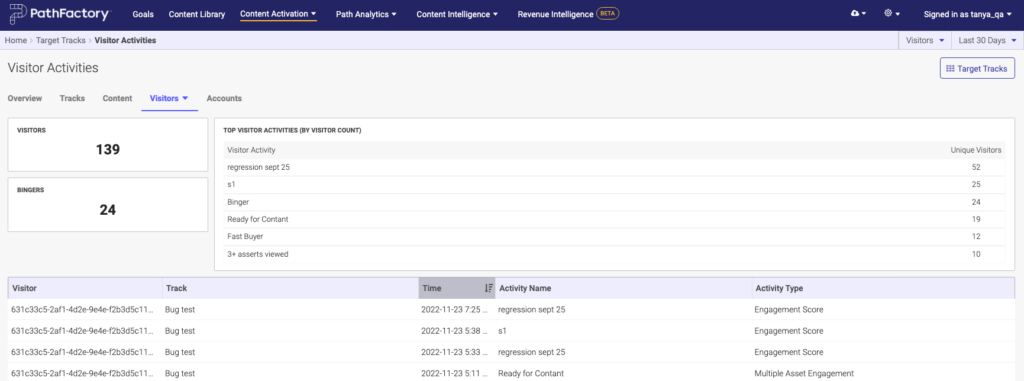
Summary
- Visitors – The total number of visitors whose engagement with your Target Tracks triggered Visitor Activities.
- Bingers – The total number of visitors who viewed two or more content assets while engaging with your Target Tracks and triggering a Visitor Activity.
- Top Visitor Activities (By Visitor Count) – The most frequently triggered Visitor Activities from your Target Tracks.
Table
- Visitor – The individual who is viewing your content track. If the visitor has been identified this field will display their email address. If they are an anonymous visitor this field will display their unique ID. Using cookies, we are able to give the same ID to returning visitors, even though they are anonymous.
- Track – The name of the Target Track visited.
- Time – The time and date stamp of when the Visitor Activity was triggered by the visitor.
- Activity Name – The name given to the Visitor Activity that was trigged by the visitor.
- Activity Type – The type of Visitor Activity that was triggered by the visitor. The three types include Specific Content Engagement, Multiple Asset Engagement, and Engagement Score.
Accounts Tab
The Accounts tab allows you to view engagement data according to the accounts which have viewed your content tracks.
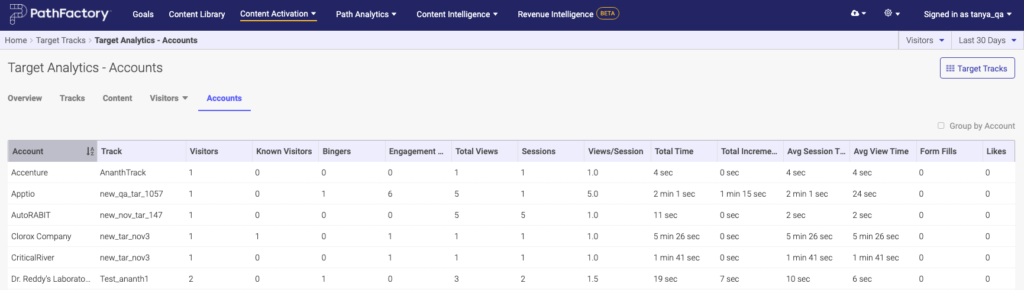
- Account – The name of the account viewing your content tracks, determined by IP addresses.
- Track – The name of the content track viewed by an account.
- Visitors – Total number of unique visitors who viewed a single content track.
- Known Visitors – Total number of unique visitors who have an email address associated with them who have viewed a given content track.
- Bingers – Total number of visitors who consumed two or more content assets during any of their sessions for a given content track.
- Engagement Score – Total engagement score earned by visitors from a given account when interacting with a given content track.
- Total Views – Total number of content asset views by a visitor across all of their sessions. If the visitor viewed a specific content asset multiple times this will be reflected in this number.
- Sessions – Total number of times a given content track was visited by a specific account.
- Views/Session – Average number of content asset views per session. This is calculated by dividing the total number of views by the total number of sessions.
- Total Time – Total time spent in the given content track by all known and anonymous visitors associated with the given account.
- Total Incremental time this account spent on any asset after the first asset they consumed – Total time all known and unknown visitors from an account spent viewing content assets within a given content track, minus the amount of time spent on the first content asset.
- Average Session Time – The average amount of time a visitor has spent viewing a content track across all sessions. This is calculated by dividing the Total Time by the number of sessions.
- Average View Time – The average amount of time a visitor has spent viewing a content asset. This is calculated by dividing the Total Time by the Total Views.
- Captures – The total number of visitors who identified themselves by filling out a form within the given content track.
- Likes – The total number of likes generated by all content assets within the given content track.
- Shares – The total number of times a content asset was shared from the given content track.
|
Note
|
Click Group by Account to roll up your data according to accounts. |
